Borrowing Requests with Docline API Integration
Overview
The DOCLINE API integration brings a streamlined borrowing request process directly into your ILLiad workflow. Instead of manually submitting requests through the DOCLINE website, you can now submit borrowing requests directly from the ILLiad client.
This new integration handles everything from automatic PubMed searches to routing preferences, making it easier to get the materials your patrons need. The system intelligently maps your existing ILLiad transaction data to DOCLINE requirements, reducing duplicate data entry and minimizing errors.
Accessing DOCLINE Features
To use DOCLINE borrowing features, you'll need the appropriate permissions and an authenticated DOCLINE connection. Your system administrator will have configured these settings during the initial setup.
Prerequisites
Before you can create DOCLINE borrowing requests, make sure you have:
- Borrowing write permissions in ILLiad
- An active DOCLINE API authentication (configured by your administrator)
- A borrowing transaction open in the ILLiad client
Opening the DOCLINE Interface
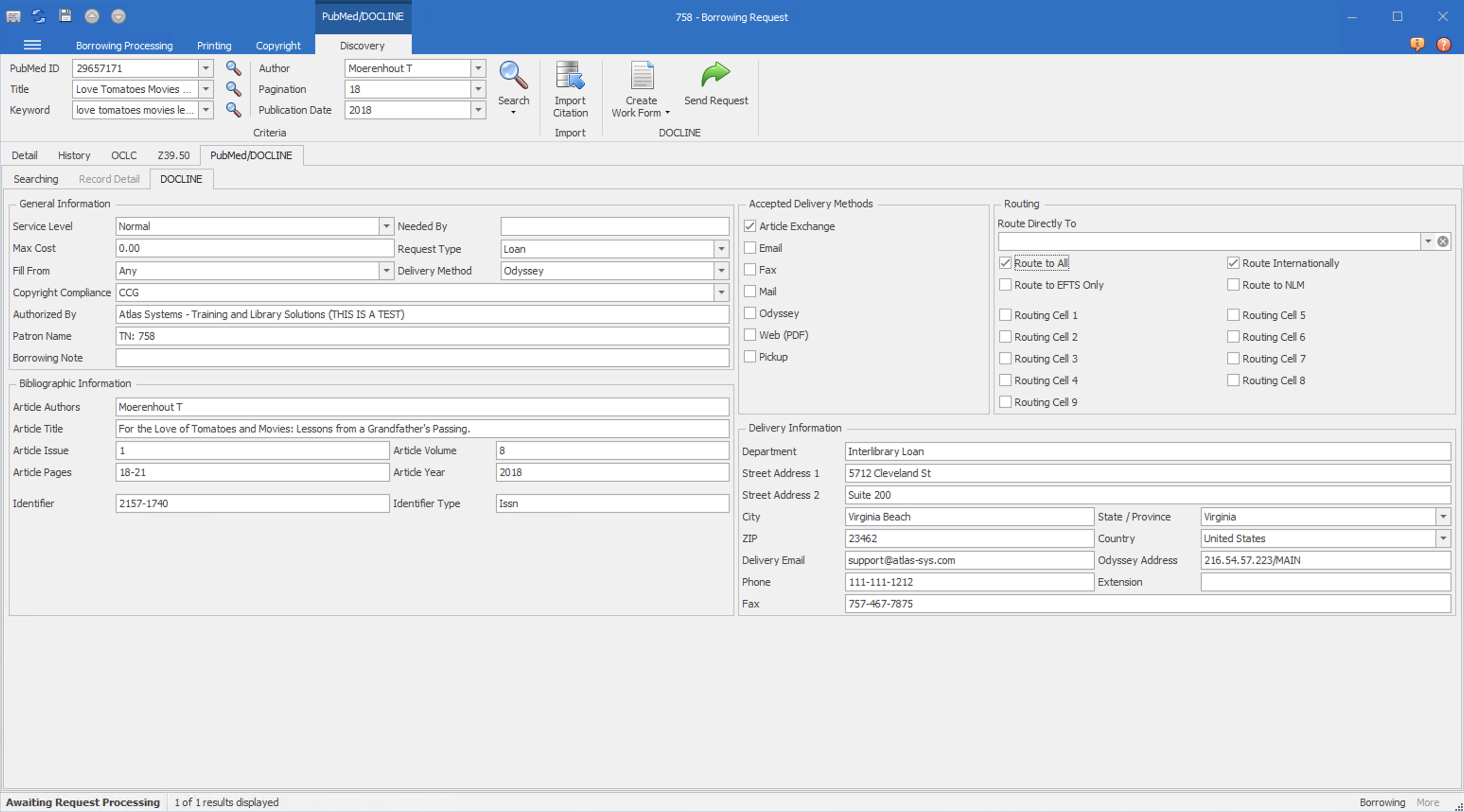
When a borrowing transaction is opened from a processing queue, such as Awaiting Request processing, you will see the Create Work Form button on the ribbon when switching to the PubMed/DOCLINE tab. This button is only available when authenticated with the DOCLINE API.
Automatic Search Features
The system can automatically search PubMed based on information already in your ILLiad transaction. This feature can be turned on in the Customization Manager by setting the AutoSearchPubMedEnabled customization key to Yes for an NVTGC. The priority for search type order can then be set in the AutoSearchPubMedSearchOrder customization key by ordering the search types in a comma-separated list. The valid search types are: PMID, Keyword, Title, and Combined.
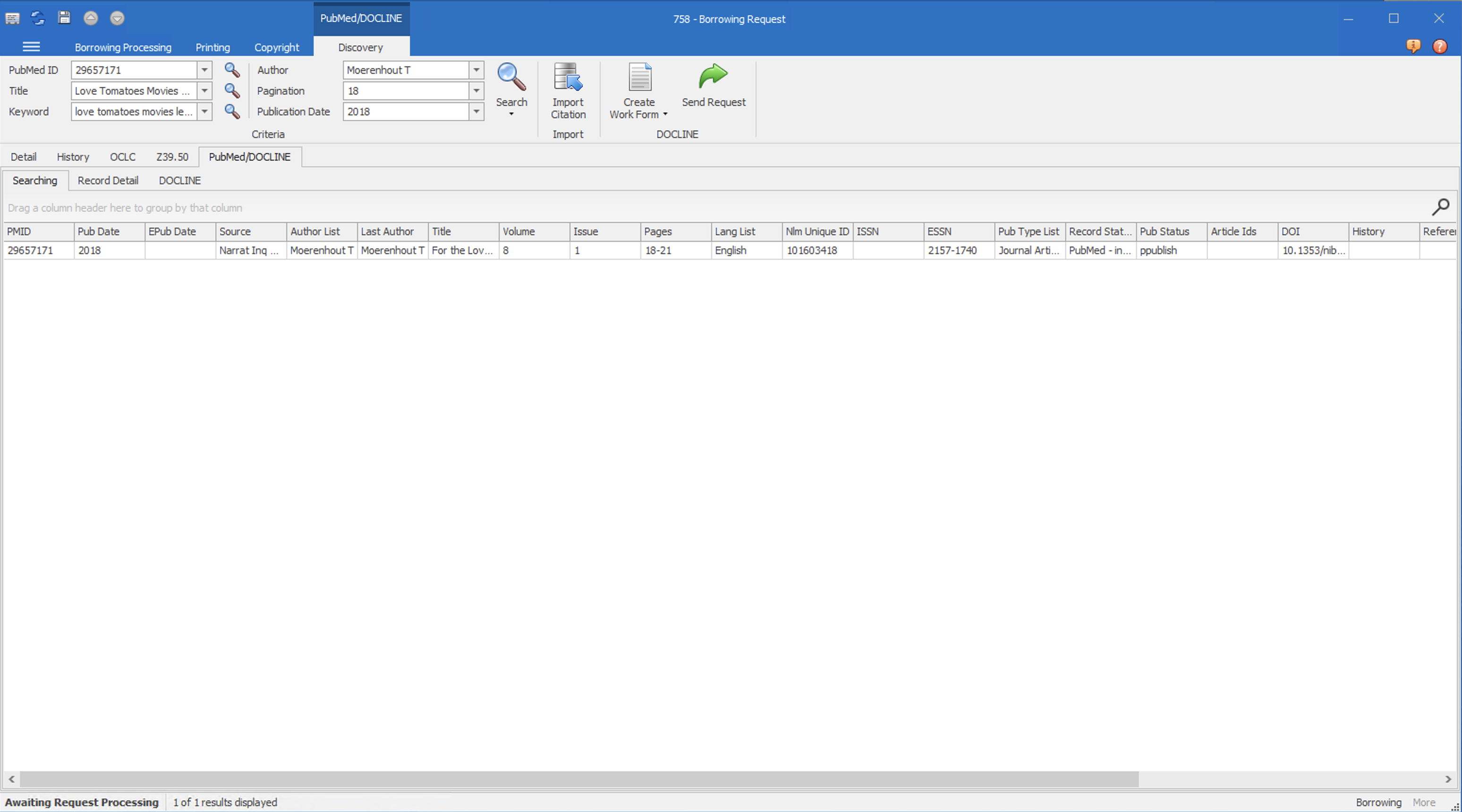
Manual Search Options
You can also perform manual PubMed searches using the search buttons in the ribbon:
- Search by PubMed ID for direct article lookup
- Search by title when you have specific article information
- Search by author name for author-based discovery
- Search using keywords for broader topic searches
Importing Citation Data
When you find the right article in the PubMed results, you can import the complete citation information directly into your ILLiad transaction. This includes:
- Article title and journal information
- Author details and publication date
- Volume, issue, and page numbers
- ISSN and other identifiers
Request Types
The DOCLINE integration supports four different types of borrowing requests, each designed for specific situations:
PMID Requests
Use PMID requests when you have a confirmed PubMed ID for the article you need. This is the most reliable method since it uses the unique identifier from the National Library of Medicine's database. The PMID Request From Selected option will fill in the workform with the PMID of the currently selected row in the PubMed search grid.
When to use: You have a PubMed ID from a literature search, citation, or previous request.
Benefits:
- Most accurate citation matching
- Reduced chance of routing errors
- Faster processing by lending libraries
Journal Requests
Journal requests are used for requesting articles from specific journals when you have journal-level information rather than a specific PubMed ID.
When to use:
- Requesting articles from specific journal publications
- When you have journal title and citation details but no PubMed ID
- For journal articles not yet indexed in PubMed
Book Requests
Book requests are designed for requesting book chapters or complete books rather than journal articles.
When to use:
- Requesting specific chapters from medical or scientific texts
- Need complete books through DOCLINE
- Requesting conference proceedings or other book-format materials
DOCLINE book request identifiers must be verified by the DOCLINE API prior to request submission. This lookup typically takes between 8 and 10 seconds, during which a wait dialog will appear.
Manual Requests
Manual requests let you enter citation details directly when the article isn't available in PubMed or when you need to specify custom information.
When to use:
- Manual requests should only be used when a request cannot be submitted as one of the other request types due to the publication not being indexed by the National Library of Medicine.
Important: The system will show a warning message when creating manual requests to remind you that PMID requests are generally more reliable when available. This warning helps ensure you're using the most accurate method for your request.
Submission Process
Creating and submitting a DOCLINE borrowing request follows a straightforward process that builds on your existing ILLiad workflow.
Step 1: Select Request Type
Start by choosing the type of request that best fits your needs. The system will show different ribbon buttons based on your transaction and available information:
- Click the appropriate request type button (PMID, Manual, Journal, or Book)
- If you have PubMed search results displayed, you can create a request directly from a selected result by selecting PMID Request From Selected
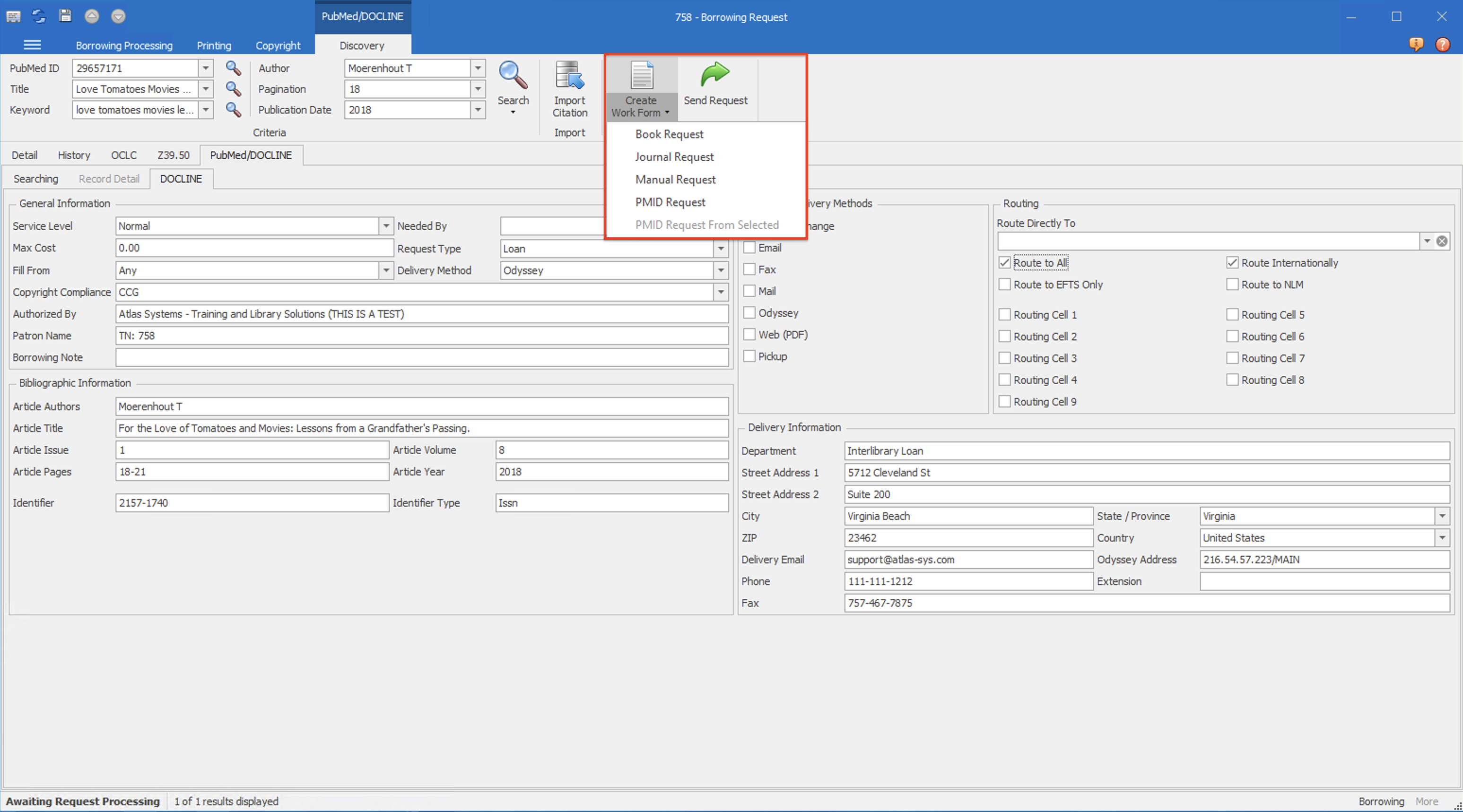
Step 2: Configure Request Details
Once you've selected a request type, the DOCLINE request work form will appear, pre-populated with values provided by your work form mappings (configured in the Customizaton Manager) and your DOCLINE library defaults (configured via your account on the DOCLINE website). Values can also be entered into the fields manually.
Routing Preferences: You can specify up to 10 routing preferences (9 manual routing options plus 1 direct routing option) for non-PMID requests. PMID requests can either routed directly to a library or sent to a routing cell. Routing cells can be configured from your account on the DOCLINE website.
Step 3: Review and Submit
Before submitting, review all the information in your request form. The system automatically maps relevant data from your ILLiad transaction, but you should verify:
- Citation details are complete and accurate
- Delivery preferences match your patron's needs
- Routing libraries are appropriate for the material type
- Copyright compliance is properly indicated
Click the "Send Request" button to submit your request. The system will show a progress dialog while communicating with the DOCLINE API.
Step 4: Confirm Submission
After successful submission, the system will:
- Update your ILLiad transaction with the DOCLINE request ID
- Import any additional citation data returned by DOCLINE
The DOCLINE tab will automatically close, and you will be switched back to the request details tab.
Request Status Tracking
Once you've submitted a DOCLINE request, you can track its progress through the request status field as you would an OCLC request. If the requet was just submitted, it may be necessary to refresh the request form to view the DOCLINE status.
ILLiad Transaction Updates
Your ILLiad transaction is automatically updated with:
- DOCLINE request ID for reference
- System ID marking it as a DOCLINE request
- Any citation improvements returned by DOCLINE
- Current request status
Troubleshooting
Common Submission Issues
Validation Errors: If your request can't be submitted, the system will highlight specific fields that need attention. Common issues include:
- Missing required citation information
- Invalid date formats
- Incomplete delivery address information
Routing Problems: Sometimes DOCLINE may return errors about routing preferences:
- Verify that selected libraries are active DOCLINE participants
- Check that routing libraries handle your type of material
- Consider adjusting service level or delivery preferences
Authentication Issues
If DOCLINE features aren't available:
- Confirm with your administrator that DOCLINE API credentials are configured
- Check that your user account has the necessary permissions
Getting Help
When you encounter issues:
- Check the error messages displayed in the form - they often provide specific guidance
- Verify your transaction information is complete and accurate
- Contact your ILLiad administrator for permission or configuration issues
Best Practices
To minimize issues and improve success rates:
- Use PMID requests when possible for better accuracy
- Keep delivery address information for your library up to date in the DOCLINE website
- Select multiple routing options to increase fulfillment chances
- Verify copyright compliance before submitting requests
- Review imported citation data for completeness
The DOCLINE API integration is designed to make borrowing requests more efficient and accurate. With proper setup and usage, it can significantly streamline your interlibrary loan workflow while maintaining the quality and tracking capabilities you need.