Managing Staff Profiles
Profiles are assigned to staff accounts to control which fields each staff user can view and access, and how those fields are displayed on pages and in grids. Staff users will be assigned the default profile which uses the default layout unless another profile has been created and is assigned to that user from this page.
In addition to configuring profiles, you can also reset a staff user's multi-factor authentication (MFA) configuration and, for multi-site Aeon installations, configure the site groups to which each staff user has access from the Assign Staff Profiles section at the bottom of this page.
About Profiles|Managing Profiles|Resetting a User's Multi-Factor Authentication (MFA) Configuration
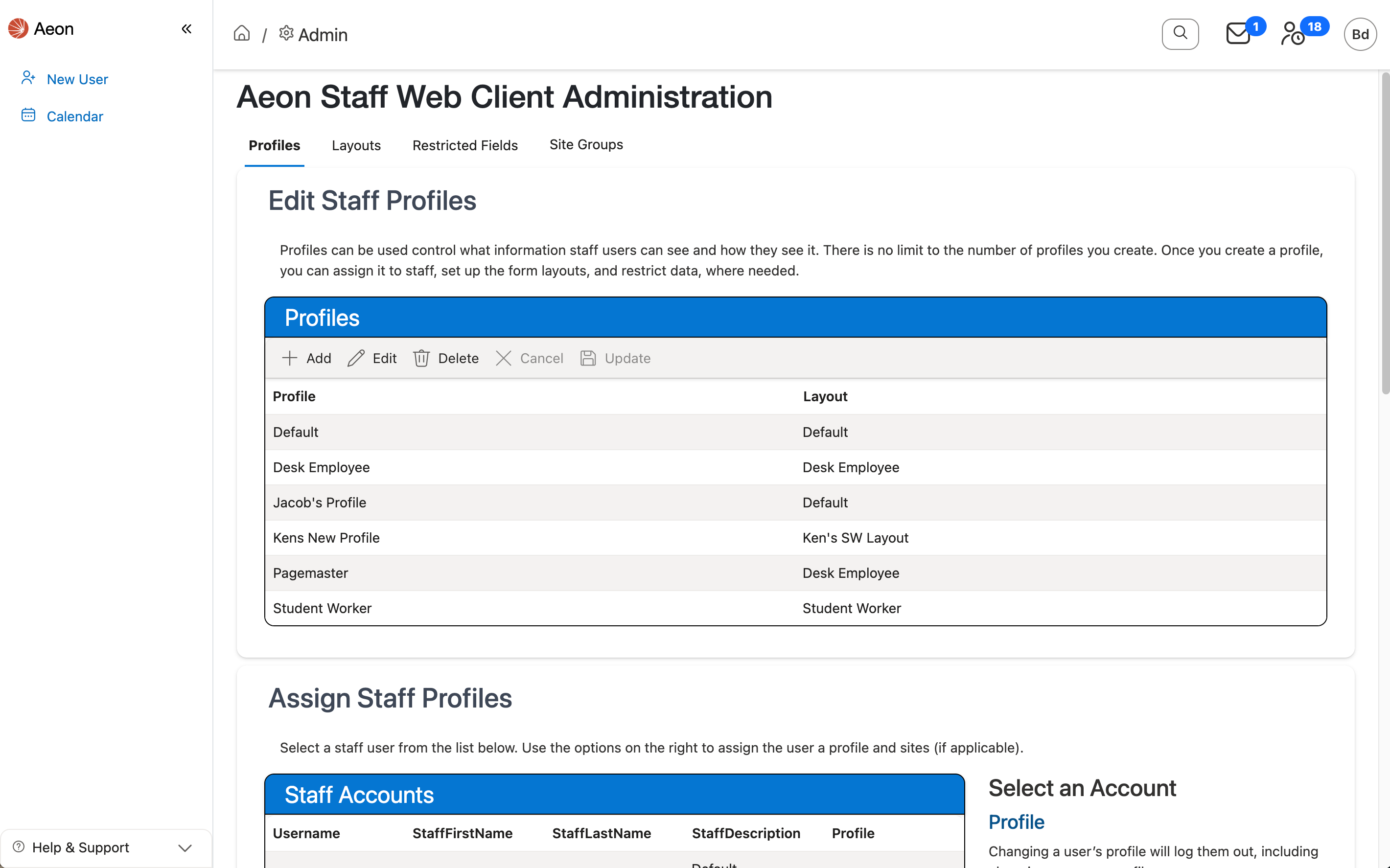
About Profiles
The profile's assigned layout determines the display, grouping, and labeling of fields on the customizable grids and pages in the Aeon Web Client. You can create new layouts or modify existing layouts via Managing Staff Layouts. Once a layout is created, it will be available to assign to a profile. You also can control which database fields each staff user assigned to a profile can view and access by configuring and assigning restricted field groups to that profile via Managing Restricted Fields.
Managing Profiles
Creating Profiles
To create a new staff profile:
-
Click the + Add button in the Profiles grid located in the Edit Staff Profiles section of the page:
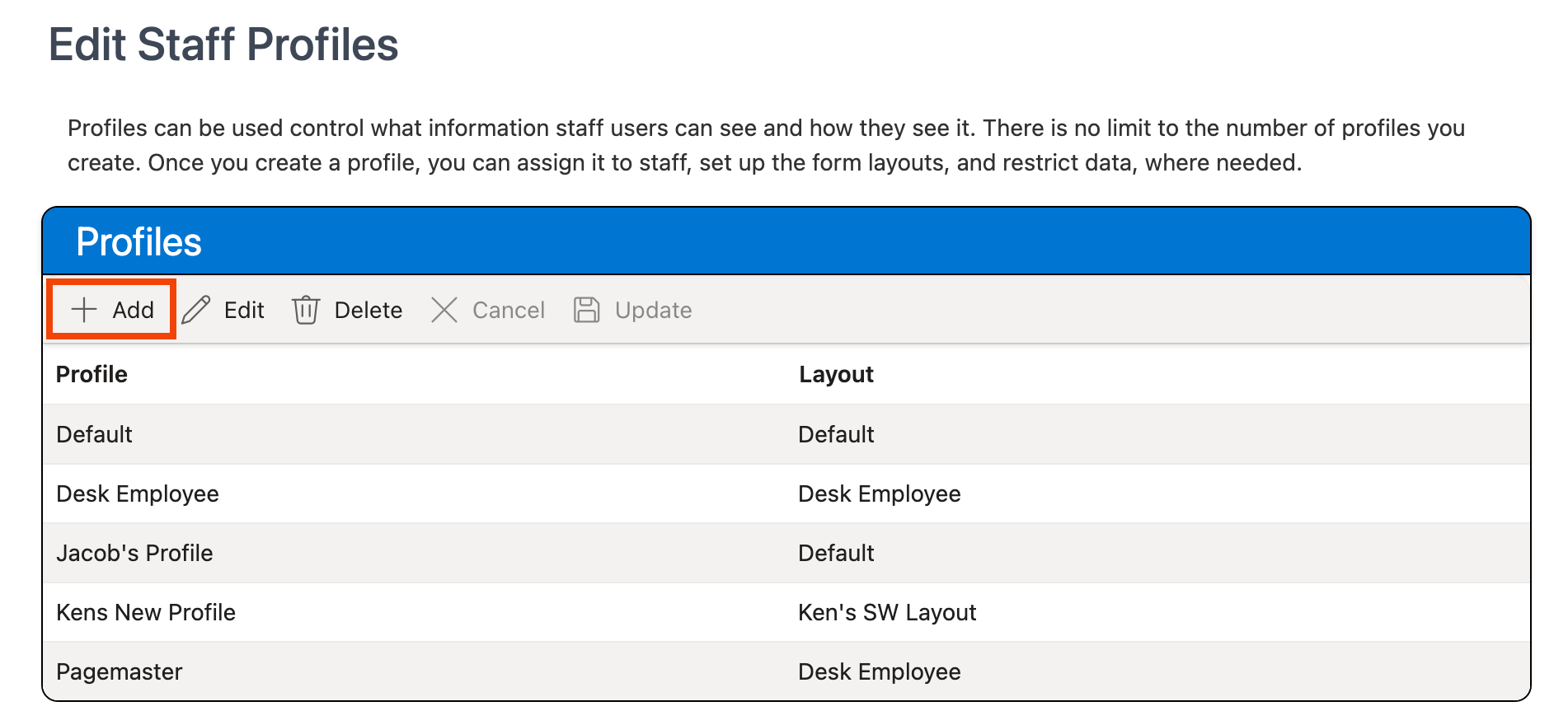
-
A new row will appear at the top of the grid.
-
Enter the name for the profile in the Profile column.
Note: This name cannot be edited after the profile is created.
-
Select a layout to assign to the profile from the dropdown menu in the Layout column:
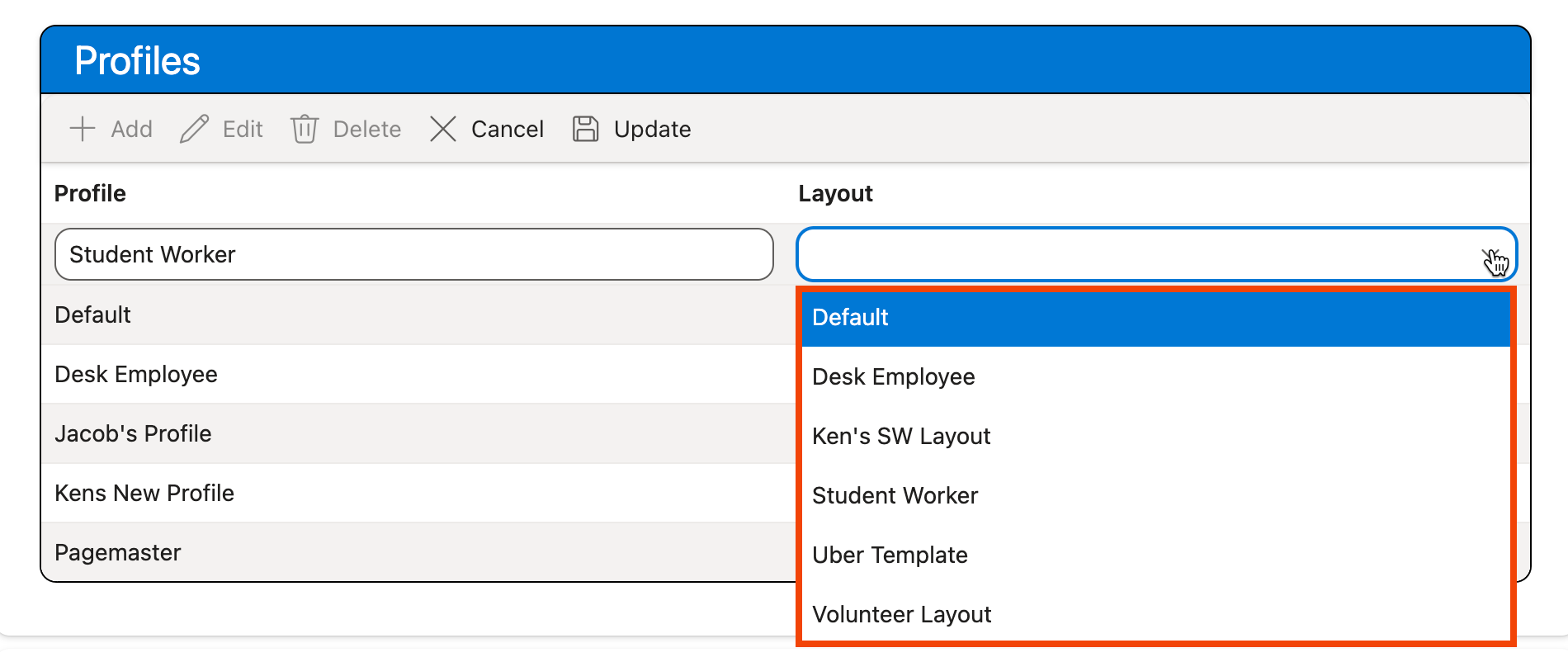
Layouts are configured in Managing Staff Layouts.
-
Click the Update button at the top of the grid to save the new profile:
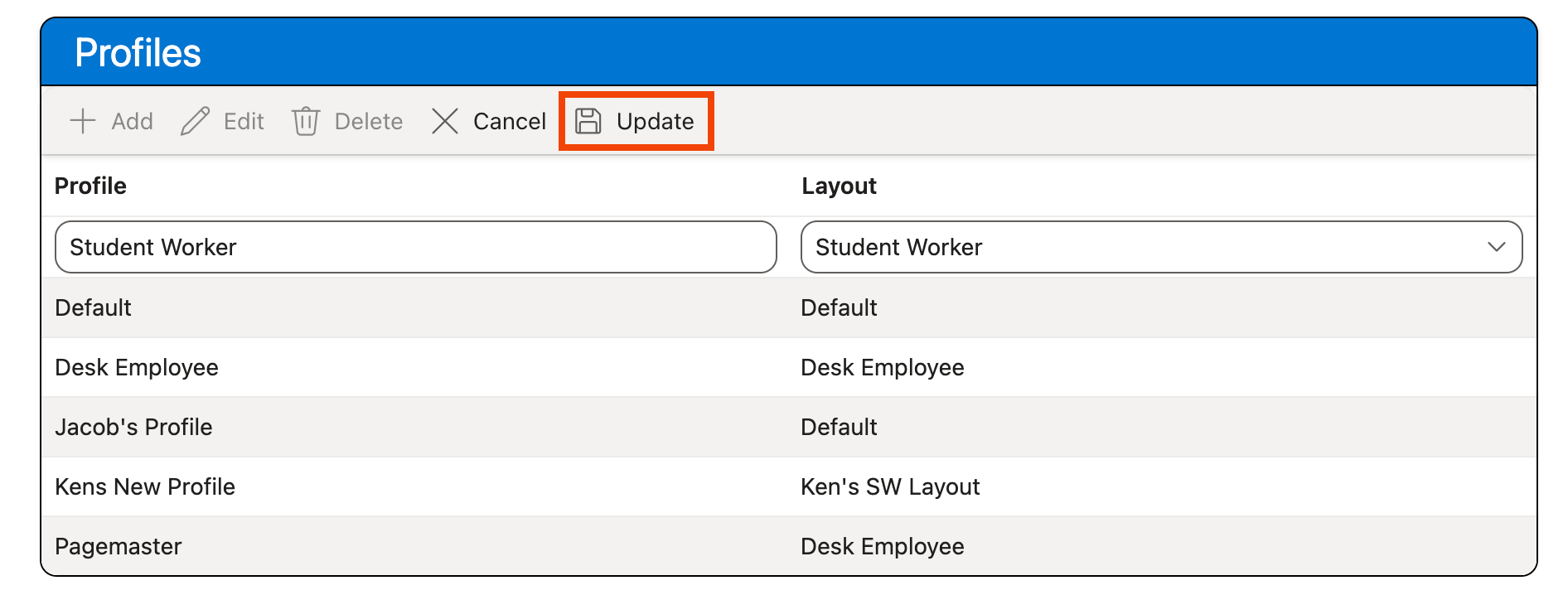
-
The new profile is added to the grid and is now available to assign to staff users:
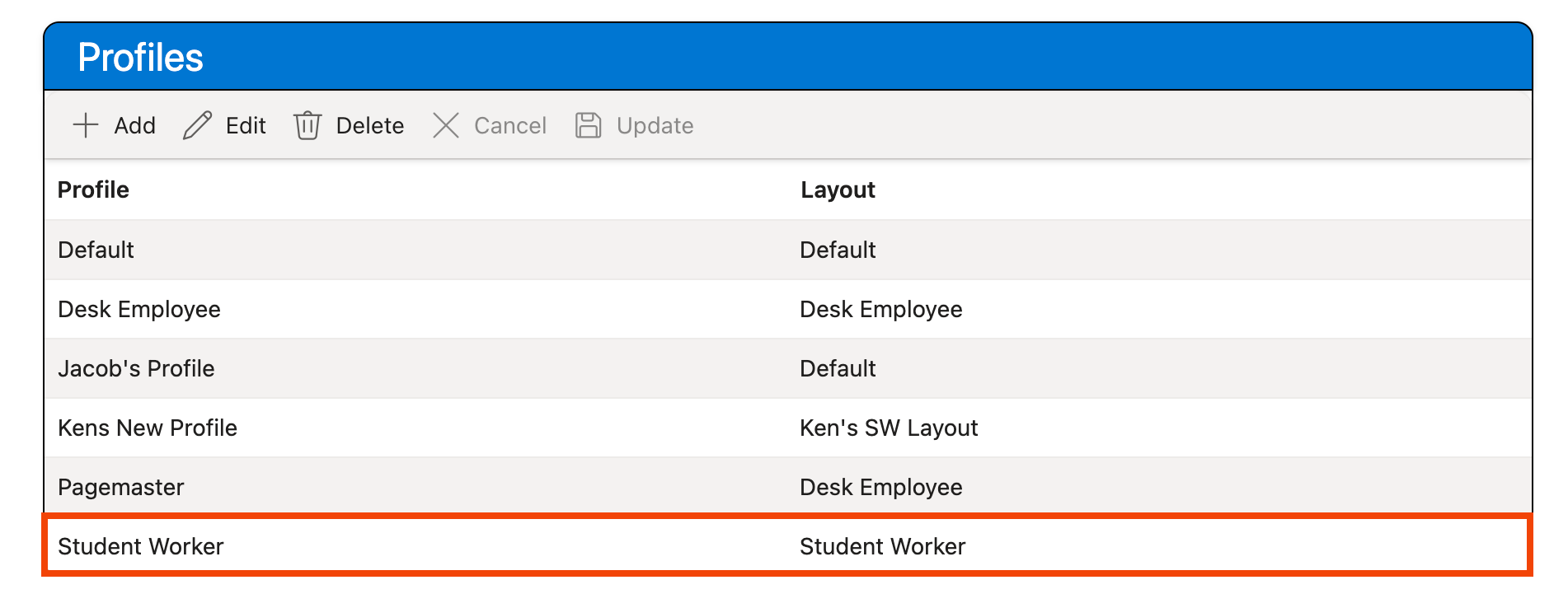
Editing Profiles
Existing staff profiles can be edited to change the layout assigned to the profile. To modify an existing profile:
-
Click on the entry for the staff profile you would like to edit in the Profiles grid located in the Edit Staff Profiles section of the page:
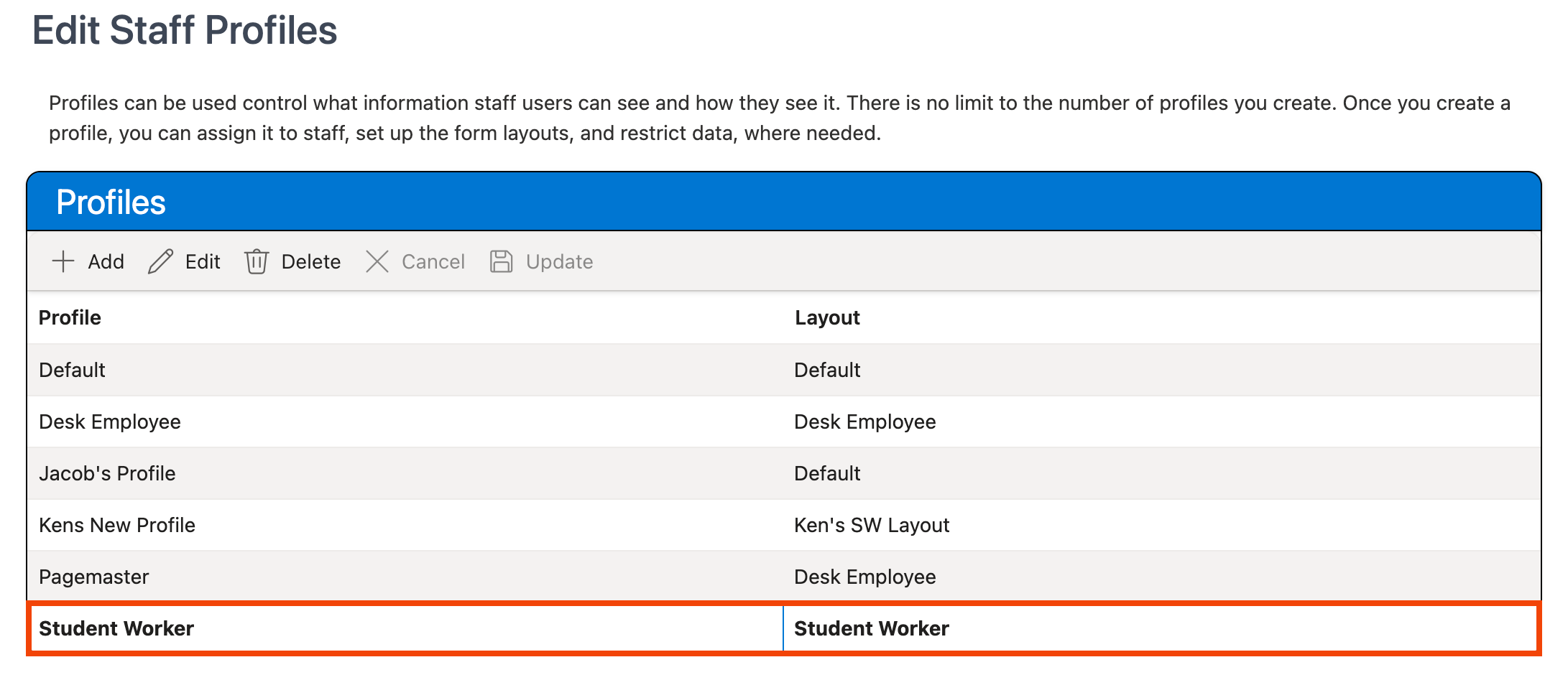
-
Click the Edit button at the top of the grid:
Tip: You can also double-click on the row to open the editing interface.
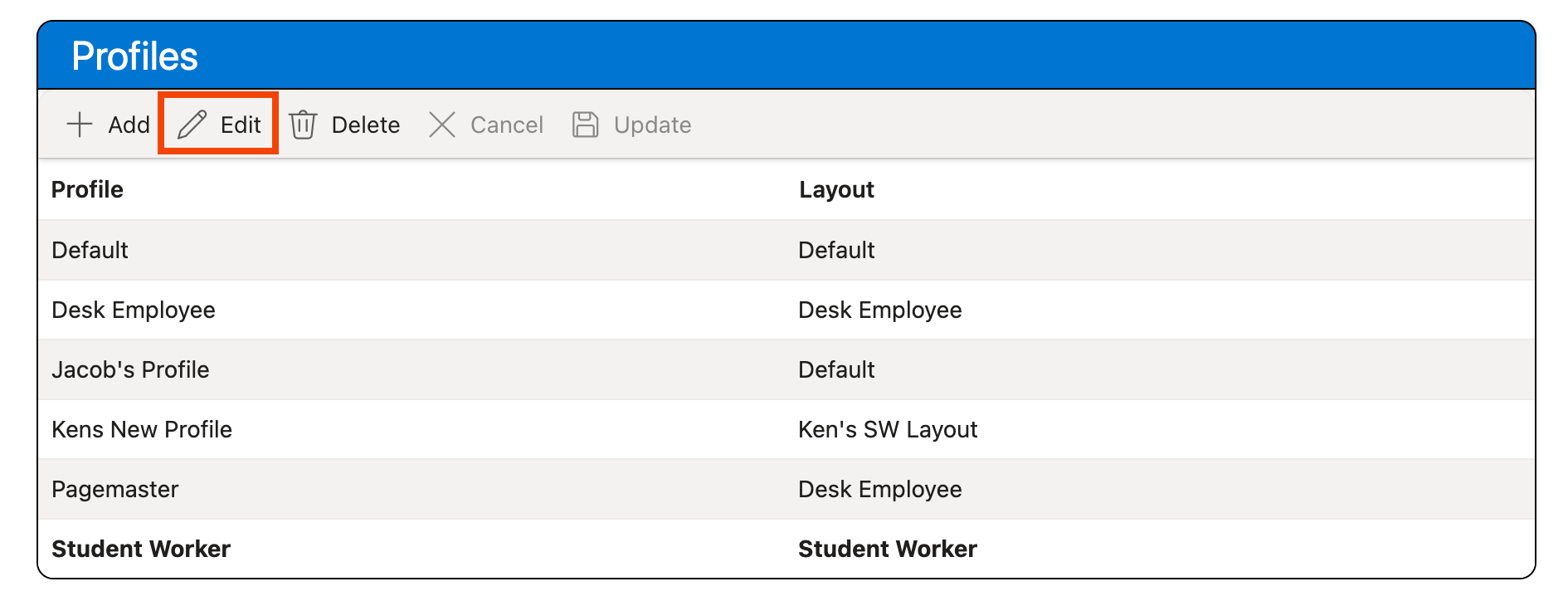
-
Use the Layout dropdown menu to change the assigned layout for the profile:
Note: The profile name cannot be edited after a profile is created.
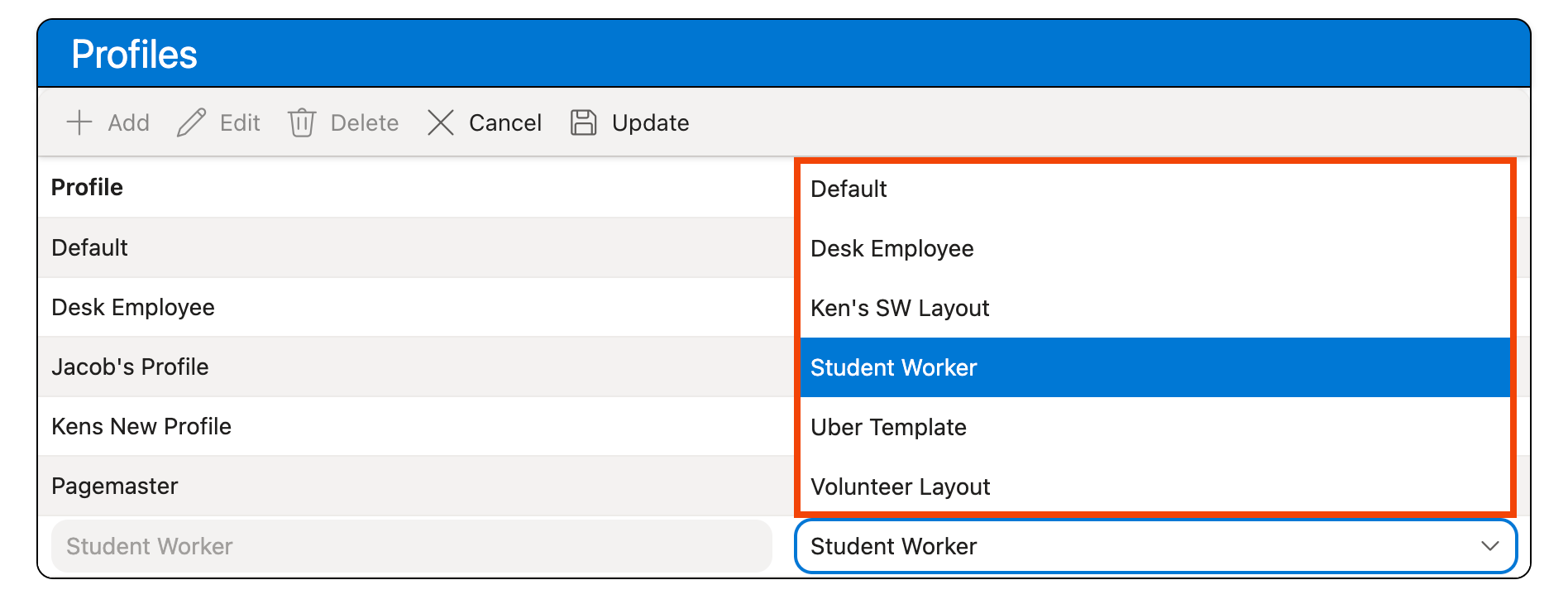
-
Click Update to save your changes:
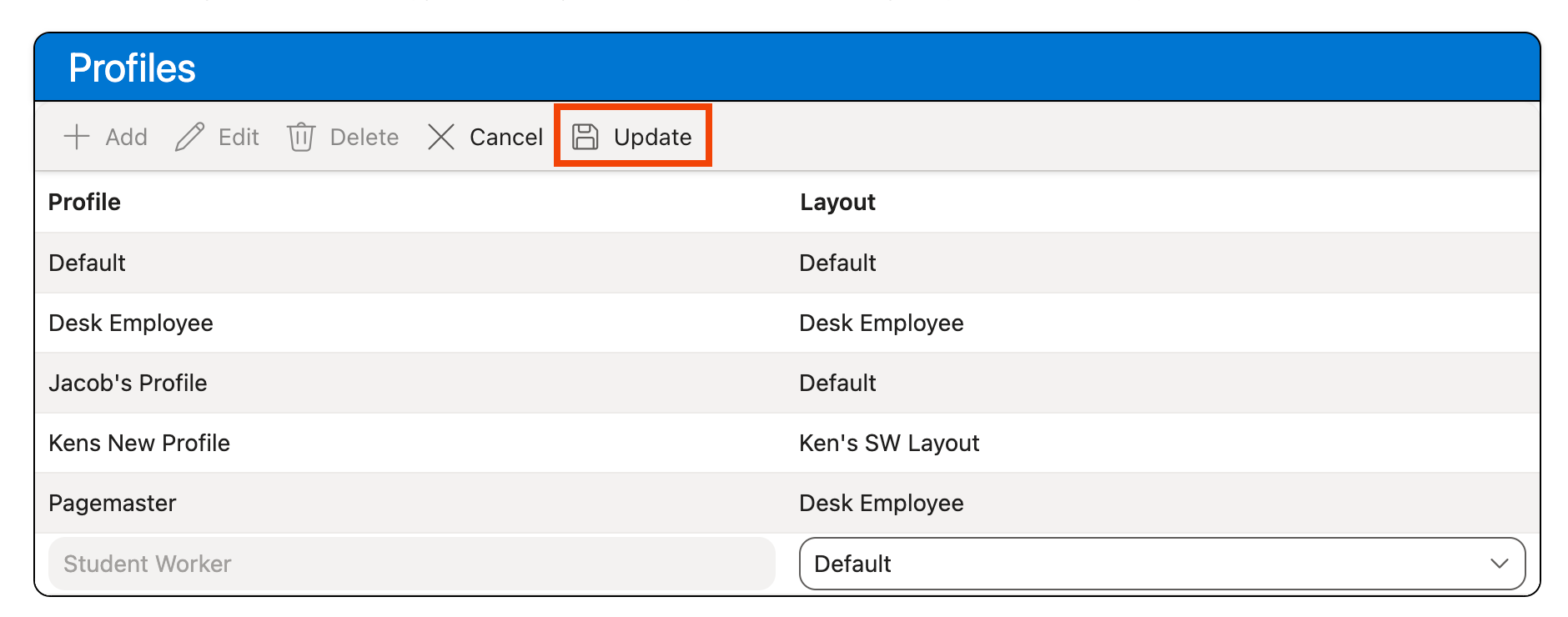
Deleting Profiles
To delete an existing profile:
-
Click on the entry for the staff profile you would like to delete in the Profiles grid located in the Edit Staff Profiles section of the page:
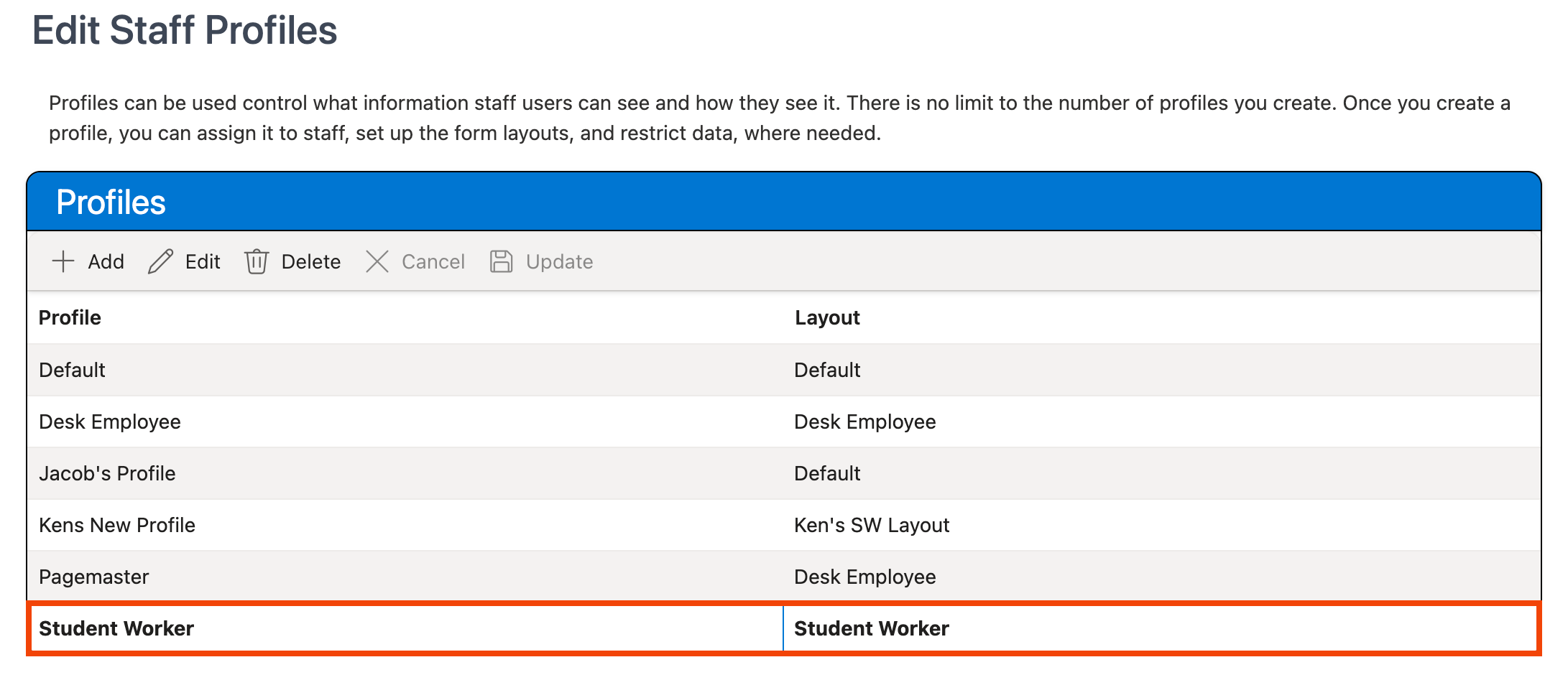
-
Click the Delete button at the top of the grid:
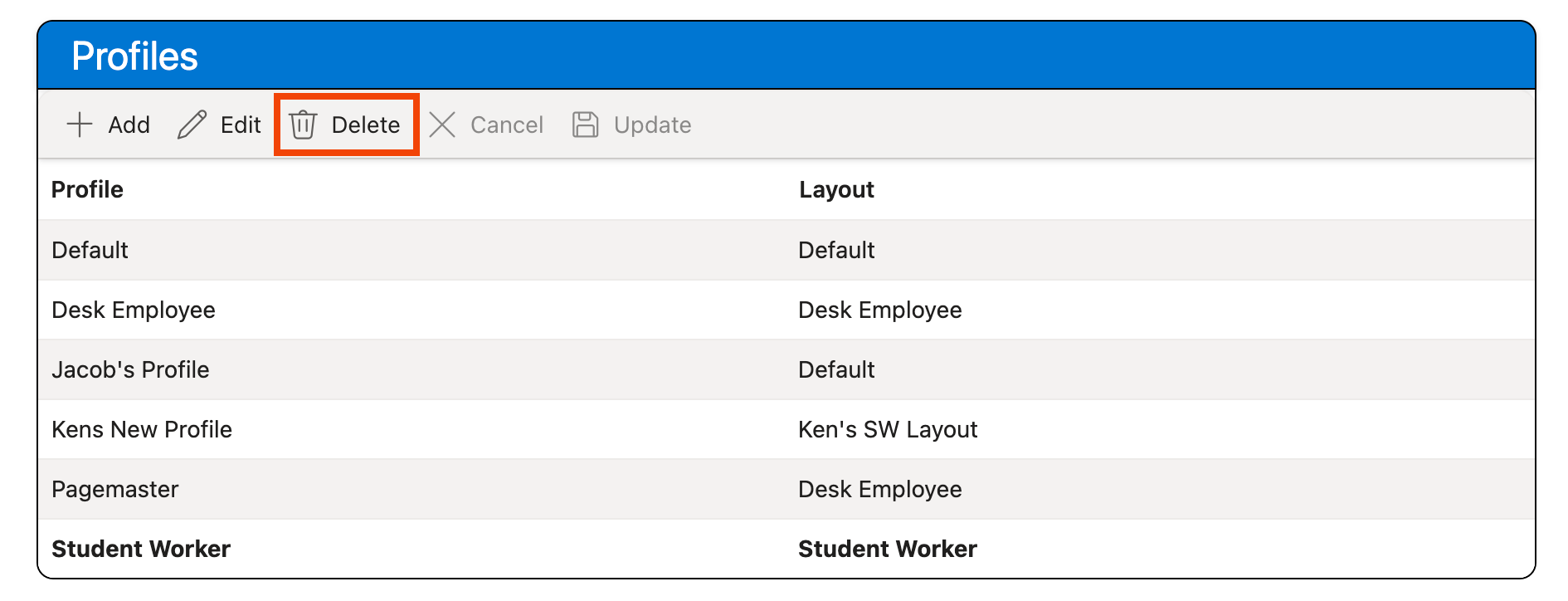
-
The profile is deleted. Any users assigned this profile will be re-assigned to the Default profile.
Assigning Profiles and Site Groups
The Assigning Staff Profiles section displays all Aeon staff accounts and provides tools for assigning each account a profile and site group(s). To assign a profile and/or site group(s) to a staff account:
-
Click on the entry for the staff account in the Staff Accounts grid to select it.
-
The account's currently assigned profile and site group(s) will appear to the right of the grid:
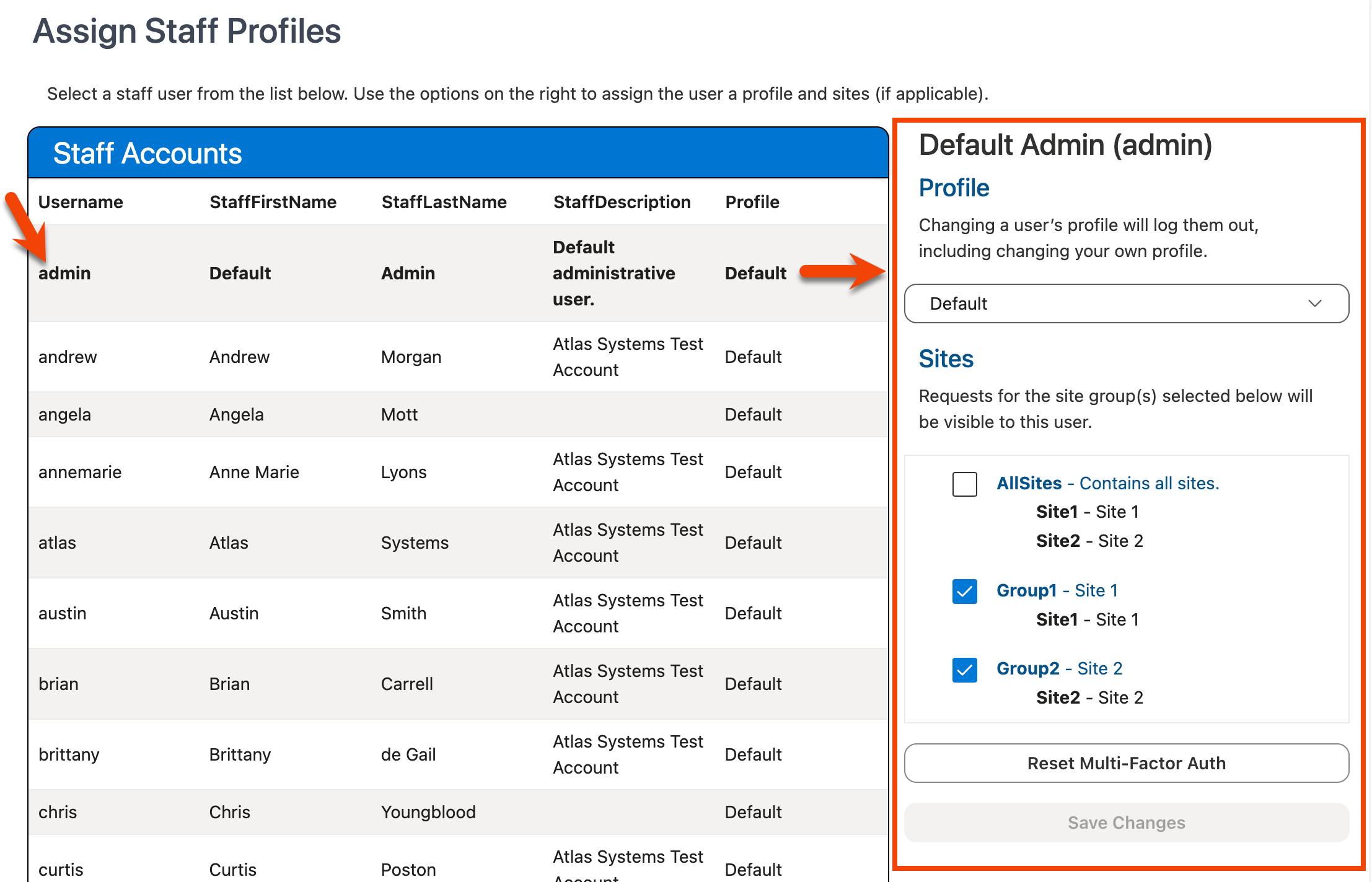
Keyboard users can use Control [Ctrl] + Right Arrow to shift focus from the Staff Accounts grid to the adjacent controls next to the grid. 3. Use the Profile dropdown to change the assigned profile for the account.
Profiles are configured in the Profiles grid located above the Assign Staff Profiles section.
- Use the Sites checkboxes to manage the site group(s) to which the account should have access. The individual sites within each group are displayed under the group name next to each checkbox.
Site Groups are configured within Managing Site Groups.
-
Click Save Changes:
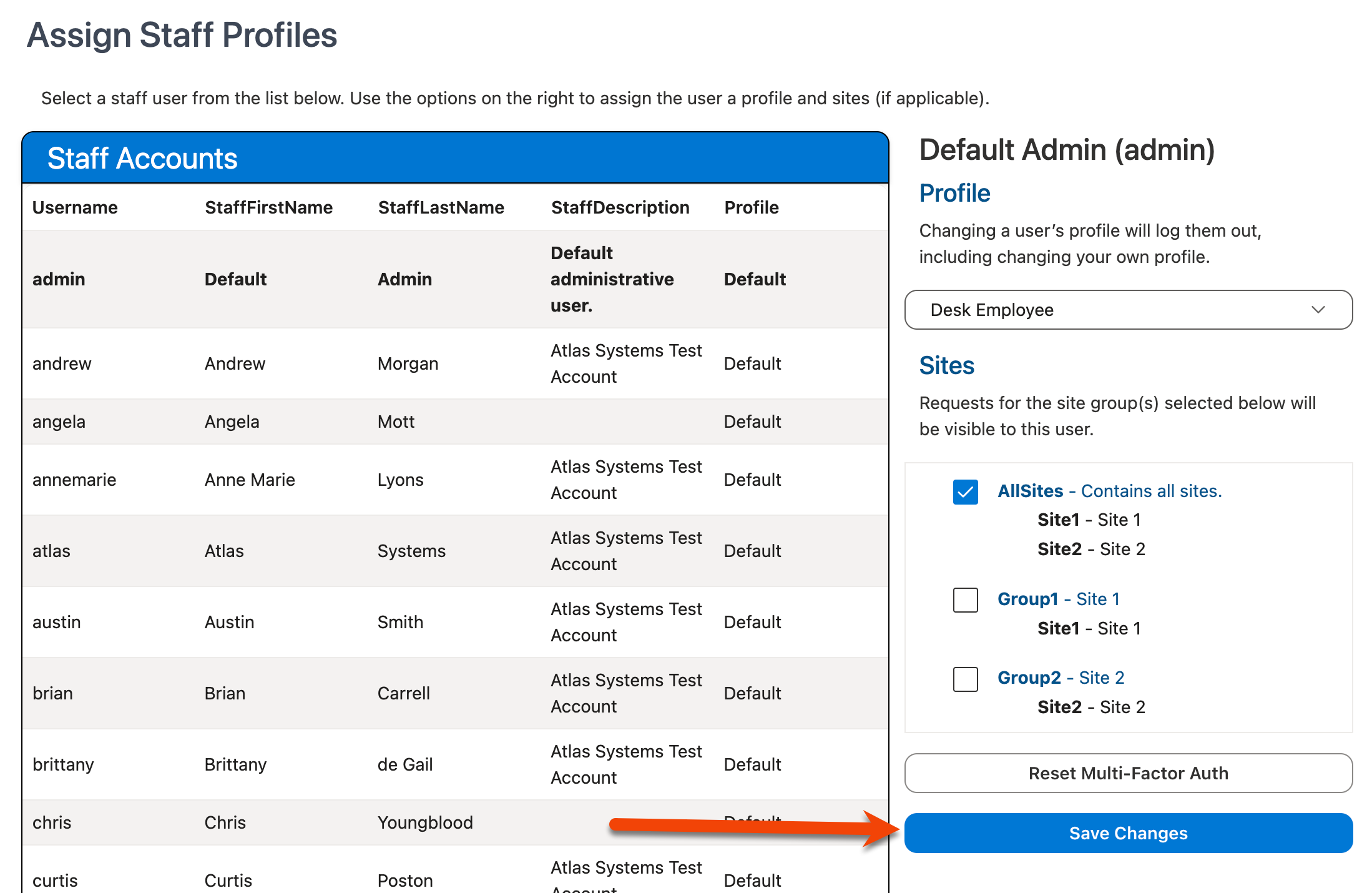
Tip: You can also use the keyboard shortcut CTRL-S (Windows) or Command-S (Mac) to save your changes.
-
The changes to the profile are saved and the Changes Saved notification appears in the bottom-right corner of the screen.
Resetting a User's Multi-Factor Authentication (MFA) Configuration
You can reset a staff user's multi-factor authentication (MFA) configuration using the controls in the Assign Staff Profiles section on the Profiles tab. Resetting the MFA configuration will allow the user to re-complete the MFA setup process above in the case that they lose access to the authentication application connected with their Aeon account or need to change this configuration for any other reason. To reset the MFA configuration for a staff user:
-
Click on the entry for the staff account for which you would like to reset the MFA configuration in the Staff Accounts grid to select it.
-
Click the Reset Multi-Factor Auth button in the controls displayed to the right of the grid:
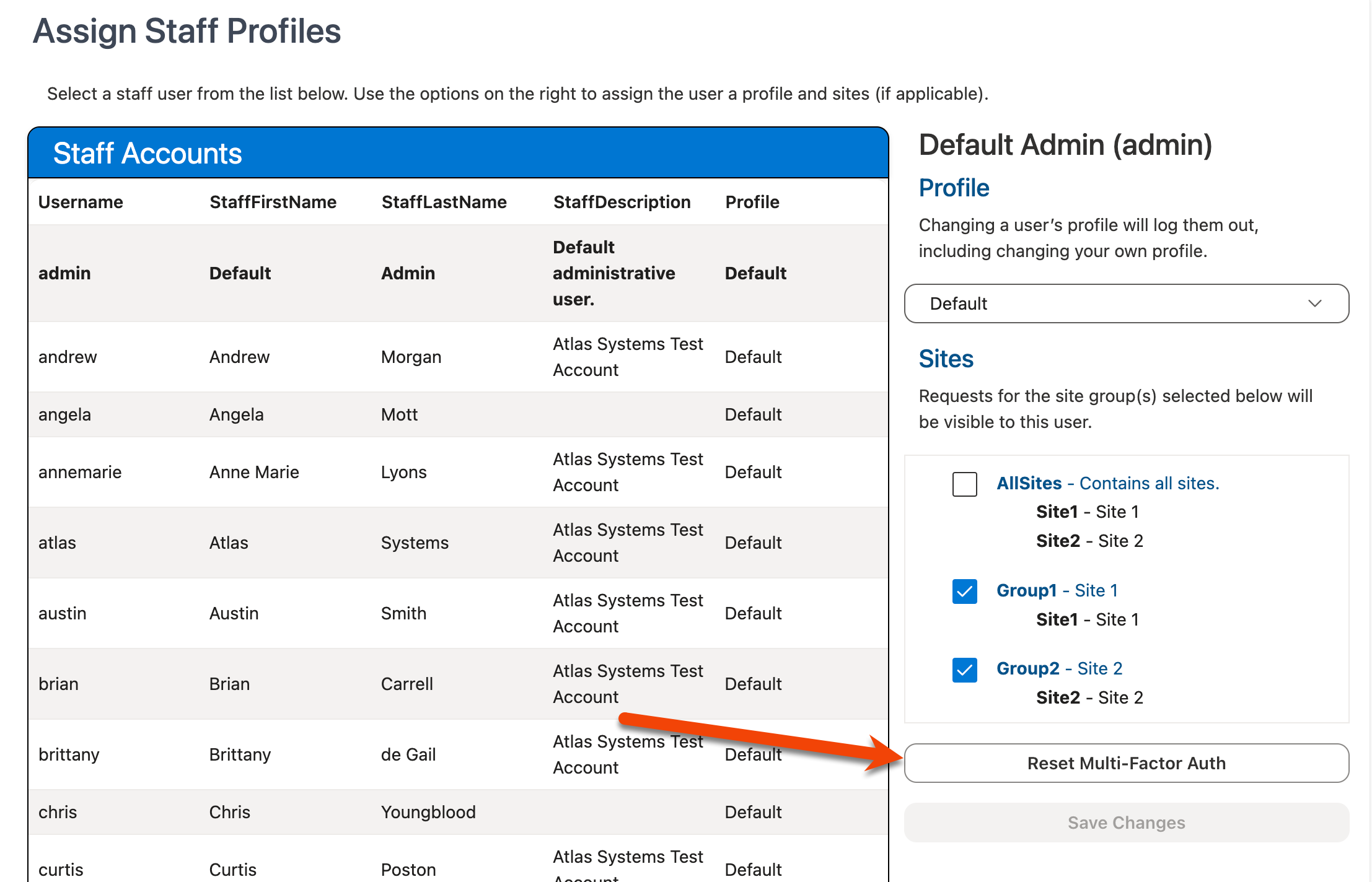
-
The Reset Multi-Factor Authentication? confirmation window will appear. Click Yes to complete the MFA reset process for the user (Note: this will log the user out of the Aeon Web Client if they are currently logged in):
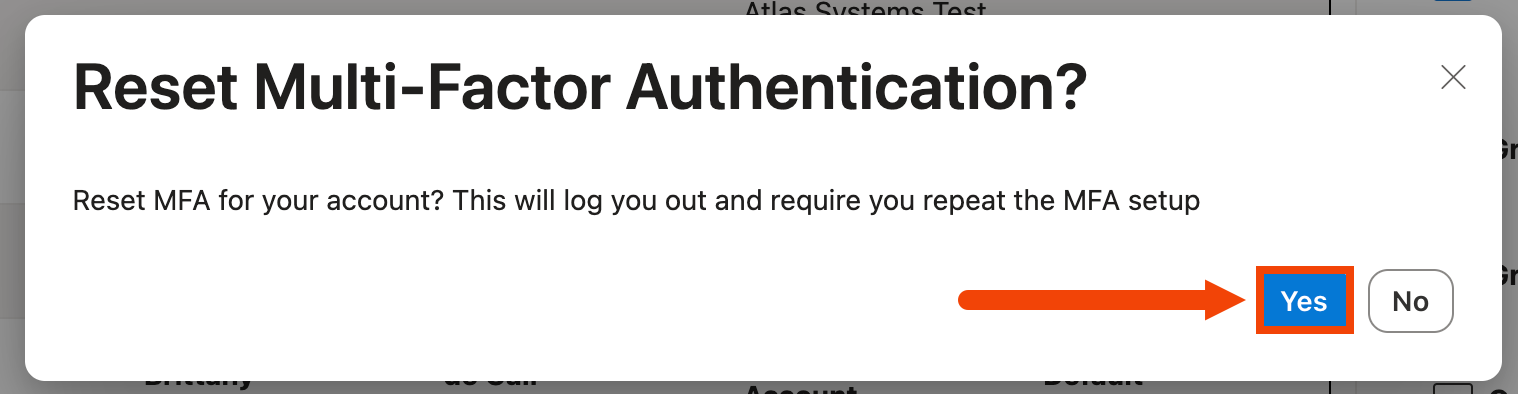
-
The MFA configuration for the user is now reset. The user will need to re-complete the MFA setup process the next time they log into the Aeon Web Client.