Managing Staff Layouts
Layouts determine how fields are displayed, grouped, and labeled on the customizable pages and grids in the Aeon Web Client. Layouts can be assigned to staff profiles configured in Managing Staff Profiles. The Layouts section provides tools to create and delete layouts, or to select an existing layout to edit.
- The Layouts section is used to create and delete layouts, or to select an existing layout to edit.
- The Pages section is used to organize the fields that are displayed on each page for the selected layout. See Customizing Page Field Groupings for details.
- The Grid Columns section is used to organize the fields that are displayed on each grid for the selected layout. See Customizing Web Client Grids for details.
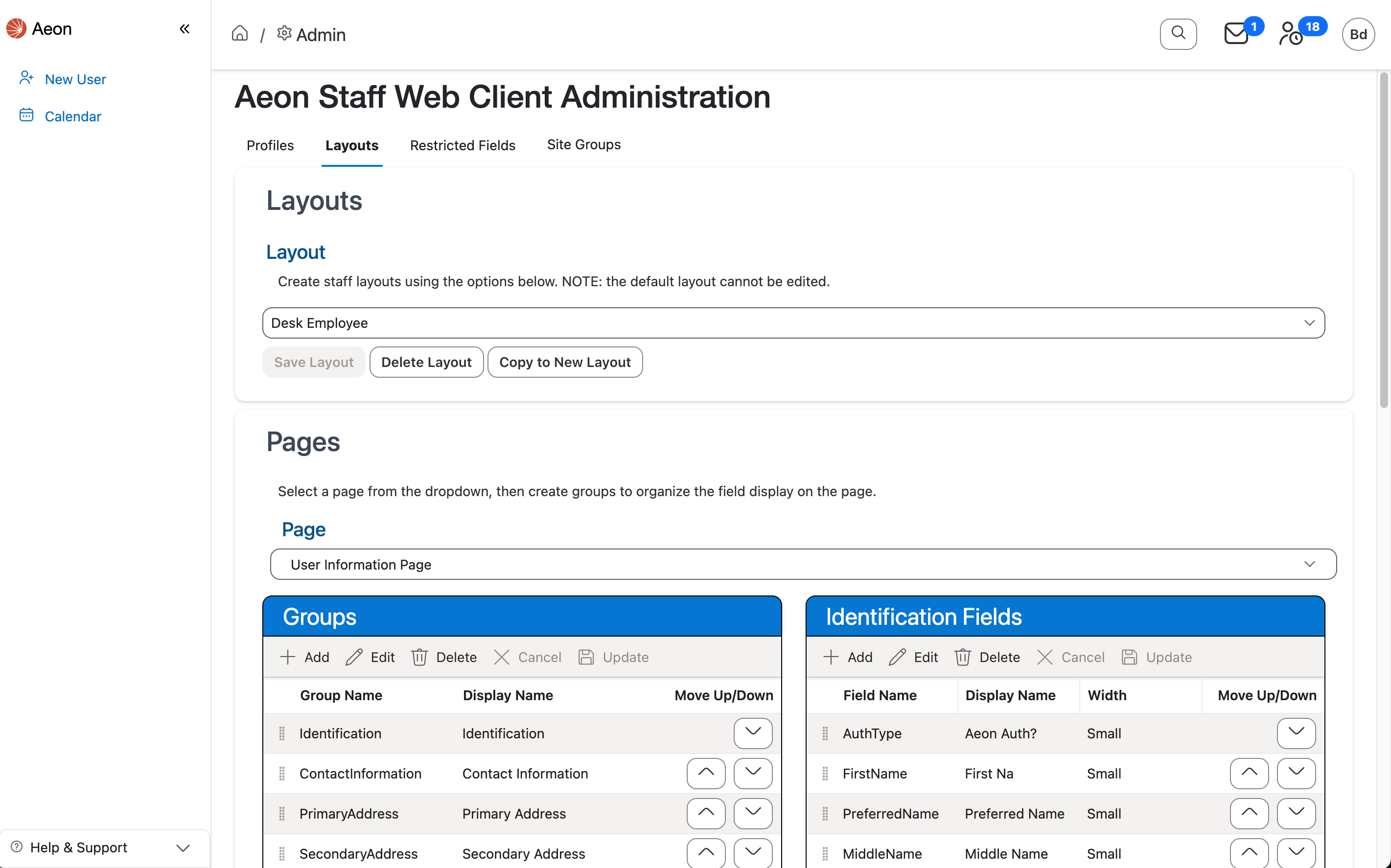
Using the Layouts Section
The Layouts section allows you to choose the layout you want to edit and to create and delete layouts. There is a Default layout which cannot be altered or deleted.
Managing Layouts
Creating New Layouts
To create a new layout:
-
Select the layout that should be copied and used as the base for the new layout from the Layout dropdown control. The Default layout can be used or you can copy an existing layout you have previously created:
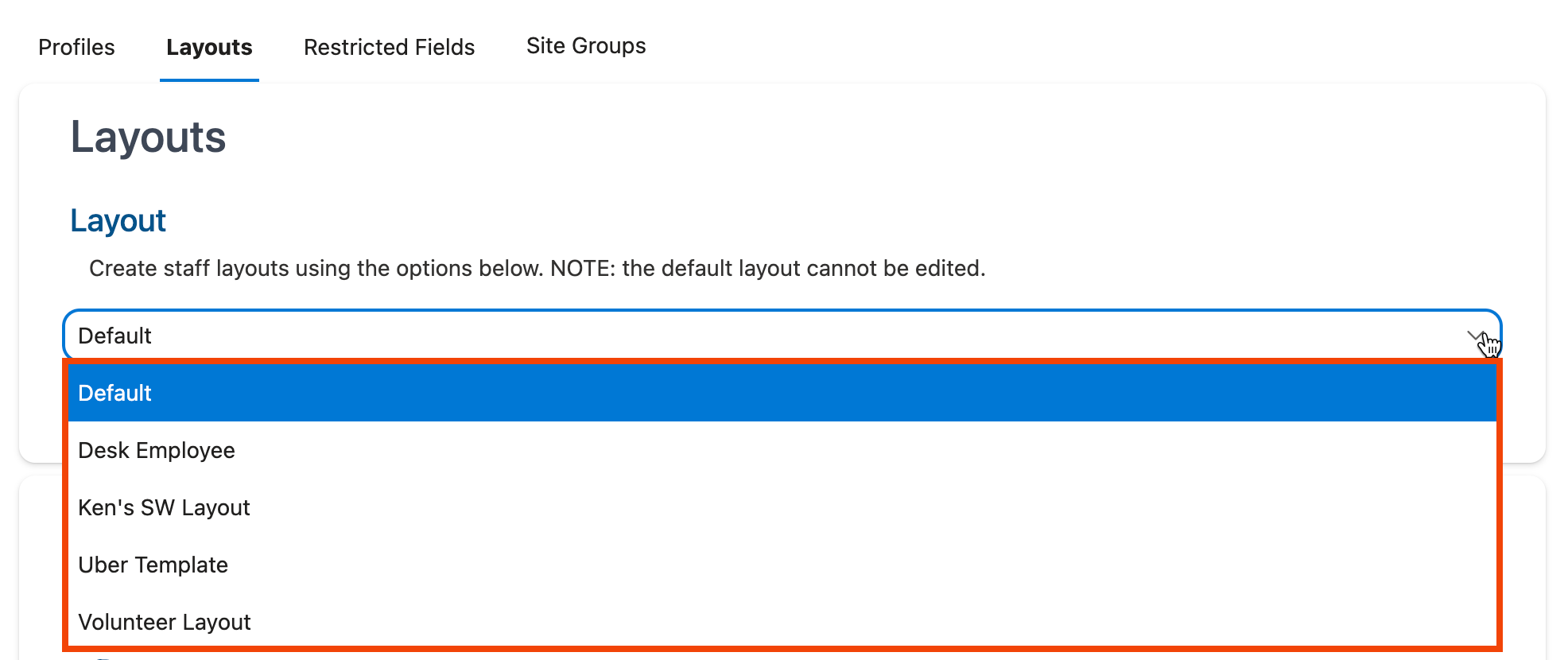
-
Click Copy to New Layout:

-
The Create Layout window will open. Enter the name for the new layout and click Create:
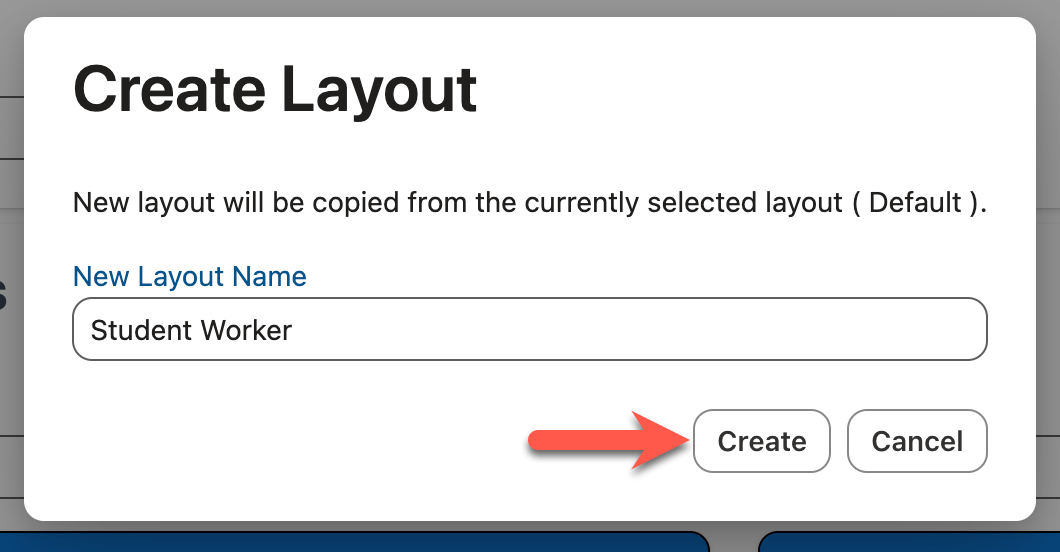
Note: Layout names are limited to 20 characters.
-
The layout is created and will appear as the selected layout in the Layout dropdown menu:

-
Use the controls in Customizing Page Field Groupings and Customizing Web Client Grids to customize the fields that are displayed in the web client for the layout, if necessary.
Note that if you make changes to the layout, you must use the keyboard shortcut CTRL-S (Windows)/Command-S (Mac) or click the Save Layout option at the top of the screen in the Layouts section to save your changes:
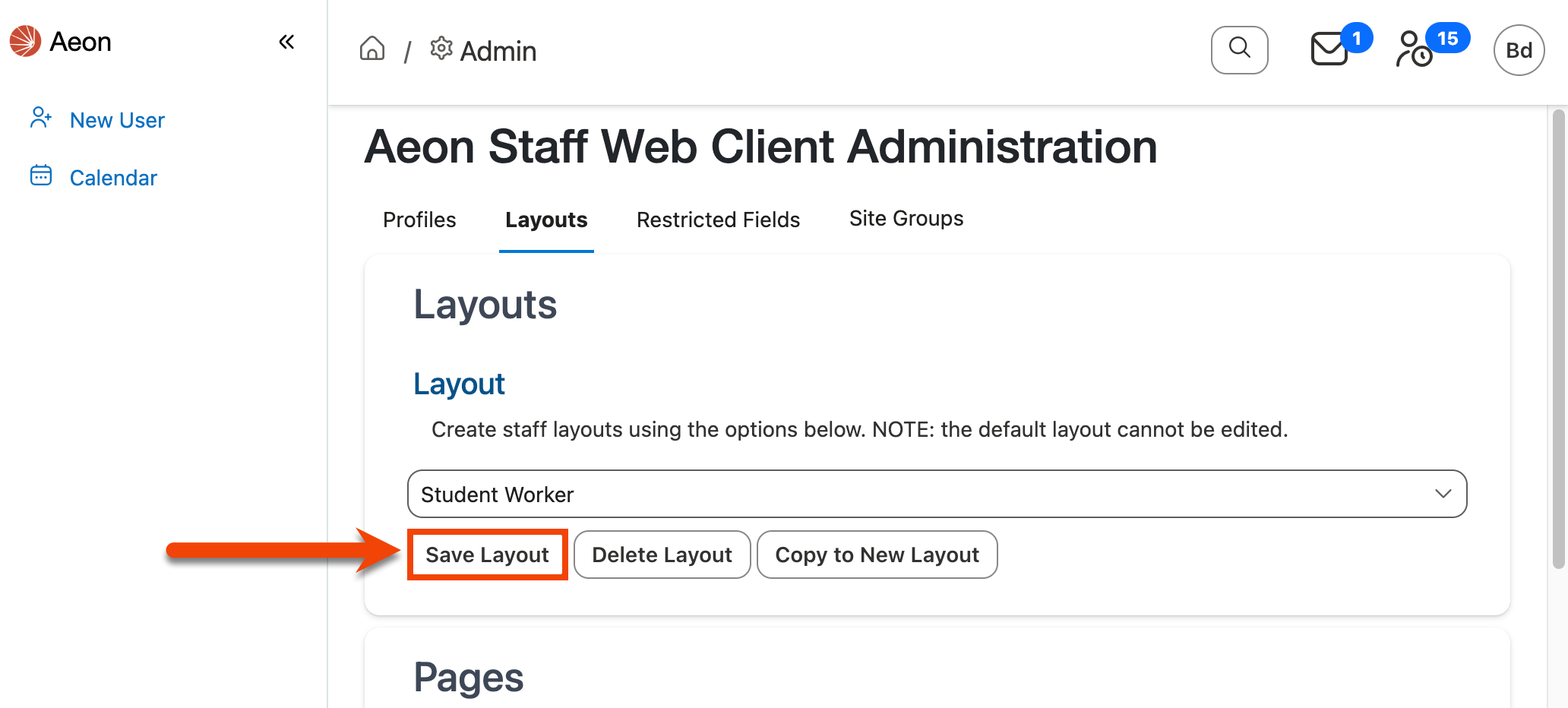
Editing Layouts
To edit an existing layout:
-
Select the layout you want to edit using the Layout dropdown menu:
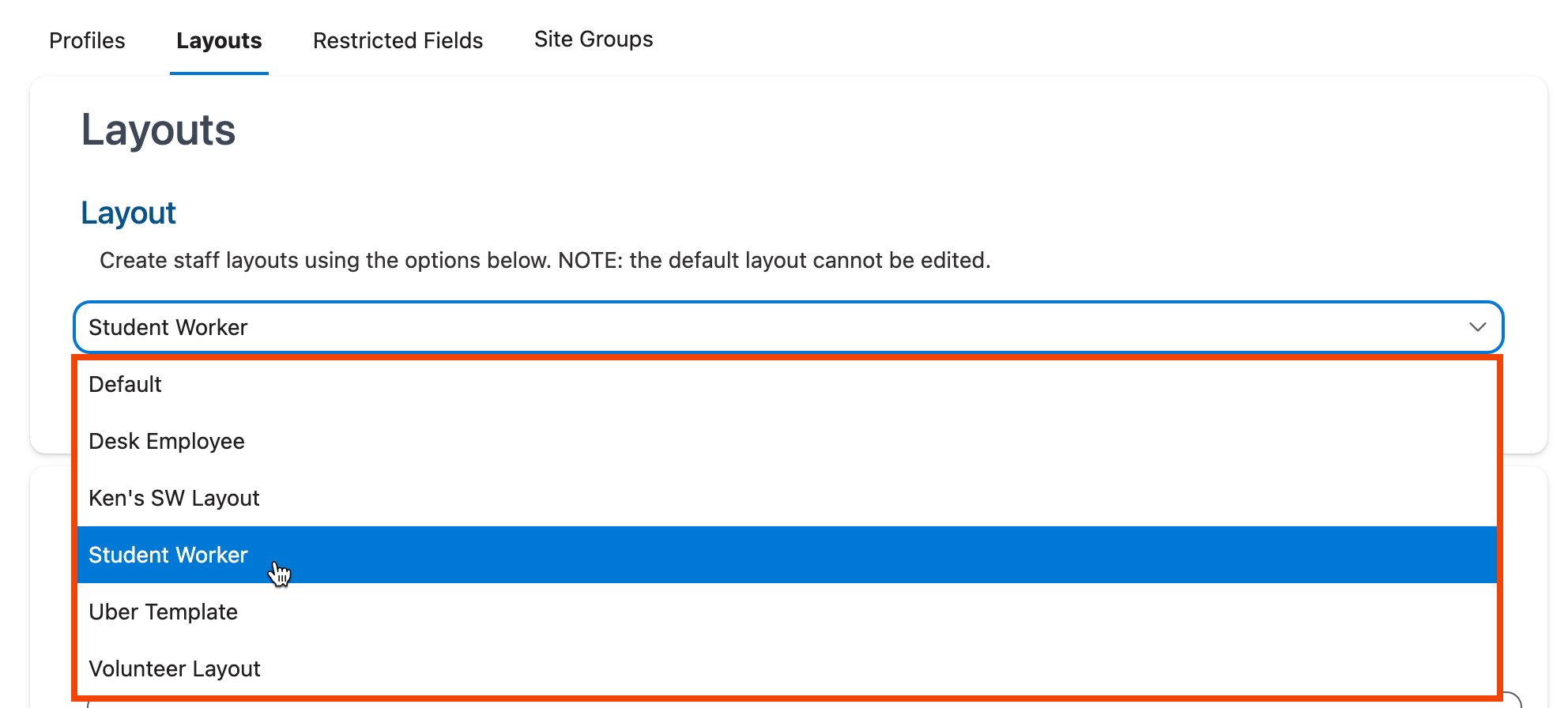
-
Use the controls in Customizing Page Field Groupings and Customizing Web Client Grids to modify the fields that are displayed for the selected layout.
-
Use the keyboard shortcut CTRL-S (Windows)/Command-S (Mac) or click the Save Layout option at the top of the screen in the Layouts section to save your changes:
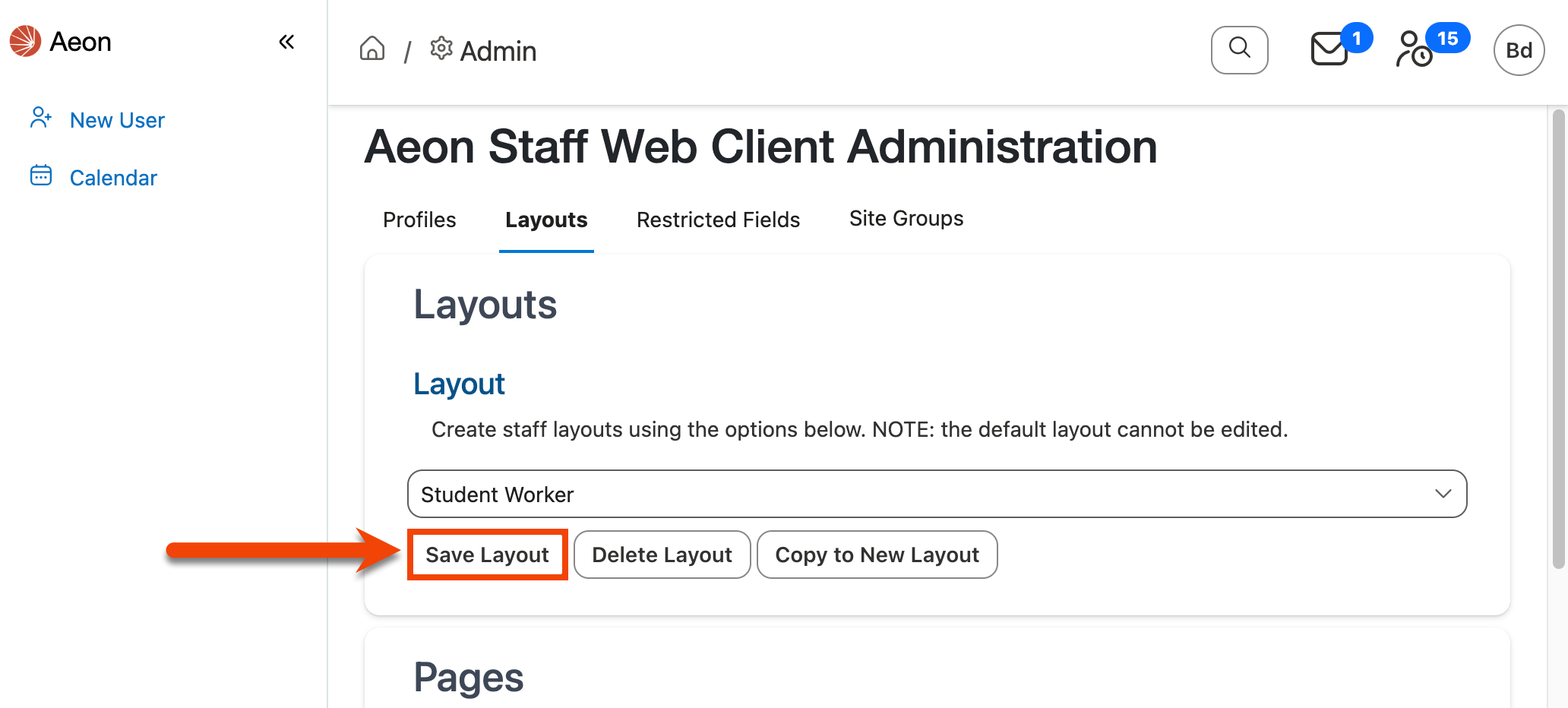
Deleting Layouts
To delete an existing layout:
-
Select the layout you want to delete using the Layout dropdown menu.
-
Click Delete Layout:

The Default layout cannot be deleted.
-
Click Yes in the Delete Layout? confirmation window to confirm deletion of the layout:
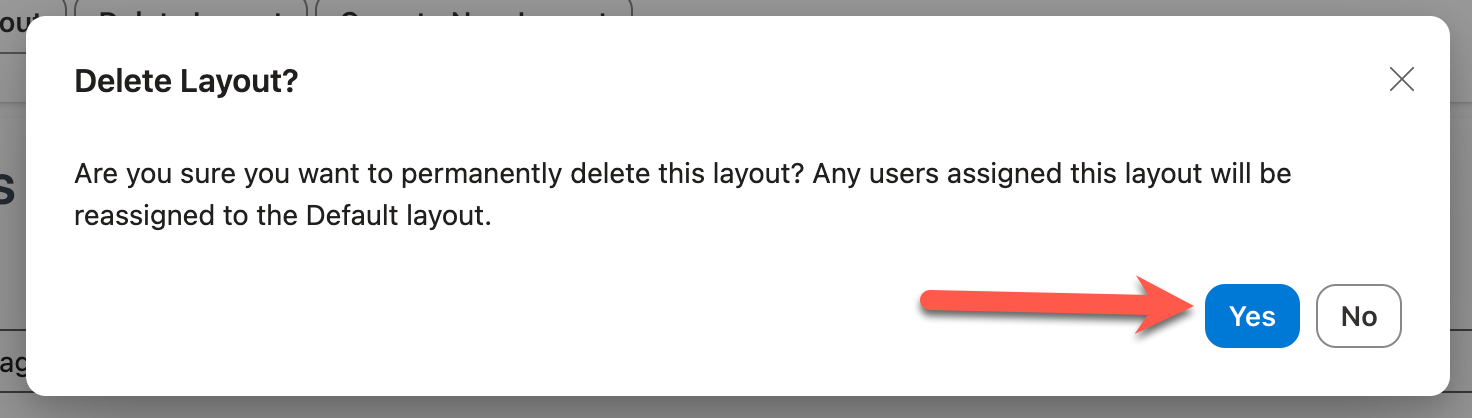
Warning! Layouts cannot be retrieved once deleted.
-
The layout is deleted. Any profiles that were assigned to the deleted layout will be reassigned to use the Default layout.