Managing Site Groups
For multi-site Aeon configurations, site groups determine which requests are visible to staff users within the Aeon Web Client. Each staff user can be assigned to one or more site groups and each site group can contain one or more sites. You can also assign the same site to multiple site groups. Within the Site Groups tab, the Site Groups grid is used to add, edit, and delete site groups from the Aeon Web Client. The Sites in Group grid to the right allows you to assign individual sites to the group currently selected in the Site Groups grid.
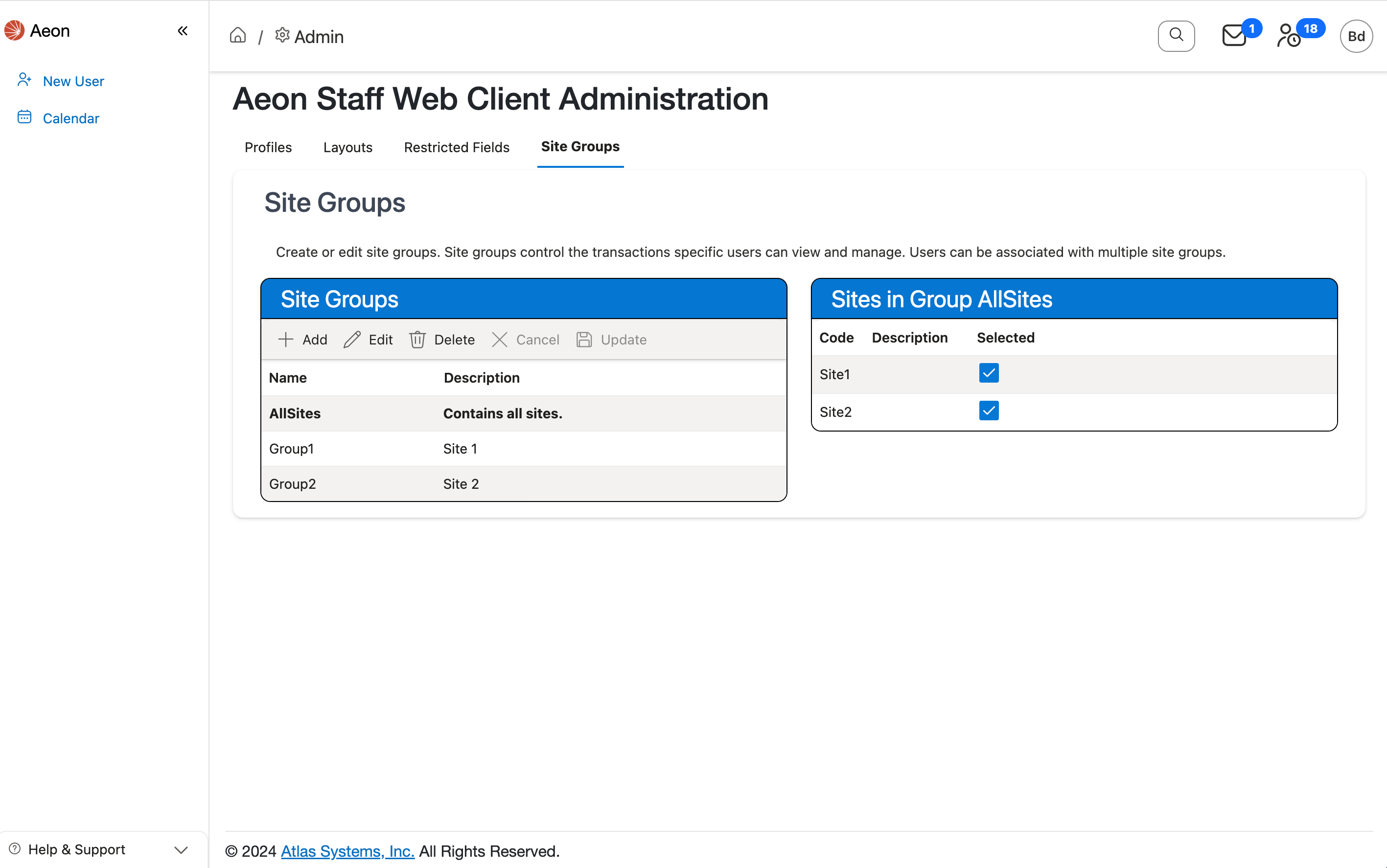
Site groups are assigned to individual staff users in Managing Staff Profiles. See the Assigning Profiles and Site Groups section for more information on this process.
Initial Site View Configuration for Multi-Site Aeon Installations
The site groups that initially appear on the Site Groups tab of the Staff Administration page upon installation of the Aeon Web Client will be based on the existing views configured in your Aeon database at the time the Aeon 6.0 update is performed. Modifying the site groups within the Aeon Web Client will not alter the views configured in your database.
Action required: After updating, Aeon administrators for multi-site installations should review and adjust the site groups on the Site Groups tab of the Staff Administration page as necessary and then assign each staff account to at least one site group using the controls in Managing Staff Profiles. Note that errors will occur if a staff user logs into the web client without any site groups assigned to their account.
Switching the Site Group View
Only one site group can be active at a time while using the Aeon Web Client. When a staff user is assigned to multiple site groups, the active site group can be changed by the user at any time via the Select Sites option in the User menu accessible from the toolbar at the top of the screen:
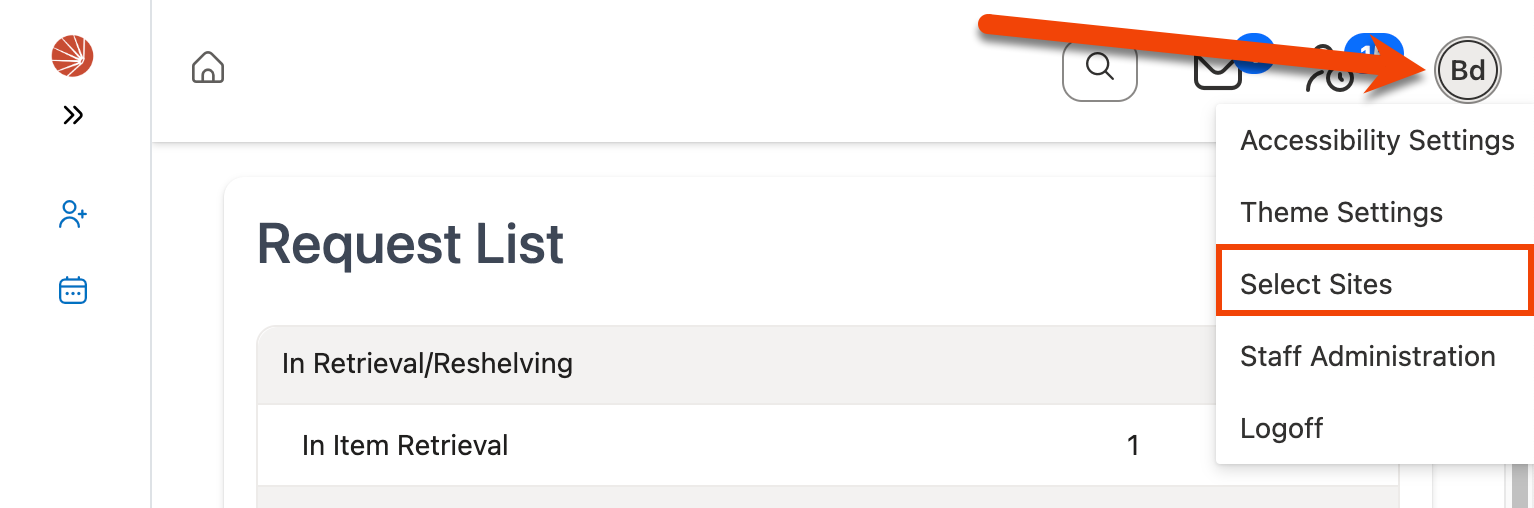
Managing Site Groups
Use the tabs below to learn how to create, edit, and delete site groups in the web client.
Keyboard users can use Control [Ctrl] + Right/Left Arrow to shift focus between the Site Groups grid and Sites in Group grid.
Creating Site Groups
To create a new site group:
-
Click the + Add button in the Site Groups grid:
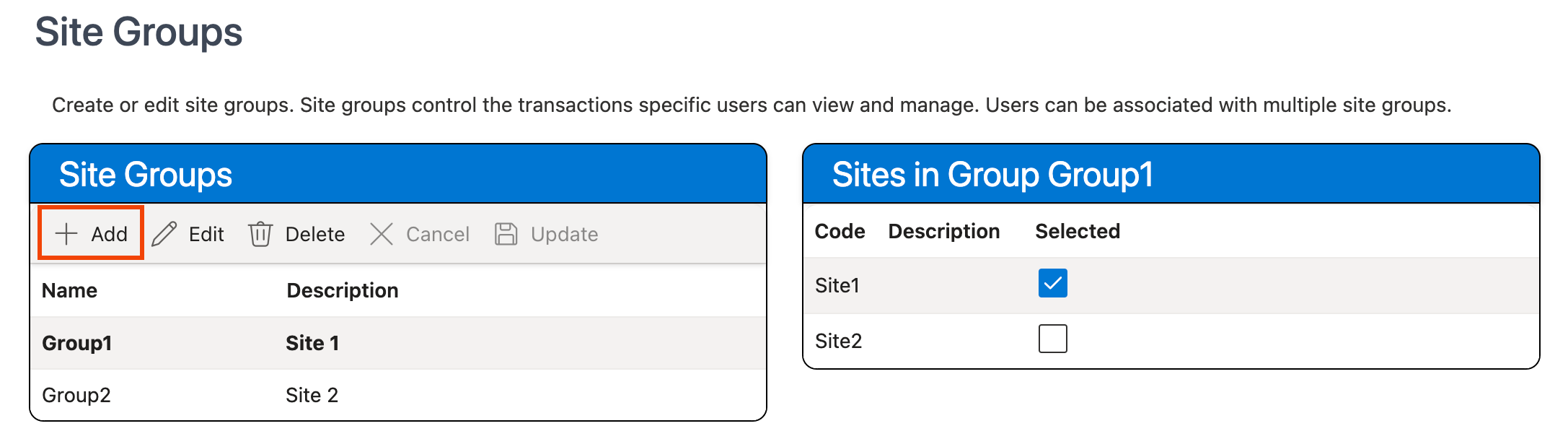
-
Enter a name for the group in the Name column.
Note: The name of a site group cannot be changed after the group is created.
-
Enter an optional description for the group in the Description column.
This description will display next to the site group name in the Assign Staff Profiles section of Managing Staff Profiles and also next to the name of the group on the Select Sites window used to change the active site group when multiple site groups have been assigned to the currently logged-in staff user.
-
Click Update in the Site Groups grid:
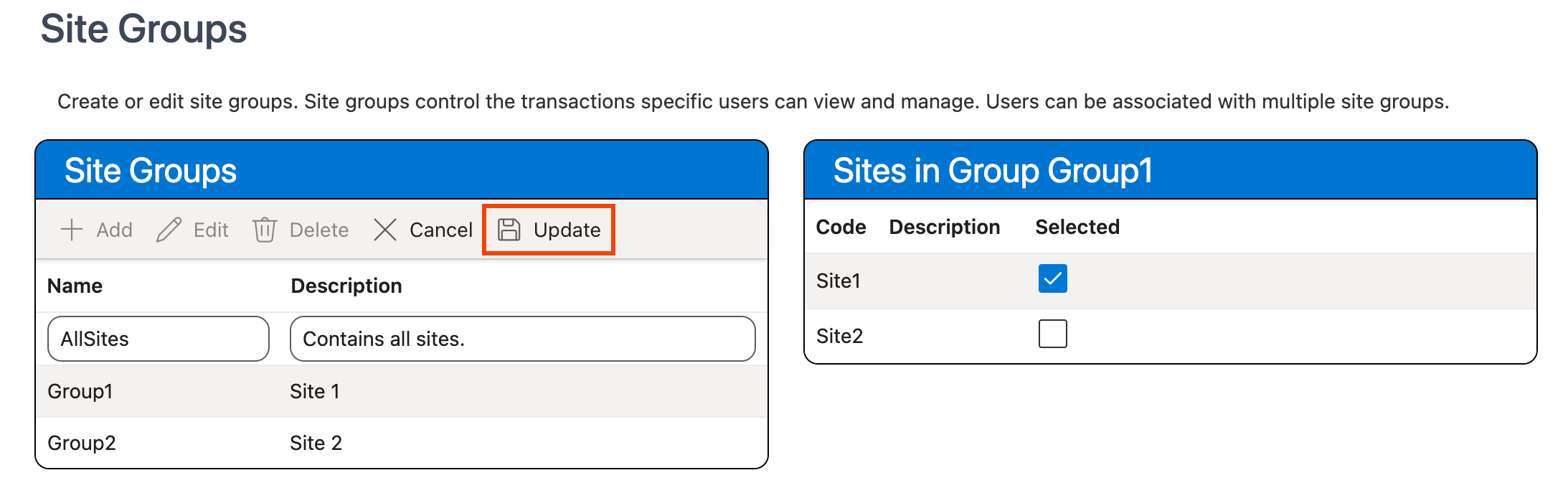
-
The new site group is added to the Site Groups grid:
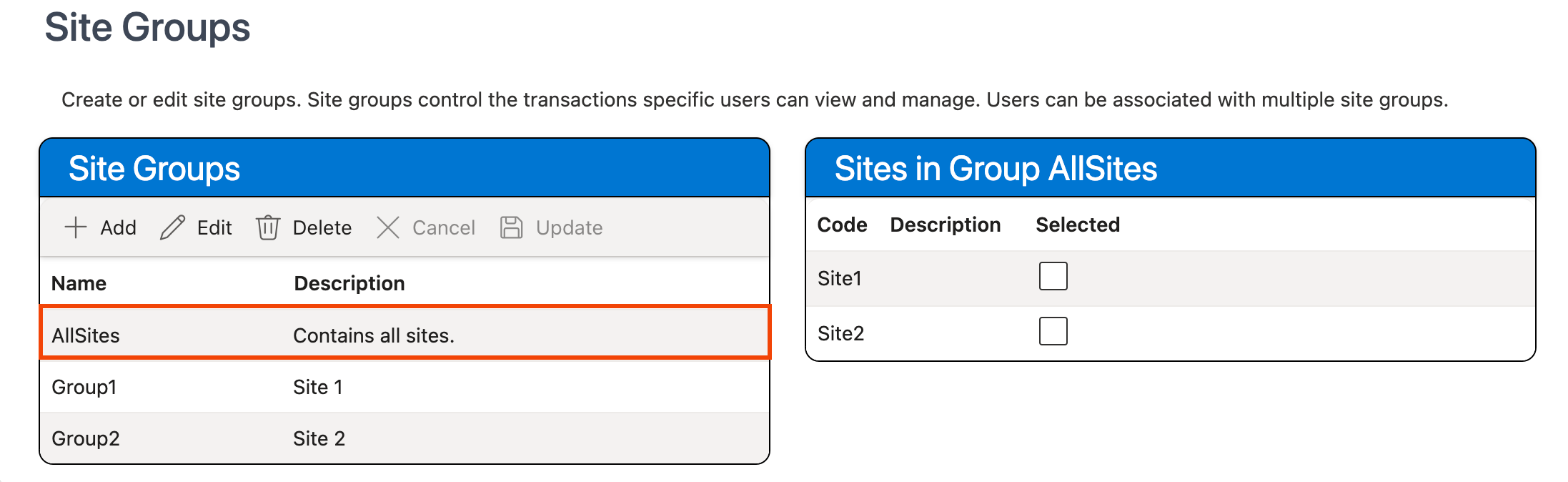
-
Use the Sites in Group grid to the right to assign sites to the group. The web client will automatically save your selections as they are made:
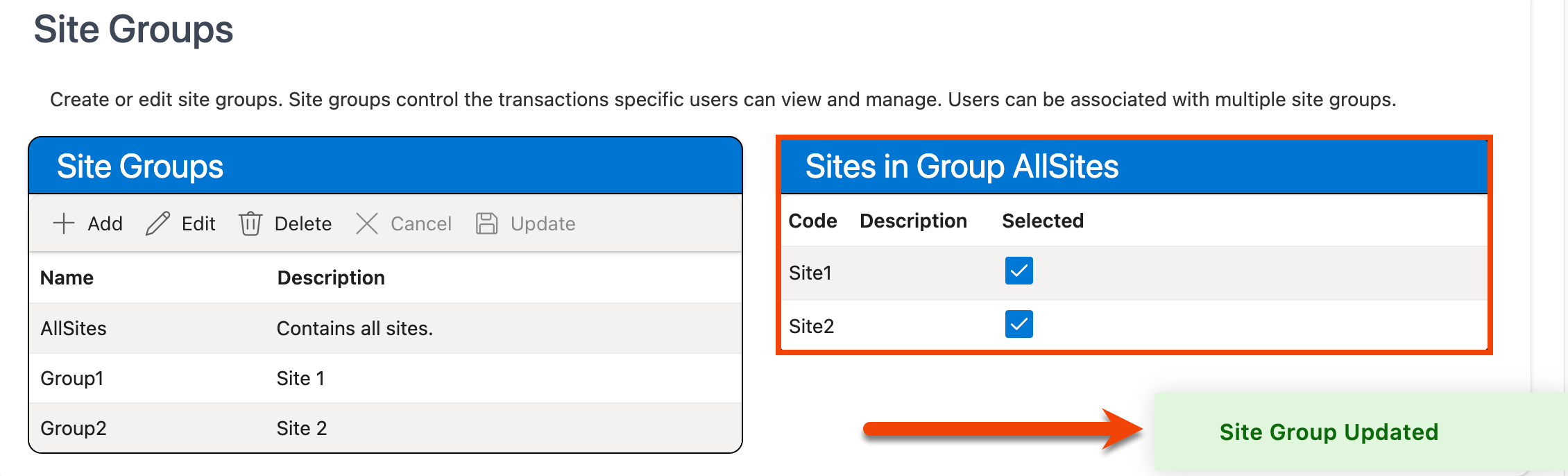
-
Assign the new site group to staff accounts as needed using Managing Staff Profiles.
Editing Site Groups
To edit the description of a site group or to change the individual sites assigned to a site group:
Note: The name of a site group cannot be edited.
-
Click on the site group you want to modify in the Site Groups grid. The sites associated with that group will be displayed in the Sites in Group grid to the right:
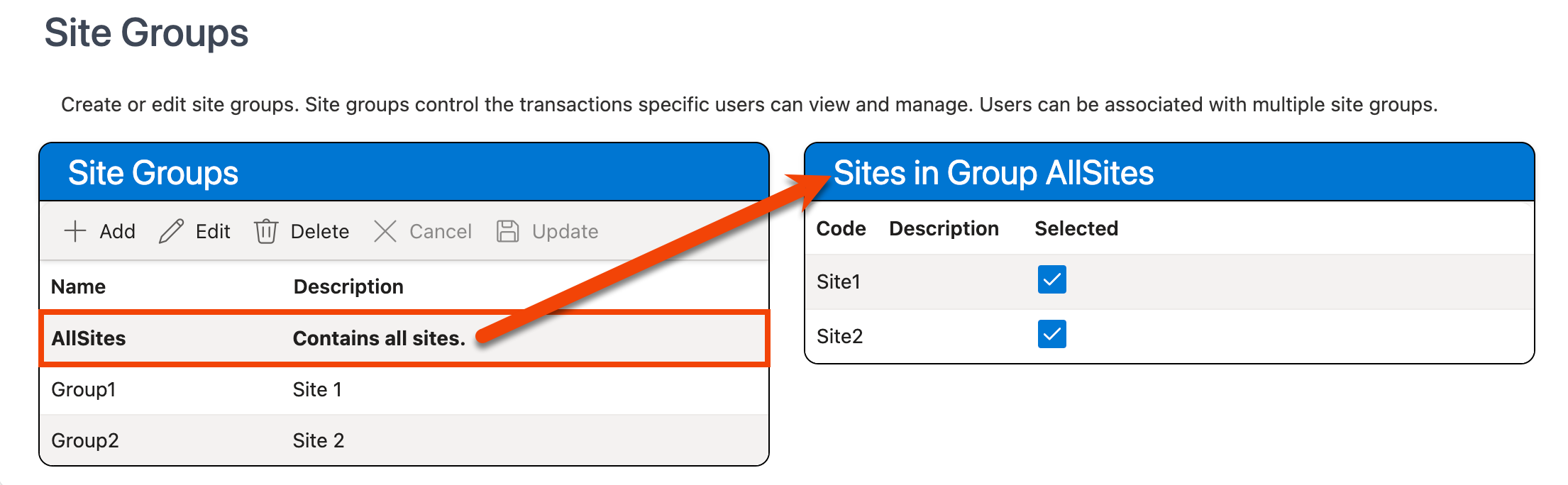
-
To edit the site group description, click the Edit button in the Site Groups grid:
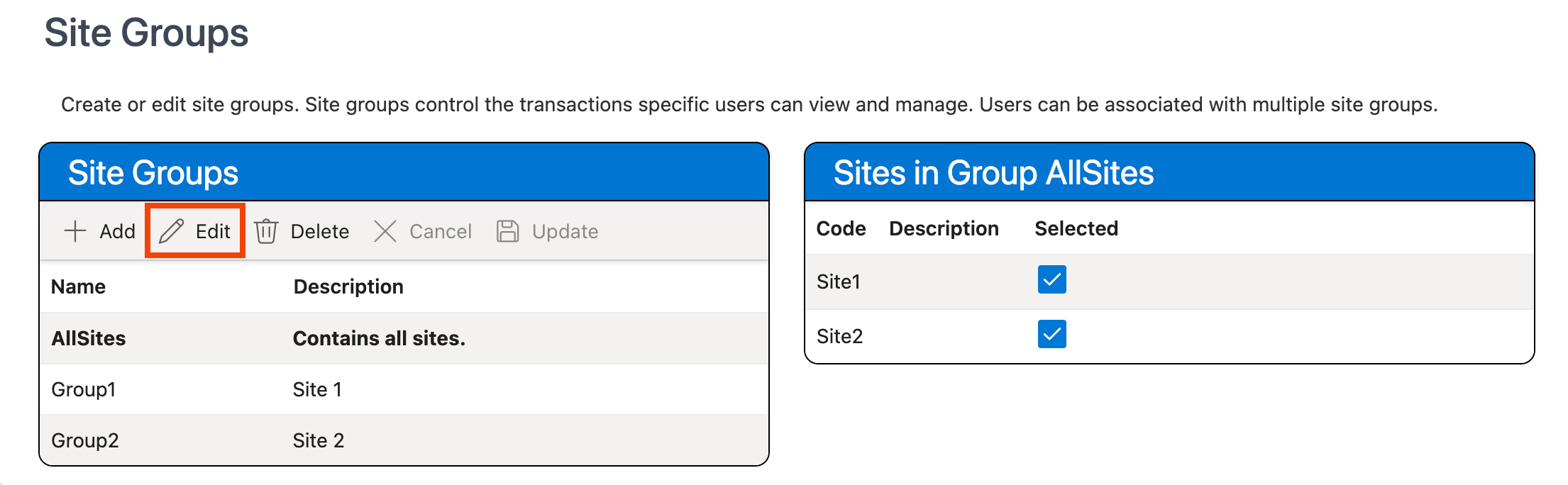
-
Change the description of the group in the Description column, then click Update:
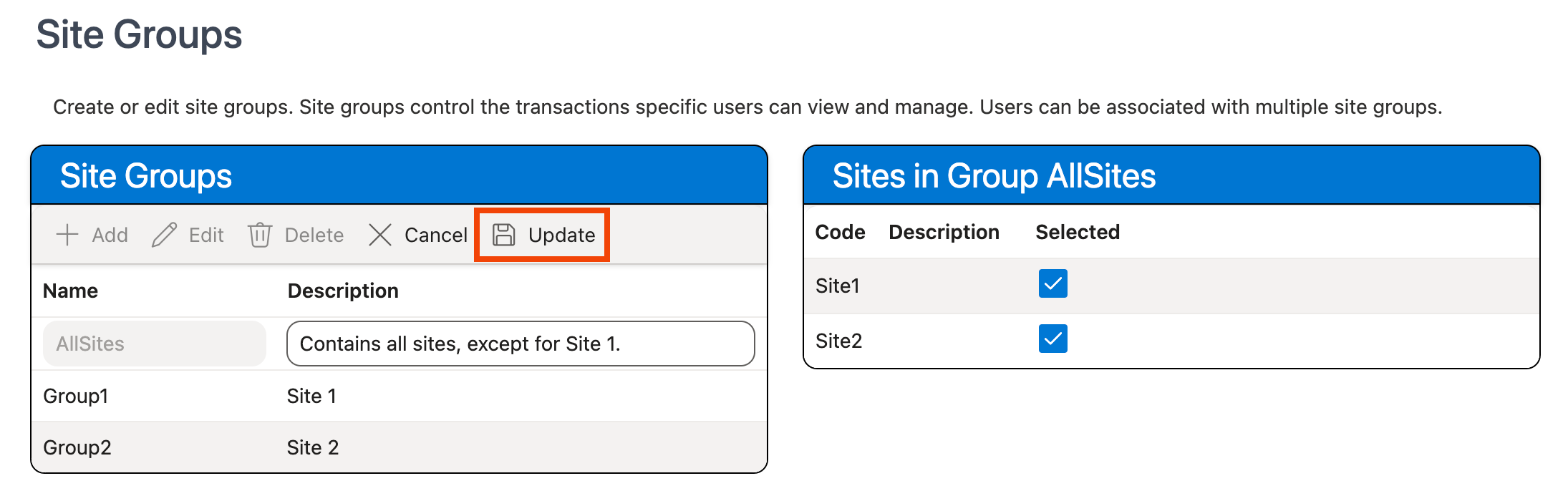
-
The entry for the group is updated with the new description in the Site Groups grid:
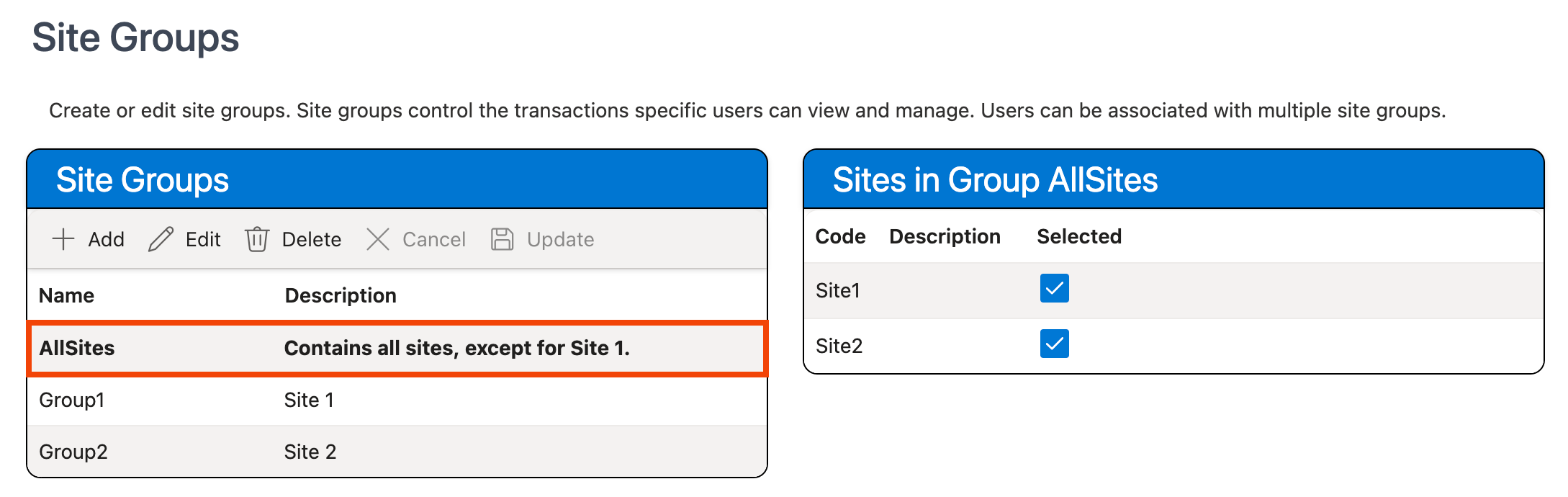
-
Use the Sites in Group grid to the right to change the sites assigned to the group, if necessary. The web client will automatically save your selections as they are made:
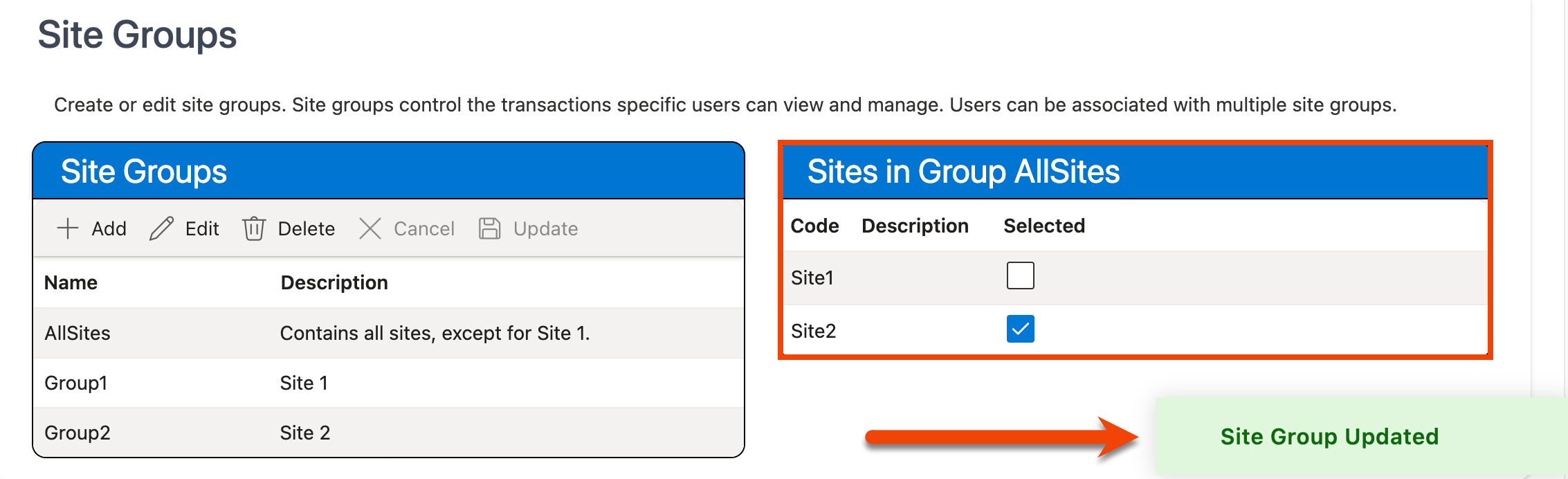
Deleting Site Groups
To delete an existing site group:
-
Click on the site group you want to delete in the Site Groups grid. The sites associated with that group will be displayed in the Sites in Group grid to the right:
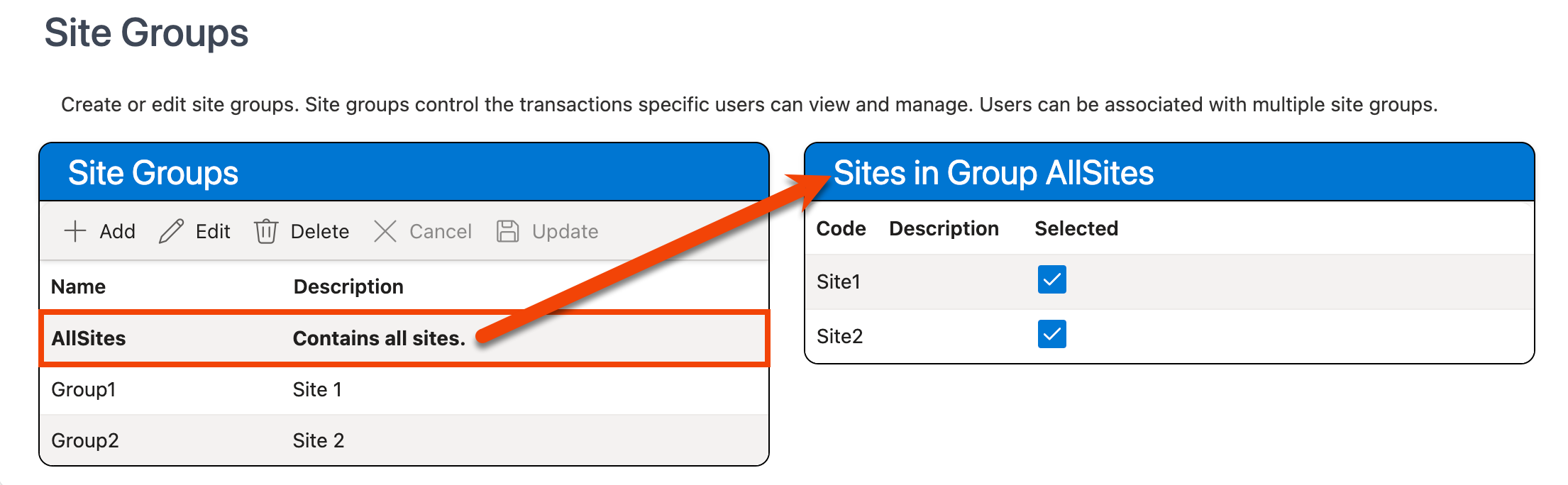
-
To delete the selected group, click the Delete button in the Site Groups grid:
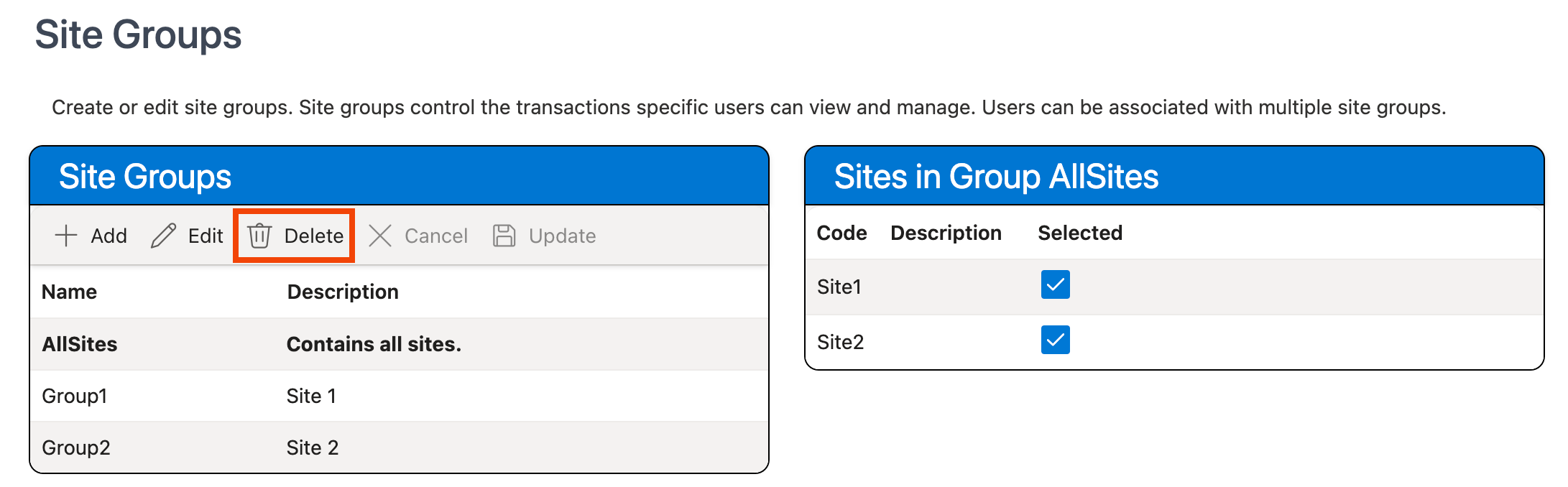
-
The group is removed from the Site Groups grid.
-
Re-adjust the site groups assigned to staff accounts as needed using Managing Staff Profiles.
After deleting a site group, you should ensure that each staff user has at least one site group assigned to their account. Errors will occur when staff user logs into the web client without any site groups assigned to their account.