Printing Document Delivery Pull Slips
When you're ready to retrieve items from your collection for document delivery, pull slips are your roadmap. These printed guides tell you exactly what to find and where to find it, making your stacks searching efficient and accurate.
What's on a Pull Slip?
Think of a pull slip as a mini-dossier for each request. When you print one, you'll see everything you need to know about what the patron wants and where to find it. The slip includes the patron's name and contact information, complete details about the item (title, author, call number), and specific location information to guide you right to the shelf.
You'll also find the exact request details—whether they need specific chapters, page ranges, or the entire item—along with processing instructions that tell you whether to scan, photocopy, or prepare the item for physical delivery. Each slip has a unique transaction number that helps you track the request through the system.
Different Slips for Different Materials
ILLiad provides several pull slip templates designed for specific material types. Article pull slips clearly display the page ranges you need to scan or copy. Book pull slips show which chapters the patron has requested. If you're retrieving media items, the slips include format-specific information. And when you're dealing with rush requests, the slips make that priority status immediately obvious.
Your Staff Manager can customize these templates to include your library's specific location codes, processing workflows, and special instructions. This customization makes pull slips even more effective for your particular environment.
Finding the Print Queue
Getting to your pull slips is straightforward. The most common path is through the Document Delivery menu in the sidebar—just click on "Awaiting Doc Del Stacks Searching" to see all requests ready for retrieval. You can also use the print button in your toolbar for quick access, or work from filtered search results when you need to print specific subsets of requests.
The queue interface gives you a complete picture of your workload at a glance. You'll see how many requests are waiting, how long the oldest request has been in the queue, which items are marked as priority, and a history of your recent print sessions.
Printing Individual Pull Slips
Sometimes you need to print just one pull slip—maybe for a rush request that just came in or to reprint a slip that got damaged. Here's how to handle individual printing.
Start by clicking on the transaction number of the request you want to print. This opens the full request details where you can review everything before printing. Take a moment to verify the location information is complete and accurate—this saves trips back to your desk if something's unclear.
When you're ready to print, click the "Print Pull Slip" button. A preview will appear in a new tab, giving you a chance to check that all the information is visible and properly formatted. From here, you can select your printer, choose how many copies you need (handy if multiple staff members are searching), or save the slip as a PDF if you prefer digital workflow.
Going Mobile
If you're using a tablet or phone, the process is just as simple. Open the request details and tap the Print button. You can send it directly to a network printer or save it for printing later. Many libraries are moving toward paperless workflows, viewing pull slips directly on tablets while in the stacks. This approach eliminates paper waste and lets you update request statuses in real-time as you search.
Batch Printing for Efficiency
When you have multiple requests to process, batch printing saves significant time. The system makes it easy to print dozens of pull slips at once while keeping them organized.
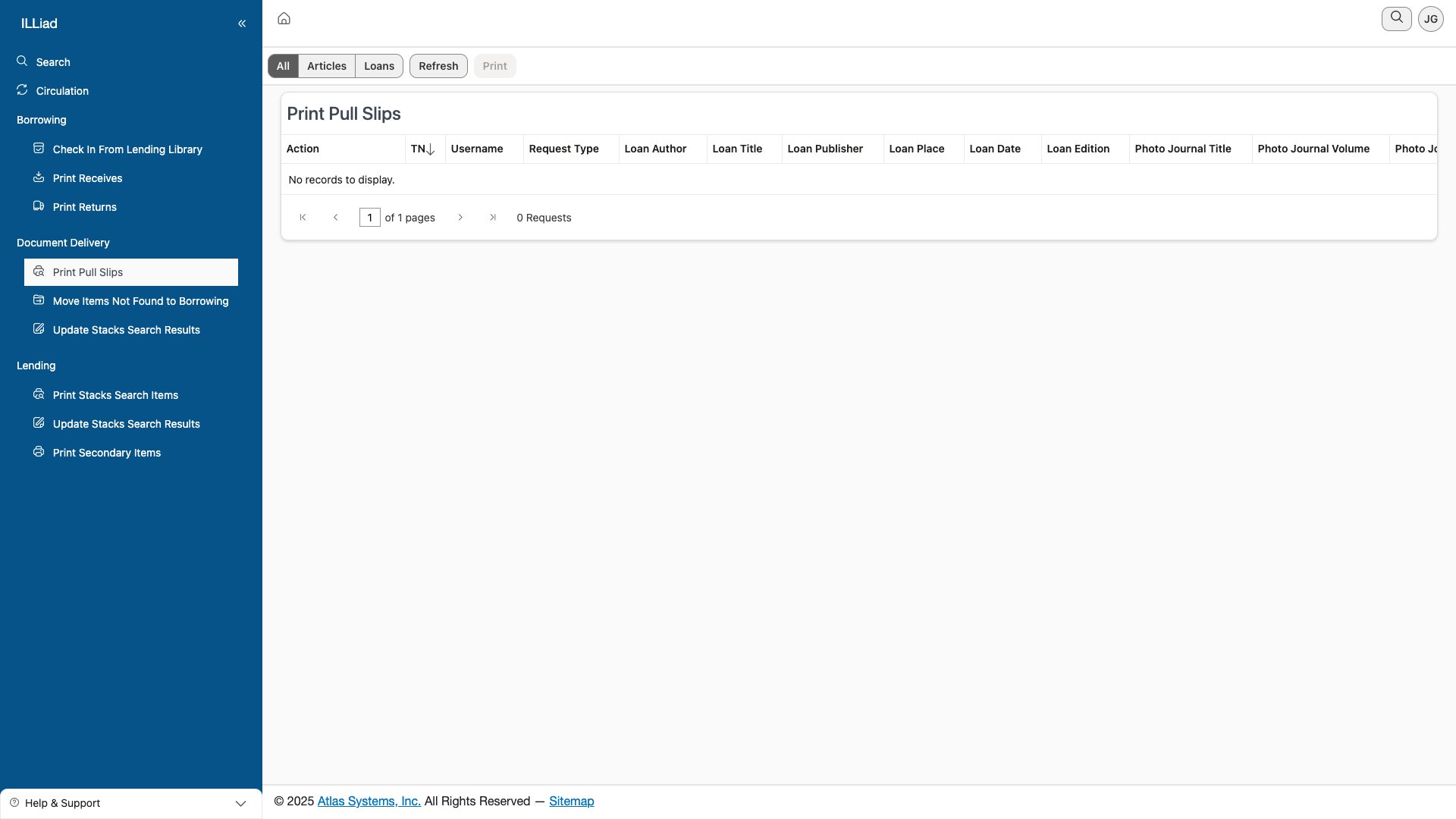 The batch printing interface helps you organize multiple pull slips efficiently
The batch printing interface helps you organize multiple pull slips efficiently
Setting Up Your Batch
First, organize your queue the way you want your slips printed. You might sort by location to keep all your science library requests together, group by collection so all your rare books slips print consecutively, or arrange by call number to match your shelf-reading route. You can also filter by request type if you want to handle articles differently from books.
Once your queue is organized, select which requests to print. Use the checkboxes to choose specific items, or click "Select All" if you want to print the entire queue. Always double-check the count before printing—it's easy to accidentally select more than you intended.
Choosing Your Print Settings
Click "Batch Actions" and then "Print Pull Slips" to access your printing options. You'll need to choose a template style and decide how you want the slips collated. The system offers several helpful options:
- Separate Pages prints one slip per page—ideal when different staff members will handle different requests
- Continuous puts multiple slips on each page to save paper
- Sorted arranges slips by call number, perfect for efficient shelf reading
- Grouped keeps slips together by location or collection
After Printing
Once your slips are printed, a bit of organization goes a long way. Sort them by collection area first, then arrange them in shelf order within each collection. Group slips by floor or location if your library has multiple levels or buildings. And always pull out any rush requests to handle first—your patrons are counting on those materials quickly.
Print your slips sorted by call number to match your natural shelf-reading pattern. This simple step can cut your retrieval time in half by eliminating backtracking through the stacks.
Customizing Your Pull Slips
ILLiad comes with several standard pull slip templates, but the real power lies in customization. Your Staff Manager can work with the system's print configurations to create templates that perfectly match your workflow.
Available Templates
Out of the box, you'll find templates for different situations. Standard pull slips work well for most requests, while compact slips let you fit multiple requests on a single page—great for saving paper during busy periods. If you need more information, detailed slips can include additional fields like patron department or special handling notes. Some libraries even use label-style slips that can be attached directly to book trucks or folders.
Making Templates Your Own
Through the Customization Manager, your Staff Manager can modify templates to include exactly what your staff needs. This might mean adding your library's logo for a professional touch, including custom fields from your local database, or even embedding location maps to help new staff members find less-familiar collections. Many libraries add processing checkboxes right on the slip, so staff can track their progress through each step.
The key is choosing the right template for each situation. You might use different templates for different material types, vary them based on delivery method, or simply match them to your printer's capabilities. The system remembers your preferences, so you don't have to select them each time.
Working Without Paper
More libraries are embracing mobile workflows, and ILLiad fully supports paperless pull slip processing. Here's how to make it work in your stacks.
Going Fully Digital
Load your document delivery queue on a tablet before heading to the stacks. The mobile view is optimized for smaller screens and touch navigation. Sort your requests by location so you're viewing them in the order you'll encounter them on the shelves.
As you move through the stacks, swipe between requests to see each pull slip's information. The system keeps your place, so you won't lose track of where you are. When you find an item, mark it as found immediately. Can't locate something? Mark it as not found and add a note about where you checked. This real-time updating means your colleagues back at the desk always know the current status.
Mixing Digital and Paper
Not ready to go completely paperless? Many libraries use a hybrid approach that combines the best of both worlds. You might print a summary sheet with basic information for quick reference, then use your tablet to access full details when needed. This way, you can update statuses digitally while still having a paper backup.
Before going mobile, make sure you have reliable WiFi throughout your stacks. Nothing's more frustrating than losing connection mid-search. If you have dead zones, the system's offline mode lets you continue working and syncs your updates when you reconnect.
Keeping Track of Print Jobs
ILLiad maintains a complete history of your print sessions, making it easy to manage your workflow and troubleshoot any issues that arise.
Your Print History
Every time you print pull slips, the system logs that session. You can view all your past print jobs, see which requests were included, and check when they were printed. This history is invaluable when you need to reprint a damaged slip or verify that a particular request was included in a batch.
If you need to reprint slips, simply find the original session in your history, select the specific items you need, and generate new slips. The system tracks these reprints, so you'll know if a request has been printed multiple times—helpful for avoiding duplicate searching.
Solving Common Print Problems
Even the best systems occasionally hiccup. Here's how to handle the most common printing issues:
When your printer doesn't respond, first check that you're connected to the network and that you've selected the correct printer from the dropdown. Sometimes switching browsers resolves mysterious printing issues. If all else fails, save your slips as PDFs and print them from your computer's file system.
Formatting problems usually stem from browser settings or template issues. Always preview your slips before sending them to the printer. If text is cut off or formatting looks wrong, try adjusting your browser's zoom level or selecting a different template. Some printers handle certain templates better than others.
If information is missing from your slips, verify that the request has complete location data and that your selected template includes all the fields you need. You may need to update the request record or choose a more detailed template.
Handling Special Cases
Not every request fits the standard workflow. Here's how to handle the exceptions that come up regularly.
Rush Requests Need Special Treatment
When you see requests flagged as rush, they need immediate attention. Filter your queue to show only rush requests and print these separately from your regular batch. Many libraries print rush slips on colored paper or use a different template that makes the priority status unmistakable. Process these immediately—your patrons are often waiting at the desk for these materials.
Items in Multiple Locations
Sometimes the catalog shows an item in several locations. Your pull slip will display all possible locations, but start with the primary location first. When you find the item, make a note about which specific copy you retrieved. This helps maintain accurate holdings information and saves time for future requests.
When Locations Are Unclear
Despite everyone's best efforts, sometimes request information is incomplete or confusing. Print the slip with all available details and bring your catalog access with you to the stacks. You might need to do some detective work, checking nearby shelves or consulting with colleagues who know the collection well. Always document your search efforts in the request notes—if you couldn't find it, the next person needs to know where you already looked.
Library collections are dynamic. Items move for displays, repairs, or reclassification. Always verify the current location in your catalog rather than relying solely on the pull slip information. A quick catalog check can save you from searching for something that's been temporarily relocated.
Building Effective Daily Routines
Success with pull slips comes down to establishing good routines and sticking with them. Here's what works for most document delivery departments.
Morning Workflow
Start each day by printing all the requests that came in overnight. This gives you a complete picture of your workload and lets you plan your day effectively. Sort these slips by location before distributing them to your stacks searchers. If you have multiple staff members searching, divide the slips by floor or collection to minimize overlap and maximize efficiency.
Throughout the day, keep an eye on your queue for new requests, especially those marked as rush. Print these as they come in rather than waiting for a batch—your patrons appreciate the quick turnaround. Some libraries print new requests every two hours, others check more frequently during busy periods.
End-of-Day Wrap Up
Before leaving for the day, take a few minutes to set up tomorrow's success. Print any remaining slips that came in during the afternoon, making note of any searches you couldn't complete. If items weren't found, document where you looked and any relevant circumstances (construction blocking shelves, collection being shifted, etc.). This information helps the morning crew pick up where you left off.
Tips from the Trenches
Experienced document delivery staff have developed strategies that make pull slip processing more efficient:
Pre-sort your slips by location before heading to the stacks. This seems obvious, but it's easy to skip when you're in a hurry. Those few minutes of organization save much more time in the stacks.
Embrace mobile devices for real-time updates. Updating request statuses as you search means everyone knows the current situation. No more wondering if someone else already looked for that book.
Batch similar locations together. If you have three requests in the oversized section, handle them all at once rather than making multiple trips.
Keep a few blank slips with you. Technology fails sometimes, and having backup slips means you can continue working even if the printer jams or the network goes down.
Document your "not found" attempts thoroughly. Note which shelves you checked, whether items were missing from their designated spots, or if construction/shifting prevented access. This saves duplicate effort and helps identify catalog maintenance needs.
Update statuses immediately. The moment you find (or don't find) an item, update its status. This keeps the queue current and prevents duplicate searching.
Going Green with Pull Slips
Libraries increasingly focus on sustainability, and pull slip printing offers several opportunities to reduce environmental impact.
Consider transitioning to mobile-only processing, eliminating paper entirely. If that's too big a leap, try reusable slip holders that you can update with dry-erase markers, or print double-sided to cut paper use in half. Even switching to a smaller slip format can add up to significant savings over time.
Track your paper usage and celebrate reductions. Some libraries implement "paperless Fridays" or reward the team that reduces printing the most. Small changes in daily habits can lead to meaningful environmental benefits.
Connecting Systems for Better Service
Pull slips work best when integrated with your other library systems. Real-time catalog connections ensure you're always working with current location information. Some systems can verify availability before printing, saving you from searching for items already checked out.
The data from pull slip processing feeds back into collection management. Track which items are frequently "not found" to identify candidates for catalog cleanup. Note items consistently found in wrong locations for shelf-reading attention. Over time, these patterns help improve both your catalog accuracy and collection organization.
Ready for the Next Step?
Now that you're comfortable with printing pull slips, you're ready to learn about the next stages of document delivery:
- Processing Local Requests - What happens after you retrieve the items
- Electronic Delivery - Sending digital copies to patrons
- Status Management - Tracking requests through completion
| Previous | Current | Next |
|---|---|---|
| Document Delivery Overview | Printing Pull Slips | Processing Local Requests |