Electronic Delivery in Document Delivery
Think of electronic delivery as the express lane of document delivery - getting articles and book chapters to your patrons at the speed of the internet. No more waiting for campus mail, no more "lost in transit" worries. Just scan, upload, and deliver. While the Staff Web Client orchestrates this digital symphony, you'll need some additional tools to create the actual PDFs.
The web client is your command center for managing requests and sending notifications, but for the actual scanning, you'll need one of these partners:
- ILLiad Electronic Delivery Utility (the built-in Windows scanner)
- Odyssey (the workhorse of many ILL departments)
- Article Galaxy (for high-volume operations)
- Or another scanning solution that plays nice with ILLiad
Why Electronic Delivery Changes Everything
Making Patrons Happy
Electronic delivery transforms the patron experience in ways that still feel magical. Imagine a graduate student working on their dissertation at 2 AM - they can access that crucial article instantly instead of waiting until the library opens. Remote students get the same access as those on campus. Rush requests that used to take days now happen in hours (or even minutes if you're really on top of things). Everything arrives as a PDF they can save, annotate, and keep forever. And for patrons using assistive technology, properly scanned PDFs work beautifully with screen readers.
Making Your Life Better Too
But it's not just about patron convenience - electronic delivery makes your workflow smoother too. No more hauling stacks of books to the circulation desk. Delivery costs? What delivery costs? You can turn around requests faster than ever before. Every delivery is tracked automatically in the system. And hey, Mother Earth appreciates the paper savings too.
The Electronic Delivery Journey
Let's walk through how a request becomes a PDF in a patron's hands.
It starts when a patron submits their request - "I need pages 45-67 from this journal article." You (or a colleague) trek to the stacks to retrieve the physical item. At the scanning station, you transform those paper pages into digital gold. A quick quality check ensures you got everything and it's readable. The file uploads to your secure server (no emailing PDFs around here!). The system sends the patron their personal download link. And finally, you mark the request complete and move on to the next one.
Where the Web Client Fits In
While the scanning happens elsewhere, the Staff Web Client is your mission control. It manages your scanning queues so you always know what needs attention. Status tracking shows you exactly where each request stands in the process. When items are ready, it fires off patron notifications automatically. You can monitor whether patrons actually accessed their materials. And it handles all the workflow completion tasks that keep your statistics accurate.
Getting Ready to Scan
Pre-Flight Check in the Web Client
Before you head to the scanner, use the web client to set yourself up for success.
First, really look at that request. Are the page numbers clear and reasonable? ("Pages 1-500" might need a conversation.) Check for any special instructions - some patrons need high-resolution scans for images. Note any quality requirements, especially for materials with charts or photographs.
Next, update the request status to show you've found the item and it's heading to scanning. This keeps your colleagues informed and prevents duplicate work. Add any processing notes that might help - "Color plates on pages 54-55" or "Foldout map needs special handling."
And here's the big one - copyright compliance. Before you scan a single page, make sure this request falls within fair use or your institution's licensing agreements. Electronic delivery makes sharing easy, which makes copyright violations easy too. When in doubt, check with your copyright guru.
I can't stress this enough - copyright violations can result in hefty fines and loss of borrowing privileges. Always verify compliance before scanning. Include proper attribution and any required copyright notices with every delivery. Your institution's reputation depends on it.
Mastering Your Scanning Queues
Queue Organization That Makes Sense
The web client organizes your electronic delivery workflow into logical queues that mirror your actual process.
The Awaiting Scanning queue is your to-do list - items you've retrieved and verified, ready for their digital transformation. In Scanning Process shows what's currently at the scanner (helpful when multiple people share equipment). Awaiting Delivery holds completed scans that need final delivery setup. And Delivered to Web is your victory lap - successfully delivered items.
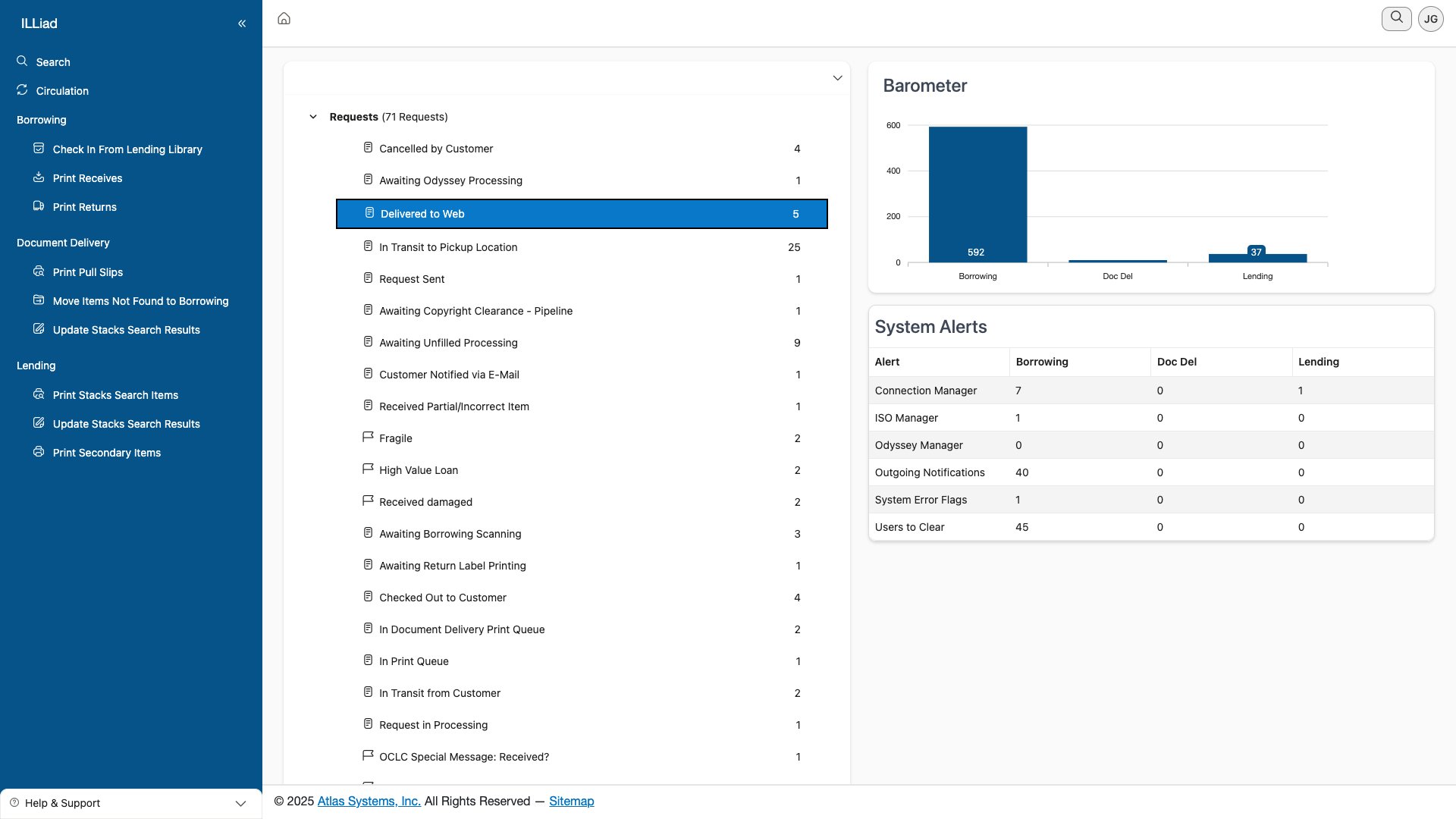 The delivered to web queue - your daily wins displayed proudly
The delivered to web queue - your daily wins displayed proudly
Smart Prioritization
Not all requests are created equal. Here's how to tackle your queue strategically:
Rush requests jump to the front - that faculty member presenting tomorrow gets priority. After that, work oldest to newest to keep turnaround times reasonable. Your institution might prioritize certain patron types (faculty before undergrads, for example). And practically speaking, knock out quick article scans before diving into that 50-page book chapter.
Batch Like a Boss
Work smarter by grouping similar items. Scan all articles from the same journal issue together. Process everything from the same floor or collection at once. Update statuses in batches to save clicks. And keep an eye on queue depths - if one queue is getting backed up, it might be time to shift resources.
After the Scan
Managing Your Digital Files
Once scanning wraps up, the technical magic happens pretty automatically, but you still play a crucial role.
Your scanning software creates the PDF and uploads it to the server. The system generates a unique, secure link for that specific patron and request. But before you call it done, do a quick quality check. Can you open the file? Are all pages there and in order? Is the text readable, not blurry or cut off?
Once you're satisfied, update the request status to "Delivered to Web." The system takes over from there, sending the patron notification. Make sure to record which delivery method you used, especially if you have multiple options.
Notification Magic
The automatic patron notification is beautifully comprehensive. It includes their personal download link (one-time use for security), clear instructions for accessing the file, the expiration date (because these links don't last forever), proper copyright notices (keeping everyone legal), and contact information if they have problems.
Your patrons live on their phones, and electronic delivery meets them there. They can receive notifications on mobile devices and download PDFs directly for offline reading. Some even read entire articles on their phones during commutes. We live in the future!
Keeping Delivery Secure
Security Features That Protect Everyone
Electronic delivery includes robust security to protect intellectual property and ensure only authorized users get access.
Each request gets a unique URL - no sharing links between patrons. Authentication is required - patrons must log in to access their materials. Everything transmits over encrypted connections. Links expire after a set time (usually 30 days) to prevent long-term sharing. And yes, the system tracks download attempts to prevent abuse.
Monitoring the Action
The web client lets you track delivery success in real-time. You can see whether a patron accessed their link (helpful when they claim they never got it). Download counts show if someone's trying to share inappropriately. Expiration monitoring helps you know when to resend if needed. And when access issues arise, you have the data to troubleshoot effectively.
When Patrons Can't Access Their Stuff
Despite our best efforts, sometimes patrons struggle to access their materials. Here's your troubleshooting playbook:
"I never got the email!" First, verify you have their correct email address (typos happen). Ask them to check spam/junk folders - academic emails sometimes get flagged. Resend the notification through the system. Check if the link has already expired.
"It won't download!" Different browsers handle downloads differently - suggest they try Chrome/Firefox/Safari. Mobile devices sometimes struggle with large files - try a computer. Browser extensions can interfere - try incognito/private mode. As a last resort, you might need to provide an alternative delivery method.
"The file won't open!" Make sure they have a PDF reader installed (not everyone does). Check if the file corrupted during upload - you can test the link yourself. If all else fails, rescan and create a new file. Sometimes offering to print it for pickup solves everything.
Handling Special Situations
When Files Get Huge
Sometimes patrons request entire book chapters or lengthy articles that create massive files. Here's how to handle them:
Break mega-requests into multiple smaller files (Chapter 1, Chapter 2, etc.). Use compression when possible, but test that quality remains acceptable. Warn patrons about large downloads - "This file is 50MB and may take time to download on slower connections." Offer alternatives like pickup of printed copies for truly massive requests.
Complex Materials Need Extra Love
Not everything is a straightforward 8.5x11 text page. Special formats require special handling:
Foldouts and maps need oversized scanning - don't try to cram them onto letter size. Color plates deserve color scanning (even if it makes bigger files). Charts and graphs need high resolution to remain readable. Mixed media might require multiple files - scan the article, photograph the artifact.
Accessibility Isn't Optional
Every scan should be as accessible as possible. Create searchable PDFs using OCR whenever your scanner supports it. Include the text layer so screen readers work properly. Maintain logical reading order (especially important for multi-column layouts). Be ready to provide alternative formats if a patron needs them.
Optical Character Recognition (OCR) transforms image-only scans into searchable, accessible documents. It takes a few extra seconds but makes a huge difference for patrons using assistive technology or anyone who wants to search within the document.
Mobile Interface Mastery
The web client's mobile interface keeps you productive wherever you are.
Queue Management on the Go
From your phone or tablet, you can view all your scanning queues at a glance, update statuses with a few taps, add quick notes about special handling, and monitor what's been completed. It's perfect for checking progress between tasks or updating statuses right from the stacks.
Patron Communication Anywhere
Mobile access means never leaving a patron hanging. Send notifications the moment items are ready. Check delivery status when patrons call with questions. Handle access issues from the reference desk. Track and resolve problems without returning to your desk.
Integration Station
Scanning Software Partners
ILLiad plays nicely with several scanning solutions:
The ILLiad Electronic Delivery Utility offers native integration - it speaks directly to the system. Odyssey connects through the Odyssey Manager for established workflows. Article Galaxy uses API connections for high-volume operations. Third-party solutions can work too with some custom configuration.
Where Files Can Live
You have options for hosting those PDFs:
The ILLiad Web Platform is the most common choice - integrated and secure. Some institutions use their own repositories for better control. Cloud storage services can work with proper security. Course management systems allow direct delivery to class materials.
Measuring Your Success
Delivery Metrics That Matter
Track these numbers to understand your performance:
- How many articles do you deliver daily? (Volume)
- What's your average turnaround time? (Speed)
- What percentage of patrons successfully access their files? (Success)
- Are you staying within copyright guidelines? (Compliance)
Understanding Usage Patterns
Dig deeper to improve service:
- Which subjects generate the most requests? (Collection development hints)
- When do requests peak? (Staffing decisions)
- Who uses electronic delivery most? (Marketing opportunities)
- Do patrons prefer PDFs over physical? (Service planning)
Quality Checkpoints
Don't just deliver - deliver well:
- Track complaints about scan quality
- Survey patron satisfaction periodically
- Monitor how often you need to rescan
- Note recurring problems for training topics
Best Practices from the Trenches
Efficiency Secrets
Work smarter with these proven strategies:
Batch processing is your friend. Scan all articles from the same source together. Create scanning presets for common formats (300 DPI for text, 600 DPI for images). Automate whatever your software allows - every saved click adds up.
Quality control saves time. Always check the first and last pages - they're most likely to be cut off. Verify orientation before uploading sideways articles. Scan a few extra pages rather than missing content. A two-minute check prevents twenty-minute do-overs.
Communication prevents frustration. Include clear instructions with every delivery. Respond to problems quickly - patron memory is short. Send status updates for delayed requests. A little proactive communication goes a long way.
Service Excellence Standards
Set the bar high:
- If you promise same-day delivery, deliver same-day
- Maintain consistent scan quality - no blurry pages
- Make access instructions crystal clear
- Follow up on reported problems until resolved
Staying Legal
Copyright compliance protects everyone:
- Track what you scan for copyright reporting
- Include required notices on every delivery
- Respect "no electronic delivery" restrictions
- Keep records as long as your policy requires
When Electronic Isn't the Answer
Sometimes digital delivery isn't appropriate or possible.
Recognizing the Limits
Some materials can't go digital: items with copyright restrictions that prohibit scanning, technical limitations (like bound volumes that won't open flat), patron preferences ("I need the physical book for my research"), or quality requirements (art books where color accuracy is critical).
Hybrid Solutions
Get creative when full electronic delivery isn't possible:
- Scan just the table of contents to help patrons navigate the physical book
- Deliver the book physically but scan key charts electronically
- Provide detailed finding aids to help patrons make the most of their time
- Let patrons choose their preferred format when both are viable
Troubleshooting Common Headaches
When Scanners Revolt
Scanner acting up? Check cable connections - the solution is often that simple. Verify your settings haven't mysteriously changed. Clean the scanner bed (fingerprints affect quality). When all else fails, restart everything - scanner, software, computer.
Upload Failures
When files won't upload, check the file size against system limits. Verify your network connection is stable. Try manual upload if automatic fails. Get IT involved if problems persist - could be a server issue.
Delivery Disasters
When delivery goes wrong, regenerate the link and resend. Double-check the patron's email address. Verify the server is actually working. Have a backup plan - maybe email the PDF directly as a last resort.
Looking to the Future
Electronic delivery keeps evolving. Stay aware of emerging technologies:
Automated scanning systems that handle routine requests without human intervention. AI-powered OCR that handles handwriting and unusual fonts. Mobile scanning apps that let you scan from anywhere. Better cloud integration for seamless delivery.
Consider enhancing your service with patron scanning preferences saved in their profiles, multiple format options (PDF, EPUB, etc.), integration with discovery layers for one-click requests, and automated workflows that handle routine requests without intervention.
Your Next Adventures
Ready to expand your document delivery expertise?
- Lending Workflow - Learn the flip side of resource sharing
- Print Management - Master those pesky print templates
- User Management - Understand patron preferences and profiles
Remember, every successful electronic delivery saves a researcher time, helps a student meet a deadline, or enables discovery from anywhere in the world. You're not just scanning pages - you're delivering knowledge at the speed of light. How cool is that?
| Previous | Current | Next |
|---|---|---|
| Processing Local Requests | Electronic Delivery | Lending Overview |