Customizing Field Names and Labels
The Field Customizations tab is where you make ILLiad speak your library's language. This feature lets you rename fields throughout the system to match your local terminology, making the interface more intuitive for your staff and reducing confusion about what information goes where.
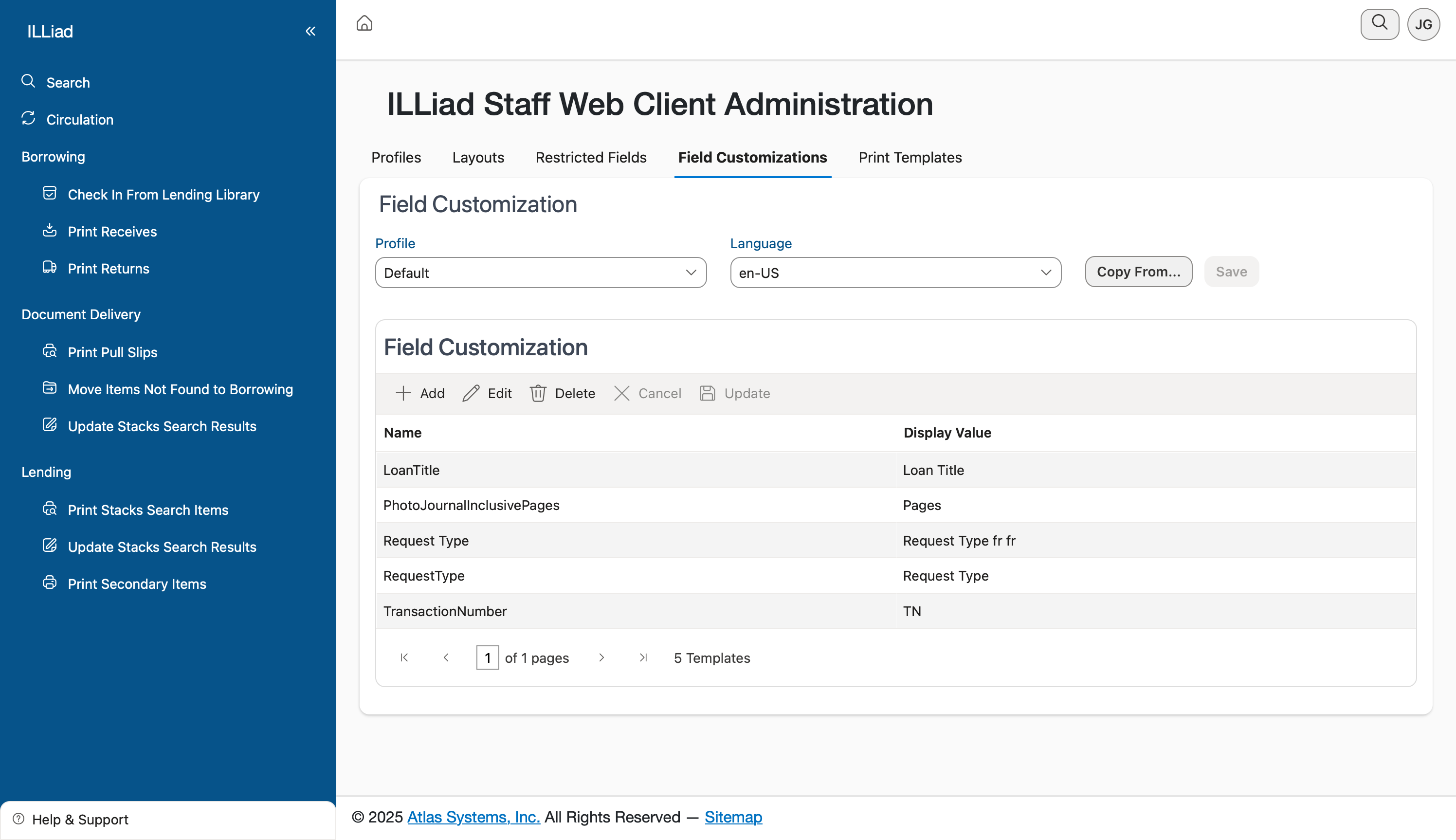
Why Customize Field Names?
Every library has its own vocabulary. What ILLiad calls a "Transaction Number" might be known as a "Request ID" in your library. Perhaps you refer to "PhotoJournalInclusivePages" simply as "Pages Needed." Field customization lets you bridge this gap, making the system feel like it was built specifically for your institution.
These customizations appear everywhere the field is displayed - in forms, search results, reports, and grids. It's a powerful way to reduce training time and prevent errors caused by misunderstood field labels.
Setting Up Your Customizations
Start by selecting the profile and language from the dropdown menus. Each profile can have its own set of customized field names, allowing you to tailor terminology for different user groups. The language setting supports multi-language installations, though most libraries will use "en-US" for English.
The main grid displays all your current customizations. Each row shows:
- Name: The original field name in the ILLiad database
- Display Value: What users will see instead
When you're first getting started, this grid might be empty or show just a few system defaults. That's your blank canvas for creating a more user-friendly interface.
Adding Custom Field Names
To rename a field, click the Add button in the toolbar. In the dialog that appears:
- Enter the original field name exactly as it appears in the system
- Type your preferred display name
- Save your changes
For example, you might customize:
- "TransactionNumber" → "Request #"
- "PhotoJournalInclusivePages" → "Page Range"
- "LoanTitle" → "Book Title"
- "Username" → "Patron ID"
Be consistent with your naming conventions. If you use "ID" in one place, don't switch to "Number" or "#" elsewhere. Consistency helps staff learn the system faster.
Finding Field Names
The trickiest part is often figuring out the exact system name for a field you want to customize. Here are some strategies:
Look at the existing entries in the grid - they show the pattern of system field names. Notice how ILLiad often uses no spaces and combines words with capital letters (like "LoanTitle").
Check the Layouts tab for the profile you're customizing. The field names shown there match what you'll need to enter in the Field Customizations tab.
Common fields you might want to customize include:
- Request details (TransactionNumber, RequestType, TransactionStatus)
- Patron information (Username, Department, Status)
- Item information (LoanTitle, LoanAuthor, PhotoJournalTitle)
- Processing details (DueDate, RenewalsAllowed, CallNumber)
Managing Multiple Languages
If your institution serves multilingual populations, the language dropdown becomes especially valuable. You can create different display values for the same field in different languages, ensuring all staff can work comfortably in their preferred language.
For each language:
- Select it from the dropdown
- Add customizations for that language
- The system automatically displays the appropriate version based on user preferences
This feature makes ILLiad truly accessible for diverse staff teams.
Best Practices for Field Naming
Keep it Short: Screen space is limited. "Request Number" is better than "Interlibrary Loan Request Identification Number."
Be Clear: Avoid library jargon that new staff might not understand. "Date Needed By" is clearer than "Need Before Date."
Stay Consistent: Use the same terminology across related fields. If you use "Patron" in one place, don't switch to "User" or "Customer" elsewhere.
Consider Context: Sometimes the same database field appears in different contexts. Make sure your custom name makes sense everywhere it appears.
Think About Sorting: Remember that your custom names affect alphabetical sorting in lists and dropdowns. Plan accordingly.
Testing Your Customizations
After adding customizations, log in as a user with that profile to see your changes in action. Check:
- How fields appear in forms
- Whether the names make sense in search screens
- If reports and grids display properly
- That the customizations don't create confusion
Pay special attention to fields that appear in multiple places. A name that works well on a form might be too long for a grid column header.
Copying Customizations
The Copy From button lets you duplicate all field customizations from one profile to another. This is a huge time-saver when setting up similar profiles. Copy from your most complete profile, then adjust individual fields as needed for each specific role.
Maintaining Your Customizations
Document your customization decisions, especially for unusual changes. Future administrators (or future you) will appreciate knowing why "TransactionNumber" became "ILL Request ID" instead of just "Request Number."
Review customizations periodically, especially after ILLiad updates that might introduce new fields. Ask staff for feedback - are there fields that still confuse them? Are your custom names still accurate for how you use the system?
Remember that field customizations are about making ILLiad work the way your library works. Take time to get them right, and you'll see the benefits in faster training, fewer errors, and happier staff.