Managing Print Templates
The Print Templates tab is your control center for all printed output from ILLiad's Staff Web Client. Whether you're printing book straps, pull slips, or mailing labels, this is where you'll manage and customize the templates that control how these documents look and what information they contain.
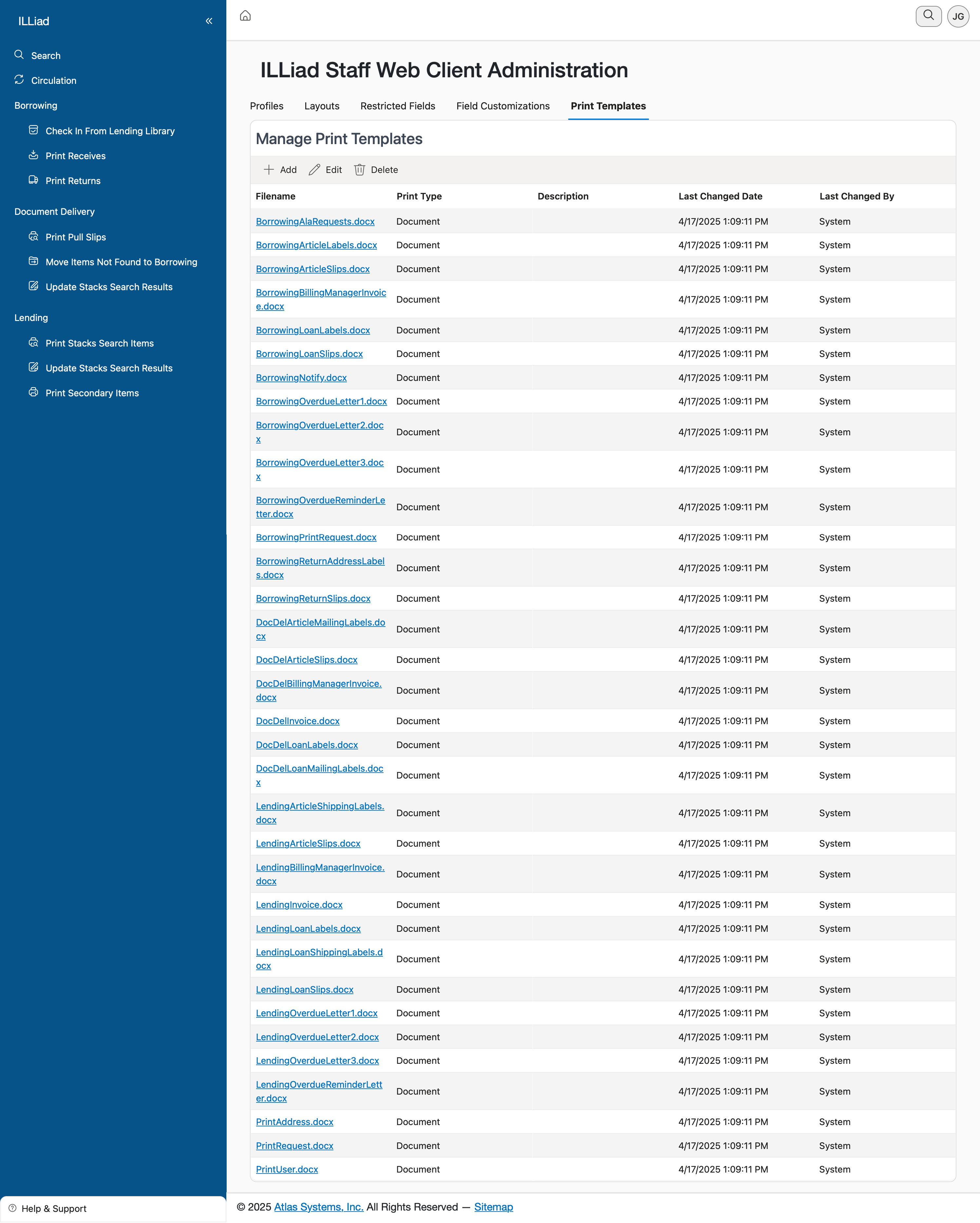
Understanding Print Templates
Print templates in ILLiad are pre-formatted documents that automatically populate with data from your requests. Think of them as smart forms - they know where to pull patron names, call numbers, titles, and other information, arranging everything in a format that's ready to print.
The system comes with a comprehensive set of default templates covering common ILL printing needs. These templates have been refined over years of use in libraries worldwide, but you can customize them to match your specific workflows and requirements.
Navigating the Templates List
The main grid displays all available print templates in your system. Each template shows:
- Filename: The template's system name
- Print Type: Always "Document" for these templates
- Description: A plain-language explanation of what the template does
- Last Changed Date: When the template was last modified
- Last Changed By: Which system component last updated it
The filenames follow a consistent pattern that helps you understand their purpose:
- Templates starting with "Borrowing" are for items you're borrowing from other libraries
- "Lending" templates are for items you're sending to other libraries
- "Doc" in the filename usually indicates document delivery templates
- "Label" templates create adhesive labels for various purposes
Working with Templates
While you can see all templates in this interface, actual template editing happens through the Customization Manager on your ILLiad server. This tab serves as your reference guide, helping you understand what templates are available and when they were last updated.
The Add, Edit, and Delete buttons provide basic template management, but most libraries find the default templates meet their needs with minor adjustments. Before creating new templates, explore whether existing ones can serve your purpose.
Common Template Types and Uses
Book Straps and Bands: These wrap around borrowed items, displaying patron information and due dates. Templates like "BorrowingBookBand.docx" create these identifying bands that help staff and patrons track materials.
Pull Slips: When staff need to retrieve items from your collection for lending, templates like "LendingPullSlip.docx" provide all the information needed to locate the item, including call numbers, titles, and shelf locations.
Mailing Labels: Various label templates handle different scenarios:
- Return labels for borrowed items
- Address labels for items you're lending
- Internal routing labels for campus delivery
Transaction Summaries: Templates like "BorrowingReturnSlip.docx" provide detailed information about a transaction, useful for record-keeping or when questions arise about specific requests.
Notification Letters: Some templates create formal letters for special situations, such as overdue notices that require postal mail or items that need special handling instructions.
Understanding Template Updates
The "Last Changed Date" column helps you track template modifications. Templates might be updated:
- During ILLiad system upgrades (shown as changed by "System")
- When administrators modify templates through Customization Manager
- When new features require template adjustments
If you notice unexpected changes in your printed output after a system update, check this date to see if templates were modified. You can then review the changes in Customization Manager if needed.
Best Practices for Print Management
Test Before Peak Times: If you're planning template modifications, test them thoroughly during slower periods. Print a few samples and verify all information displays correctly.
Keep Local Documentation: Note any customizations you make to templates. Document which templates your library actively uses and any special configurations.
Standardize Usage: Train all staff on which templates to use for different situations. Consistency in template usage ensures patrons receive uniform documentation.
Consider Your Printers: Some templates are designed for specific label sizes or paper types. Make sure your printers can handle the output format before committing to a template.
Plan for Maintenance: Designate someone to review templates periodically, especially after ILLiad updates. This ensures your printed output remains professional and accurate.
Troubleshooting Template Issues
If templates aren't printing correctly:
- Verify the template file exists and hasn't been corrupted
- Check that all merge fields in the template match current database field names
- Ensure printer settings match the template's design (paper size, orientation)
- Confirm staff are selecting the right template for their task
Remember that template problems often surface as formatting issues rather than complete failures. Missing information, misaligned text, or incorrect spacing usually indicate a template needs adjustment.
Future Considerations
As libraries move toward more digital workflows, you might use fewer print templates over time. However, physical items still need identification, packages need labels, and some patrons prefer printed receipts. These templates ensure you can provide physical documentation whenever needed.
Consider reviewing your template usage annually. You might discover some templates are no longer needed, while others could benefit from updates to match evolved workflows. The Print Templates tab gives you the overview needed to make these strategic decisions about your library's printing needs.