ILLiad Search: Complete User Guide
Overview
ILLiad offers two search modes to help you find information quickly and reliably. The system automatically selects the best mode for you, but you can switch between them at any time. Whether you're looking for patron records, lender information, or tracking down specific requests, ILLiad's powerful search capabilities help you locate what you need in seconds.
The search system is designed to be resilient - if one mode has issues, the other ensures you can always find what you need. Each mode offers distinct advantages: Real-Time Search provides instant access to current data and never goes offline, while Optimized Search delivers lightning-fast results with advanced features like smart ranking and complex query support.
Understanding Search Modes
Real-Time Search
Your backup search mode that provides direct database access for immediate results.
When to use:
- You need to see absolutely current data (just updated)
- You want to verify recent changes immediately
- The system is performing maintenance on the search index
- You're troubleshooting missing records
- You need simple, reliable searches with partial matching
What it provides:
- Instant data updates - See changes immediately
- Always available - Works even during system maintenance
- Essential fields - Search using the most common fields
- Direct database access - Pulls information straight from the source
- Automatic partial matching - No wildcards needed
- Forgiving searches - Finds partial matches in all fields
Limitations:
- No boolean operators (AND, OR, NOT)
- Searches primary fields only
- Results cannot be sorted by relevance score
- May take signifcantly longer than optimized search mode depending on data size
Optimized Search
Your default search mode that provides powerful features and intelligent results.
When to use:
- You want the most relevant results quickly
- You need to search using advanced criteria
- You're using complex search operators
- You want to browse large result sets efficiently
- You need to search by any field in the system
What it provides:
- Lightning-fast results - Usually under 1 second
- Smart ranking - Most relevant results appear first
- All search fields available - Search by any field in the system
- Advanced search features - Use special operators and complex queries
- Boolean operators - Combine criteria with AND, OR, NOT
- Wildcards - Use * for partial matching
- Date range operators - Search between dates
Limitations:
- Updates every few minutes (not instant)
- May be temporarily unavailable during maintenance
- Some fields require exact matching
How to Choose Your Mode
The search mode selector appears at the top of every search page. Click the toggle button next to your preferred mode to switch between them.
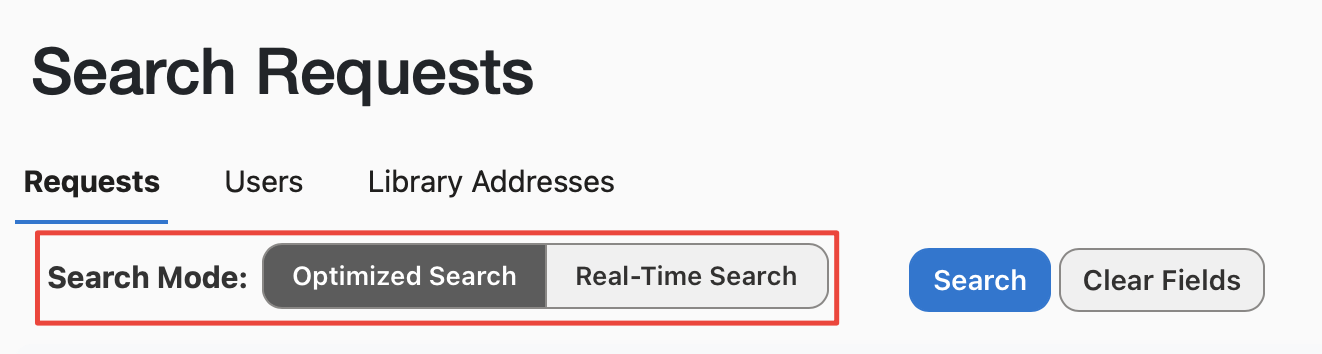
Tips for choosing:
- Always start with Optimized Search - it's faster and smarter
- The system automatically starts with Optimized Search each time you visit a search page
- Your search mode choice isn't saved between visits
- If Optimized Search is unavailable, the button will be disabled (grayed out)
Automatic Mode Switching
Sometimes ILLiad will automatically switch to Real-Time Search to ensure you get results. This automatic switch applies only to your current search.
You'll see a yellow information banner that says: "Using real-time search fallback: Search index unavailable"
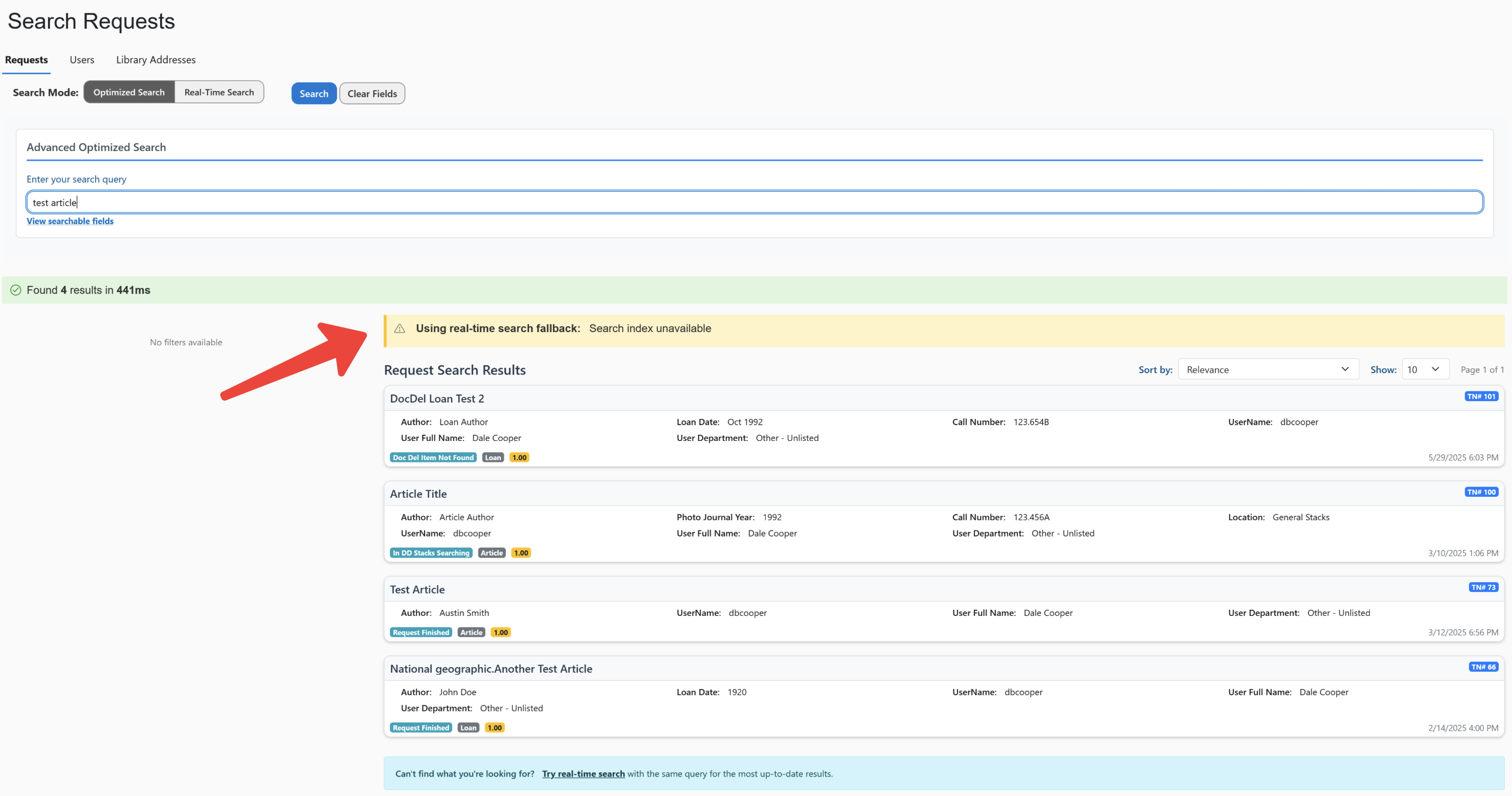
Common reasons for automatic switching:
- System is updating the search index
- Optimized Search is temporarily busy
- Your search took longer than expected
What happens during automatic switching:
- Some advanced search fields may not be available
- The system will tell you which fields were removed
- Your basic search terms are preserved
- Results appear in database order instead of by relevance
The "Try Real-Time Search" Link
When It Appears
When using advanced search features in Optimized mode, you will see a helpful link after your results that says: "Can't find what you're looking for? Try real-time search"
This link appears when:
- You're using Optimized Search with advanced query features
- You've performed a search and have results displayed (even 0 results)
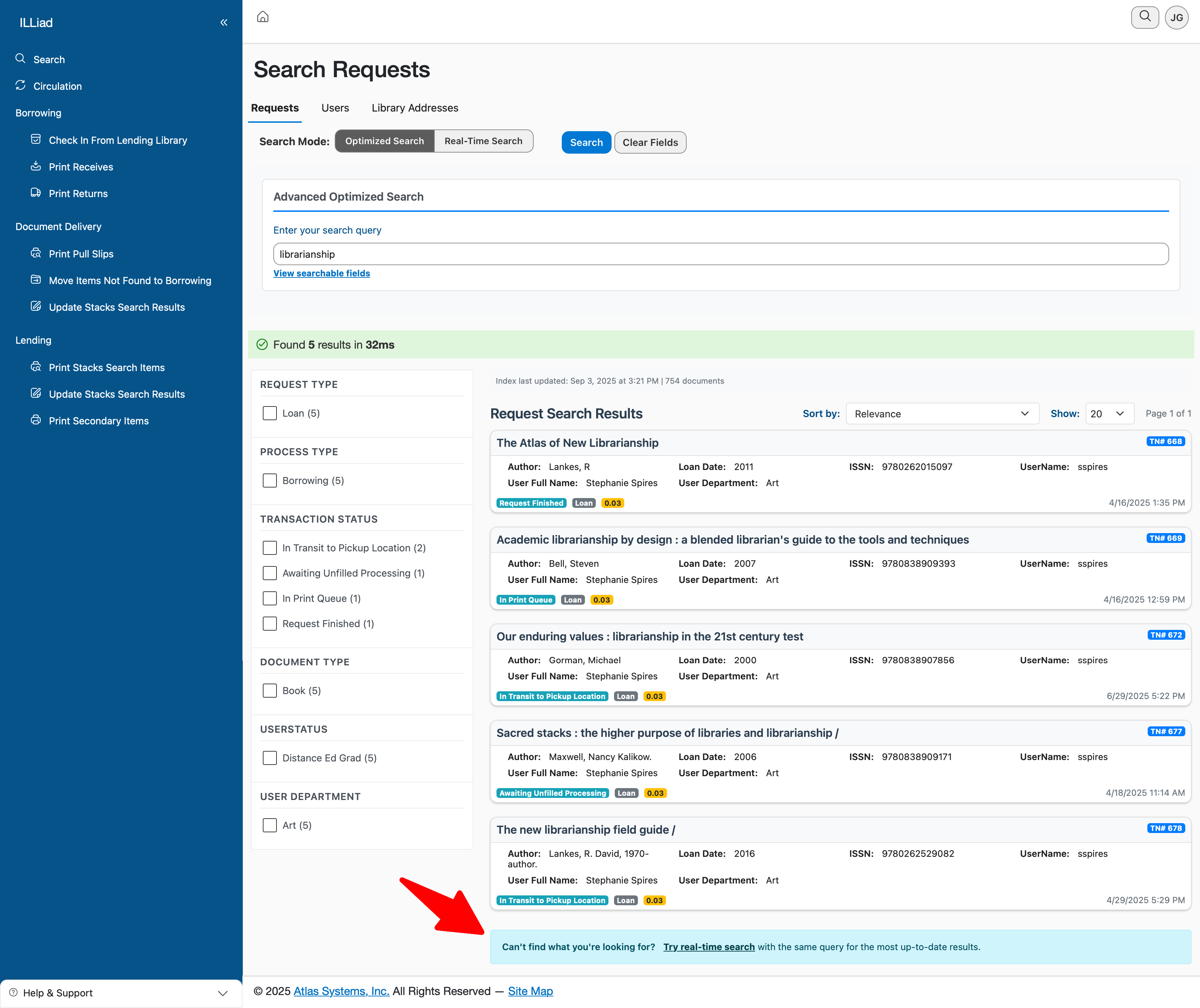
What It Does
Clicking this link:
- Keeps your search terms
- Switches to Real-Time Search
- Runs a fresh search with direct database access
- May simplify complex searches to work with available fields
This is helpful when you need the absolute latest data or if you're not finding expected results.
Search Entry Points
Global Search Bar
When you use the search bar at the top of any page:
- The system automatically picks the best available mode
- If Optimized Search is available, it uses that
- If not, it seamlessly switches to Real-Time Search
Dedicated Search Pages
Each search type has its own mode selector at the top of the page.
Best Practices
Use Optimized Search When You Want To:
✅ Find the most relevant results quickly
✅ Search using advanced criteria
✅ Use complex search operators
✅ Browse large result sets efficiently
✅ Search by any field in the system
Use Real-Time Search When You Need To:
✅ See absolutely current data (just updated)
✅ Verify recent changes immediately
✅ Work during system maintenance
✅ Troubleshoot missing records
✅ Bypass search index issues
Searchable Fields Reference
Transaction Search Fields
Transaction searches can use native transaction fields plus denormalized user and lender information. Over 100 fields are available in total.
Core Transaction Fields
These fields contain information directly from the transaction record.
| Field | Aliases/Prefixes | Description | Example | Available In |
|---|---|---|---|---|
| TransactionNumber | tn: | Unique transaction ID | tn:100234 | Both |
| Title | title: | Combined loan/article title | title:"Moby Dick" | Optimized |
| Author | author: | Combined loan/article author | author:Melville | Optimized |
| TransactionStatus | status: | Current request status | status:Submitted | Both |
| ILLNumber | ill:illnumber: | ILL reference number | ill:TGQ-123456 | Both |
| RequestType 🎯 | type:requesttype: | Type of request (Loan/Article) | type:Loan | Optimized |
| ProcessType 🎯 | process:processtype: | Processing type (Borrowing/Lending) | process:Borrowing | Both |
| DocumentType 🎯 | doctype:documenttype: | Document type | doctype:Book | Optimized |
| LendingLibrary 🎯 | lendinglibrary:symbol:sym: | Library symbol/code | symbol:MBS | Both |
| DeliveryMethod 🎯 | delivery:deliverymethod: | How item is delivered | delivery:Mail | Optimized |
| Site 🎯 | site: | Campus/site location | site:Main | Optimized |
| Username 🎯 | un:username: | User's login ID | username:jsmith | Both |
| UserFirstName | firstname:first: | User's first name | firstname:John | Both |
| UserLastName | lastname:last: | User's last name | lastname:Smith | Both |
| UserOrganization | userorganization:org: | User's organization | org:"State University" | Both |
| LoanTitle | lt:loantitle: | Title for loan requests | lt:"War and Peace" | Both |
| LoanAuthor | la:loanauthor: | Author for loan requests | la:Tolstoy | Both |
| PhotoArticleTitle | at:photoarticletitle: | Article title | at:"Climate Change" | Both |
| PhotoArticleAuthor | aa:photoarticleauthor: | Article author | aa:Johnson | Both |
| PhotoJournalTitle | jt:photojournaltitle: | Journal title | jt:Nature | Both |
| CallNumber | call:callnumber: | Item call number | call:QA76.9 | Both |
| ReferenceNumber | ref:referencenumber: | Reference/control number | ref:2024-1234 | Optimized |
| ESPNumber | esp:espnumber:oclc:oclcnumber: | OCLC/WorldCat number | oclc:123456789 | Both |
| SystemID | sys:systemid: | System identifier | sys:ALMA-123 | Optimized |
| ISSN | issn: | Journal ISSN | issn:0028-0836 | Optimized |
| Patron | patron:pat: | Patron information | patron:"Jane Doe" | Both |
| LenderString | lenderstring: | Lender identifier string | lenderstring:RAPID:MBS | Both |
| InvoiceNumber | invoice:invoicenumber:in: | Invoice number | invoice:INV-2024-001 | Both |
| InvoiceInvoiceNumber | invoiceinvoicenumber: | Secondary invoice number | invoiceinvoicenumber:12345 | Optimized |
| LenderAddressNumber | lenderaddressnumber: | Lender address ID | lenderaddressnumber:500 | Optimized |
| LoanPublisher | lp:loanpublisher: | Book publisher | lp:Penguin | Optimized |
| LoanPlace | loanplace: | Publication place | loanplace:New York | Optimized |
| LoanDate | loandate: | Publication date | loandate:2024 | Optimized |
| LoanEdition | loanedition: | Book edition | loanedition:3rd | Optimized |
| PhotoJournalVolume | jv:photojournalvolume: | Journal volume | jv:45 | Optimized |
| PhotoJournalIssue | ji:photojournalissue: | Journal issue | ji:12 | Optimized |
| PhotoJournalMonth | jm:photojournalmonth: | Publication month | jm:December | Optimized |
| PhotoJournalYear | jy:photojournalyear: | Publication year | jy:2024 | Optimized |
| PhotoJournalInclusivePages | jp:photojournalinclusivepages: | Page range | jp:45-52 | Optimized |
| PhotoItemAuthor | pia:photoitemauthor: | Item author (photocopy) | pia:Williams | Optimized |
| PhotoItemPlace | pip:photoitemplace: | Item publication place | pip:Boston | Optimized |
| PhotoItemPublisher | photoitempublisher: | Item publisher | photoitempublisher:MIT Press | Optimized |
| PhotoItemEdition | photoitemedition: | Item edition | photoitemedition:Revised | Optimized |
| CitedIn | citedin: | Citation source | citedin:PubMed | Optimized |
| CitedTitle | citedtitle: | Title where cited | citedtitle:"Review Article" | Optimized |
| CitedDate | citeddate: | Citation date | citeddate:2024-01 | Optimized |
| CitedVolume | citedvolume: | Citation volume | citedvolume:15 | Optimized |
| CitedPages | citedpages: | Citation pages | citedpages:123-145 | Optimized |
| DOI | doi: | Digital Object Identifier | doi:10.1234/example | Optimized |
| PMID | pmid: | PubMed ID | pmid:12345678 | Optimized |
| SpecIns | specins:specialinstructions: | Special instructions | specins:"Rush request" | Optimized |
| BillingCategory | billing:billingcategory: | Billing category | billing:IFM | Optimized |
| Location | loc:location: | Item location | location:"Stacks Level 3" | Optimized |
| Maxcost | maxcost: | Maximum cost allowed | maxcost:50.00 | Optimized |
| ItemInfo1 | iteminfo1: | Transaction custom field 1 | iteminfo1:"Special Collection" | Optimized |
| ItemInfo2 | iteminfo2: | Transaction custom field 2 | iteminfo2:"Fragile" | Optimized |
| ItemInfo3 | iteminfo3: | Transaction custom field 3 | iteminfo3:"Faculty Request" | Optimized |
| ItemInfo4 | iteminfo4: | Transaction custom field 4 | iteminfo4:"Grant Funded" | Optimized |
| ItemInfo5 | iteminfo5: | Transaction custom field 5 | iteminfo5:"Priority" | Optimized |
In Real-Time mode, ALL fields support partial matching. Fields marked with 🎯 require exact matching when using field prefixes in Optimized mode.
Date Fields with Special Operators
Date fields support special operators for range searching in Optimized mode:
| Field | Operators | Example | Available In | Description |
|---|---|---|---|---|
| CreationDate | <><=>=[TO] | CreationDate:>2024-01-01 | Optimized | |
| TransactionDate | <><=>=[TO] | TransactionDate:[2024-01-01 TO 2024-12-31] | Optimized |
Date Search Examples:
- Find requests created after January 1:
CreationDate:>2024-01-01 - Find requests created in 2024:
CreationDate:[2024-01-01 TO 2024-12-31] - Find requests created before today:
CreationDate:<2024-08-29 - Find requests from last 30 days:
CreationDate:>=2024-07-30
User Information (Indexed with Transactions)
These denormalized fields are ONLY available in Optimized mode and contain user information copied when the transaction was created or modified.
| Field | Aliases | Description | Example |
|---|---|---|---|
| UserFullName | userfullname: | User's complete name | UserFullName:"John Smith" |
| UserStatus 🎯 | userstatus: | User's status (Faculty/Student/etc.) | userstatus:Faculty |
| UserEMailAddress 🎯 | useremail:useremailaddress: | User's email address | useremail:john@library.edu |
| UserPhone | userphone: | User's phone number | userphone:555-1234 |
| UserMobilePhone | usermobilephone: | User's mobile number | usermobilephone:555-5678 |
| UserDepartment | userdepartment: | User's department | userdepartment:History |
| Organization | organization: | Alternative organization field | organization:"Main Campus" |
| UserAddress | useraddress: | User's street address | useraddress:"123 Main St" |
| UserAddress2 | useraddress2: | User's address line 2 | useraddress2:"Apt 5" |
| UserCity | usercity: | User's city | usercity:Boston |
| UserState | userstate: | User's state | userstate:MA |
| UserZip | userzip: | User's ZIP code | userzip:02134 |
| UserCountry | usercountry: | User's country | usercountry:USA |
| NVTGC 🎯 | nvtgc: | User's NVTGC code | nvtgc:MBS |
| UserInfo1 | userinfo1: | User custom field 1 | userinfo1:"VIP" |
| UserInfo2 | userinfo2: | User custom field 2 | userinfo2:"Honors Program" |
| UserInfo3 | userinfo3: | User custom field 3 | userinfo3:"Remote User" |
| UserInfo4 | userinfo4: | User custom field 4 | userinfo4:"Thesis Research" |
| UserInfo5 | userinfo5: | User custom field 5 | userinfo5:"Special Access" |
In Real-Time mode, ALL fields support partial matching. Fields marked with 🎯 require exact matching when using field prefixes in Optimized mode.
Lender Information (Indexed with Transactions)
These denormalized fields contain lender information copied when the transaction was created or modified.
| Field | Aliases | Description | Example | Available In |
|---|---|---|---|---|
| LibraryName | libraryname:lib: | Lender library name | lib:"Boston Public Library" | Both |
| LibraryAddress1 | libaddress1:libraryaddress1:add: | Lender street address | add:"700 Boylston St" | Both |
| OdysseyAddress | odysseyaddress:ody: | Odyssey delivery address | ody:BPL.odyssey | Both |
| LibraryAddress2 | libaddress2:libraryaddress2: | Lender address line 2 | libaddress2:"Suite 100" | Optimized |
| LibraryAddress3 | libaddress3:libraryaddress3: | Lender address line 3 | libaddress3:"ILL Department" | Optimized |
| LibraryAddress4 | libaddress4:libraryaddress4: | Lender address line 4 | libaddress4:"Back Entrance" | Optimized |
| LibraryPhone | libphone:libraryphone: | Lender phone number | libphone:617-536-5400 | Optimized |
| LibraryFax | libfax:libraryfax: | Lender fax number | libfax:617-536-5401 | Optimized |
| ArielAddress | arieladdress: | Ariel delivery address | arieladdress:128.197.27.6 | Optimized |
| BorrowingDeptEmail 🎯 | borrowingdeptemail: | Borrowing department email | borrowingdeptemail:ill@library.edu | Optimized |
| LendingDeptEmail 🎯 | lendingdeptemail: | Lending department email | lendingdeptemail:lending@library.edu | Optimized |
| Blocked 🎯 | blocked: | Lender blocked status | blocked:Yes | Optimized |
| TrustedSender 🎯 | trustedsender: | Trusted sender status | trustedsender:Yes | Optimized |
| EFTS 🎯 | efts: | EFTS participation | efts:Yes | Optimized |
| ISO 🎯 | iso: | ISO ILL participant | iso:Yes | Optimized |
| ArticleBillingCategory 🎯 | articlebillingcategory: | Default article billing | articlebillingcategory:IFM | Optimized |
| LoanBillingCategory 🎯 | loanbillingcategory: | Default loan billing | loanbillingcategory:OCLC | Optimized |
| BAddress1 | baddress1: | Billing address line 1 | baddress1:"Accounts Payable" | Optimized |
| BAddress2 | baddress2: | Billing address line 2 | baddress2:"PO Box 123" | Optimized |
| BAddress3 | baddress3: | Billing address line 3 | baddress3:"Finance Dept" | Optimized |
| BAddress4 | baddress4: | Billing address line 4 | baddress4:"Building C" | Optimized |
| CourierInfo | courierinfo: | Courier service details | courierinfo:"UPS Ground" | Optimized |
| ESPBillTo | espbillto: | ESP billing address | espbillto:12345 | Optimized |
| ESPShipTo | espshipto: | ESP shipping address | espshipto:67890 | Optimized |
In Real-Time mode, ALL fields support partial matching. Fields marked with 🎯 require exact matching when using field prefixes in Optimized mode.
Search Relevance Ranking
Results in Optimized mode are ranked by field importance to show the most relevant matches first:
| Priority Level | Boost Score | Fields | Why It's Prioritized |
|---|---|---|---|
| Highest | 100 | TransactionNumber | Exact transaction match |
| Very High | 50 | ILLNumber, ReferenceNumber | Unique identifiers |
| High | 15 | Username, UserFirstName, UserLastName, UserFullName | User identification |
| Medium | 10 | Title, Author, LoanTitle, LoanAuthor, PhotoArticleTitle, PhotoArticleAuthor | Item identification |
| Low | 3 | UserDepartment | Organizational grouping |
| Standard | 1 | All other fields | General information |
This ranking ensures that when you search for "123456", transaction #123456 appears before items that just happen to have "123456" in their notes or other fields.
Filter Options (Optimized Mode Only)
After performing a transaction search in Optimized mode, you can further refine your results using faceted filters that appear on the left side of the results:
Available Filters:
- Request Type - Filter by Loan or Article requests
- Process Type - Filter by Borrowing or Lending transactions
- Transaction Status - Filter by current status (Submitted, Pending, Checked Out, etc.)
- Document Type - Filter by document type (Book, Article, Thesis, etc.)
- Delivery Method - Filter by how items are delivered (Mail, Electronic, Pickup, etc.)
- User Status - Filter by patron status (Faculty, Student, Staff, etc.)
- User Department - Filter by the patron's department
These filters appear automatically when your search results contain transactions with different values for these fields. You can select multiple values within each filter category to expand your results, or combine filters across categories to narrow them down.
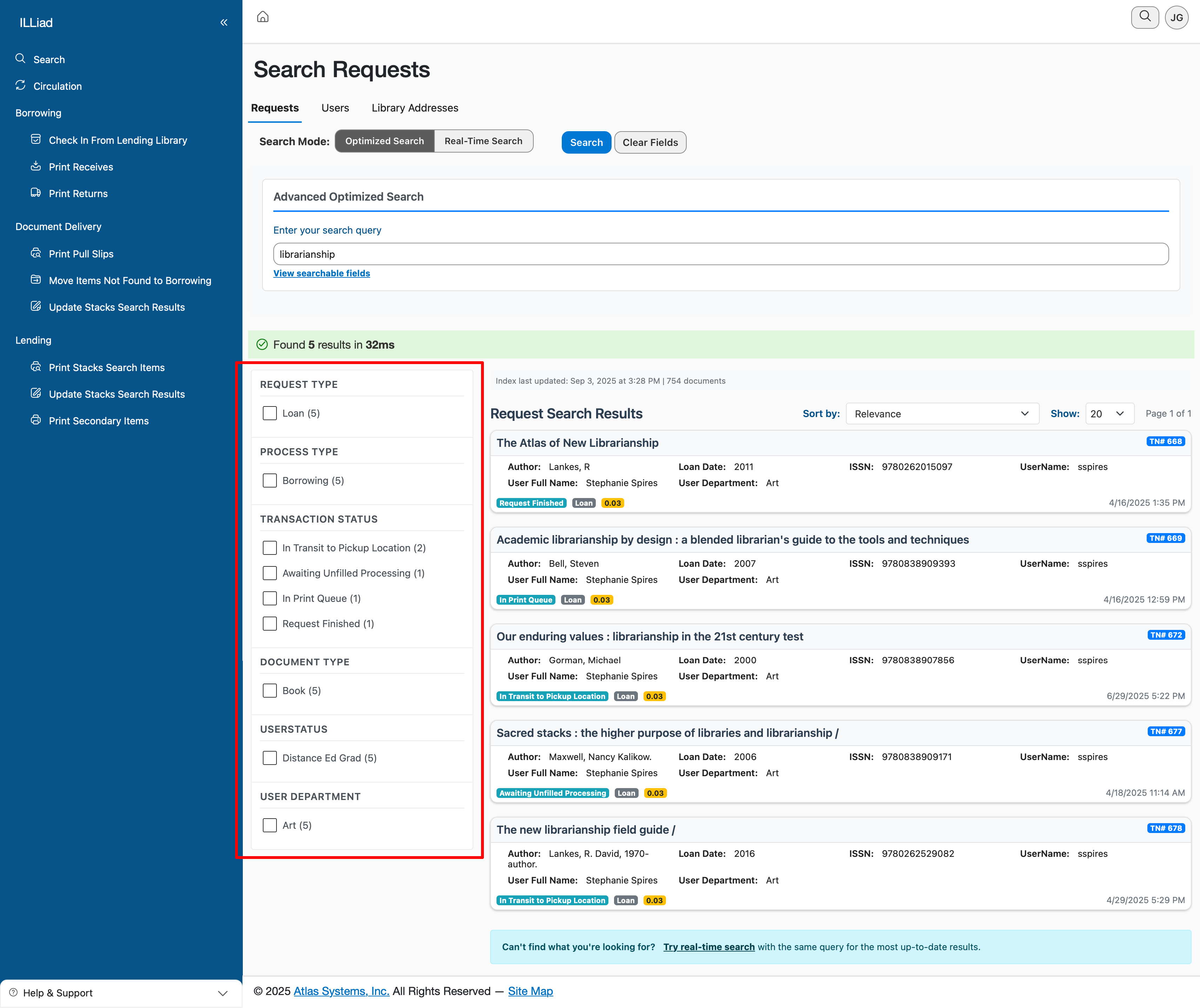
Faceted filtering is NOT available in Real-Time mode. In Real-Time mode, you must execute a new search with additional criteria to narrow your results.
User Search Fields
Find patrons using any of these fields. Fields marked with 🎯 require exact matches in Optimized mode when using field prefixes.
| Field | Aliases/Prefixes | Description | Example | Available In |
|---|---|---|---|---|
| Username | un:user:username: | Patron's login ID | un:jsmith | Both |
| FirstName | first:firstname: | Given name | first:John | Both |
| LastName | last:lastname: | Surname | last:Smith | Both |
| FullName | fullname: | Complete name | fullname:"John Smith" | Both |
| EmailAddress 🎯 | email:emailaddress: | Email address | email:john@library.edu | Both |
| Phone | phone: | Primary phone | phone:555-1234 | Both |
| MobilePhone | mobile:mobilephone: | Cell phone | mobile:555-9876 | Both |
| Department | dept:department: | Academic department | dept:History | Both |
| Organization | org:organization: | Institution | org:Medical | Both |
| Site | site: | Pickup location | site:Medical | Both |
| Status 🎯 | status:userstatus: | Account status | status:Faculty | Both |
| SSN | ssn: | ID number | ssn:1234 | Both |
| Address | add:address: | Street address | add:"123 Main St" | Both |
| Address2 | add2:address2: | Suite/Apt | add2:"Apt 5B" | Both |
| City | city: | City name | city:Boston | Both |
| State 🎯 | state: | State/Province | state:MA | Both |
| Zip | zip:zipcode: | Postal code | zip:02134 | Both |
| Country | country: | Country name | country:USA | Both |
| NVTGC 🎯 | nvtgc: | Library location | nvtgc:LAW | Optimized |
| UserInfo1 | userinfo1: | Custom field 1 | userinfo1:VIP | Optimized |
| UserInfo2 | userinfo2: | Custom field 2 | userinfo2:Preferred | Optimized |
| UserInfo3 | userinfo3: | Custom field 3 | userinfo3:donor | Optimized |
| UserInfo4 | userinfo4: | Custom field 4 | userinfo4:Research | Optimized |
| UserInfo5 | userinfo5: | Custom field 5 | userinfo5:Notes | Optimized |
| UserRequestLimit | userrequestlimit: | Max requests allowed | userrequestlimit:10 | Optimized |
| Cleared 🎯 | cleared: | Account cleared status | cleared:Yes | Optimized |
| Number | number: | System ID | number:12345 | Optimized |
| ExpirationDate | expirationdate:expires: | Account expiration | expires:2024-12-31 | Optimized |
| FullAddress | fulladdress: | Complete address | fulladdress:"123 Main St Boston MA" | Optimized |
In Real-Time mode, ALL fields support partial matching. Fields marked with 🎯 require exact matching when using field prefixes in Optimized mode.
Search Tips for User Fields
Power Search Techniques
- Use field prefixes for precision:
dept:Engineering - Combine multiple fields:
John Smith dept:History - Partial searches work:
Smifinds "Smith", "Smithson", "Smit"
Common User Search Scenarios
Finding a patron who just called:
- Use Real-Time Search, type their last name
- Example:
Smith - See all Smiths instantly with current info
Finding all faculty in a department:
- Use either search mode
- Example:
dept:History status:Faculty - Lists all History faculty members
Finding expired accounts (Optimized only):
- Example:
expires:<2024-01-01 - Shows all accounts that have expired
Finding VIP patrons (Optimized only):
- Example:
userinfo1:VIP(if UserInfo1 stores VIP status) - Lists all patrons marked as VIP
Filter Options (Optimized Mode Only)
After performing a user search in Optimized mode, you can further refine your results using faceted filters:
Available Filters:
- Status - Filter by user status (Faculty, Student, Staff, etc.)
- Department - Filter by academic department
- Organization - Filter by institution or organization
- State - Filter by state/province
- Country - Filter by country
These filters appear automatically on the left side of your search results when users have different values for these fields. You can select multiple options within each filter to expand your results, or combine different filters to narrow them further.
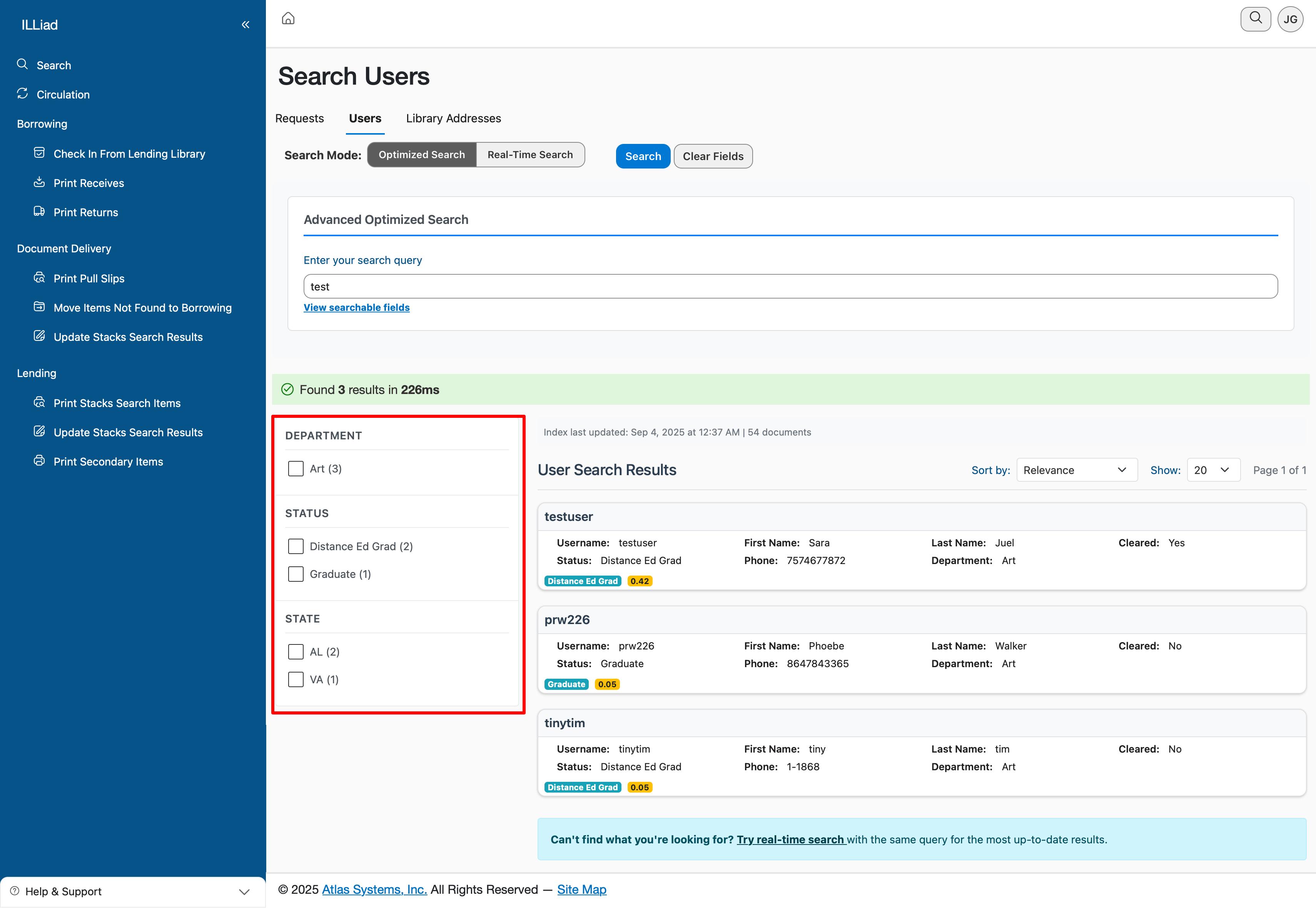
Faceted filtering is NOT available in Real-Time mode. In Real-Time mode, you must perform a new search with additional criteria to refine your results.
Lender Search Fields
Find libraries using any of these fields. Many specialized fields are only available in Optimized mode. Fields marked with 🎯 require exact matches in Optimized mode.
| Field | Aliases/Prefixes | Description | Example | Available In |
|---|---|---|---|---|
| LenderString 🎯 | string:lenderstring: | Library symbol/ID code | string:MBS | Both |
| LibraryName | name:lib:libraryname: | Full library name | lib:"Boston Public" | Both |
| Address1 | add1:address1: | First line of address | add1:"123 Main" | Both |
| Address2 | add2:address2: | Second line of address | add2:"Suite 100" | Both |
| Address3 | add3:address3: | Third line of address | add3:"Building A" | Both |
| Address4 | add4:address4: | Fourth line of address | add4:"Campus North" | Both |
| BorrowingDeptEmail 🎯 | bmail:borrowingemail: | Borrowing department email | bmail:ill@library.edu | Both |
| LendingDeptEmail 🎯 | lmail:lendingemail: | Lending department email | lmail:lending@lib.org | Both |
| OdysseyIP 🎯 | ody:odysseyip:odysseyaddress: | Odyssey IP address | ody:192.168.1.1 | Both |
| Phone | phone: | Main phone number | phone:617-555 | Both |
| NVTGC 🎯 | nvtgc:site: | Site/location code | nvtgc:MED | Optimized |
| AddressNumber | addressnumber:addnum: | Address record number | addnum:1 | Optimized |
| FullAddress | fulladdress:address: | Complete address (all lines) | address:"Boston MA" | Optimized |
| BAddress1 | baddress1:billaddress1: | Billing address line 1 | baddress1:"PO Box" | Optimized |
| BAddress2 | baddress2:billaddress2: | Billing address line 2 | baddress2:"Accounting" | Optimized |
| BAddress3 | baddress3:billaddress3: | Billing address line 3 | baddress3:"Floor 3" | Optimized |
| BAddress4 | baddress4:billaddress4: | Billing address line 4 | baddress4:"Boston" | Optimized |
| BillingAddress | billingaddress: | Complete billing address | billingaddress:"Boston" | Optimized |
| Fax | fax: | Fax number | fax:617-555-0001 | Optimized |
| ArielAddress 🎯 | ariel:arieladdress: | Ariel delivery address | ariel:ariel.library.edu | Optimized |
| ArticleBillingCategory 🎯 | articlebilling:articlebillingcategory: | Article billing type | articlebilling:FreeRecip | Optimized |
| LoanBillingCategory 🎯 | loanbilling:loanbillingcategory: | Loan billing type | loanbilling:IFM | Optimized |
| PriorityShipping 🎯 | priorityshipping: | Priority shipping enabled | priorityshipping:true | Optimized |
| CopyrightPayer 🎯 | copyrightpayer: | Pays copyright fees | copyrightpayer:true | Optimized |
| EFTS 🎯 | efts: | EFTS participant | efts:true | Optimized |
| ISO 🎯 | iso: | ISO ILL participant | iso:true | Optimized |
| ISOIPAddress 🎯 | isoipaddress:isoip: | ISO system IP | isoip:10.0.0.1 | Optimized |
| ISOEMailAddress 🎯 | isoemailaddress:isoemail: | ISO email address | isoemail:iso@lib.edu | Optimized |
| Blocked 🎯 | blocked: | Blocked status | blocked:false | Optimized |
| TrustedSender 🎯 | trustedsender: | Trusted sender status | trustedsender:true | Optimized |
| CourierInfo | courierinfo:courier: | Courier service details | courier:"UPS Ground" | Optimized |
| ESPShipTo | espshipto: | ESP shipping address | espshipto:"Main Library" | Optimized |
| ESPBillTo | espbillto: | ESP billing address | espbillto:"Accounts" | Optimized |
In Real-Time mode, ALL supported fields use partial matching. Fields marked with 🎯 require exact matching in Optimized mode.
Filter Options (Optimized Mode Only)
After searching in Optimized mode, you can filter results by:
- Article/Loan Billing Categories - How libraries bill for articles and loans
- EFTS/ISO participation - Electronic transfer and ILL protocol support
- Blocked/Trusted status - Relationship status with libraries
- Copyright Payer - Libraries that handle copyright fees
These filters appear automatically when your search results include libraries with different values for these fields.
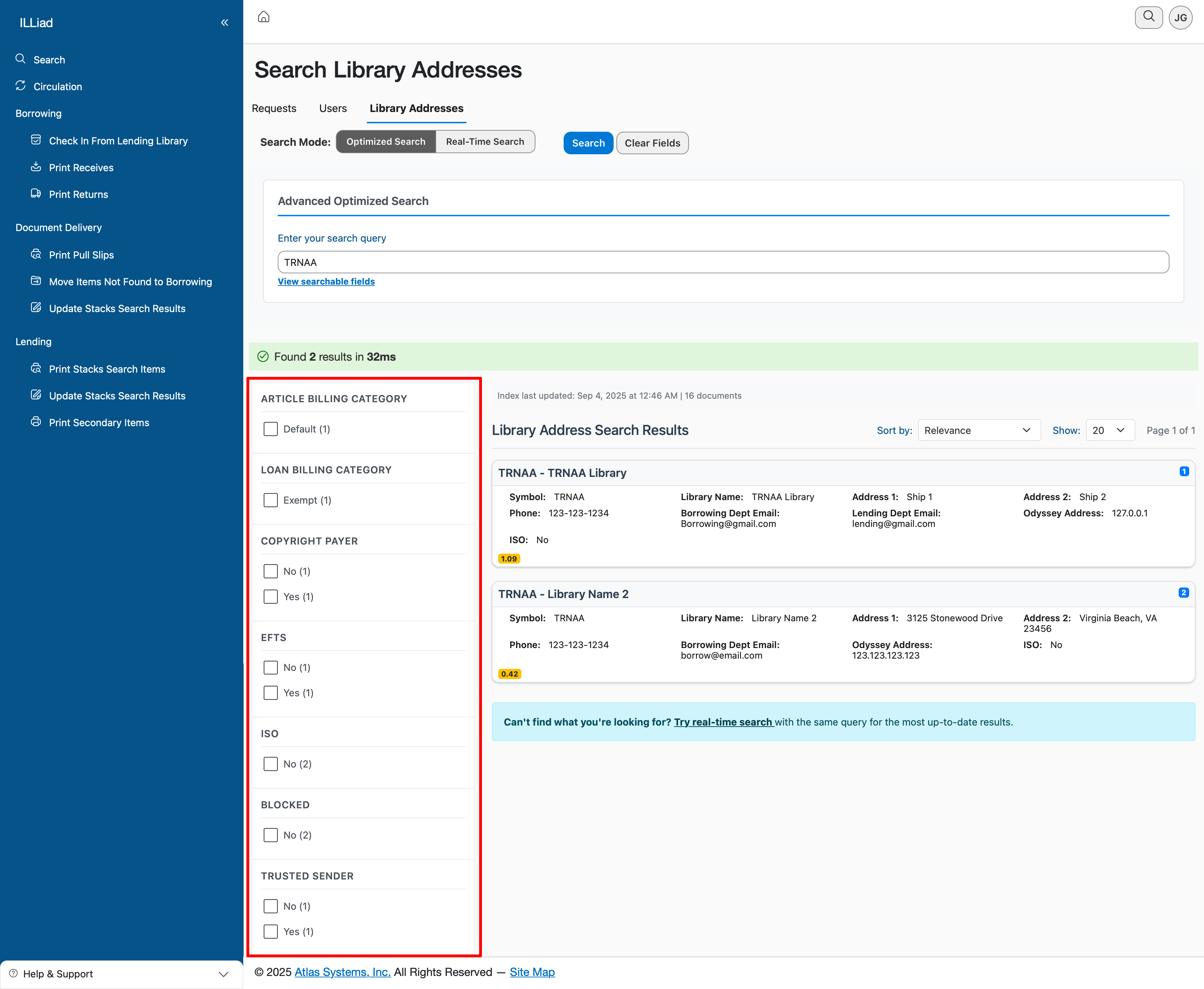
Search Tips for Lender Fields
Quick Library Lookup: Know the lender string? Use string:ABC for instant exact match
Email Domain Search: In Real-Time mode, search just the domain part like @university.edu to find all addresses at that institution
Address Search: The fulladdress: field in Optimized mode searches all four address lines at once - great for finding libraries by city or state!
Phone Area Codes: Search by area code using phone:212 to find all New York City libraries
Boolean Fields: For yes/no fields (like blocked or efts), always use lowercase true or false
Common Lender Search Scenarios
Finding Libraries by Name
- Example:
lib:Boston - Returns any library with "Boston" in the name
Finding EFTS Participants in a State
- Example:
efts:true AND address:Massachusetts(Optimized mode) - Shows all EFTS-enabled libraries in Massachusetts
Finding Libraries on Main Street
- Example:
add1:"Main Street" - Use quotes for phrases with spaces!
Search Query Syntax
ILLiad has three types of searches, each with its own set of searchable fields:
- User Search: Find patrons by username, department, status, etc.
- Transaction Search: Find requests by transaction number, title, status, dates, etc.
- Lender Search: Find libraries by name, code, address, etc.
The examples below indicate which search type they apply to.
Quick Reference
| What You Want | What to Type | Example | Mode Required |
|---|---|---|---|
| Find any match | text | Smith | Both |
| Specific field | field:value | Username:jsmith | Both |
| Multiple criteria | AND | Title:statistics AND Author:Smith | Optimized |
| Either/or | OR | Status:Pending OR Status:Submitted | Optimized |
| Exclude | NOT or - | NOT Chemistry or -Chemistry | Optimized |
| Partial match | * | John* | Optimized |
| Date range | [date TO date] | CreationDate:[2024-01-01 TO 2024-12-31] | Optimized |
| Exact phrase | "phrase" | "interlibrary loan" | Both |
| All results | * | * | Both |
Basic Search
Simple Text Search
Just type what you're looking for. The system searches across all searchable fields automatically.
Example: statistics
- Finds "statistics" in titles, notes, usernames, anywhere it appears
Searches are never case-sensitive. Type SMITH, Smith, or smith - you'll get the same results!
Getting All Results
Need to see everything?
- Type
*to show all records - Leave search box empty and click Search (same result in Real-Time mode)
Field-Specific Search
Target exactly what you need by using the field name followed by a colon and your search term.
Format: FieldName:value
Common Fields You Can Search
User Search Fields:
Username:jsmith- Find specific user (User Search)Department:History- All users from History department (User Search)UserStatus:Faculty- All faculty users (User Search)
Transaction Search Fields:
TransactionNumber:123456- Find specific transaction (Transaction Search)Title:statistics- Search in request titles (Transaction Search)LoanAuthor:Smith- Find by author (Transaction Search)ISSN:1234-5678- Find by ISSN (Transaction Search)CallNumber:QA276- Find by call number (Transaction Search)TransactionStatus:Submitted- Find by current status (Transaction Search)CreationDate:2024-01-15- Specific date (Transaction Search)CreationDate:>2024-01-01- After a date (Transaction Search)DueDate:<2024-02-01- Before a date (Transaction Search)
Lender Search Fields:
LibraryName:"Boston Public"- Find specific library (Lender Search)LenderString:MBS- Find by library code (Lender Search)
Combining Field Searches
You can search multiple fields at once:
- Transaction Search:
Username:jsmith TransactionStatus:Submitted- Both must match (implicit AND in Real-Time mode) - User Search:
Department:History Status:Faculty- History dept faculty users
Boolean Operators (Optimized Mode Only)
Boolean operators (AND, OR, NOT) only work in Optimized search mode.
AND - Both Terms Must Match
Transaction Search: Username:jsmith AND TransactionStatus:Submitted
- Finds jsmith's submitted requests only
Transaction Search: Title:statistics AND LoanAuthor:Smith
- Books about statistics written by Smith
OR - Either Term Can Match
Transaction Search: TransactionStatus:Pending OR TransactionStatus:Submitted
- Finds requests that are either pending or submitted
Transaction Search: Notes:rush OR Notes:urgent OR Notes:ASAP
- Any urgent requests
NOT - Exclude Terms
User Search: Department:History NOT Username:jsmith
- History department users, but not jsmith
Any Search: NOT Chemistry
- Excludes anything with "Chemistry"
Transaction Search: -Username:jsmith (alternative syntax)
- All transactions except jsmith's
Combining Operators
You can create complex searches:
User Search: (Status:Faculty OR Status:Staff) AND Department:History
- Faculty or staff users from History only
Transaction Search: (TransactionStatus:Pending OR TransactionStatus:Submitted) AND Username:jsmith
- Pending or submitted requests from jsmith
AND has higher priority than OR. Use parentheses to control the order!
Wildcards (Optimized Mode Only)
Use asterisks at the end of terms to find variations of words.
Examples:
John*- Finds John, Johnson, Johnny, Johns (in any text field)Stat*- Finds Statistics, Statistical, Status (in any text field)- User Search:
Username:j*- All usernames starting with 'j' - Transaction Search:
Title:bio*- Finds biology, biography, biochemistry in titles
Leading wildcards (*term) are not supported - only trailing wildcards work.
Date Searches (Optimized Mode Only)
Find requests by date using these operators:
| Operator | Meaning | Example |
|---|---|---|
: | Exact date | CreationDate:2024-01-15 |
> | After date | CreationDate:>2024-01-01 |
< | Before date | DueDate:<2024-02-01 |
>= | On or after | CreationDate:>=2024-01-01 |
<= | On or before | DueDate:<=2024-02-01 |
[... TO ...] | Date range (inclusive) | CreationDate:[2024-01-01 TO 2024-01-31] |
{... TO ...} | Date range (exclusive) | CreationDate:{2024-01-01 TO 2024-12-31} |
[... TO *] | Open-ended range | CreationDate:[2024-01-01 TO *] |
Recommended format: YYYY-MM-DD (e.g., 2024-01-15)
Other date formats may work but YYYY-MM-DD is recommended for consistency.
Phrase Searches
Use quotes to search for exact phrases:
Examples:
"interlibrary loan"- Finds this exact phraseTitle:"statistics for beginners"- Exact title matchNotes:"rush request"- Exact phrase in notesLibraryName:"Boston Public Library"- Exact library name
Without quotes, the system finds records with all the words anywhere. With quotes, it finds the exact phrase.
Practical Examples
Transaction Search Examples
Finding All Pending Requests from This Month
- Optimized Mode:
TransactionStatus:Pending AND CreationDate:>2024-01-01
Finding Books by Title Words
- Real-Time Mode:
statistics regression(performs a keyword search to find both terms in any of the title or author fields) - Optimized Mode:
Title:statistics AND Title:regression(both in title)
Finding Overdue Items
- Optimized Mode:
DueDate:<2024-01-29 AND TransactionStatus:"Checked Out"
All Requests from a User Today
- Optimized Mode:
Username:jsmith AND CreationDate:2024-01-29
Items from Specific Collection
- Optimized Mode:
Location:"Main Library" AND CallNumber:QA*
Recently Modified Requests
- Optimized Mode:
TransactionDate:[2024-01-25 TO *]
User Search Examples
Finding All Faculty Users Except One Department
- Optimized Mode:
UserStatus:Faculty NOT Department:Chemistry
Finding Users by Email Domain
- Optimized Mode:
Email:*@university.edu
Lender Search Examples
Finding Libraries by State
- Optimized Mode:
Address:Massachusetts AND EFTS:true
Search Tips
Start Simple, Then Refine
- Start with a basic search
- Review initial results
- Add filters to narrow down
- Switch to Optimized mode for complex filters
Performance Tips
Searches are limited to 1000 characters
Use specific fields when possible (faster than searching everything)
In Real-Time mode, partial matching is automatic (no wildcards needed)
Results are paginated - use filters to reduce result sets
Fallback Behavior
When Optimized search is unavailable or fails, the system automatically falls back to Real-Time search:
- Field:value patterns that work in Real-Time are preserved
- Optimized-only fields are stripped from the query
- Unprefixed text becomes a general keyword search
- Results indicate when fallback occurred
Troubleshooting Query Issues
No Results Found
Solutions:
- Check spelling (though search is forgiving)
- Remove quotes if searching for individual words
- Try Real-Time mode for automatic partial matching
- Broaden your search criteria
Too Many Results
Solutions:
- Add more specific criteria
- Use field-specific searches
- Switch to Optimized mode for AND operator
- Add date ranges to limit results
Boolean Operators Not Working
Solution: Switch to Optimized mode - boolean operators only work there
Unbalanced Parentheses
Issue: Unmatched parentheses are automatically removed
Solution: Ensure every ( has a matching )
Real-Time Mode-Specific Limitations
- No boolean (AND, OR, NOT), wildcard, or date-range operators are supported in queries
- Limited set of searchable fields
- Slower search execution
- No post-search facets are available to further narrow down results after a search is performed, must execute a brand new query
Additional Troubleshooting
"My search mode keeps changing"
Cause: The system is protecting you from search failures
Solution: This is normal - the system ensures you always get results
"I can't find a record I just created"
Cause: Optimized Search updates every few minutes
Solution: Switch to Real-Time Search to see immediate changes
"Some search fields are missing"
Cause: Real-Time Search only supports core fields
Solution: Switch to Optimized Search for all fields
"My search is taking a long time"
Cause: Large result sets in Real-Time mode
Solution: Try Optimized Search for faster results
"I get results in one mode but not the other"
Cause: Different search methods may interpret queries differently
Solution: Try both modes or simplify your search terms
No Results Found
Problem: Your search returns no results Solutions:
- Check spelling, especially for exact match fields (marked with 🎯)
- Remove quotes unless searching for an exact phrase
- Try Real-Time mode for more forgiving partial matches (if available)
- Use wildcards in Optimized mode:
Bost*finds Boston, Bostwick, etc. - Broaden your search criteria or search fewer fields at once
Too Many Results
Problem: Hundreds or thousands of results returned Solutions:
- Add more specific criteria to narrow down
- Use field-specific searches instead of general text
- Switch to Optimized mode to use AND operator
- Add date ranges to limit time period
- Use exact match fields when you know precise values
Field Not Searching
Problem: A specific field doesn't seem to work Solutions:
- Verify the field is available in your current mode
- Check if field requires Optimized mode (see field tables)
- Use the correct field alias or prefix
- Some custom fields may not be configured for your library
Boolean Operators Not Working
Problem: AND, OR, NOT operators have no effect Solution: Switch to Optimized mode - boolean operators ONLY work there
Unbalanced Parentheses
Problem: Complex searches with parentheses fail
Solution: Ensure every opening ( has a matching closing )
Unmatched parentheses are automatically removed by the system
Tips for Success
Start Simple, Then Refine
Begin with basic searches and add criteria gradually. It's easier to broaden a search that returns nothing than to narrow one with thousands of results.
Master Field Shortcuts
Save time with abbreviated prefixes:
un:instead ofUsername:tn:instead ofTransactionNumber:lib:instead ofLibraryName:dept:instead ofDepartment:
Remember Exact Match Fields
Fields marked with 🎯 require exact values in Optimized mode. Even small differences matter:
email:john@library.eduwon't findjohn@library.orgstatus:Facultywon't findFaculty Member
Date Search Best Practices
- Use
YYYY-MM-DDformat for consistency - Range operators
[TO]for inclusive dates - Open-ended ranges:
CreationDate:[2024-01-01 TO *]
Check Both Search Modes
If one mode doesn't return expected results, try the other. Each mode searches differently and may find different matches.
Navigation
Return to Top | Search Modes | Query Syntax | Field Reference
This guide consolidates all ILLiad search documentation into a single comprehensive reference. Last updated: September 2025.