Search Configuration for Administrators
Overview
The ILLiad web client search service provides fast, powerful searching across your library's interlibrary loan data. As an administrator, you can monitor search health, rebuild indexes when needed, and troubleshoot any issues that arise.
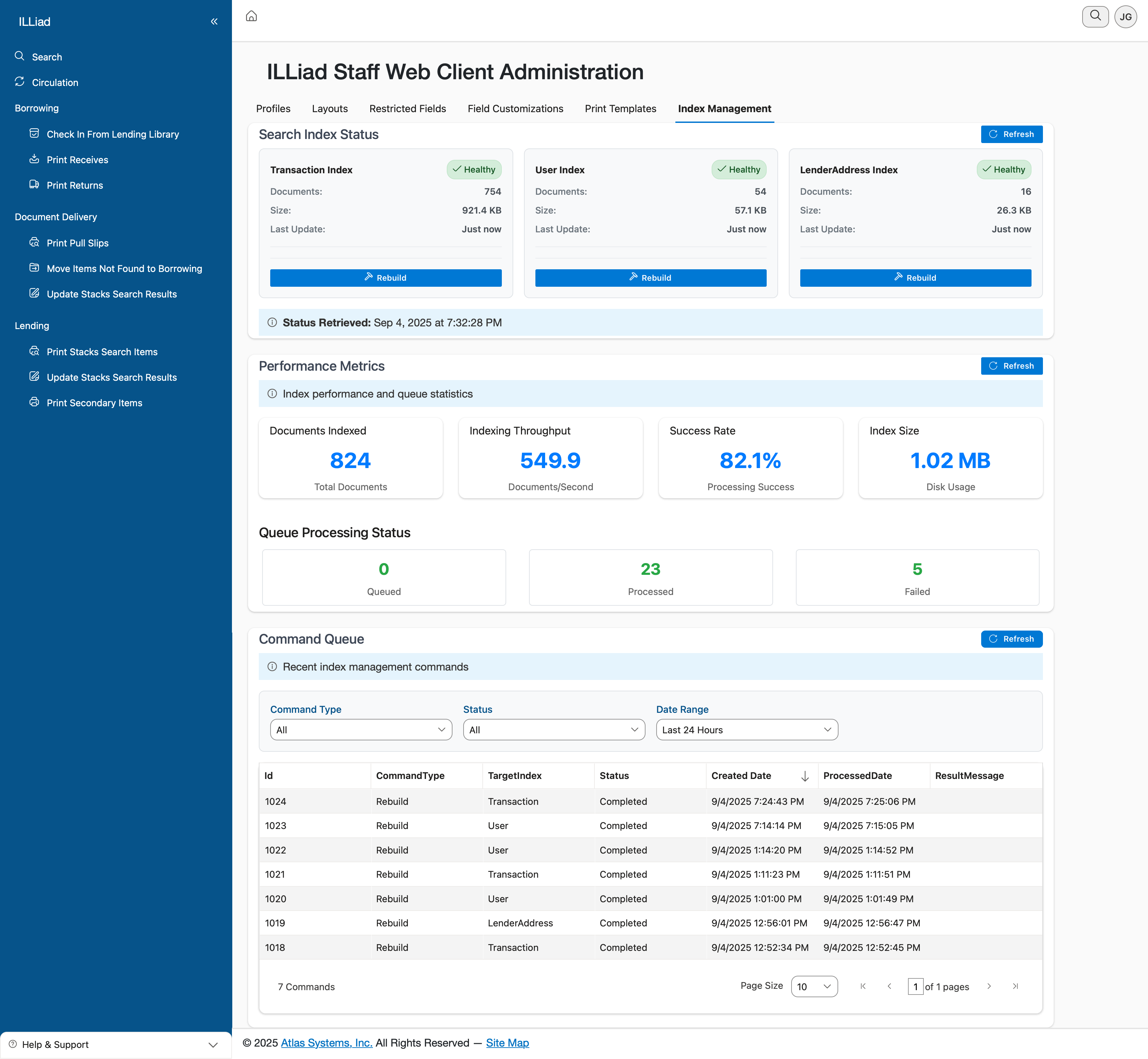
The ILLiad Indexing Service
Starting with ILLiad 10, advanced search functionality is available in the ILLiad web client, powered by the ILLiad Indexing Service. This Windows service runs continuously in the background, creating and maintaining search indexes - specialized data structures that enable lightning-fast searches by pre-organizing your ILLiad data for quick retrieval, similar to an index in a book. The service:
- 🌐 Powers web client search - advanced search is only available in the web client
- 🔄 Installs automatically with ILLiad 10 - no separate installation needed
- 🚀 Starts automatically when Windows starts
- 📊 Manages all search indexes for transactions, users, and lender addresses
- ⚡ Updates indexes in real-time as data changes
- 🛡️ Runs independently from the ILLiad web application for better reliability
If you're upgrading from ILLiad 9.x, the new indexing service will be installed automatically and will build your initial indexes during the first startup. This process may take some time depending on your database size.
How Search Works in ILLiad
Automatic Index Updates
Your search indexes stay current automatically:
- ⚡ Updates every minute: The system checks for changes every 60 seconds
- 📦 Smart batching: Processes up to 1,000 records at a time for efficiency
- 🛡️ Protection built-in: Prevents accidental mass deletions (blocks if more than 100 deletions detected)
- 🔧 Self-healing: Automatically rebuilds corrupted indexes
Search indexing runs automatically in the background. You typically don't need to intervene unless troubleshooting an issue.
What Gets Indexed
Three types of data are indexed for searching:
- Transactions: All ILL requests and their details
- Users: Patron information for quick lookups
- Lender Addresses: Library and supplier contact information
Accessing Index Management
Getting to the Admin Interface
Step 1: Sign In with Administrator Access
You'll need Staff Manager permissions to access the index management panel in the web client.
Step 2: Navigate to Index Management
- Click the Staff Administration link in the staff menu next to the search bar at the top of the ILLiad web client
- Select Index Management from the tabs on the Staff Administration page
- You'll see the Search Index Status
Understanding the Dashboard
The Search Index Status shows real-time status for all three indexes:
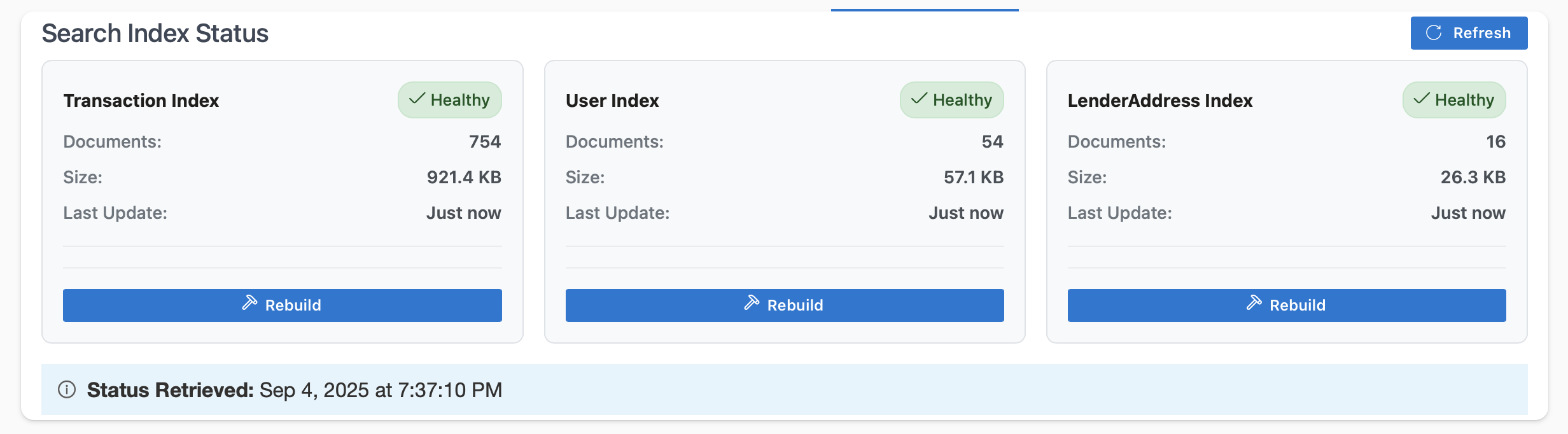
For each index, you can see:
- ✅ Health Status: Green means healthy, red indicates issues
- 📊 Document Count: Total records in the index
- 💾 Size: The disk space occupied by the index on the server
- 🔄 Last Update: When the index last updated
Managing Search Indexes
When to Rebuild Indexes
You typically only need to rebuild indexes in these situations:
- 🔴 Red status indicator appears on the dashboard
- 🐌 Search seems unusually slow despite normal usage
- 📉 Document counts seem incorrect (significantly different from database)
- 🆕 After major ILLiad upgrade (usually handled automatically)
- 🔧 Atlas Systems support recommendation
How to Rebuild an Index
Method 1: Using the Web Interface (Recommended)
Step 1: Open Index Management
Navigate to the Index Management panel in the ILLiad web client as described above.
Step 2: Choose Which Index to Rebuild
Look at the three index cards and identify which needs rebuilding.
Step 3: Start the Rebuild
- Click the Rebuild button on the affected index card
- A confirmation dialog will appear
- Click Yes, Rebuild to proceed
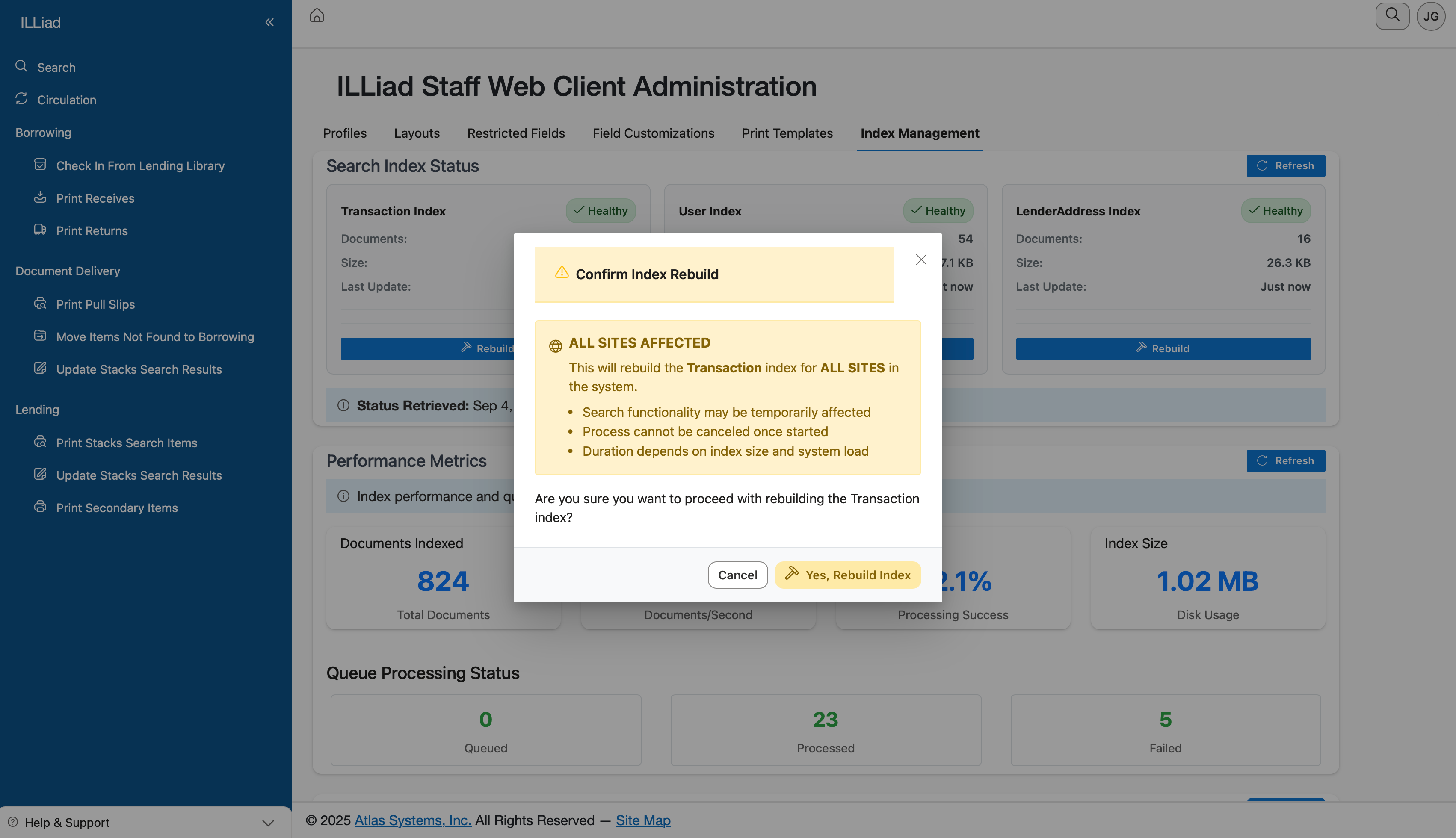
Step 4: Monitor Progress
The dashboard immediately shows the rebuild status with automatic updates:
- Immediate feedback: Status shows "Pending" right after clicking rebuild
- Quick first check: The system checks status after just 1 second
- Smart polling: Checks become less frequent over time (1s → 2s → 4s → 8s → 10s) to reduce server load
- Live status updates: Watch as status progresses from "Pending" → "Processing" → "Completed"
- Automatic grid refresh: The Command Queue at the bottom updates automatically when the rebuild starts and completes
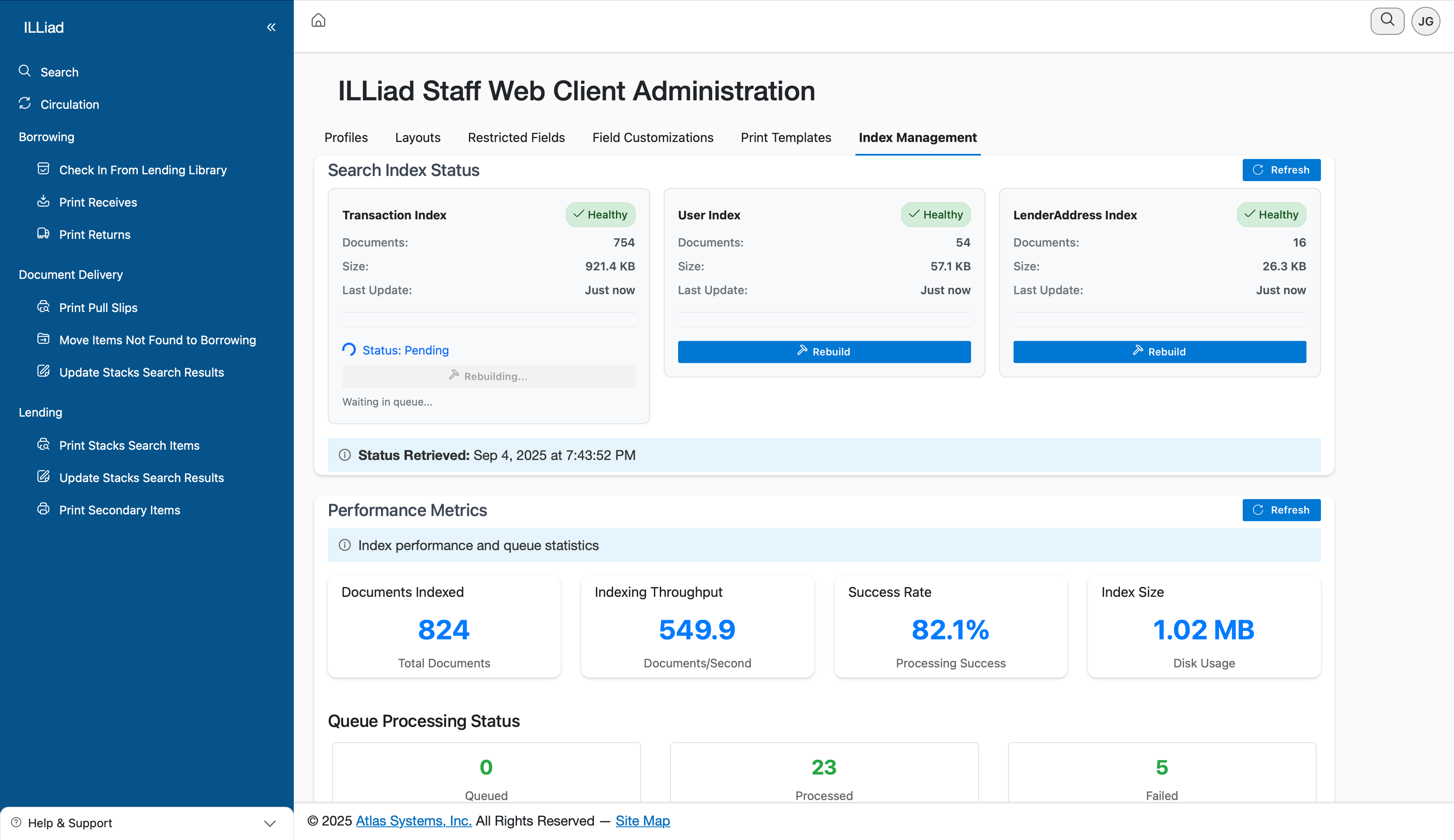
Rebuild times vary based on your database size, server hardware, and current system load. Smaller databases typically complete in several minutes, while larger databases may take longer. The system processes records in batches of 1,000 for optimal performance.
📊 Command Queue Updates: The Command Queue grid at the bottom of the page automatically refreshes to show your rebuild command when it's queued and again when it completes - no manual refresh needed!
Users can continue searching during a rebuild. The system will automatically fall back to SQL-based searching if the index is unavailable, though searches may be slower and lack advanced features like faceting.
Method 2: Using Command Line (Advanced)
For system administrators comfortable with command-line tools:
-
Open Command Prompt as Administrator
-
Navigate to ILLiad installation directory:
cd C:\Program Files\ILLiad -
Run the rebuild command:
AtlasSystems.ILLiad.IndexingService.exe --console --rebuild=ILLYou'll see progress messages in the console as the rebuild proceeds.
Scheduling Regular Maintenance
While not usually necessary, some libraries prefer scheduled rebuilds:
Setting Up a Weekly Rebuild
- Open Windows Task Scheduler
- Create a new task named "ILLiad Index Rebuild"
- Set trigger for your preferred time (e.g., Sunday 2 AM)
- Set action to run the rebuild command
- Save and test the task
Schedule rebuilds during low-usage hours to minimize any impact, though users can still search during rebuilds.
Monitoring Index Health
Daily Health Checks
A quick daily check takes just 30 seconds:
- Open the Search Index Status
- Look for green status indicators on all three cards
- Check the last update times (should be within the last few minutes)
Performance Metrics
Scroll to the Performance Metrics section to see search statistics:

Key metrics to watch:
- 📊 Documents Indexed: Total number of records in each index
- ⚡ Indexing Throughput: Documents processed per second during updates
- ✅ Success Rate: Percentage of successful indexing operations
- 💾 Index Size on Disk: Storage space used by each index
Configuration Settings
Where Settings Live
Search configuration is stored in your ILLiad installation:
- Primary location:
C:\ILLiad\appsettings.json - Backup before changes: Always keep a copy before editing
Most search settings are managed automatically by ILLiad. Only modify settings when directed by Atlas Systems support.
Settings You Might Need to Verify
Index Storage Locations
The only settings you typically need to check are where indexes are stored:
| Setting | Default Value | What It Does |
|---|---|---|
IndexBasePath | C:\ILLiad\Search\Indexes | Where search indexes are stored |
TaxonomyBasePath | C:\ILLiad\Search\Taxonomy | Where category data is stored for post-search faceting |
To verify these locations:
- Open Windows Explorer
- Navigate to the paths shown above
- Confirm folders exist and have content
- Check available disk space (recommended minimums below)
Disk Space Requirements
The search indexes (covering transactions, users, and lender addresses) typically require:
- Small libraries (< 100,000 total records): 2-5 GB
- Medium libraries (100,000 - 500,000 total records): 5-15 GB
- Large libraries (> 500,000 total records): 15-30 GB or more
Plan for indexes to use approximately 10-20% of your ILLiad database size, plus 20% overhead for rebuilds and temporary files. For example, a 50GB database might need 5-10GB for indexes plus 2GB for rebuild operations. This space covers all three indexes: transactions, users, and lender addresses.
How the System Handles Updates
Understanding automatic behavior helps you troubleshoot:
| What Happens | How Often | What It Means for You |
|---|---|---|
| Check for changes | Every 60 seconds | Recent changes appear quickly in search |
| Process updates | Up to 1,000 records at once | Large batches are handled efficiently |
| Protect against errors | Blocks mass deletions > 100 | Your data is protected |
| Auto-recover | When corruption detected | Less manual intervention needed |
| Commit index changes | Every 30 seconds | Index updates are written to disk regularly |
Security and Permissions
Required File Permissions
The ILLiad installer automatically configures proper permissions for your chosen index location during installation. Whether you use the default path (C:\ILLiad\Search\) or specify a custom location during setup, the installer handles all necessary permissions.
Permissions Set by Installer
The following permissions are automatically configured for your index folders:
| Account | Required Permission | Why It's Needed |
|---|---|---|
| ILLiad Service Account | Full Control | Creates and updates indexes |
| IIS_IUSRS | Read | Web interface searches indexes |
| Administrators | Full Control | Maintenance and troubleshooting |
If You Change Index Location After Installation
If you later change the index path in appsettings.json after installation:
- Create the new folder if it doesn't exist
- Right-click the new Search folder
- Select Properties → Security tab
- Add the accounts listed above with their required permissions
- Test search functionality to verify permissions are correct
Moving indexes after installation requires manual permission configuration. The installer only sets permissions during initial setup.
Securing Administrative Access
Only trusted staff should access index management:
- Review Staff Manager Permissions
- Use the ILLiad Staff Manager application to manage Staff Manager permissions
- Check which staff accounts have access to the Staff Manager
- Remove unnecessary access through Staff Manager
- Note: Staff Manager role management is not available in the web client
Troubleshooting Common Issues
Issue: Search Returns No Results
What you'll see: Users report searches returning empty results despite data existing
Quick Checks:
- ✅ Check Search Index Status - look for red indicators
- ✅ Verify document counts match expectations
- ✅ Check last update time (should be recent)
Solution:
- Try rebuilding the affected index
- Check Windows Event Viewer for errors
- Verify Indexing Service is running in Services (look for "ILLiad Indexing Service")
Issue: Search is Slow
What you'll see: Searches take several seconds instead of milliseconds
Quick Checks:
- 💾 Verify adequate disk space (need 20% free minimum)
- 🔄 Check when last rebuild occurred
Solution:
- Rebuild indexes if older than 6 months
- Check server resources (CPU, memory, disk I/O)
- Consider scheduling rebuild during off-hours
Issue: Index Won't Rebuild
What you'll see: Rebuild button clicked but status stays at "Pending" or doesn't update
Quick Checks:
- 💾 Verify disk space available
- 🔒 Check file permissions on index folders
- ✅ Verify the Indexing Service is running in Windows Services
- 📝 Review error logs
- 🔄 Check the Command Queue grid - it should show your rebuild command
Solution:
- If status stays "Pending" for more than 5 minutes:
- Check if ILLiad Indexing Service is running
- Restart the Indexing Service if needed
- If the rebuild starts but fails:
- Check available disk space
- Review error messages in the Command Queue
- For persistent issues:
- Stop ILLiad services
- Delete contents of
C:\ILLiad\Search\Indexes(backup first!) - Restart services - indexes rebuild automatically
- Contact Atlas Systems support if issue persists
Issue: Changes Don't Appear in Search
What you'll see: Recently added/edited records don't show in search results
Quick Checks:
- ⏰ Wait 2 minutes (normal update cycle)
- ✅ Verify Indexing Service is running
- 📊 Check last update time on dashboard
Solution:
- Check Windows Services for Indexing Service status
- Restart Indexing Service if stopped
- Force immediate update via dashboard
- Check database connectivity if persistent
Advanced Administration
Using API Commands (For IT Staff)
For automated monitoring or integration with other systems:
Check Index Status via API
GET https://your-illiad-server/ILLiad/Search/Admin/Status
Authorization: Bearer [your-api-token]
Returns JSON with current index health and statistics, for example:
{
"transaction": {
"health": true,
"documentCount": 245892,
"lastUpdate": "2024-01-15T14:30:45Z"
},
"user": {
"health": true,
"documentCount": 15234,
"lastUpdate": "2024-01-15T14:30:45Z"
},
"lenderAddress": {
"health": true,
"documentCount": 3456,
"lastUpdate": "2024-01-15T14:30:45Z"
}
}
Trigger Rebuild via API
POST https://your-illiad-server/ILLiad/Search/Admin/Commands
Authorization: Bearer [your-api-token]
Content-Type: application/json
{
"CommandType": "Rebuild",
"TargetIndex": "Transaction"
}
Integrate with monitoring systems, automate rebuilds after data imports, or create custom admin tools.
Command Queue Monitoring
The Command Queue provides real-time visibility into all index operations:
Automatic Updates
The Command Queue grid refreshes automatically at key moments:
- ✅ When you start a rebuild: New command appears immediately with "Pending" status
- ✨ When rebuild completes: Final status shows "Completed" or "Failed"
- 🚫 On any errors: Failed commands appear with error details
Note: The grid refreshes when commands are created and completed. Status changes during processing (like "Pending" to "Processing") are visible in the index card above but don't trigger a grid refresh.
Viewing the Queue
- The Command Queue appears at the bottom of the Index Management page
- Shows all recent, active, and completed commands
- Filter by status, command type, or date range
- No manual refresh needed - updates happen automatically!
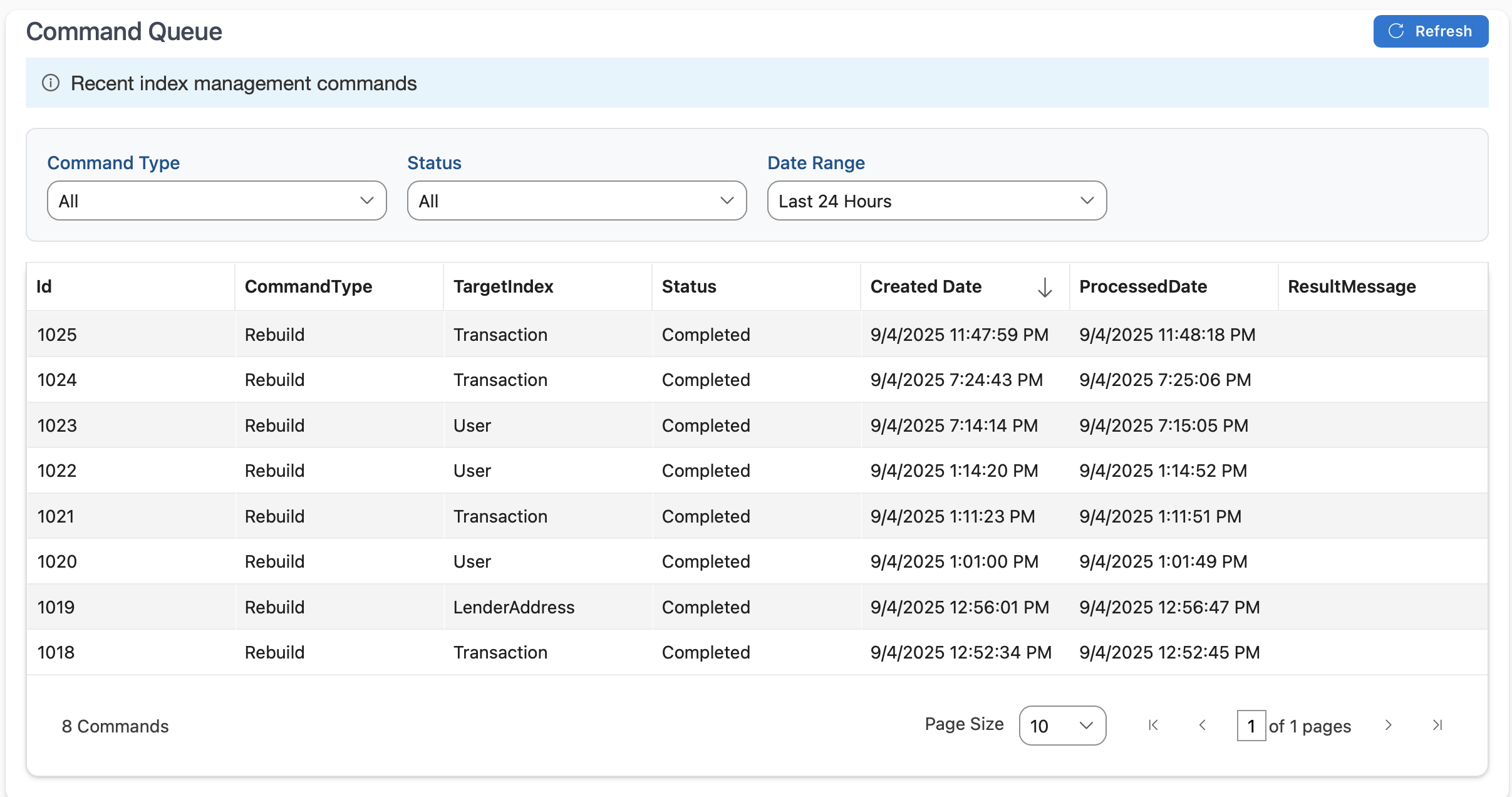
The grid refreshes without losing your place or resetting filters - you can watch progress in real-time while continuing to work.
Interpreting Log Files
When troubleshooting, check logs at:
- Location:
C:\ILLiad\Logs\IndexingService.log - What to look for:
- ERROR entries for failures
- WARNING entries for issues
- INFO entries for normal operations
Example healthy log entry:
2024-01-15 14:30:45 INFO - Incremental update completed: 47 changes processed in 1.2 seconds
Example problem entry:
2024-01-15 14:35:12 ERROR - Index rebuild failed: Insufficient disk space
Multi-Site Considerations
Shared Index Architecture
All your ILLiad sites share the same search indexes:
- 🌐 One set of indexes serves all sites
- 🔒 NVTGC filtering automatically applied based on user's site
- ⚡ Better performance than separate indexes per site
How it works: Main Library, Medical Library, and Law Library all connect to a single Search Index. When users search, NVTGC filtering automatically applies to show only their site's data.
Site-Specific Rebuild Considerations
When rebuilding indexes in multi-site environment:
- All sites affected during rebuild (but can still search)
- Rebuild includes all sites' data automatically
- No site-specific rebuild option (always rebuilds everything)
Best Practices
Daily Tasks (30 seconds)
✅ Quick visual check of Search Index Status ✅ Note any red status indicators ✅ Verify recent update times
Weekly Tasks (5 minutes)
✅ Review Performance Metrics panel ✅ Check disk space availability ✅ Review any error notifications
Monthly Tasks (15 minutes)
✅ Check Windows Event Viewer for warnings ✅ Review command queue history ✅ Test rebuild process (if desired)
Before Major Updates
✅ Document current index statistics ✅ Backup index folders (optional) ✅ Plan for post-update rebuild if needed ✅ Notify users of any expected downtime
Performance Optimization Tips
Keep Searches Fast
-
Regular Maintenance
- Monthly rebuilds aren't necessary but won't hurt
- Only rebuild when issues occur or performance degrades
-
Monitor Disk Performance
- SSDs dramatically improve search speed
- Keep 20% disk space free minimum
- Defragment drives monthly (if using HDDs)
-
Server Resources
- Ensure adequate RAM for your database size and concurrent users
- Monitor CPU usage during peak times
- Consider dedicated resources for large libraries
Getting Help
When to Contact Support
Contact Atlas Systems support when:
- 🔴 Persistent red status after rebuild attempts
- 🐌 Search performance doesn't improve after optimization
- ❌ Rebuild fails repeatedly
- ❓ Unusual behavior not covered in this guide
Information to Gather Before Calling
Have this ready to speed up support:
- Screenshots of Search Index Status
- Error messages from logs or screen
- Recent changes to system or data
- ILLiad version number
- Document counts from dashboard
- When issue started and frequency
Support Resources
- 📧 Email: support@atlas-sys.com
- 📞 Phone: 1-800-999-8558
- 🌐 Support Portal: https://support.atlas-sys.com
- 📚 Documentation: https://support.atlas-sys.com/hc/illiad
Quick Reference
Essential Paths and Files
| Item | Default Location | Purpose |
|---|---|---|
| Indexes | C:\ILLiad\Search\Indexes | Search index files |
| Taxonomy | C:\ILLiad\Search\Taxonomy | Category data |
| Configuration | C:\ILLiad\appsettings.json | Settings file |
| Logs | C:\ILLiad\Logs | Error and activity logs |
| Service | Services.msc → ILLiad Indexing Service | Windows service |
Health Status Indicators
| Indicator | Meaning | Action Required |
|---|---|---|
| 🟢 Green | Healthy, working normally | None |
| 🔴 Red | Major issue, degraded function | Rebuild recommended |
Summary
Managing ILLiad search is straightforward:
- ✨ Mostly automatic - the system handles routine updates
- 👀 Monitor regularly - quick daily dashboard checks
- 🔧 Rebuild when needed - simple button click to fix most issues
- 📞 Support available - Atlas Systems can help with complex issues
The search system is designed to be self-maintaining. Your main role is monitoring health and triggering rebuilds when necessary. With these tools and knowledge, you can ensure your users always have fast, reliable search capabilities.