Initial Configuration: Creating Custom Queues and Routing Rules for RAPID Requests
You will need to create RAPID custom queues. Create these queues in the CustomQueues table in the Customization Manager at System | CustomQueues | CustomQueues table. Items can be routed to the queues manually, or you can create routing rules to route them there automatically. See Creating Custom Queues and Configuring Routing Rules for more information.
| QueueName | ProcessType | NVTGC |
|---|---|---|
| Awaiting RAPID Request Sending | Borrowing | your NVTGC |
| Awaiting RAPID Local Request Processing | Borrowing | your NVTGC |
| Awaiting RAPID Local Sending | Borrowing | your NVTGC |
| Awaiting Rapid Stacks Searching | Lending | your NVTGC |
| Awaiting Rapid Electronic Processing | Lending | your NVTGC |
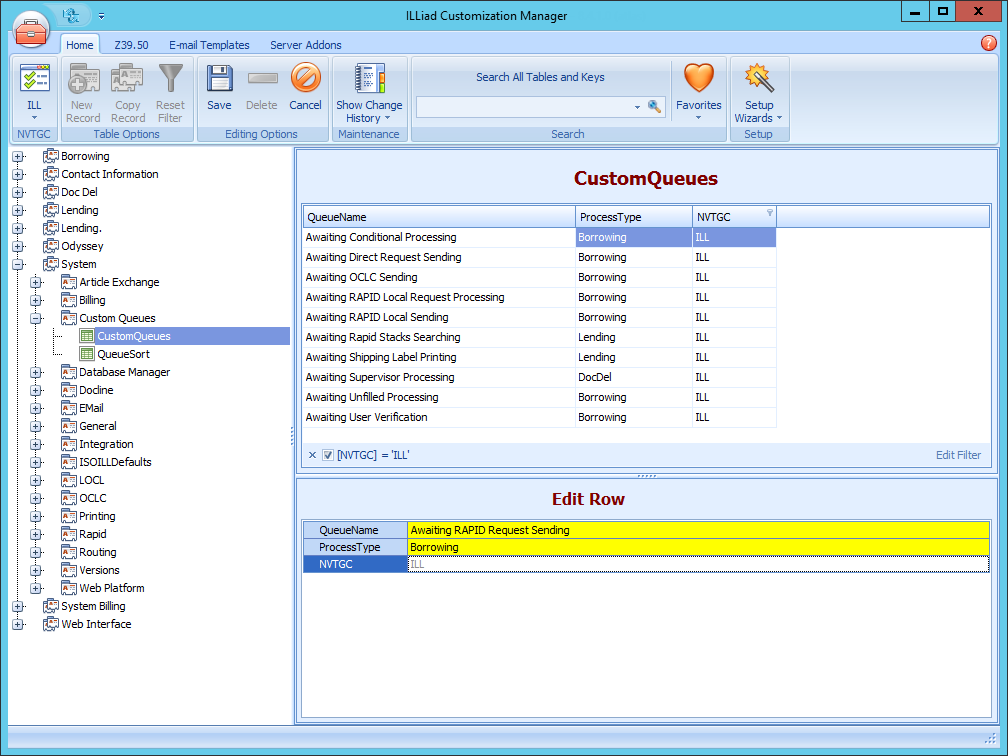
Routing Rules
Borrowing Requests
To skip manually processing Rapid requests, you can create a routing rule in the ILLiad Customization Manager. This will send all possible Rapid requests to the status of Awaiting RAPID Request Sending.
- Open the ILLiad Customization Manager and navigate to System | Routing | Routing.
- Click New Record to create a new routing rule.
Fill in the following values:
| Field | Value |
|---|---|
| RuleNo | The next sequential number value in the routing table |
| RuleActive | Yes |
| ProcessType | Borrowing |
| TransactionStatus | Awaiting Request Processing |
| MatchString | t.RequestType='Article' AND t.ISSN<>NULL AND ISNULL(LendingString,'')='' |
| NewProcessType | Borrowing |
| NewTransactionStatus | Awaiting RAPID Request Sending |
| RuleDescription | Moves article requests with an ISSN to a queue to be processed by Rapid |
To skip Copyright Clearance for articles published more than 5 years ago from Copyright Clearance, you can create a rule in the ILLiad Customization Manager. This rule can also be set in System | Routing | Routing and will send all possible Rapid requests to the status of Awaiting RAPID Request Sending.
Fill in the following values:
| Field | Value |
|---|---|
| RuleNo | The next sequential number value in the routing table |
| RuleActive | Yes |
| ProcessType | Borrowing |
| TransactionStatus | Awaiting Copyright Clearance |
| MatchString | t.RequestType = 'Article' and len(t.PhotoJournalYear) = 4 and t.PhotoJournalYear < convert(varchar(4),(datepart(year,getdate()) - 5)) AND t.ISSN<>NULL AND ISNULL(LendingString,'')='' |
| NewProcessType | Borrowing |
| NewTransactionStatus | Awaiting RAPID Request Sending |
| RuleDescription | Bypasses Copyright Clearance for article requests older than five years for Rapid-eligible requests |
Lending Requests
Incoming Rapid Requests route to the Awaiting Stacks Searching queue to be printed separately from other ILLiad requests unless the request is for an item in an electronic collection then it will route to its own RAPID request queue.
If you plan on processing RAPID requests separately from other ILLiad requests and want to have the requests go to their own queue, you can create a routing rule in the ILLiad Customization Manager. This will send all possible Rapid requests to the status of Awaiting RAPID Stacks Searching.
-
Open the ILLiad Customization Manager and navigate to System | Routing | Routing.
-
Click New Record to create a new routing rule.
Fill in the following values:
Field Value RuleNo The next sequential number value in the routing table RuleActive Yes ProcessType Lending TransactionStatus Awaiting Lending Request Processing MatchString t.SystemID='RAPID' AND t.CallNumber NOT LIKE '%http%' NewProcessType Lending NewTransactionStatus Awaiting RAPID Stacks Searching RuleDescription Moves non-electronic RAPID requests into the appropriate queue
If you are using a shared ILLiad server you will want to add your NVTGC value at the end of the MatchString in the t.Username='XYZ' format.
To separate RAPID requests that are from an electronic collection holding, you can set up routing to another separate queue. Note: before you set up this routing rule, please ensure you have created the custom queue Awaiting RAPID Electronic Processing.
| Field | Value |
|---|---|
| RuleNo | The next sequential number value in the routing table |
| RuleActive | Yes |
| ProcessType | Lending |
| TransactionStatus | Awaiting Lending Request Processing |
| MatchString | t.CallNumber LIKE '%http%' AND t.SystemID='RAPID' |
| NewProcessType | Lending |
| NewTransactionStatus | Awaiting RAPID Electronic Processing |
| RuleDescription | Moves electronic RAPID requests to a separate queue |
If you are using a shared ILLiad server you will want to add your NVTGC value at the end of the MatchString in the t.Username='XYZ' format.