The Lending Ribbon
The Lending Ribbon holds icons for all of the main Lending processing functions so that you can reach them quickly and easily from the Main page.
- Add addresses
- Import requests
- Print requests
- Update requests
- Scan articles
- Print shipping labels
- Send overdue notices
- Check in and check out materials
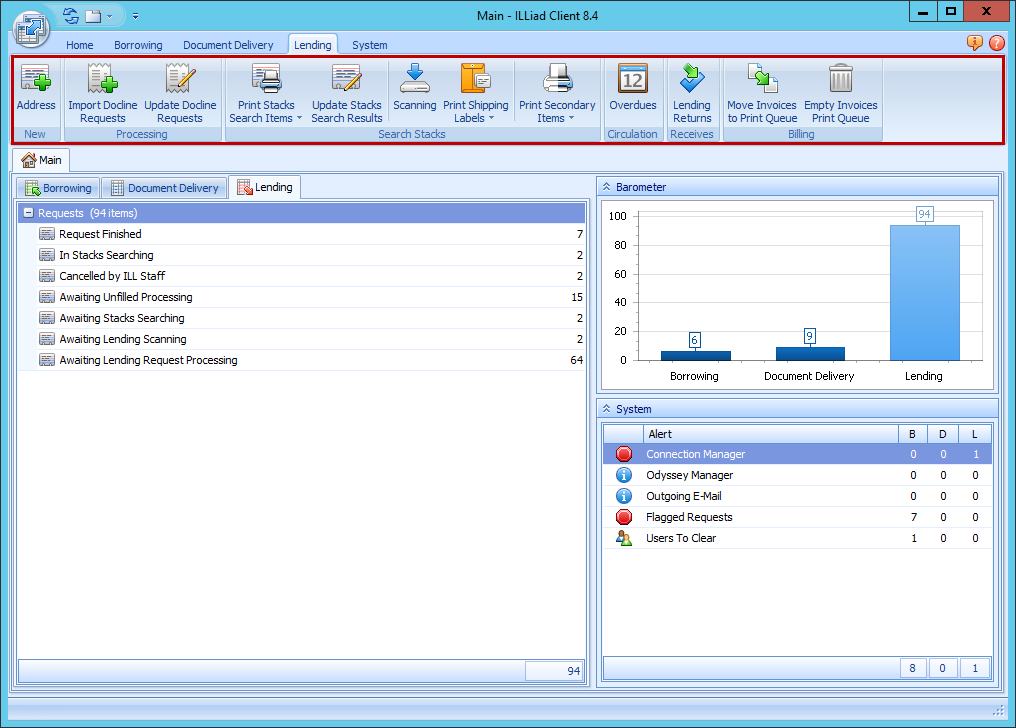
| Button | Function |
|---|---|
| Address | Opens the New Lender Address form to add a new Lender address. Saving the New Lender Address form automatically opens the Lender Address for the new Lender. |
| Import Docline Requests | Opens the Docline Lending Importing form so you can log into Docline. |
| Update Docline Requests | Opens the Docline Lending Updating form so you can log into Docline. |
| Print Stacks Search Items | Clicking the top half of the button prints items in Awaiting Stacks Searching. Options in the bottom half of the button: Move Records to Print Queue, Move Articles to Print Queue, Move Loans to Print Queue. |
| Update Stacks Search Results | Opens the Update Stacks Search form so you can mark items as Found, Cancel, or Conditionalize the item. |
| Scanning | Opens the Scanning form. |
| Print Shipping Labels | Clicking the top half of the button prints labels for items in Awaiting Shipping Label Printing. Clicking the bottom half of the form shows options: Move Requests to Print Queue, Move Articles to Print Queue, Move Loans to Print Queue. |
| Print Secondary Items | Prints the shipping label for items that you have routed to a special queue other than In Stacks Searching. |
| Overdues | Opens the Lending Overdues form. |
| Lending Returns | Opens the Lending Returns form for batch processing of return items. |
| Move Invoices to Print Queue | Moves billing invoices that have not yet been processed to the Lending Billing print queue for batch printing. This action will flag the added invoices as available for printing, making them unavailable for other processes. The statuses of any associated transactions will not be changed. ⚠️ Note: If you have clicked this button in error and as a result can't access your invoices for processing in the Billing Manager, please contact Atlas Support for assistance. |
| Empty Invoices Print Queue | Removes items from the Lending Billing print queue to clear it for a new batch printing job. This action will flag the cleared invoices as processed. The statuses of any associated transactions will not be changed. |