Configuring Overdue Notices
You can configure Overdues settings in the ILLiad Customization Manager. You can turn automatic overdues on or off, set the values for when an item is considered overdue, and specify print templates for overdues printing.
Turning Overdues On
- Open the ILLiad Customization Manager and navigate to System | General.
- For Borrowing overdues, go to the BorrowingOverdueNoticesActive key and change it to Yes.
- For Lending overdues, go to the LendingOverdueNoticesActive key and change it to Yes.
- Click Save.
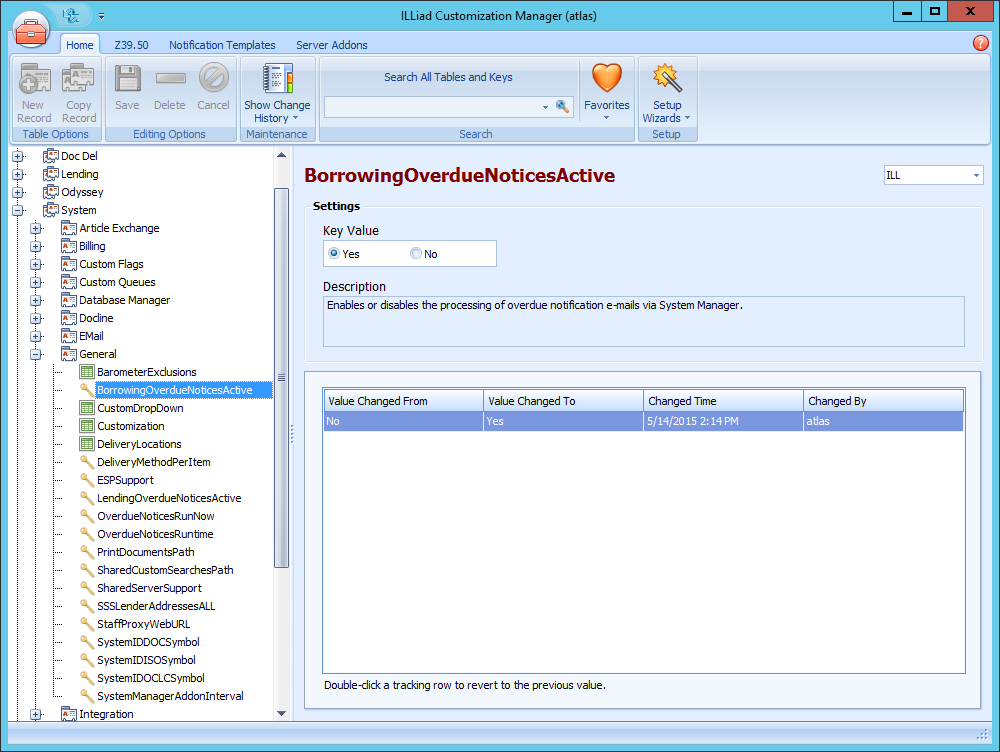
Setting BorrowingOverdueNoticesActive to "No" will completely disable automatic overdues. To send overdue notices manually, see Manually Sending Overdue Notices.
Run Time
The default runtime for sending overdue notices is 8:00 am. You can change this value to any time during that day that best fits your needs.
- In the ILLiad Customization Manager, navigate to System | General | OverdueNoticesRuntime.
- Change the value to the time you want the notices to send (8:00am, 10:00pm, etc).
- Click Save.
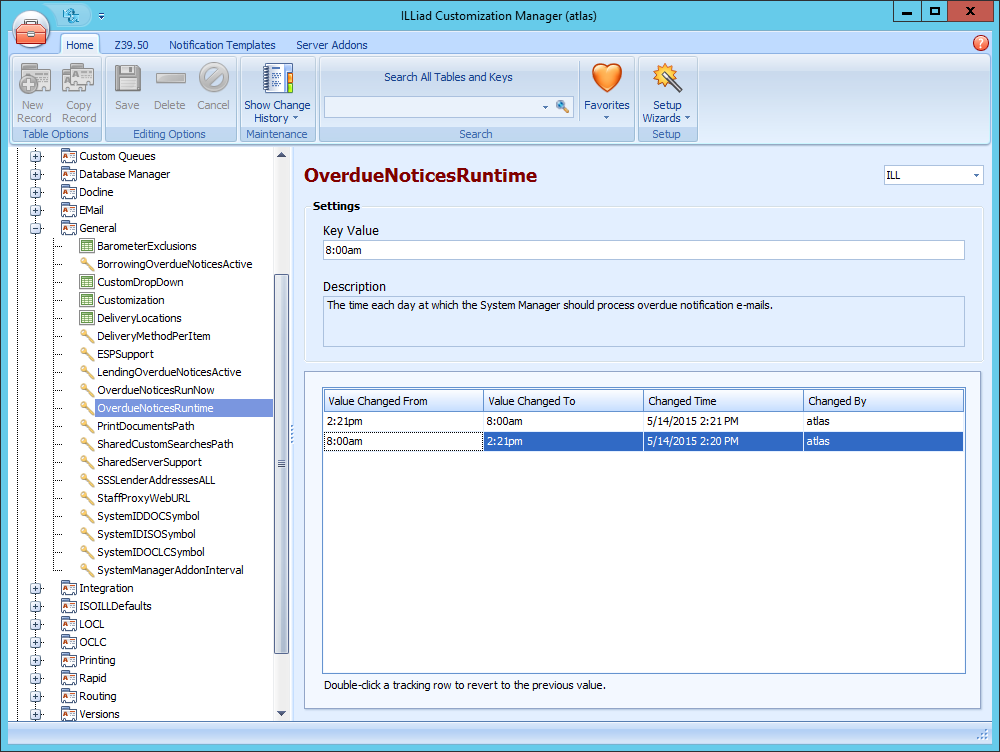
If you want to send overdue notices at a specific time on a one-time basis, you can use the OverdueNoticesRunNow customization key. Setting this key to Yes will force the System Manager to send overdue notices immediately. This will not affect the regular runtime.
Overdues Days
You can configure the number of grace days before an overdue email is sent as well as the number of days between each type of notice.
The following keys allow you to specify how many days after the due date an item is considered overdue. These keys are found in the ILLiad Customization Manager under Borrowing | Overdues and Lending | Overdues.
| Key | Description |
|---|---|
| BorrowingOverdueGraceDays | Number of days after the Borrowing due date before an item is considered overdue (Level One). |
| BorrowingOverdueNoticeOneDays | The number of days after the Borrowing due date that it still is considered Level One overdue. After this many days it moves to Level Two. |
| BorrowingOverdueNoticeTwoDays | The number of days after the Borrowing due date that it still is considered Level Two overdue. After this many days it moves to Level Three. |
| BorrowingReminderDaysBeforeDueDate | The number of days before the due date when an overdue reminder should be sent. A value of 0 will disable borrowing reminders. |
| Key | Description |
|---|---|
| LendingOverdueGraceDays | The number of days after the due date before an item is considered overdue. |
| LendingOverdueNoticeOneDays | The number of days after the due date that it still is considered Level One overdue. After this many days it moves to Level Two. |
| LendingOverdueNoticeTwoDays | The number of days after the due date that it still is considered Level Two overdue. After this many days it moves to Level Three. |
| LendingReminderDaysBeforeDueDate | The number of days before the due date when an overdue reminder should be sent. A value of 0 will disable lending reminders. |
Blocking on the Third Overdue
If your institution has chosen to do so, sending the third overdue notification can also block the customer from using ILLiad until the overdue item is returned. This is done using the BorrowingBlockOnThirdOverdue customization key.
See Blocking on Overdues for more information.
Print Overdues
The following keys are used to set print options and are found in the ILLiad Customization Manager under Borrowing | Overdues and Lending | Overdues.
- BorrowingOverdue1Docs
- BorrowingOverdue2Docs
- BorrowingOverdue3Docs
- BorrowingOverdueReminderDocs
- LendingOverdue1Docs
- LendingOverdue2Docs
- LendingOverdue3Docs
- LendingOverdueReminderDocs
See Printing Overdue Notices for more information.