Printing Overdue Notices
You can print overdue notices for users that do not have a valid email address.
Printing the Notices
To print overdue notices:
- Open the Overdues form
- For Borrowing overdues, click the Borrowing tab then Overdues
- For Lending overdues, click the Lending tab then Overdues
- From the list of overdues, select the transaction/s that you want to print
- Click Print Overdue Notices
- You will receive confirmation of how many overdue notices were printed for each level of overdues
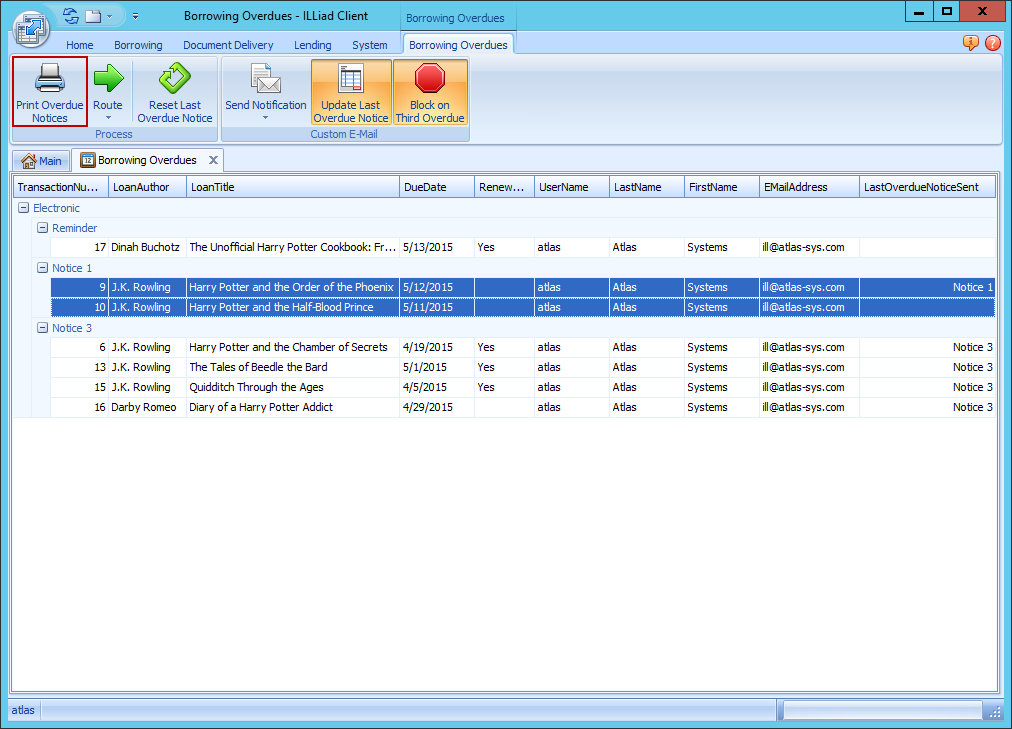
warning
Printing a notice will update the LastOverdueNotice date for that transaction.
Overdues Print Templates
The customization keys used for printing Borrowing overdue notices are found in the ILLiad Customization Manager under Borrowing | Overdues. Lending notices are found under Lending | Overdues. The default word templates used for printing the notices are stored at C:\Program Files (x86)\ILLiad\Print\ by default. The .xslx files generated when printing are written to the currently logged in user's local Documents folder under ILLiad\Print. The Word templates can be edited to suit your institution's needs.
Borrowing Keys and Templates
| Key | Description |
|---|---|
| BorrowingOverdueReminderDocs | Borrowing reminder letter Word document to auto-open |
| BorrowingOverdue1Docs | Borrowing overdue letter Word document to auto-open |
| BorrowingOverdue2Docs | Borrowing overdue letter Word document to auto-open |
| BorrowingOverdue3Docs | Borrowing overdue letter Word document to auto-open |
- BorrowingOverdueReminderLetter.doc (BOverReminder.xlsx)
- BorrowingOverdueLetter1.doc (BOver1.xlsx)
- BorrowingOverdueLetter2.doc (BOver2.xlsx)
- BorrowingOverdueLetter3.doc (BOver3.xlsx)
Lending Keys and Templates
| Key | Description |
|---|---|
| LendingOverdueReminderDocs | Lending reminder letter Word document to auto-open |
| LendingOverdue1Docs | Lending overdue letter Word document to auto-open |
| LendingOverdue2Docs | Lending overdue letter Word document to auto-open |
| LendingOverdue3Docs | Lending overdue letter Word document to auto-open |
- LendingOverdueReminderLetter.doc (LOverReminder.xlsx)
- LendingOverdueLetter1.doc (LOver1.xlsx)
- LendingOverdueLetter2.doc (LOver2.xlsx)
- LendingOverdueLetter3.doc (LOver3.xlsx)