Adding Email Routing Rules
In order for the Email Routing feature to work, the EmailRouting table record must include at least the Process-Type, a name for the Email Routing rule, the Status you want the item to be routed to when the email is sent, and the specific email templates to be used for Articles and Loans.
- In the ILLiad Customization Manager, navigate to System | EMail | EMailRouting.
- To create a new email routing value, click New Record.
- Fill in the fields (as described below), and click Save.
- The email routing rule has now been created, and it will display in the ILLiad client.
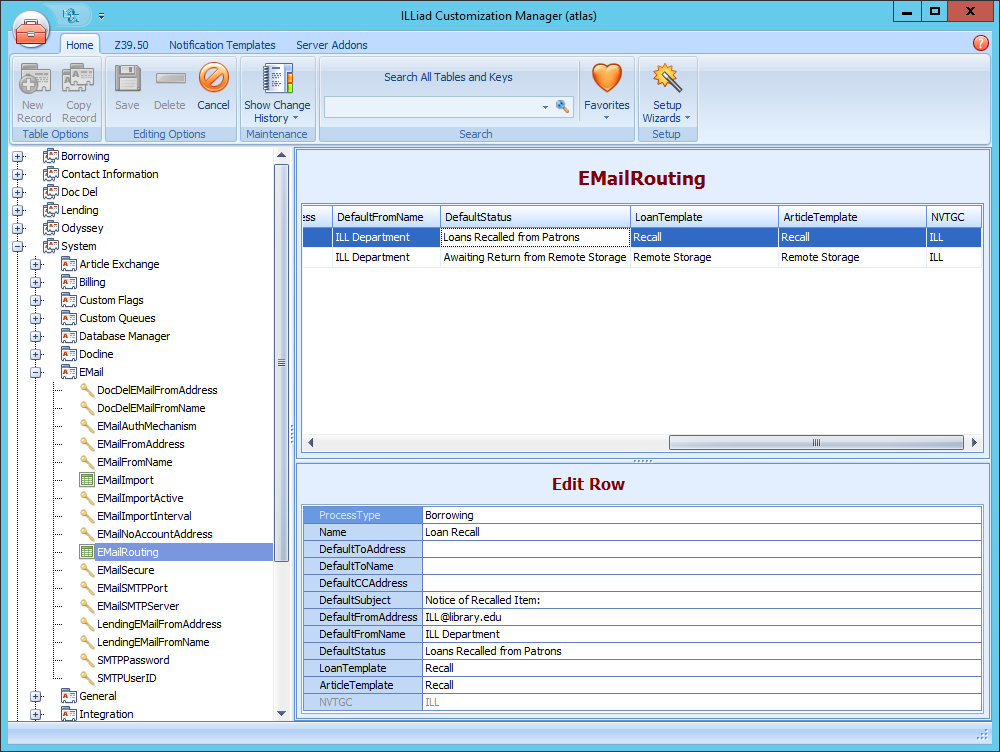
Email template forms also include options to add values for From Name, From Address, To Name, To Address, CC Address, BCC Address, and Subject. Email Routing Rule entries for these values will overwrite entries in the template. We recommend adding these values in the Email Routing Rule rather than in the template.
| Field | Description |
|---|---|
| Process Type | Borrowing, Lending, or Doc Del |
| Name | The name of the new email routing rule. This will show in the drop-down menu of the Send E-mail button in the client. |
| Default To Address | Use if you want the email to always go to a specific email address. |
| Default To Name | Use if you want the email to be addressed to a specific person or department. |
| Default CC Address | Use if you want the email to CC to a specific email address. |
| Default Subject | The purpose for the email. While not a required field, it is convenient to have this line automatically entered on the email form. |
| Default From Address | Use if you want the email to be sent from a specific email address. If left blank, defaults to the address value in EmailFromAddress. |
| Default From Name | Use if you want the email to display a specific from name. If left blank, defaults to the address value in EmailFromName. |
| Default Status | The status that you want the item to route to when the email is sent. |
| Loan Template | The email template to use with the email routing rule when the item is a Loan. You must create a template in the ILLiad Customization Manager. See Creating Email Routing Templates for more information. |
| Article Template | The email template to use with the email routing rule when the item is an Article. You must create a template in the ILLiad Customization Manager. See Creating Email Routing Templates for more information. |
| NVTGC | The NVTGC associated with the email routing rule. |
You may also use the Template Tags in routing rules to pull information into the address or subject lines from the ILLiad request. NOTE: Leaving the DefaultToAddress field blank will pull in the User email address on a borrowing requests and the Lender Borrowing Email address on a lending request. However, the best practice is to use the tags (<#User.EMailAddress> or <#LenderAddress.BorrowingDeptEmail>) to populate that field.