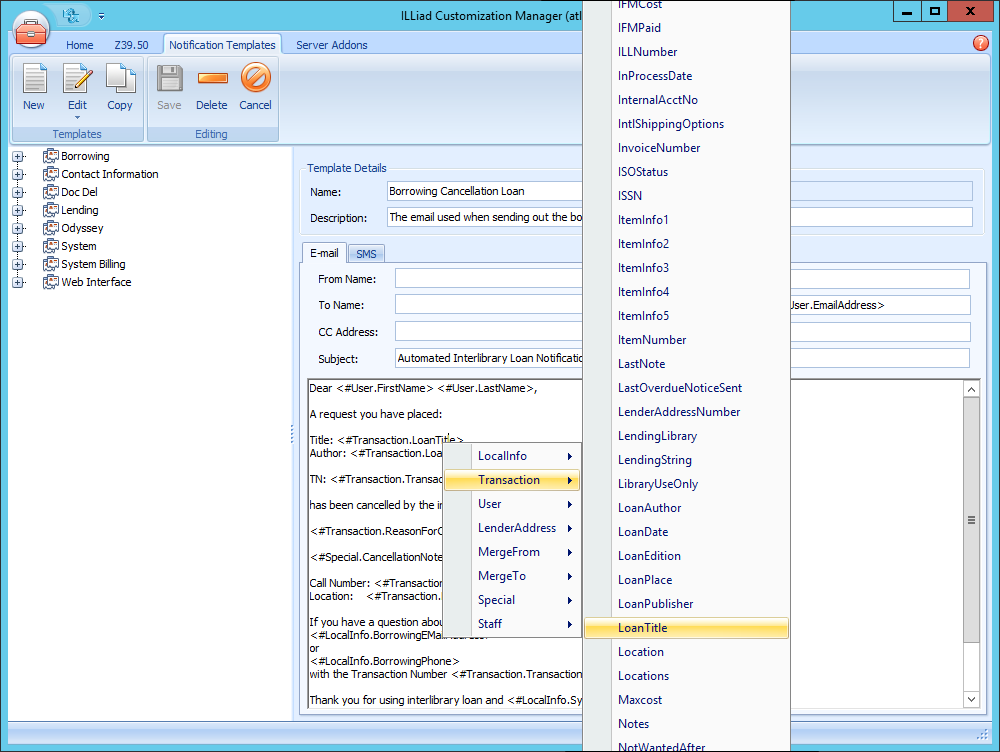Using Email Template Tags
Template tags allow you to insert information into your emails without the need to type it manually. The values that will display in individual emails will be based on the request and user it is associated with. For example, using the <#Transaction.LoanTitle> tag will insert the Loan Title from the request associated with the email.
Available Tags
The following tags are available to use:
Transaction table
- AcceptAlternateEdition
- AcceptNonEnglish
- AEPassword
- AEUrl
- AllowPhotocopies
- BaseFee
- BillingAmount
- BillingCategory
- BorrowerNVTGC
- BorrowerTN
- CallNumber
- CancellationCode
- CCCNumber
- CCCOrder
- CCSelected
- CitedDate
- CitedIn
- CitedPages
- CitedTitle
- CitedVolume
- ConnectorErrorStatus
- CopyrightAlreadyPaid
- CopyrightComp
- CopyrightPayment Method
- CopyWithCare
- CreationDate
- DeliveryMethod
- DocumentType
- DOI
- DueDate
- ESPNumber
- ExternalRequest
- FlagNote
- FlagType
- HandleWithCare
- IFMCost
- IFMPaid
- ILLNumber
- InProcessDate
- InternalAcctNo
- IntlShippingOptions
- InvoiceNumber
- ISOStatus
- ISSN
- ItemInfo1
- ItemInfo2
- ItemInfo3
- ItemInfo4
- ItemInfo5
- ItemNumber
- LastNote
- LastOverdueNoticeSent
- LenderAddressNumber
- LendingLibrary
- LendingString
- LibraryUseOnly
- LoanAuthor
- LoanDate
- LoanEdition
- LoanPlace
- LoanPublisher
- LoanTitle
- Location
- Locations
- Maxcost
- Notes
- NotWantedAfter
- OdyyseyErrorStatus
- OriginalNVTGC
- OriginalTN
- Pages
- Patron
- PerPage
- PhotoArticleAuthor
- PhotoArticleTitle
- PhotoItemAuthor
- PhotoItemEdition
- PhotoItemPlace
- PhotoItemPublisher
- PhotoJournalInclusive Pages
- PhotoJournalIssue
- PhotoJournalMonth
- PhotoJournalVolume
- PhotoJournalYear
- Pieces
- PMID
- PriorityShipping
- ProcessType
- ReasonForCancellation
- ReceivedVia
- ReferenceNumber
- RelativePasswordResetLink
- RenewalsAllowed
- ReplacementPages
- RequestType
- RestrictedUse
- Ruse
- ShippingAcctNo
- ShippingDetail
- ShippingOptions
- SpecialService
- SpecIns
- SystemID
- TAddress
- TAddress2
- TAddress3
- TCity
- TCountry
- TEMailAddress
- TFax
- TName
- TNumber
- TransactionDate
- TransactionNumber
- TransactionStatus
- TState
- TZip
- Username
- WantedBy
- Web
- WebRequestForm
- WorldCatLCNumber
User table
- Address
- Address2
- ArticleBillingCategory
- AuthorizedUsers
- AuthType
- City
- Cleared
- Country
- DeliveryMethod
- Department
- EMailAddress
- ExpirationDate
- Fax
- FirstName
- LastChangedDate
- LastName
- LoanBillingCategory
- LoanDeliveryMethod
- MobilePhone
- NotificationMethod
- Number
- NVTGC
- Organization
- Password
- PasswordHint
- Phone
- RSSID
- SAddress
- SAddress2
- SCity
- SCountry
- ShippingAcctNo
- Site
- SSN
- SState
- State
- Status
- SZip
- UserInfo1
- UserInfo2
- UserInfo3
- UserInfo4
- UserInfo5
- UserName
- UserRequestLimit
- Web
- Zip
LocalInfo table
- BillingAddress1
- BillingAddress2
- BillingCity
- BillingContactName
- BillingEMailAddress
- BillingFax
- BillingHours
- BillingPhone
- BillingState
- BillingZip
- BorrowingAddress1
- BorrowingAddress2
- BorrowingCity
- BorrowingContactName
- BorrowingEMailAddress
- BorrowingFax
- BorrowingHours
- BorrowingPhone
- BorrowingState
- BorrowingZip
- DocDelAddress1
- DocDelAddress2
- DocDelCity
- DocDelContactName
- DocDelEMailAddress
- DocDelFax
- DocDelHours
- DocDelPhone
- DocDelState
- DocDelZip
- DoclineSymbol
- GeneralAddress1
- GeneralAddress2
- GeneralCity
- GeneralContactName
- GeneralCountry
- GeneralEMalAddress
- GeneralFax
- GeneralHours
- GeneralPhone
- GeneralState
- GeneralZip
- InstitutionName
- LendingAddress1
- LendingAddress2
- LendingCity
- LendingContactName
- LendingEMailAddress
- LendingFax
- LendingHours
- LendingPhone
- LendingState
- LendingZip
- LibraryName
- NVTGC
- OCLCSymbol
- SystemName
- SystemURL
LenderAddress table
- Address1
- Address2
- Address3
- Address4
- AddressNumber
- ArticleBilling Category
- BAddress1
- BAddress2
- BAddress3
- BAddress4
- BillingExempt
- Blocked
- BorrowingDeptEmail
- CopyrightPayer
- DefaultShipping MethodArticle
- DefaultShipping MethodLoan
- EFTS
- ESPBillTo
- ESPShipTo
- Fax
- ISO
- ISOAutoUpdate Address
- ISOEMailAddress
- ISOIPAddress
- ISOPassword
- ISORequesterId
- ISOTransport
- ISOUserName
- LenderString
- LendingDeptEmail
- LibBillingMethod
- LibCopyCharge
- LibLoanCharge
- LibraryName
- LibraryNotes
- LoanBillingCategory
- NVTGC
- OdysseyIP
- OdysseyVersion
- OverrideIFM
- OverrideOdyssey
- Phone
- PriorityShipping
- RSSID
- TrustedSender
- TrustedSender Override
- WebPassword
Special
- CancellationNote
- DisavowalReason
- PasswordResetLink
MergeFrom
- Username
MergeTo
- Username
Staff table
- Description
- FirstName
- LastName
- Username
Inserting Template Tags
To use template tags in your email templates, you can either type them manually or use built-in menus in the ILLiad Customization Manager.
tip
To manually insert tags, use the following format: <#TableName.FieldName>. For example, LoanTitle would be <#Transaction.LoanTitle> because it is contained in the Transaction table in the database.
- In the ILLiad Customization Manager, click the Notification Templates tab.
- Open the email template- either by clicking New to create a new template, or Edit to edit an existing template.
- To insert a tag, right-click anywhere in the email body space or in any field space.
- Select the table the field tag is in, then select the field tag.
- The tag will display in the email template.
- Click Save.