The User Form
The User form holds all information about an Ares user such as username, Library ID, address, department, and status information as well as course and proxy information. Along with editing the specific information, staff can add and remove Instructor and proxy users from the User form.
The Ribbon
The Home ribbon of the User form is comprised of commands that allows you to change the User's password, send alerts, delete the User, and set permissions and the cleared status.
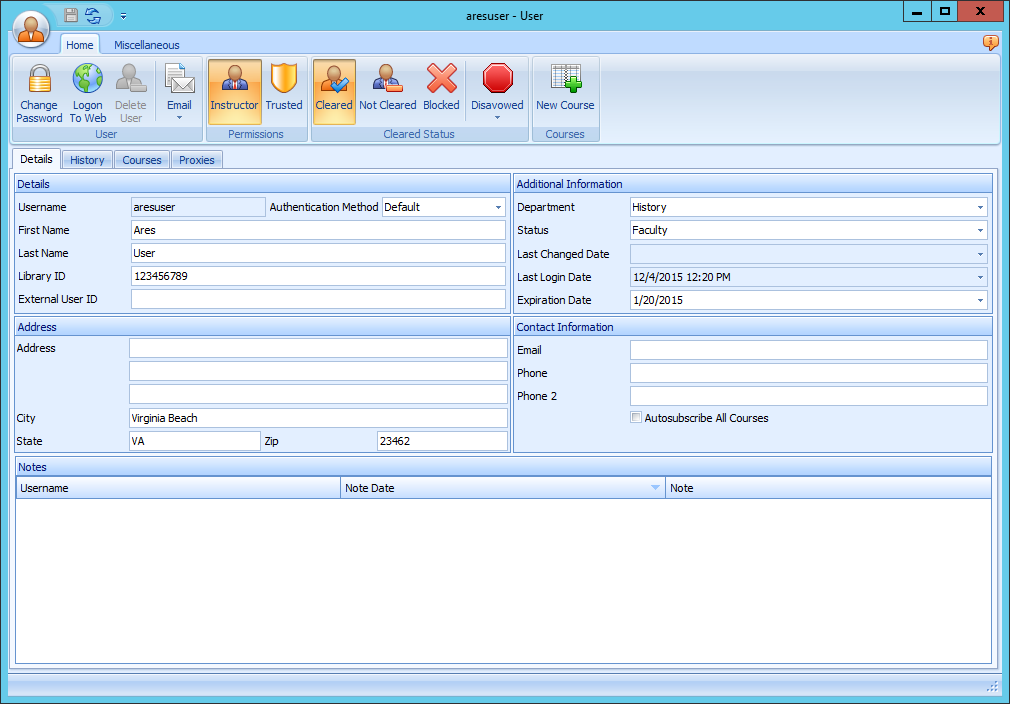
| Command | Description |
|---|---|
| Change Password | Opens the Change Password form. |
| Logon To Web | Signs a staff user into the web account of the User. |
| Delete User | Opens the Delete User confirmation form allowing you to delete a User from the database. |
| Allows you to send an email to the User from the User form. | |
| Instructor | Enables/Disables instructor privileges. |
| Trusted | Allows User to upload items without staff review. |
| Cleared | Changes User status to cleared. |
| Not Cleared | Changes User status to uncleared. |
| Blocked | Changes User status to blocked. |
| Disavowed | Changes User status to disavowed. |
| New Course | Opens the New Course form to add a course. Activated only if the User has Instructor privileges. |
The Details Tab
The Details tab of the User form contains several groups for adding specific information about a User. Basic information is stored in the Details, Address or Contact Information groups. Department, Status and other pertinent user information is stored in Additional Information. You can also add several UserInfo text fields to the form if you want to store additional information.
Details Group
| Field | Description |
|---|---|
| Username | Once created, the username is read-only. This must be a unique value. |
| Authentication Method | Value must match entry in list. Default values: Default, Ares, LDAP. |
| First Name | User's first name. |
| Last Name | User's last name |
| Library ID | This must be a unique value. |
| External User ID | This must be a unique value. |
Additional Information Group
| Field | Description |
|---|---|
| Department | Value must match entry in list. Values are populated from the CustomDropDown table. |
| Status | Value must match entry in list. Values are populated from the CustomDropDown table. |
| Last Changed Date | Field is read-only. |
| Last Login Date | Field is read-only. |
| Expiration Date |
Address Group
| Field | Description |
|---|---|
| Address | User's address line 1. |
| Address 2 | User's address line 2. |
| Address 3 | User's address line 3. |
| City | User's city. |
| State | User's state. |
| Zip | User's zip code. |
Contact Information Group
| Field | Description |
|---|---|
| User's email address. | |
| Phone | User's phone number. |
| Phone 2 | User's phone number 2. |
| Autosubscribe All Courses | Checkbox |
The Notes Section
The Notes section of the User form shows any notes that have been added by staff. Once a user has been created you can add and delete notes.
The History Tab
The History tab contains a list of all emails sent to a user through Ares. Emails are highlighted according to their status in the sending process:
- Yellow: the email is queued for sending
- Red: the email failed to send
- No Highlight: the email was sent successfully or canceled
The Courses Tab
The Courses tab houses a grid of all courses where the user is an Instructor or Proxy Instructor. Clicking on a course in the grid opens the Course form for the selected course.