What's new in ArchivesSpace v3.4.x
Atlas recommends viewing the ArchivesSpace 3.4 Webinar presented by the ASpace Program Team. This webinar focuses on the digital object changes that affect the display of digital objects on the PUI.
Tips on preparing for ASpace updates are available in this presentation titled Embracing a Culture of Change (17 minutes) from the 2022 ASpace Member Forum.
ArchivesSpace v3.4.1 was released on August 24, 2023 and includes an important security fix for the ASpace PUI. The official release notes are available here. Atlas highly recommends that users always read the official release notes in their entirety, as this article will only highlight specific changes. A list of all Jira tickets in 3.4.0 is available here and all Jira tickets in 3.4.1 is available here, with additional GitHub Pull Requests for 3.4.1 here.
ArchivesSpace v3.4.0 was released on May 24, 2023.
Are you skipping over versions?
If this is your first time moving into a version of ArchivesSpace past 3.x, please note that there are two ArchivesSpace webinars detailing the new Agents module. The first, An Introduction to ArchivesSpace v3.0.0 and the Expanded Agents Module provides an overview of the changes associated with v3.0+. That webinar featured explanations around the origins of the re-design including a presentation from the SNAC Project. A later webinar, Understanding the Changes to the ArchivesSpace Agents Module repeated some of the info in the first, but with more detail and examples. Atlas recommends watching both webinars, but if you only have time for one, we recommend the second.
Changes to ASpace are cumulative so remember to read the official release notes for any versions you are skipping over. Here are convenient links to Atlas articles on previous versions. Staff at ArchivesSpace Member Institutions are encouraged to reference the ArchivesSpace Help Center for additional documentation corresponding to new and previous releases.
Improvement Highlights for v3.4.x
A Roadmap theme for this release was improvements related to digital objects primarily in the Public User Interface (PUI) but also in the Staff User Interface (SUI). Please read on for more details.
New archival object import templates
ArchivesSpace v3.4.x comes with new archival object import templates that allow the creation of Local Access Restriction Types. Users are encouraged to periodically revisit the spreadsheet import templates to be sure you're using the most recent versions. Download and refresh your templates with these new versions to benefit from the new functionality. You can download the most recent versions directly from the staff interface by navigating to the Gear Menu ⚙️ and then selecting Bulk Import Templates.
Make Representative functionality for Digital Objects
Beginning in ArchivesSpace 3.4x, the Make Representative flag will be respected for the first time and a lot of the functionality related to digital objects now relies on this feature.
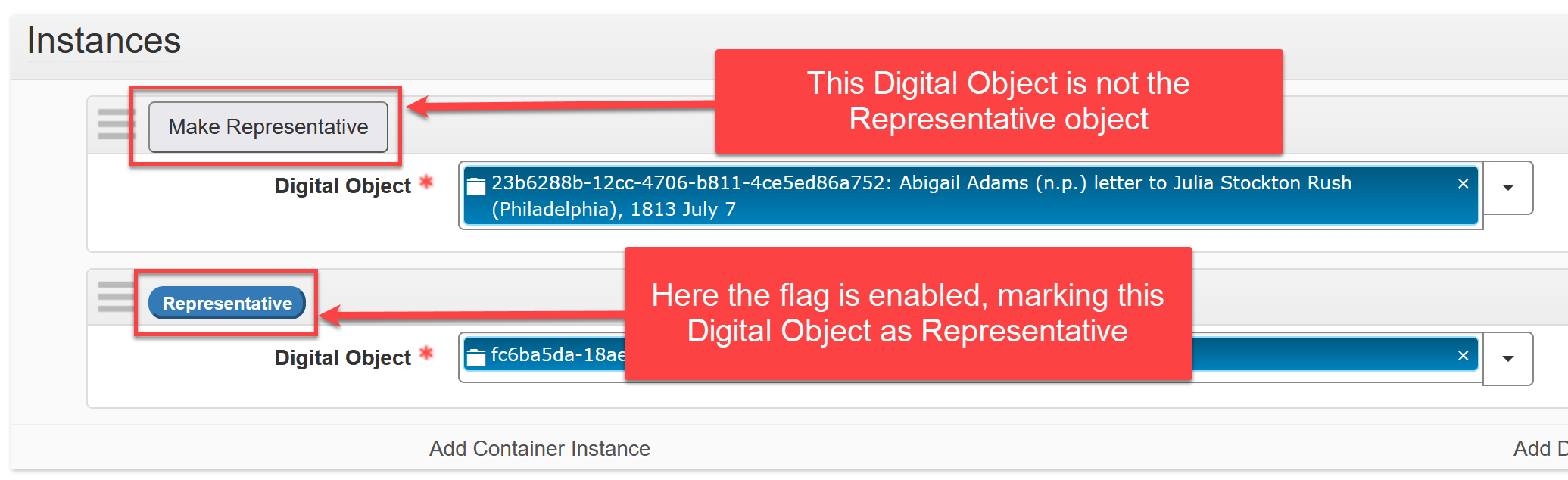
This is a flag that existed in the Instances section of Resource and Archival Object records prior to 3.4.x, but was never actually enacted in core code. This is by far the most substantial change in this release and has repercussions for how Digital Objects (and their thumbnails) behave in the Public User Interface.
This help article will give a general overview of the changes, but Atlas strongly recommends that all hosted customers with any interest in Digital Objects review the documentation listed below for a fuller overview of this feature and especially its implications for existing digital objects.
There are multiple places to find documentation related to this feature:
- Non-members may reference the Draft user documentation on this feature, but should note that that information will not be kept up-to-date
- The community-authored specification
- The Jira ticket related to its development
- A brief video demonstrating this functionality from the 2023 Virtual Member Forum.
SUI: Ability to see Digital Object Thumbnails in Browse and Search Views
You now have the option of seeing digital object thumbnails in the Search and Browse screens in the Staff User Interface. Which image appears is subject to the new Make Representative functionality for Digital Objects mentioned above.
In order to see the view you see below, first navigate to Preferences, then choose which display you'd like the thumbnail to appear on and select Thumbnail Image as one of the columns. The column views that can have a Digital Object thumbnail added are:
- Digital Object Browse Columns
- Digital Object Component Browse Columns
- Archival Object Browse Columns
- Accession Browse Columns
- Search Columns
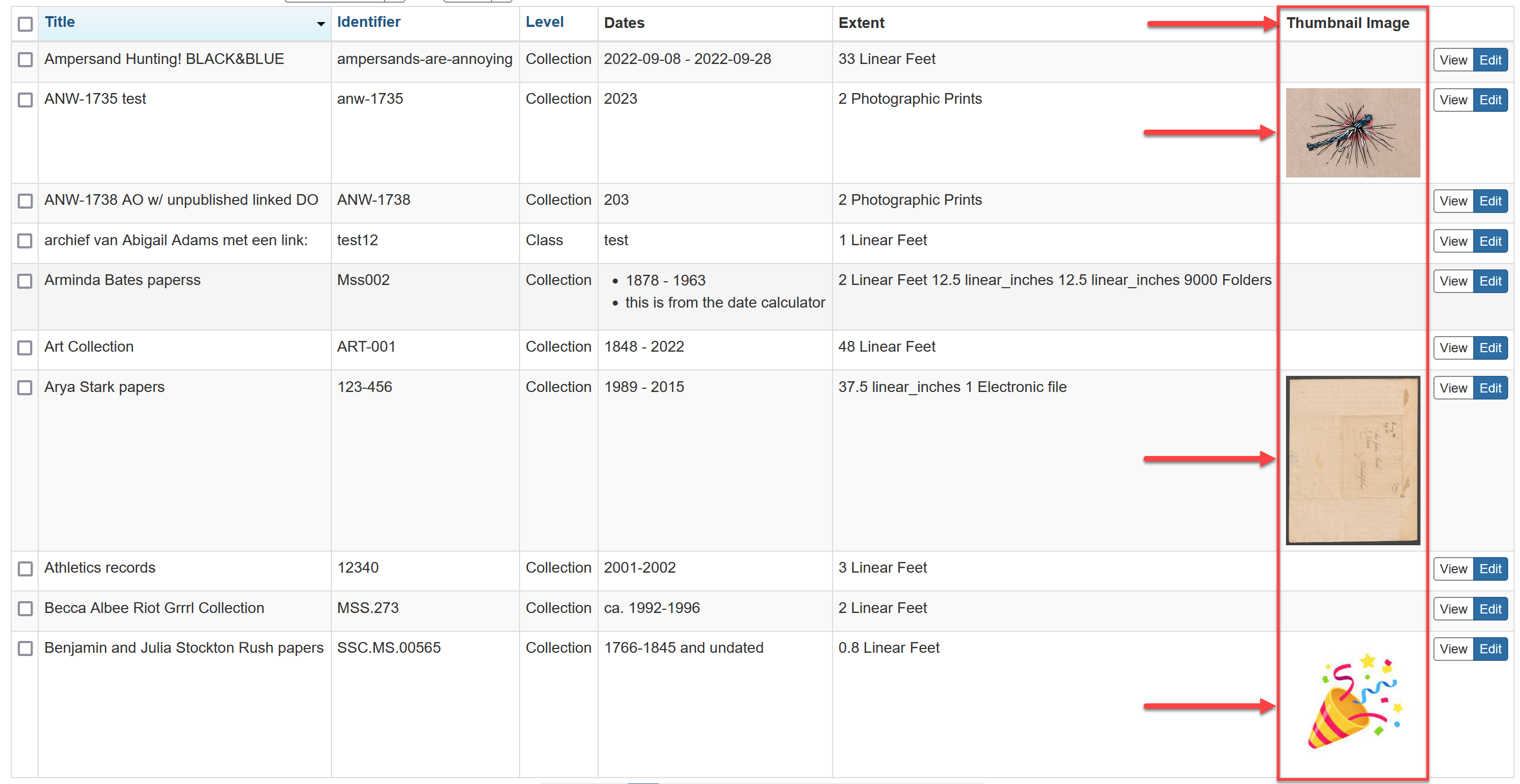
PUI: Ability to Browse Digital Content in a Collection on the Public User Interface
Note this new button available on the PUI beginning in 3.4.x. Please note that viewing this button may be affected by any customization/branding plugins you have installed.
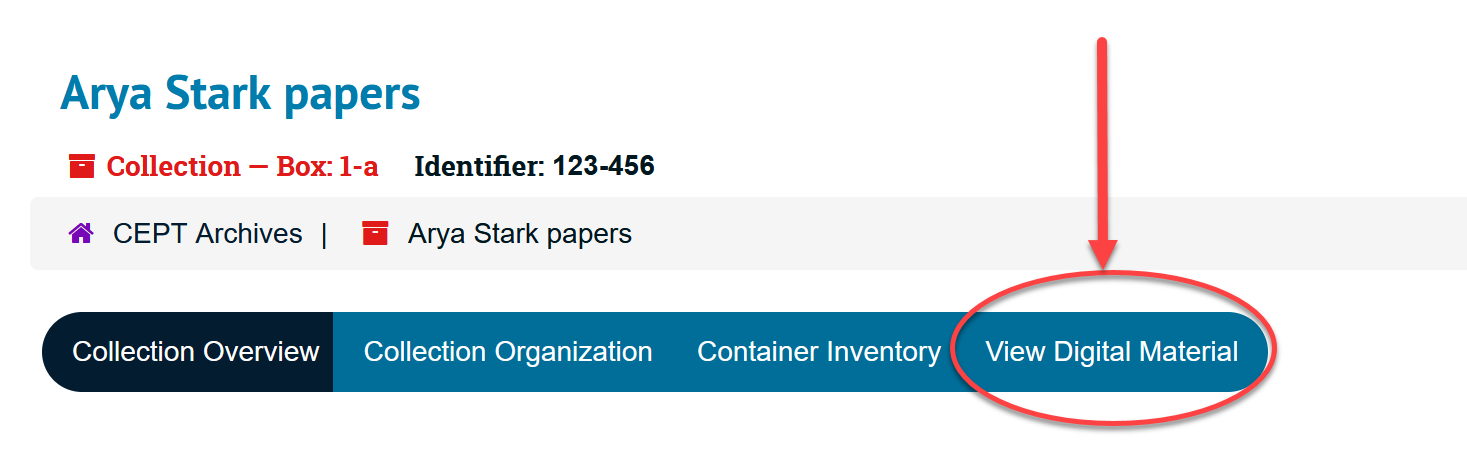
PUI: Contextual Link to Other Digital Content
Now there is a link to other digital content (if it exists) when viewing a Digital Object (at bottom of image below):
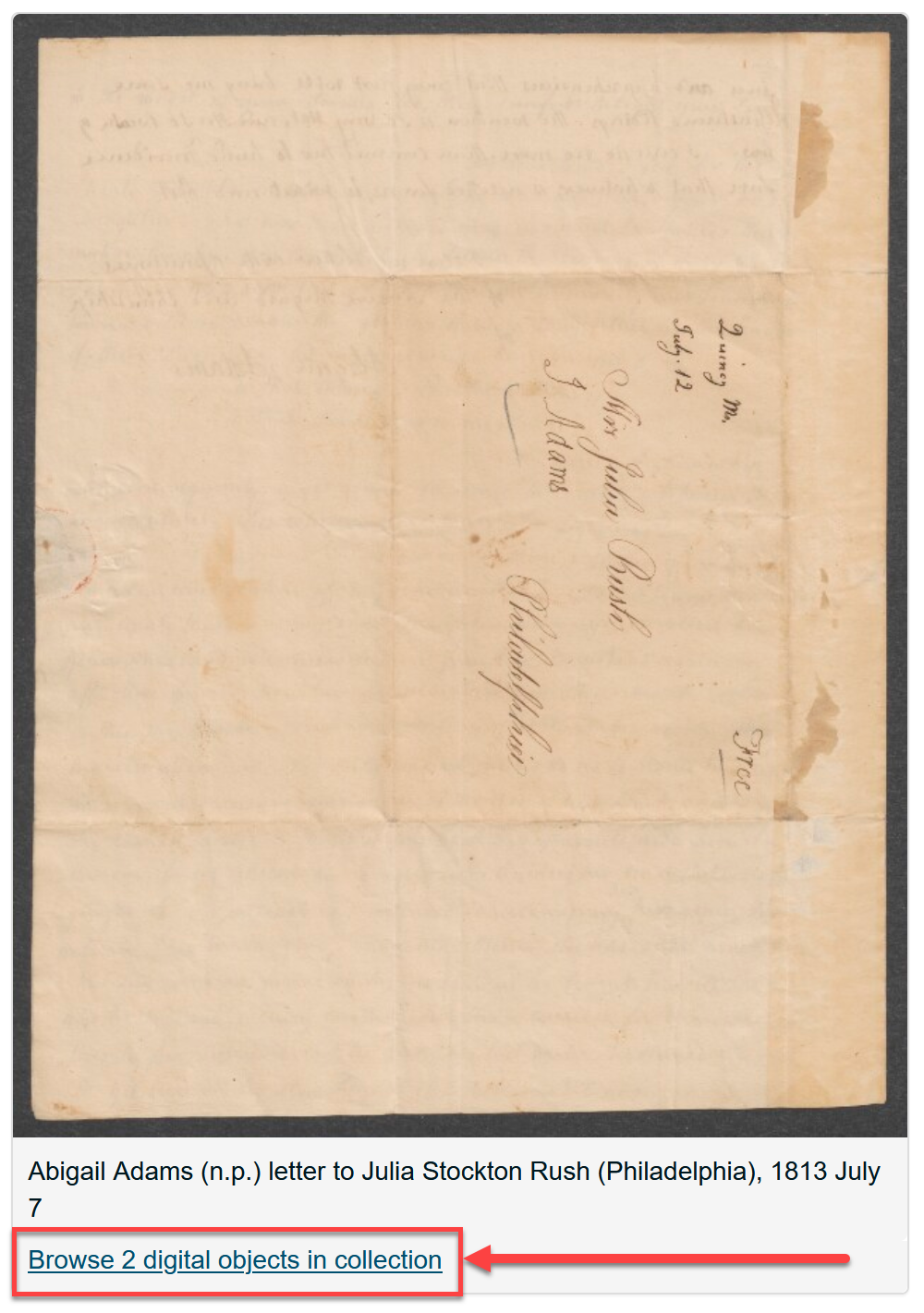
Digital Object Spawning and Linking!
You can now spawn a digital object directly from the instances module in both a Resource or an Archival Object. There is a brief video demonstrating this functionality from the 2023 Virtual Member Forum.
To use this feature you must first set the following Preference:
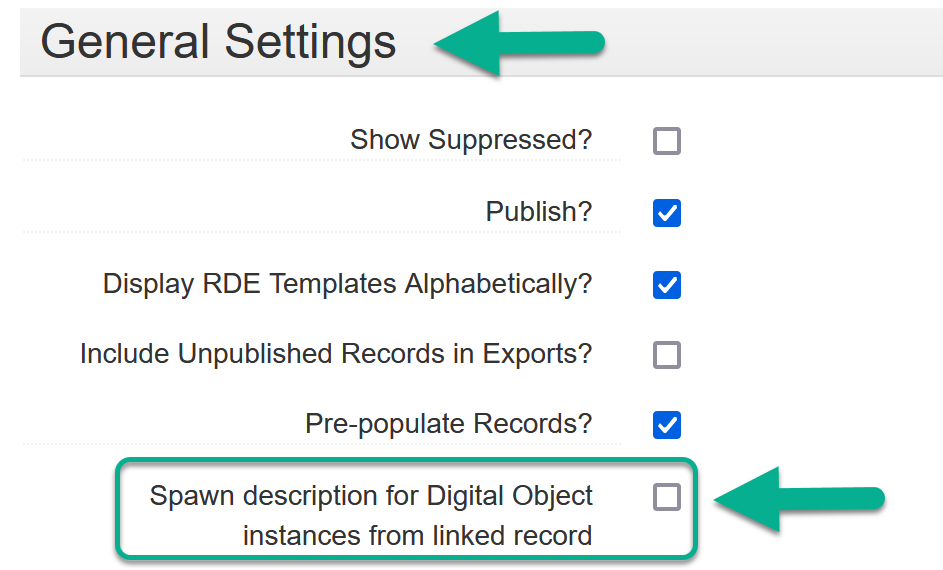
Once that setting is saved, a staff user with Create Digital Object permissions can navigate to any Resource or Archival Object record, click Instances, click Add Digital Object, click the drop-down arrow and select Create and the Digital Object record that appears will have information in certain fields.
For more information, including a list of of which fields are and are not prefilled, please see this Jira ticket and its specification.
Display Resource and Component Identifiers in the hierarchy
You can now configure ArchivesSpace to display component identifiers in the hierarchy in both the SUI and the PUI. The following images are sourced from the pull request for this feature and show this feature on the staff side (top) and the PUI (bottom):

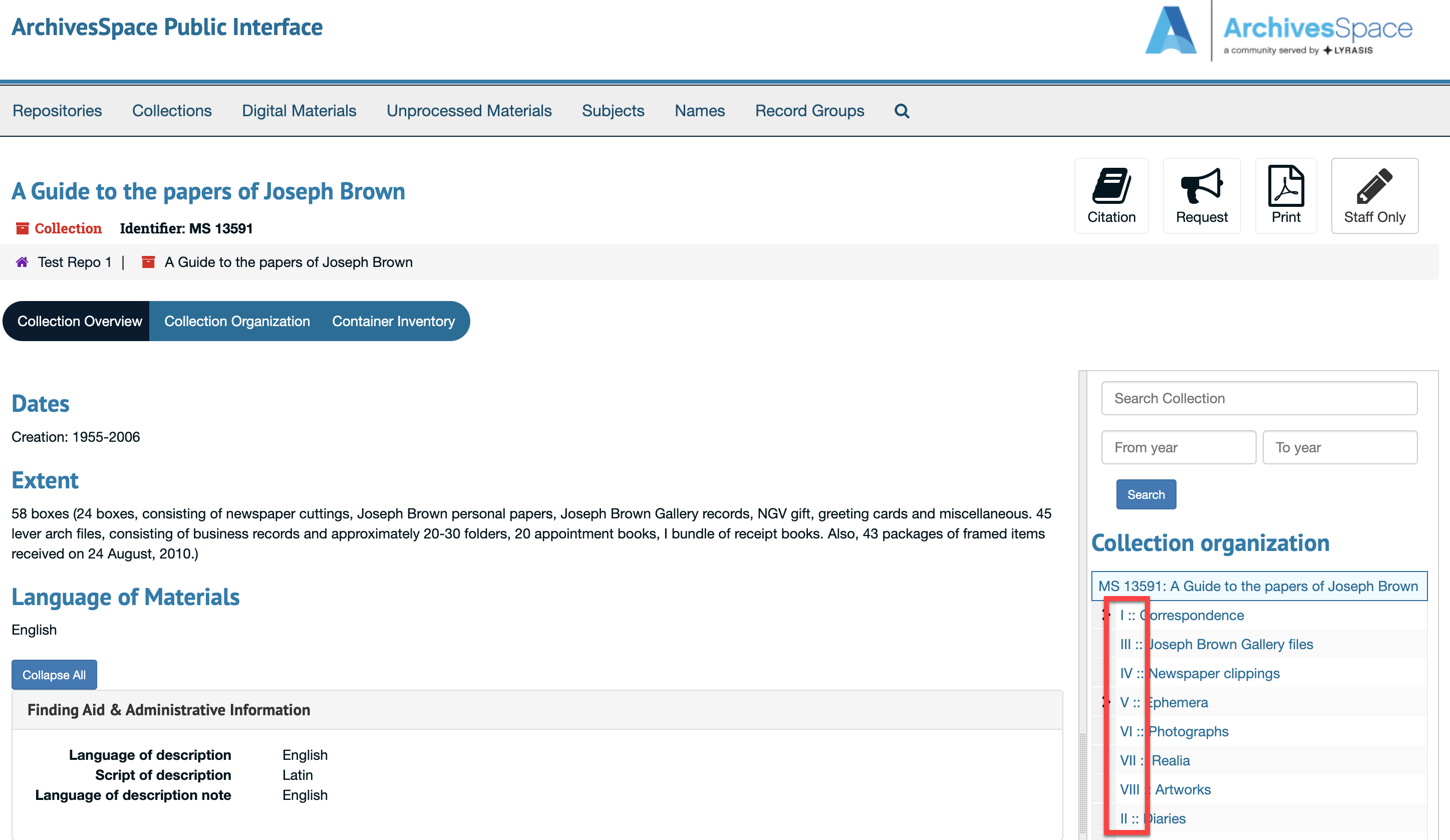
The identifier displayed at the Resource level is the Resource Identifier; the identifiers displayed on components are Component Unique Identifiers found in the Basic Information section of an Archival Object.
Two configurations control this display feature and allow an institution to turn this feature on or off for both the staff and the public user interface; both configurations are set to false by default:
AppConfig[:display_identifiers_in_largetree_container]AppConfig[:pui_display_identifiers_in_resource_tree]
Expand and Collapse all components of a finding aid in the tree view
These two buttons now appear in the Edit view of a Resource record:

Restricted Container Display in PUI
Starting in 3.4.x there will be flags on top containers in the PUI for any container flagged with a Local Access Restriction Type. This information displays in one of two views as seen below. Notably this information does not appear in the Physical Storage Information section of the Archival Object view.
Container Inventory at the Resource-Level
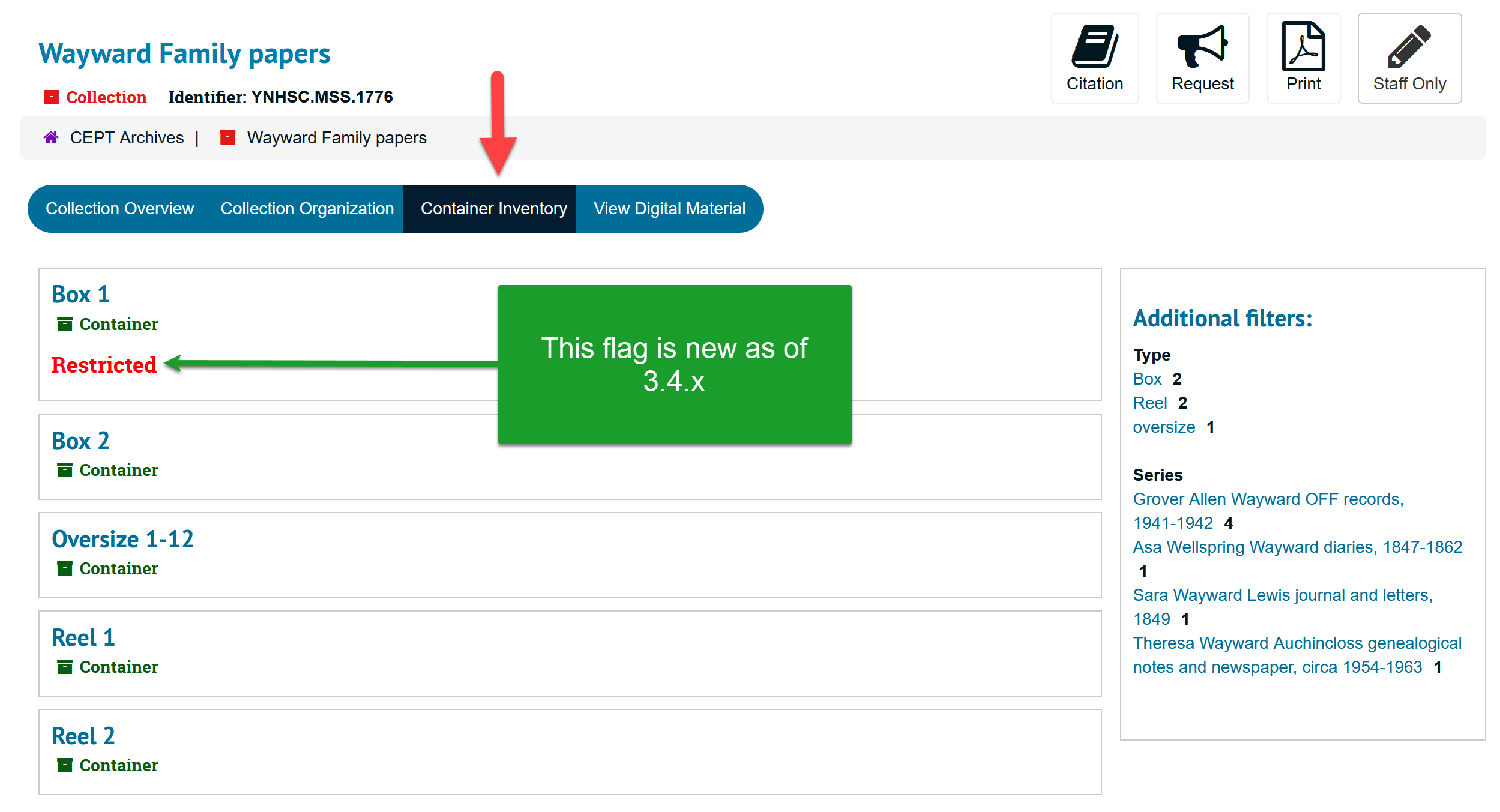
On the Container record Itself
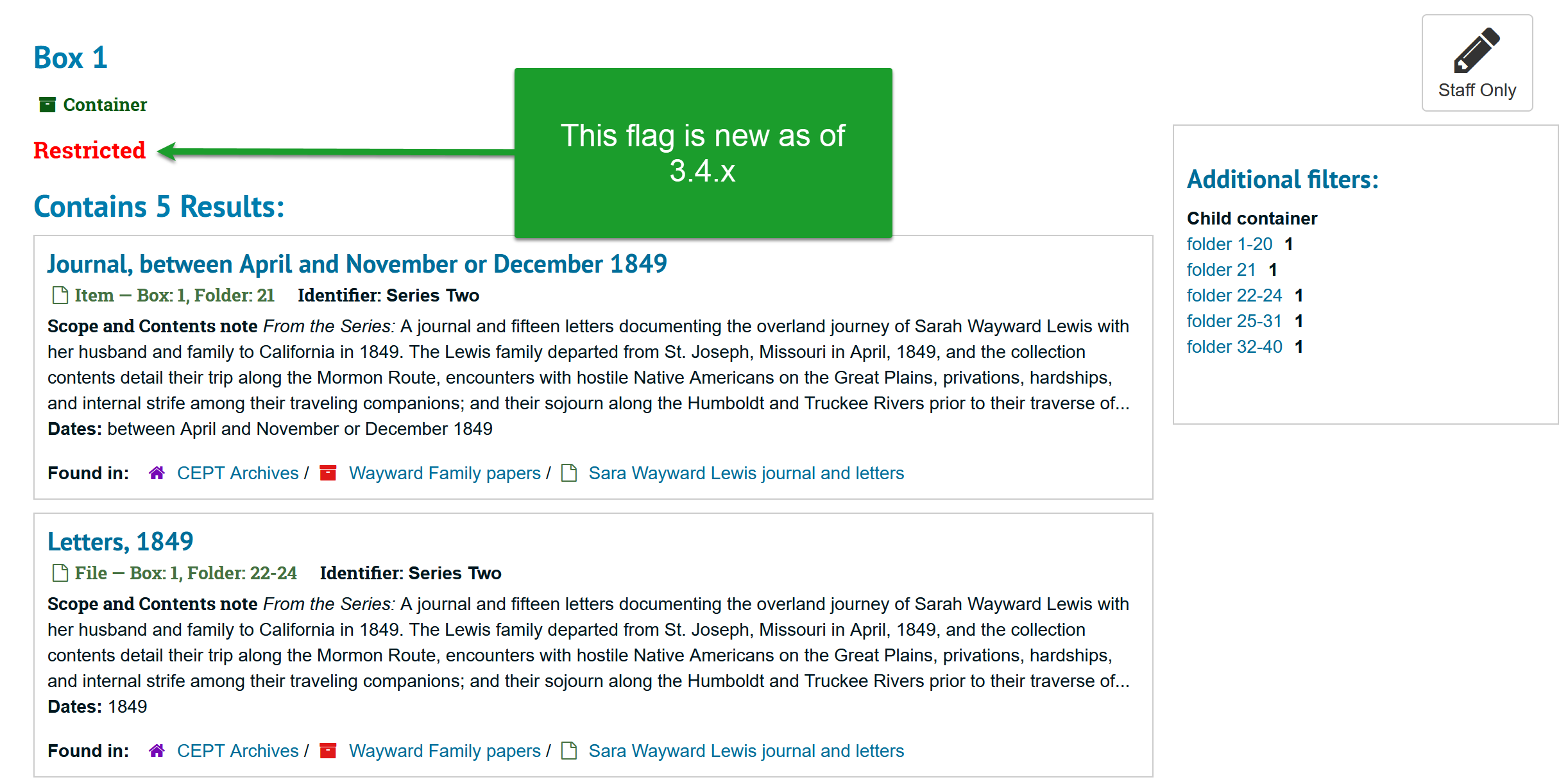
Physical Storage Information section of the Archival Object view
The flag does not appear here:
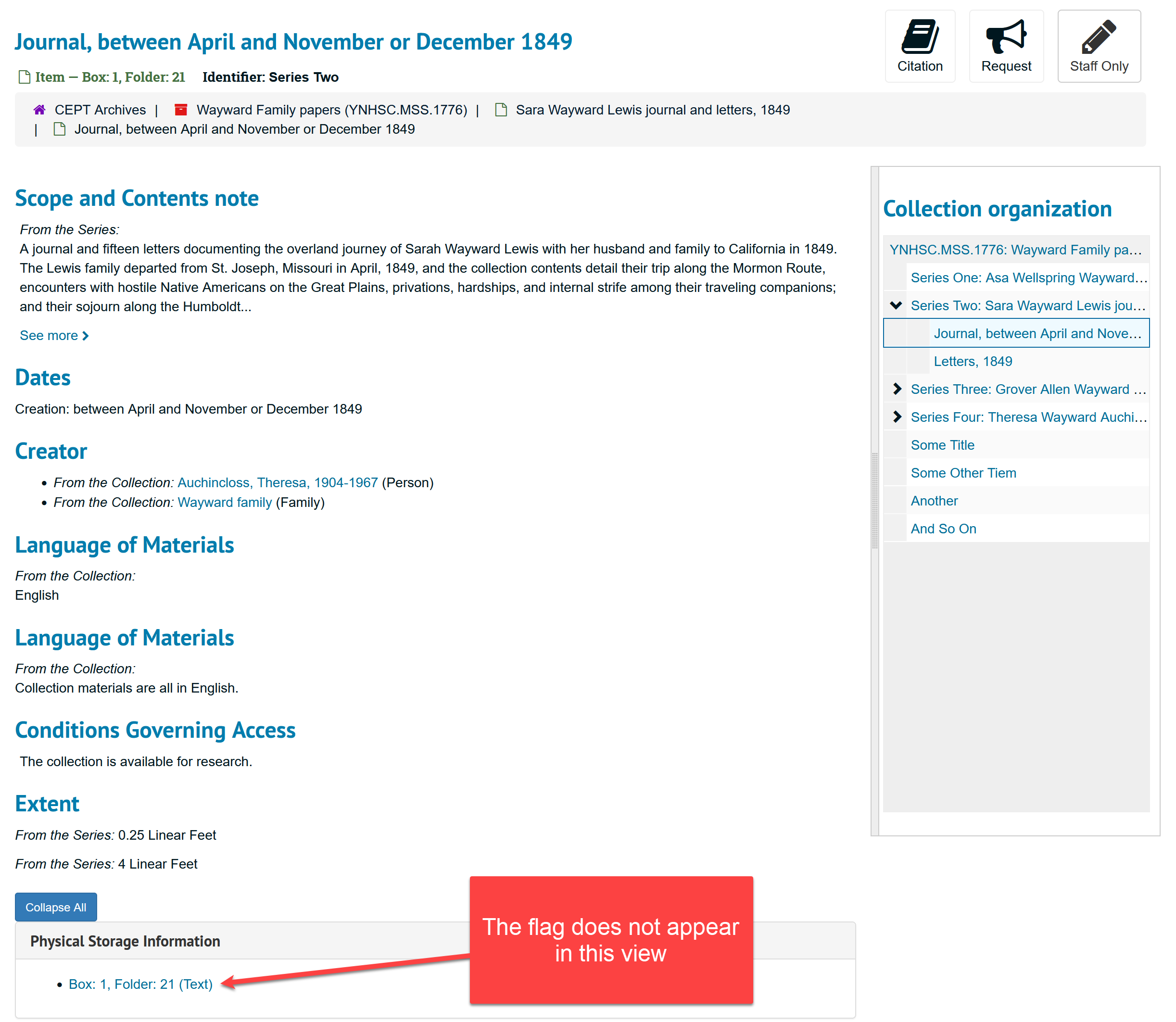
Ability to import standalone subjects via CSV/spreadsheet
You can now import standalone Subject records into ArchivesSpace via spreadsheet! This functionality resulted from a ticket submitted by Anne Marie Lyons on behalf of an Atlas customer. Please note that this template only creates subject records; it does not allow for linking them to other records in Aspace.
You can find this new template by navigating to the Gear Menu, selecting Bulk Import Templates, and selecting Subject CSV.
You can then upload the completed template by navigating to Create, then Background Jobs, select Import Data, and select Subject CSV.
Language Selection for the Public User Interface
Users can now select to see the PUI in any language that ArchivesSpace currently supports. This is controlled by a new configuration but is available by default, meaning you do not need to request this feature to be turned on.
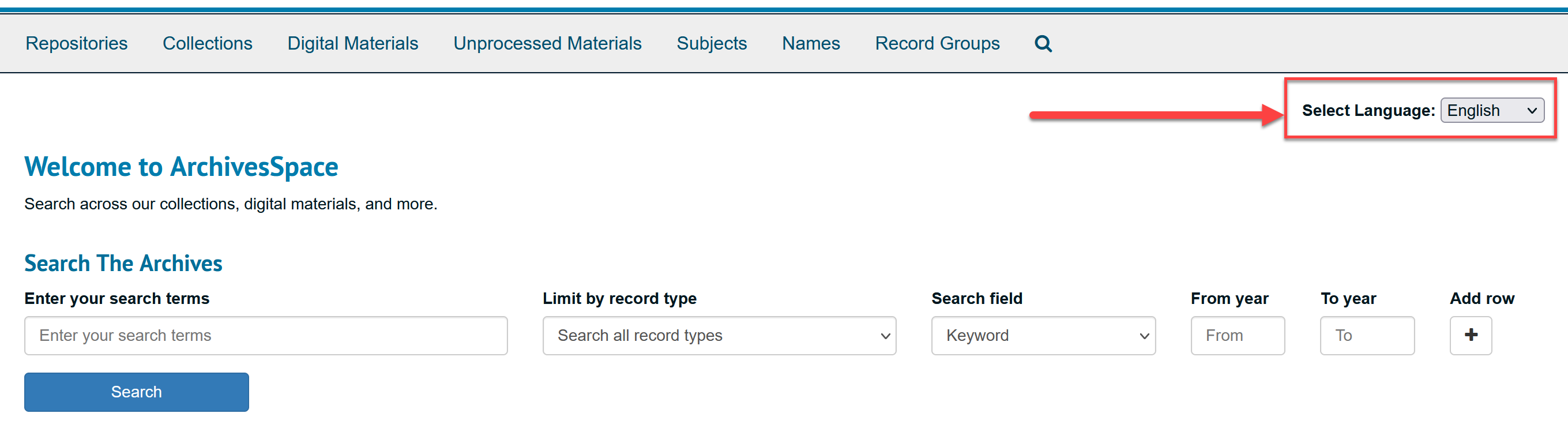
Smaller Changes
Print-friendly Accession records
Users can now print a print-friendly view of an Accession via the Print functionality of their web browser. See this Jira ticket for more information. This has been a feature request since 2015!
Prevent Ingesting Subjects when ingesting a Name from the LCNAF Importer
You can now skip adding Subjects when ingesting a Name from the LCNAF Importer. This is due to behavior reported by Anne Marie Lyons at Atlas, where subjects that are ingested with names cannot be deleted. This feature does not offer a solution to that problem, but lets you avoid it.
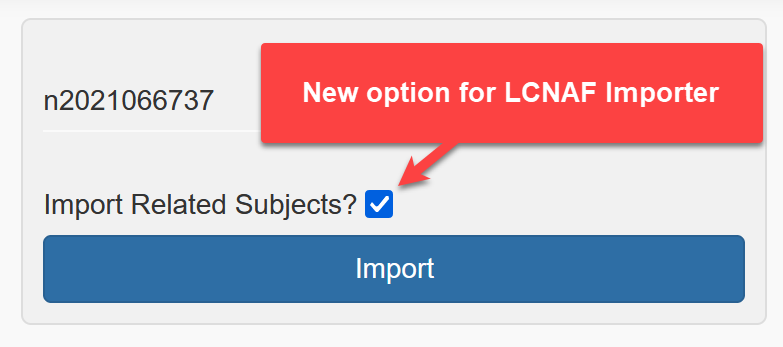
New "emph-italic" option to make italics easy to apply
Sure to be a much-appreciated shortcut for those who use manual encoding in ArchivesSpace! From the developer:
When you select a bit of text in the rich text editor, it adds a new "emph-italic" option to the dropdown. Choose that and you get an emph tag with italics already set.
See Pull Request #2710 for a handy summary and demonstration. There is a separate Jira ticket that also requests this feature for emph-bold, but that was not implemented.
Mixed content encoding possible in title fields
There is a new configuration in 3.4.x that allows sites to enable mixed content encoding for the three title fields in a Resource record: Title, Finding Aid Title, and Finding Aid Subtitle. Configuring Mixed Content Enabled allows for on-the-fly encoding assistance within the title text boxes listed above. This same functionality currently exists on a number of notes, such as Scope and Contents.
This configuration in no way alters whether or not mixed content is allowed in these fields nor does it alter how mixed content encoding is handled (ex. in the PUI or in PDF exports); it simply enables the on-the-fly assistance for entering encoded information in ArchivesSpace as well as the color-changing validation of the encoding that is entered.
During development it was discovered that enabling this functionality means users cannot tab through these fields from one field to the next (documented in this Jira ticket), which negatively impacts accessibility and ease of use; that is why this functionality was changed to a configuration that defaults to FALSE, meaning this functionality is not available unless requested by writing to support@atlas-sys.com.
The below is a Before and After demonstrating this functionality.
Without the configuration (default):
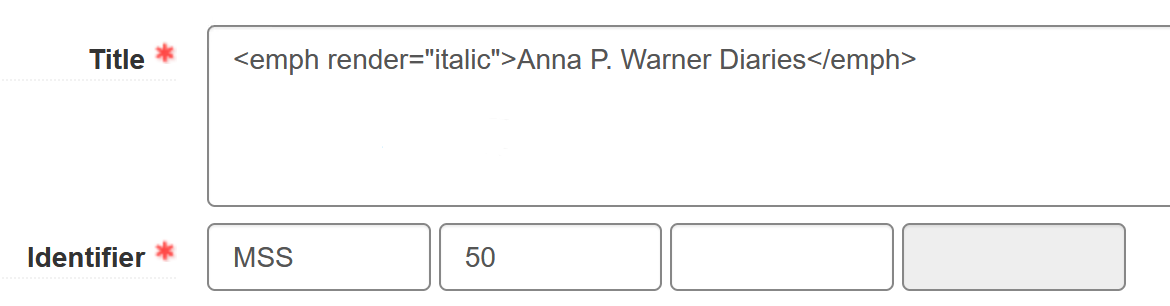
With the configuration:
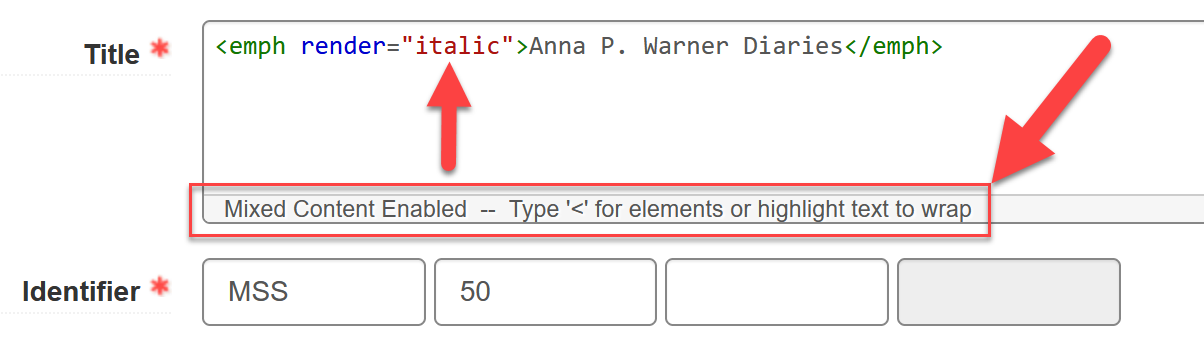
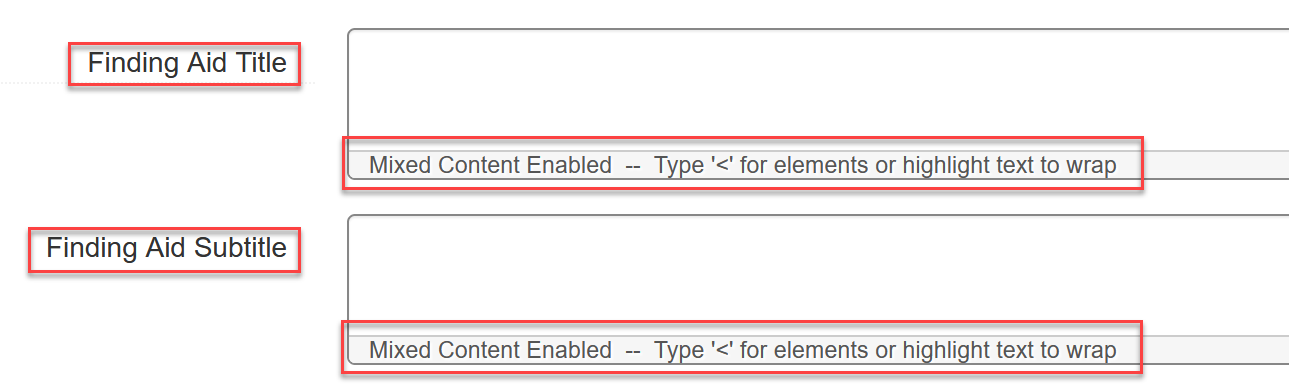
New Internal Note for Top Containers
There is a new text box available on top container records.
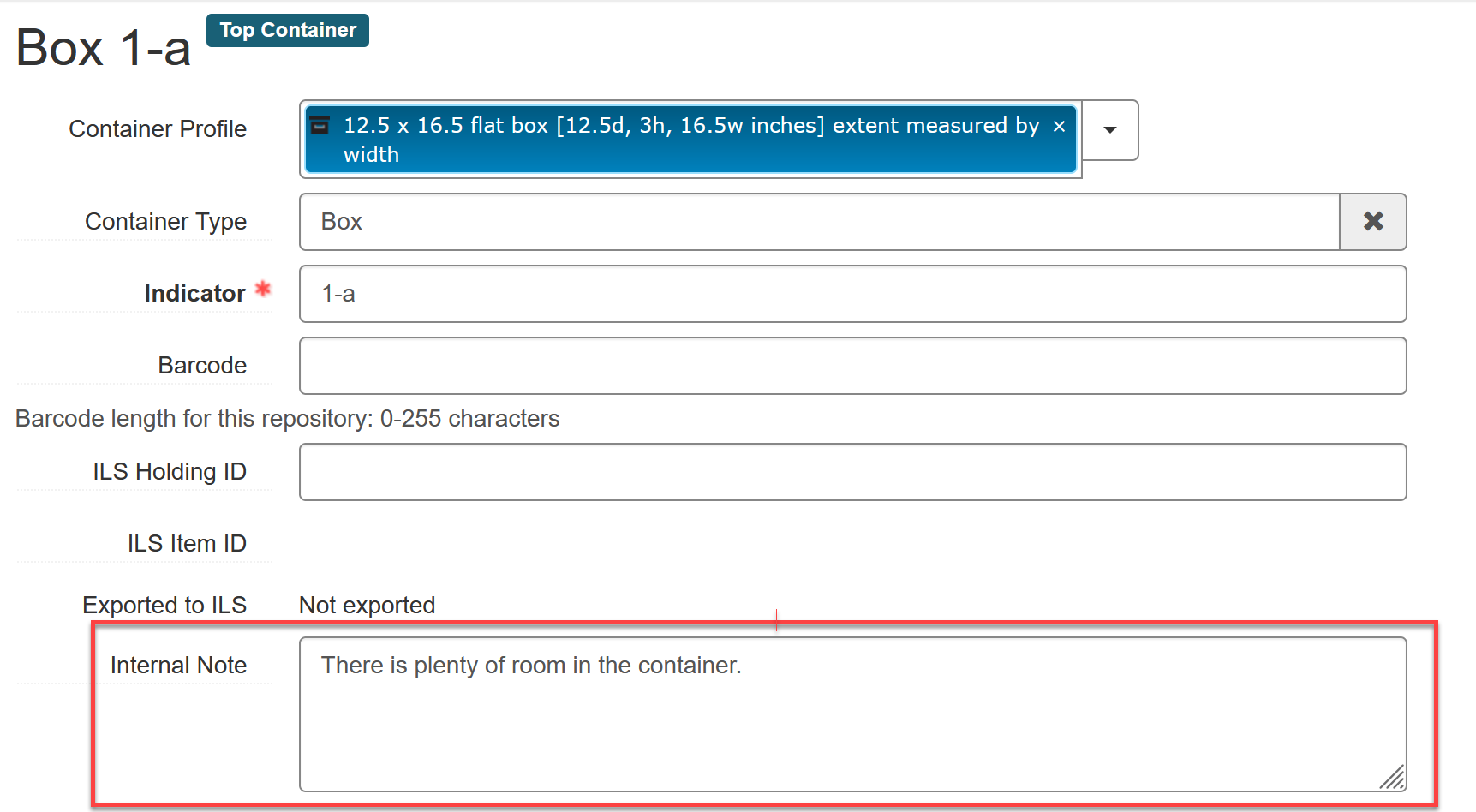
Troubleshooting
Plugin Compatibility
Please note that there are changes to the 3.4.x ArchivesSpace PUI that have been known to break plugins that affect the PUI. Atlas encourages all sites to test their plugins immediately upon updating.
One observed behavior is that the Collection Organization view will not load; if you see this behavior, it is likely related to a plugin that overwrites the layouts/application.html.erb template, which should be updated to include the variable SHOW_IDENTIFIERS_IN_TREE.
This information is provided as a courtesy, but Atlas Systems does not support third party plugins. Atlas can uninstall plugins believed to be in conflict with the application and provide custom plugins back to the site for correction.
For help with plugins, ArchivesSpace Members can contact the members listserv or take advantage of member support. Non-members can contact the ArchivesSpace Google Group.
FAQs for v3.4.x
Are there new requirements?
There are no new required fields or actions for the 3.4.x release.
Do I have to do anything upon updating?
There are no required actions for the 3.4.x release, though Atlas always recommends users test the functionality of any installed plugins after any update, especially branding and theming plugins. Atlas Systems does not support third party plugins.
Anything else?
The changes for the Make Representative Functionality may have unintended effects, especially in the PUI. Atlas recommends that Enterprise customers with sandboxes with the PUI enabled spend time browsing digital content to become familiar with the changes.
Configurations for v3.4.x
New configurations as well as any configurations that are being removed are available to view in the official ASpace Release Notes for 3.4.x.
Configuration Highlights for v.3.4.x
| Configuration Setting | Explanation |
|---|---|
AppConfig[:allow_pui_language_selection] | This setting is new to v.3.4.x and controls whether users can select a language for the PUI![AppConfig[] set to True will allow Select Language dropdown](https://publicdocusaurus.blob.core.windows.net/screenshots/archivesspace/archivesspace-versions/mceclip1-6_1758582052481_04d17ccf.png) true provides this option on the PUI, while false removes the option. This configuration is set to true by default. |
AppConfig[:pui_repositories_sort] | This setting is new to v.3.4.x and controls how repositories get listed in the PUI. The two options are by display_string (or repo name) or position, referring to how these repos appear in the database; this is the same way they are listed in the Repositories drop-down on the staff interface. This is set to display_string by default, which will result in them being listed alphabetically by name. |
AppConfig[:authentication_restricted_by_source] | Restrict authentication attempts to only the source already set for the user. This configuration is set to false by default. |
AppConfig[:allow_mixed_content_title_fields] | Enables mixed content in the title fields of resources, archival objects, digital objects, digital object components, and accessions. This configuration is set to false by default. |
AppConfig[:display_identifiers_in_largetree_container]AppConfig[:pui_display_identifiers_in_resource_tree] | Enables both SUI and PUI to show record identifiers in trees. These configurations are set to false by default. |
Please let Atlas know if you would like to modify any of the above configurations as part of your update. All values listed above are the defaults.