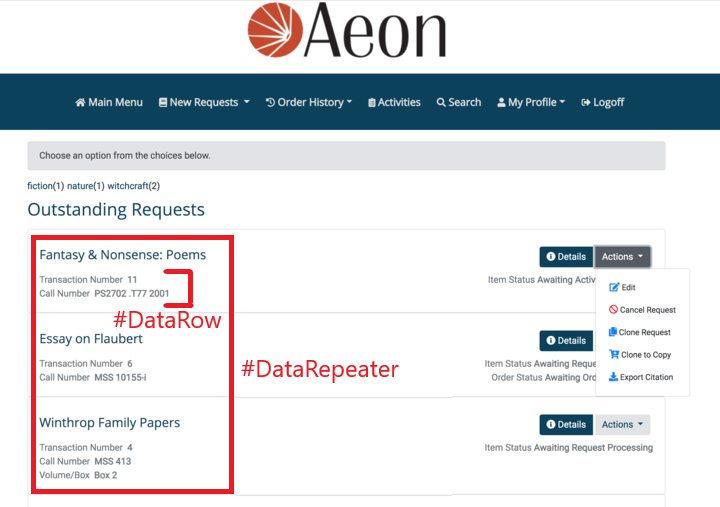Aeon 5.0 Fully Accessible & Responsive Web Pages
The default web pages have been redesigned with new features, new functionality, and a new look.
The update will not automatically overwrite your current web pages to prevent erasing any custom work you may have added to your webpages. When Aeon 5.0 is released, the default pages will be available for download separately on the Aeon Downloads page.
When implementing the new default web pages, please move your customizations to the new default web pages to ensure compatibility of the new pages. If you have any questions or require Concierge Services when implementing the new web pages, please contact support at support@atlas-sys.com.
Features
- Request forms now have the option to Save Request for Later. This allows a patron to save the form in the current state with any filled out fields so the request can be submitted at a later time.
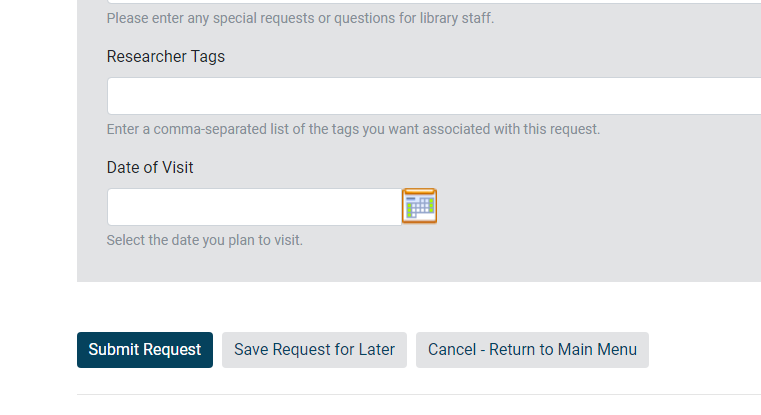
- A SiteMap page has been added with links to all navigation items.
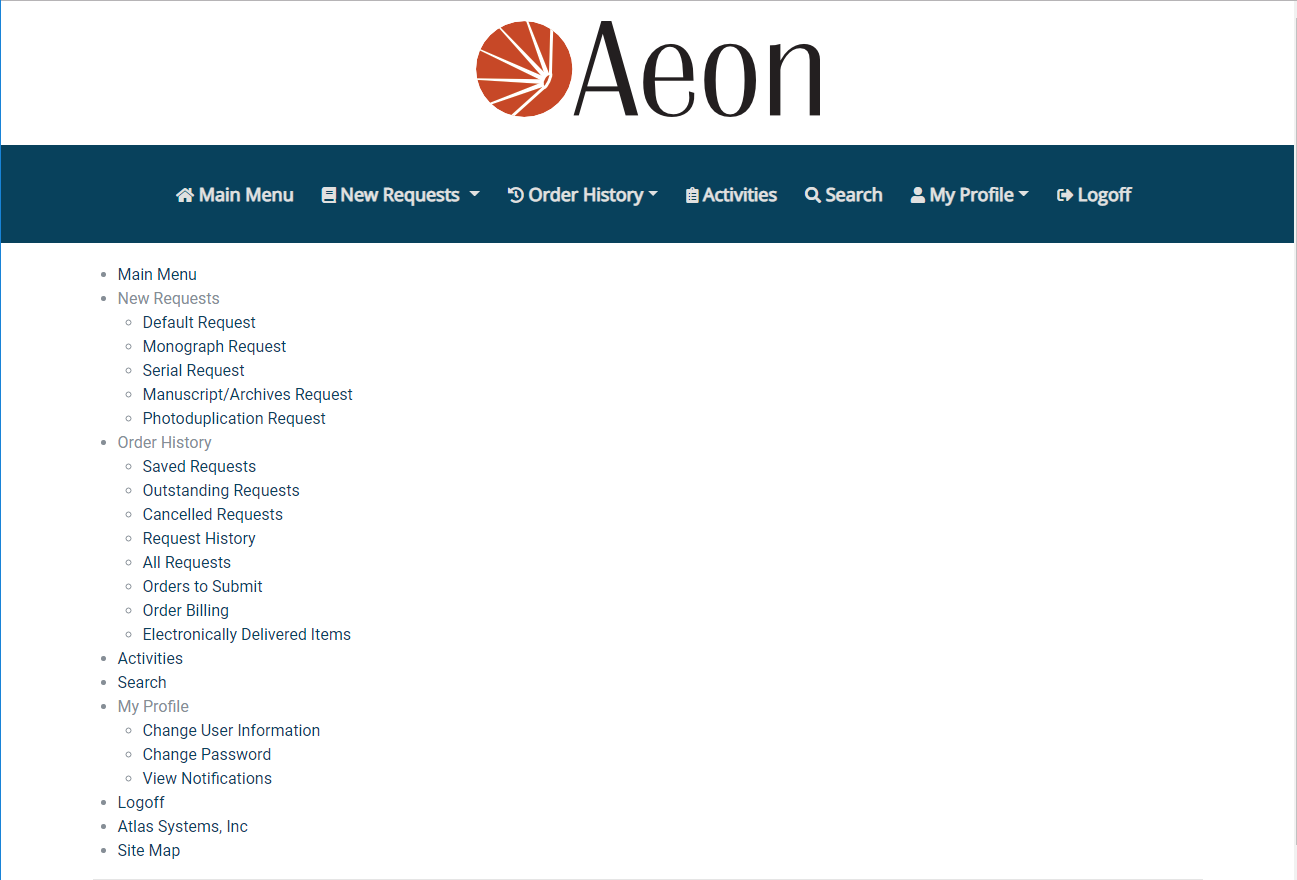
To access the site map, click the link in the footer of any page.
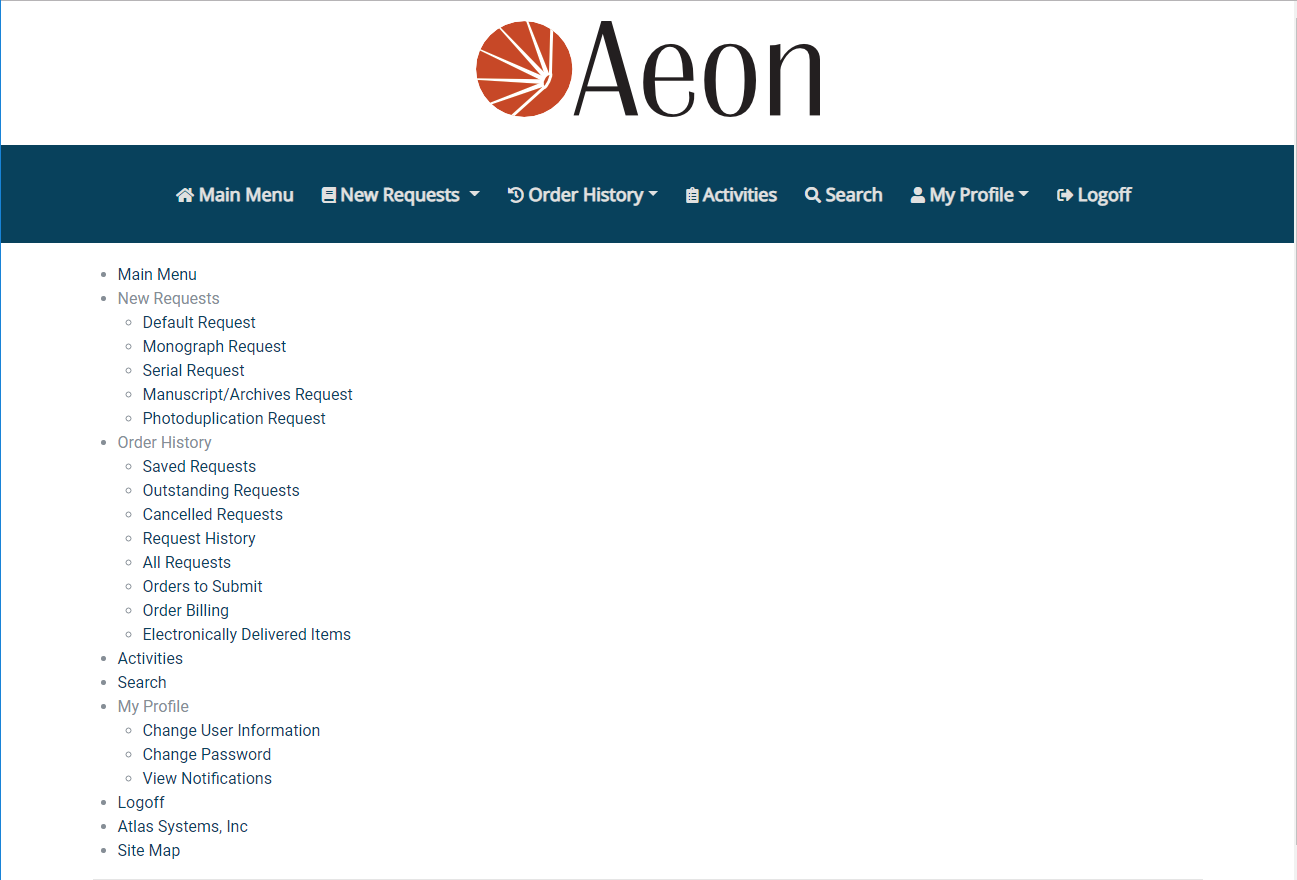
- New #DataRepeater, #DataRow, and #DLL tags have been added.
In the new Aeon 5.0 default web pages, the tablesorter.css and HTML tables have been replaced by the new tags (#DataRepeater and #DataRow) that generate formatted div with elements based upon the template element file. All tables, lists, and any organized values are populated and organized based on the new tags. The tags also determine whether to disable or enabled an option (e.g., the view item link) based on if the item is available. For example, if the item isn't available, then the option to view won't be displayed on the web page.
In addition, a new #DLL tag has been added to replace the tag with the path to the Aeon.dll.
Click here for more details on how the new tags are configured
#DLL
Replaces the tag with the path to the Aeon.dll.
#DataRepeater
These customizations are made within the tag itself and can't be edited within the web interface to re-order requests or remove items from tables.
| Attribute | Value(s) | Description |
|---|---|---|
| Name | Name of the repeater. | The title provided for the repeater element. |
| templateFile | “<Path/To/File>” | The relative path to the template file to be used for formatting the data rows. |
| noDataAction | Whatever string wanted. | The message to be displayed in lieu of a data table in the absence of any data. |
| orderby | “<columnName> [ASC | DESC]” |
#Datarow
Used in conjunction with the #DataRepeater tag. Provides a string replacement within DataRow templates which are being constructed by the DataRepeater. The tag will be replaced by the transaction number of the corresponding data which is being iterated through by the data repeater. It will additionally be formatted to ISO8601 (YYYY-MM-DD) by the style keyword. See example below:
<span class="convert-local" data-iso8601="<#DATAROW>"><#DATAROW></span>
- ISO8601 – format date according to the ISO8601 standard.
- Currency – format numerical field by USD standard.
- Percentage – format decimal value as a percentage.
-
Attribute “Field” - the name of the row element which to replace the tag with.
-
Attribute “Style”– the style in which to format the replacement text.
- Special tag replacement functions are reserved words for the “Field” attribute which allows for specialized or conditional behavior for a given DataRow and has special corresponding attributes:
-
Field "RequestActionAllowed" - allows for tag replacement based on whether those tags are enabled or disabled for certain transaction types on specific transactions.
- If the request action is not allowed for ViewFile, the datarow will be marked "Disabled" and the corresponding button will not be clickable.
-
<a class="dropdown-item btn btn-light <#DATAROW>" href="aeon.dll?Action=10&Form=75&Value=<#DATAROW>" class="ViewFile">
If you are utilizing the RequestActionAllowed field value to specify the setting, then you can have the string look for a name-value (e.g., ViewFile) and then choose to enableValue or disableValue.
For example, in the code above, the RequestActionAllowed, will allow for the ViewFile to be a diabledValue so users can't see the option on the web interface if there are no current files to view. If there were files to view, then the string wouldn't substitute the values and the user would be able to see the button and click viewFile.
| Attributes | Value(s) | Description |
|---|---|---|
| Field | RequestActionAllowed | Specifies the setting. |
| name | Edit, Submit, ViewItemFile, DeleteItemFile, Cancel, ApproveEstimate, ApproveBilling, RemoveFromHold, Clone, CloneToCopy, RequestCopy, ExportRIS | The name of the specific transaction action to check if specifically Enabled/Disabled for the request item. |
| disabledValue | The designated string. Usually 'disabled' | This is the replacement string substituted on the event the transaction is disabled for the request item. |
| enabledValue | Whatever string wanted | This is the replacement string substituted on the event the transaction is enabled for the request item. |