Desktop Client Theme Selector
The look and feel of the Aeon Desktop Client, Staff Manager, and Customization Manager can be customized for each user using interchangeable skins. The skin selected by a staff user is saved to that staff member's account and will be persisted between sessions. You can also assign a skin to a custom layout template to use that skin as the default for the template.
Features
- Skin changes in the Aeon Desktop Client can be saved to a custom layout template with the save layout feature.
- Saved skin changes can be restored when logging in on a different workstation.
- Saved skin changes in the Aeon Desktop Client are persisted onto the Staff Manager and Customization Manager.
- Skins can be selected and changed on the Staff Manager and Customization Manager but are not persisted past the session.
Selecting a New Theme
New "Select Skin" menus available in the Aeon Desktop Client, Staff Manager, and Customization Manager. Please see the steps below to change the theme:
- Click the main menu icon (
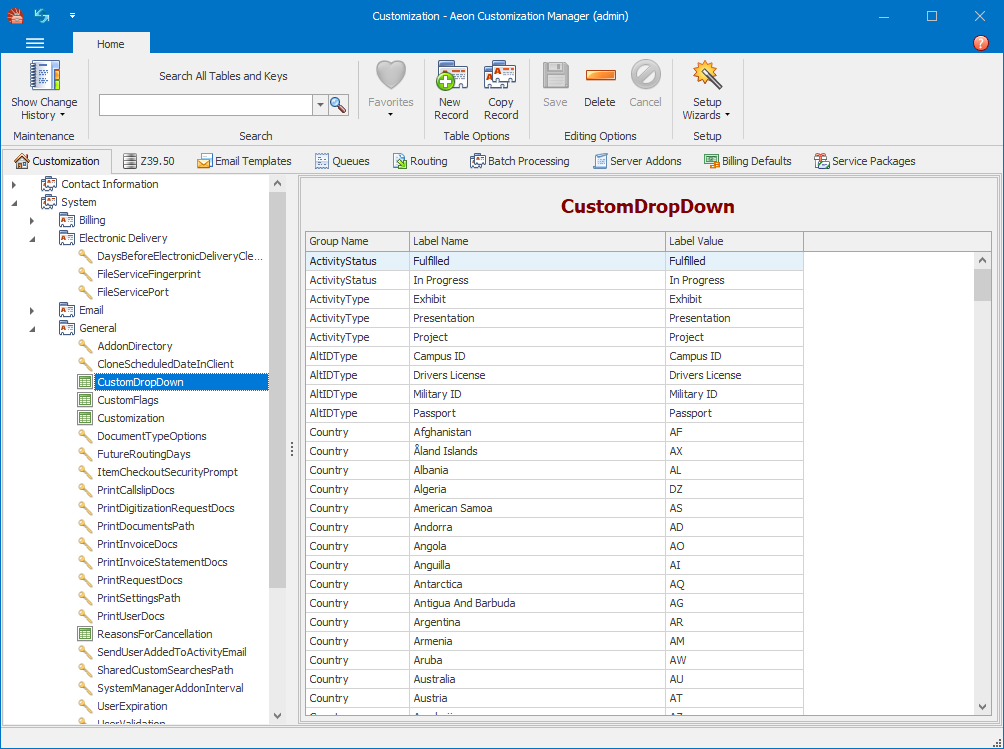 _360040202454.png)):
_360040202454.png)):
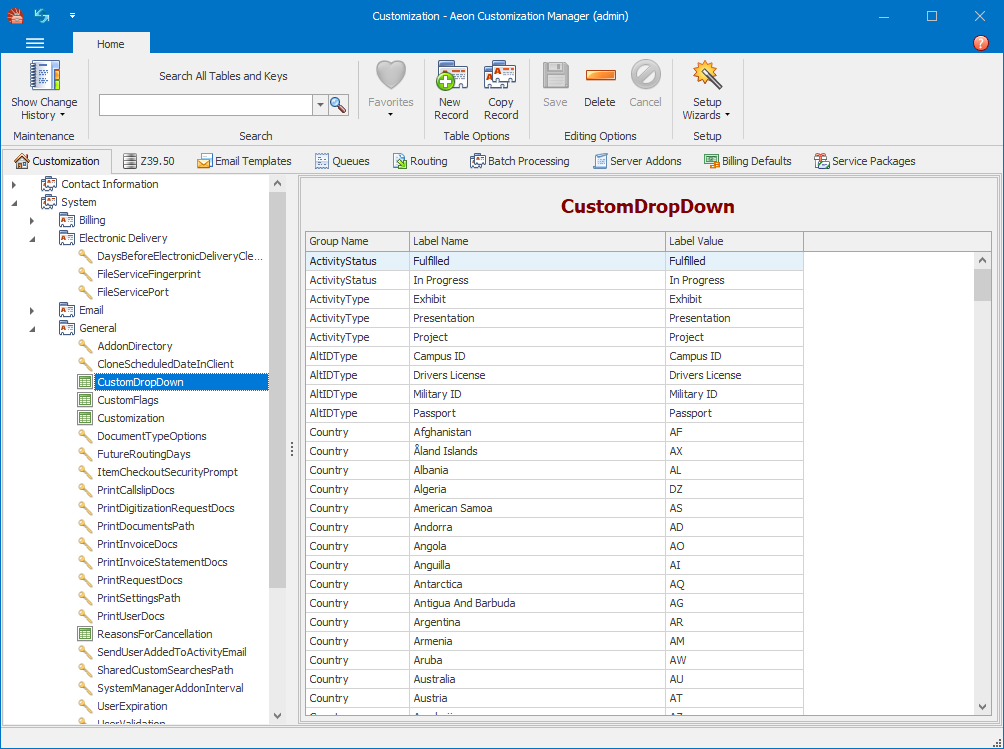 _27848607993107.png)
_27848607993107.png)
- Choose Select Skin.
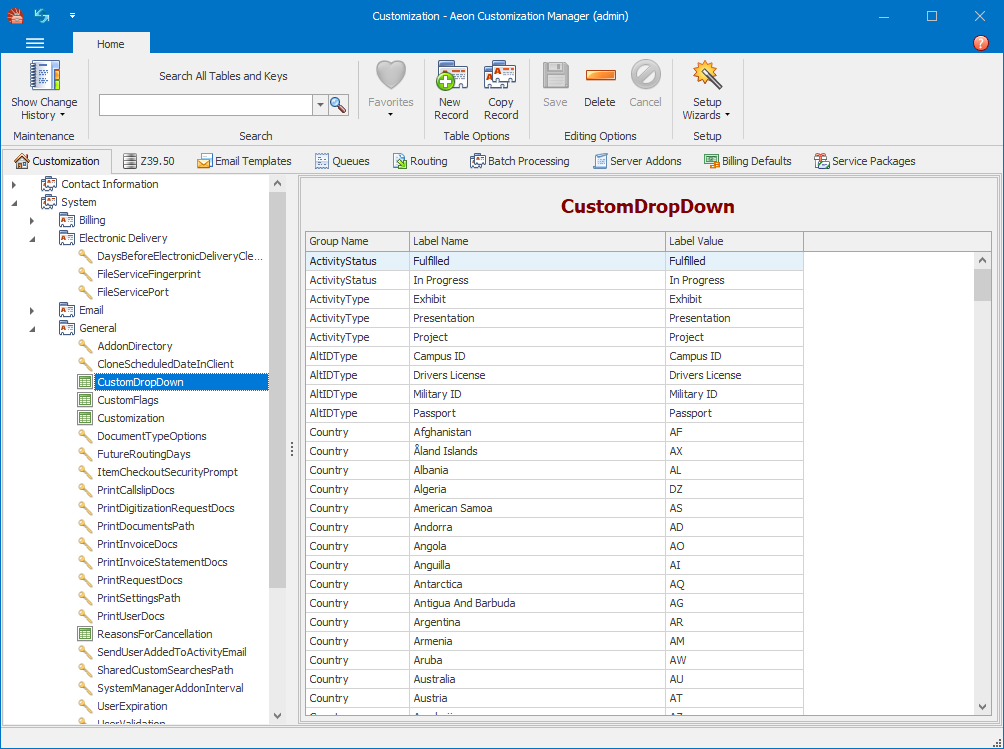 _360040210354.png)
_360040210354.png)
- Select a theme from the drop-down menu (e.g. Office 2016 Dark).
To save the skin to an Aeon Desktop Client Layout, please see Saving Layout Customizations.
Theme Options
There are 8 available themes which correspond to common Windows-inspired styles.
To view the pictures on a larger scale, click the image to expand.
| Theme Name | Theme Example |
|---|---|
| Office 2016 Colorful (Default) | 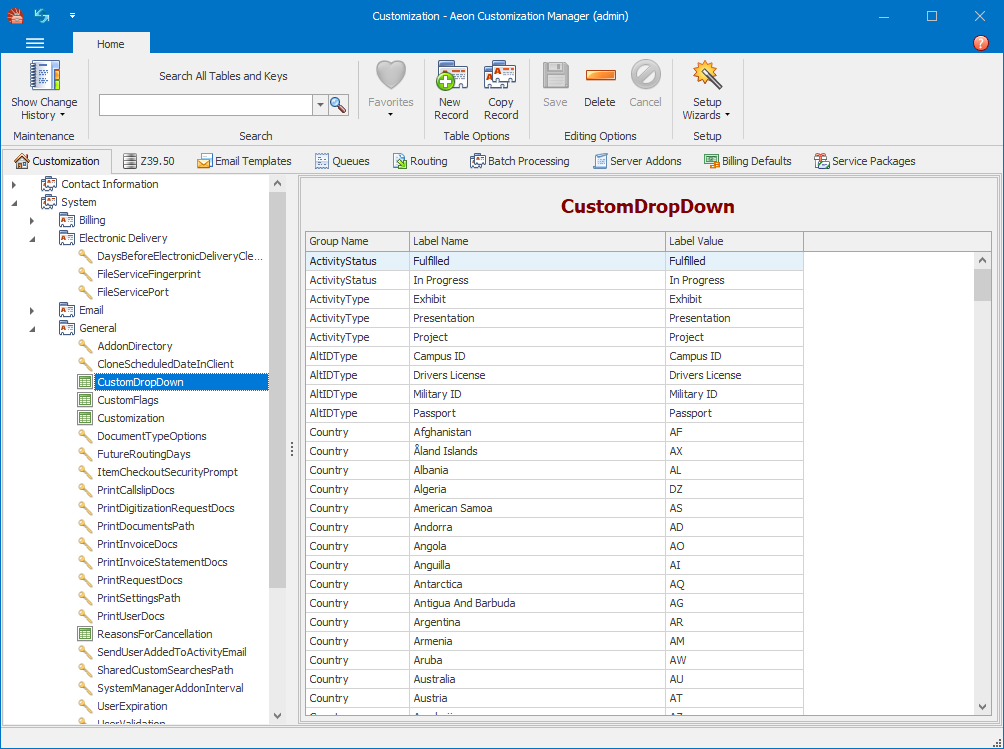 _360040205514.png) _360040205514.png) |
| Office 2019 Colorful | 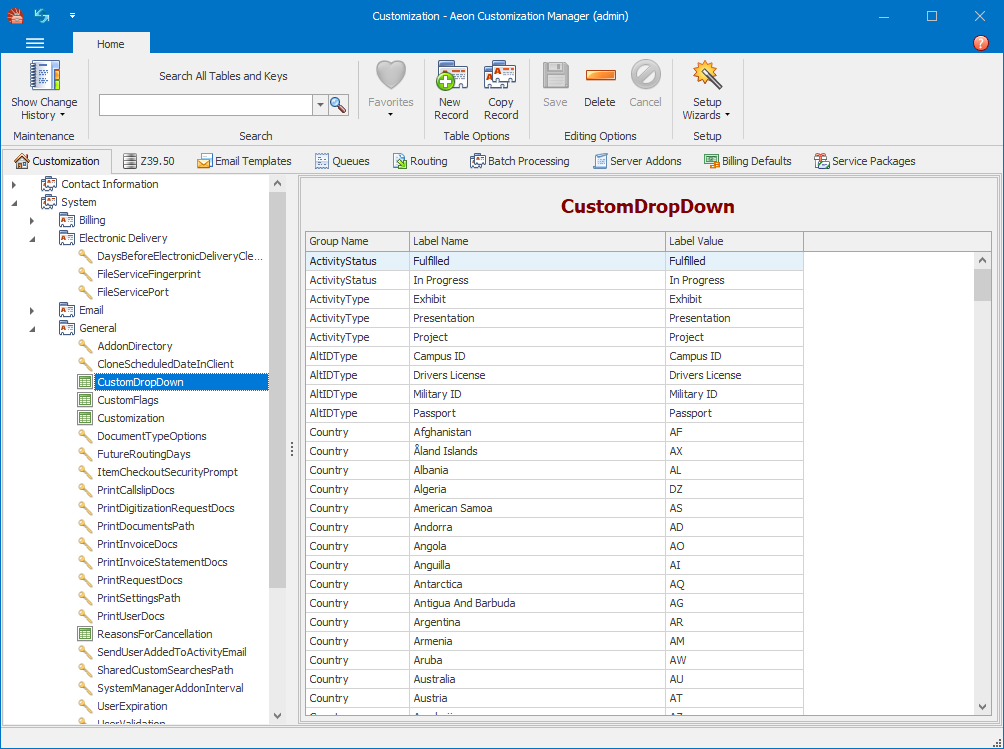 _360041038333.png) _360041038333.png) |
| Office 2016 Dark | 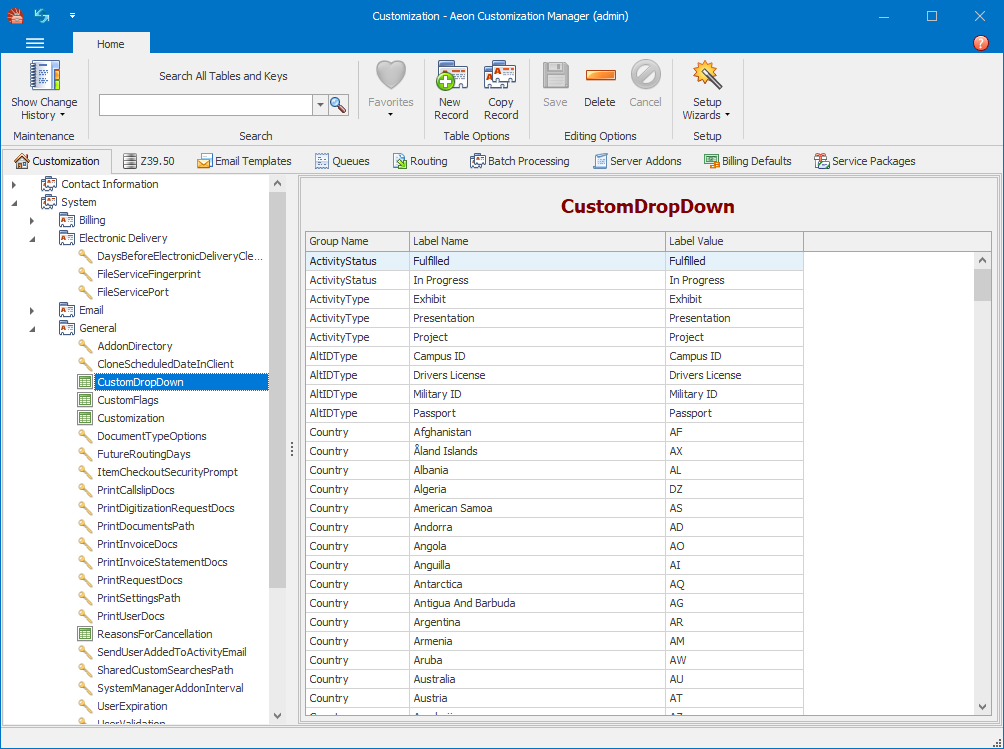 _360041038353.png) _360041038353.png) |
| Office 2013 Dark Grey | 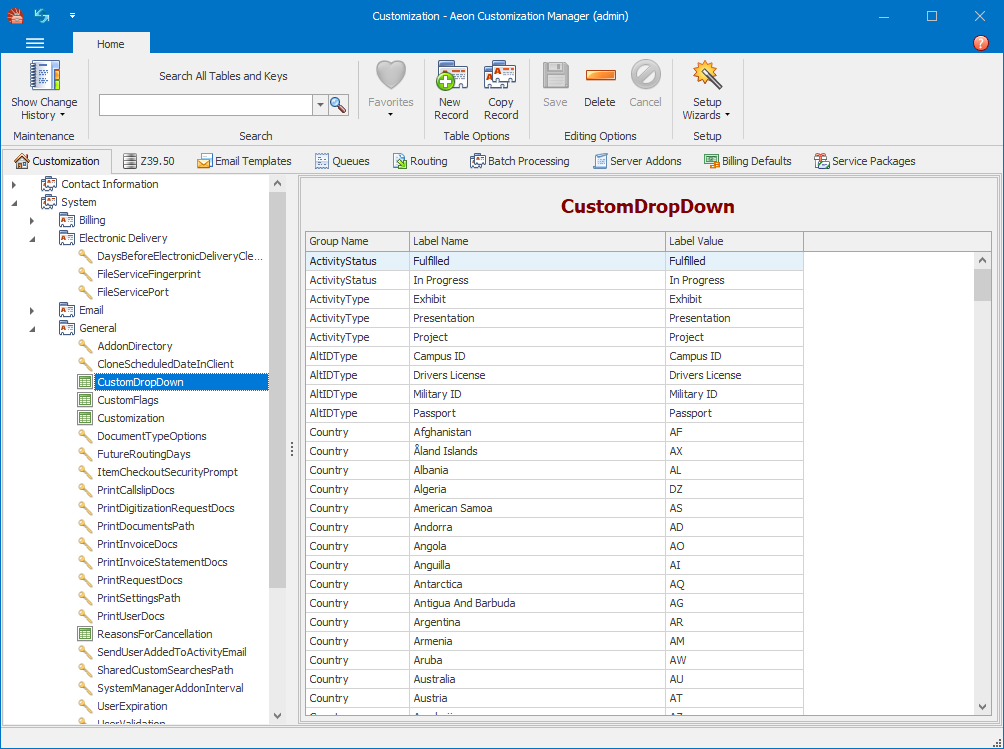 _360041038373.png) _360041038373.png) |
| Office 2013 Light Grey | 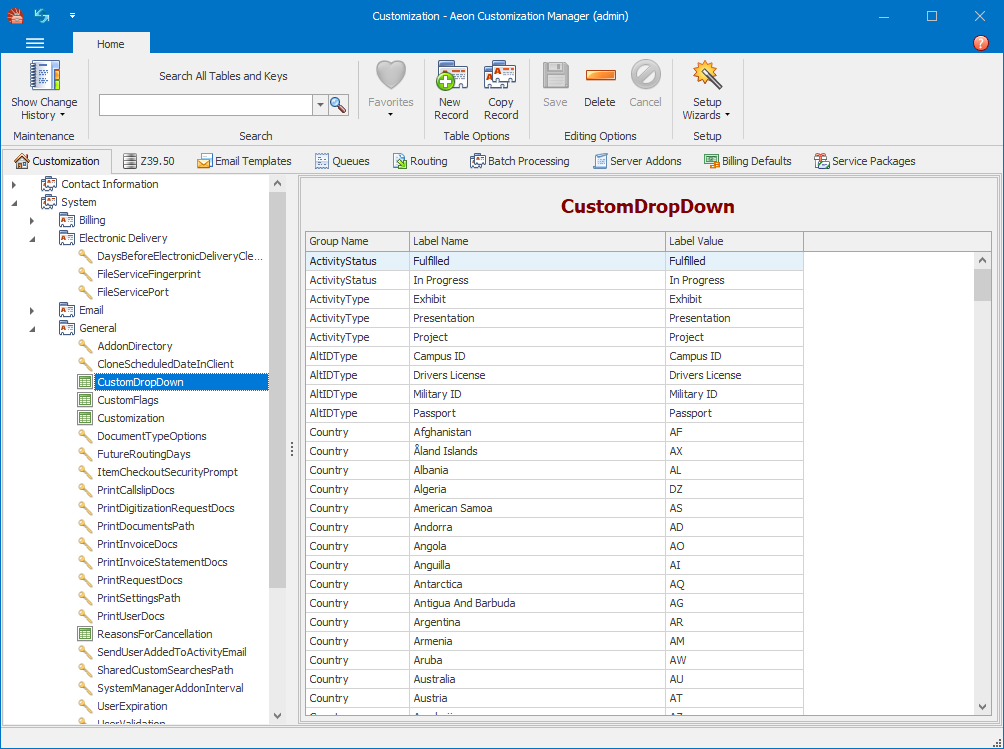 _360041038393.png) _360041038393.png) |
| Visual Studio 2013 Blue | 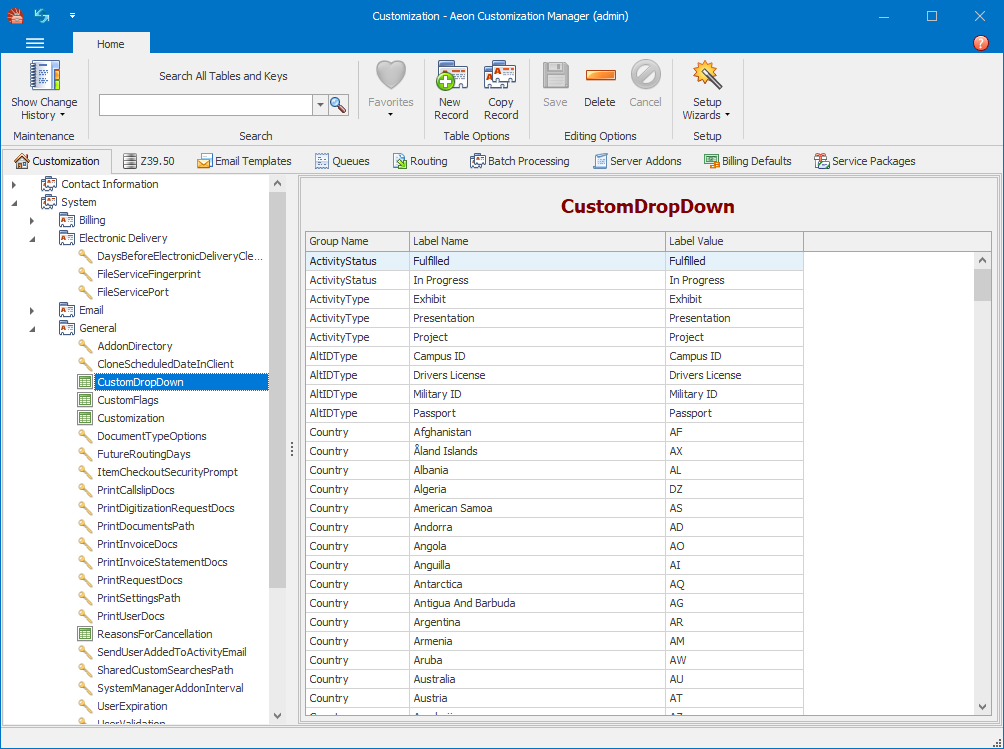 _360041038893.png) _360041038893.png) |
| Visual Studio 2013 Light | 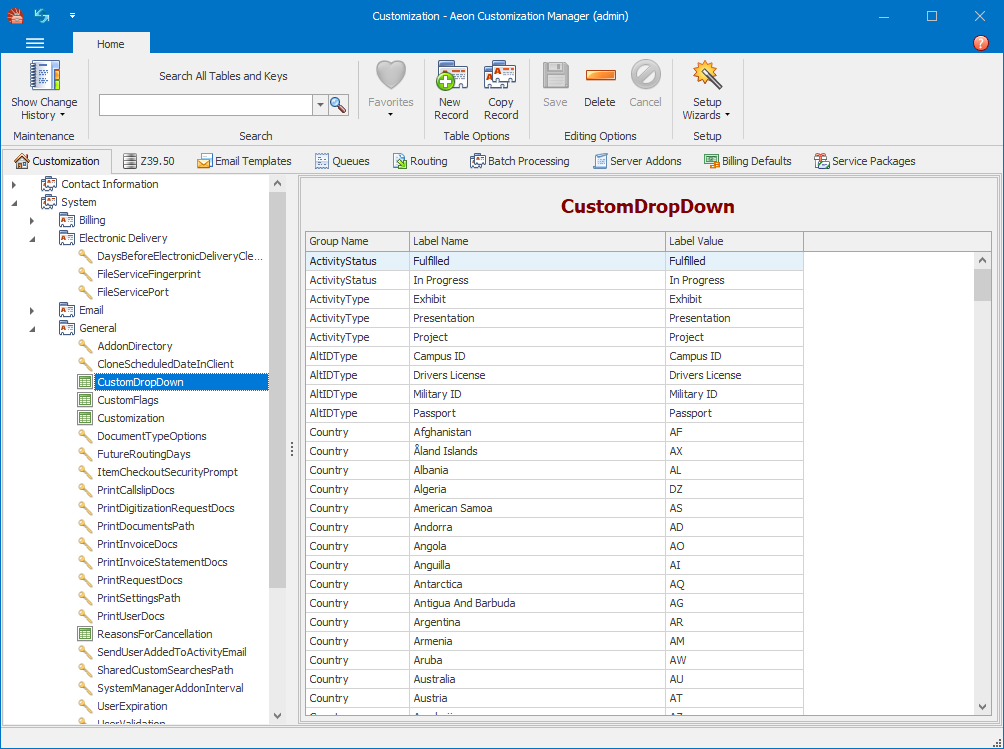 _360041038913.png) _360041038913.png) |
| Windows 7 Classic | 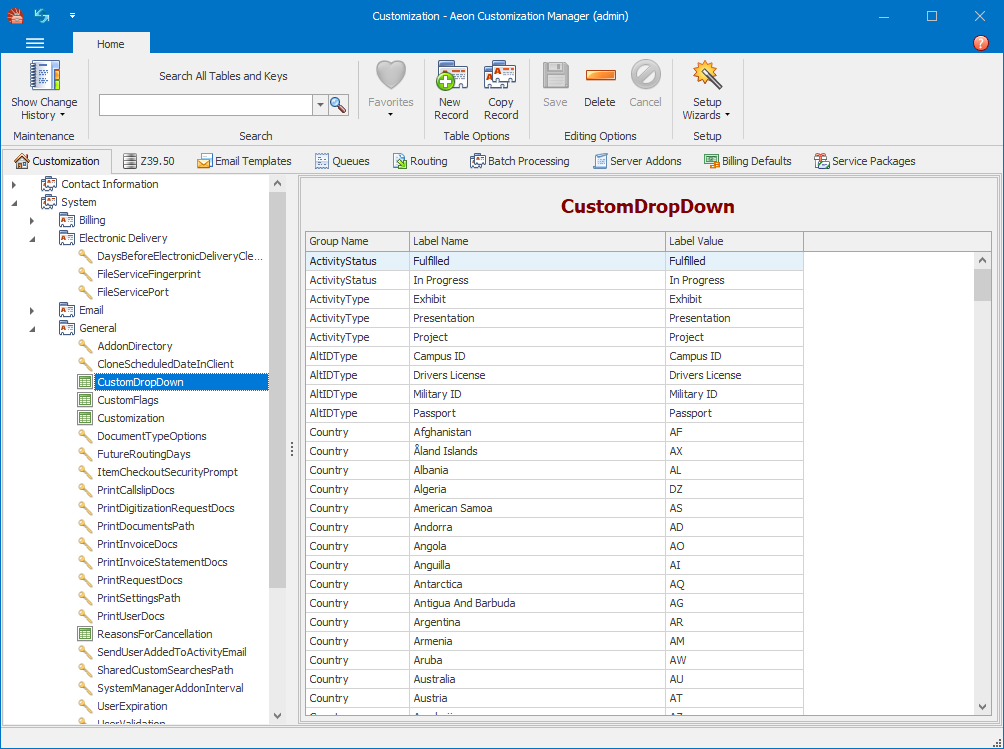 _360040205934.png) _360040205934.png) |