Signing Users In and Out
Staff can sign researchers in and out of reading rooms conveniently and quickly from the User Information, Request, and Appointment forms in the Aeon Desktop Client. Signed-in users can also be signed out from the Signed In Users group on the Home page. In the Aeon Web Client, users can be signed in and out from the user's record on the User Information page or from the Appointments section of the Dashboard. Signed-in users can also be signed out from the Signed In Users section of the Dashboard in the web client. Staff can assign a currently signed-in user to a seating location in both the web and desktop clients if a location has not already been set without having to first sign the user out and back in.
The reading rooms and seating locations used for user sign-in are configured in the Aeon Customization Manager. See Configuring Reading Rooms and Locations for more information.
Signing Users In and Out | Assigning Seating Locations to Currently Signed In Users | Signing Out Users with Items Checked Out (Desktop Client Only) | Tracking User Sign In and Sign Out Activity
Signing Users In and Out
Use the tabs below to learn how to sign users in and out using the Aeon Desktop Client and Aeon Web Client.
Desktop Client Web Client
In the Aeon Desktop Client, users can be signed in and out from the User Information form, Request form, and Appointment form. Signed-in users can also be signed out from the Signed In Users group on the Home page.
Signing Users In and Out from the User Information Form | Signing Users In and Out from the Request Form | Signing Users In and Out from the Appointment Form | Signing Users Out from the Signed In Users Group
Signing Users In and Out from the User Information Form
On the researcher's User Information form, choose Sign User In or Sign User Out from the Access group of the Home ribbon. If you are signing a user in and you have configured multiple reading rooms and locations, select a reading room and location from the dropdown. If the user has been previously signed into a reading room, the name of that reading room will be visible in the Reading Room field. You cannot change a reading room assignment without first signing a user out and back in; once an assignment is made the field becomes inactive. You can assign a seating Location to a user currently signed into a reading room without signing the user out and back in.
The Sign User In and Sign User Out buttons are only visible when a user is marked as cleared. The buttons are not on the ribbon if the user is uncleared.
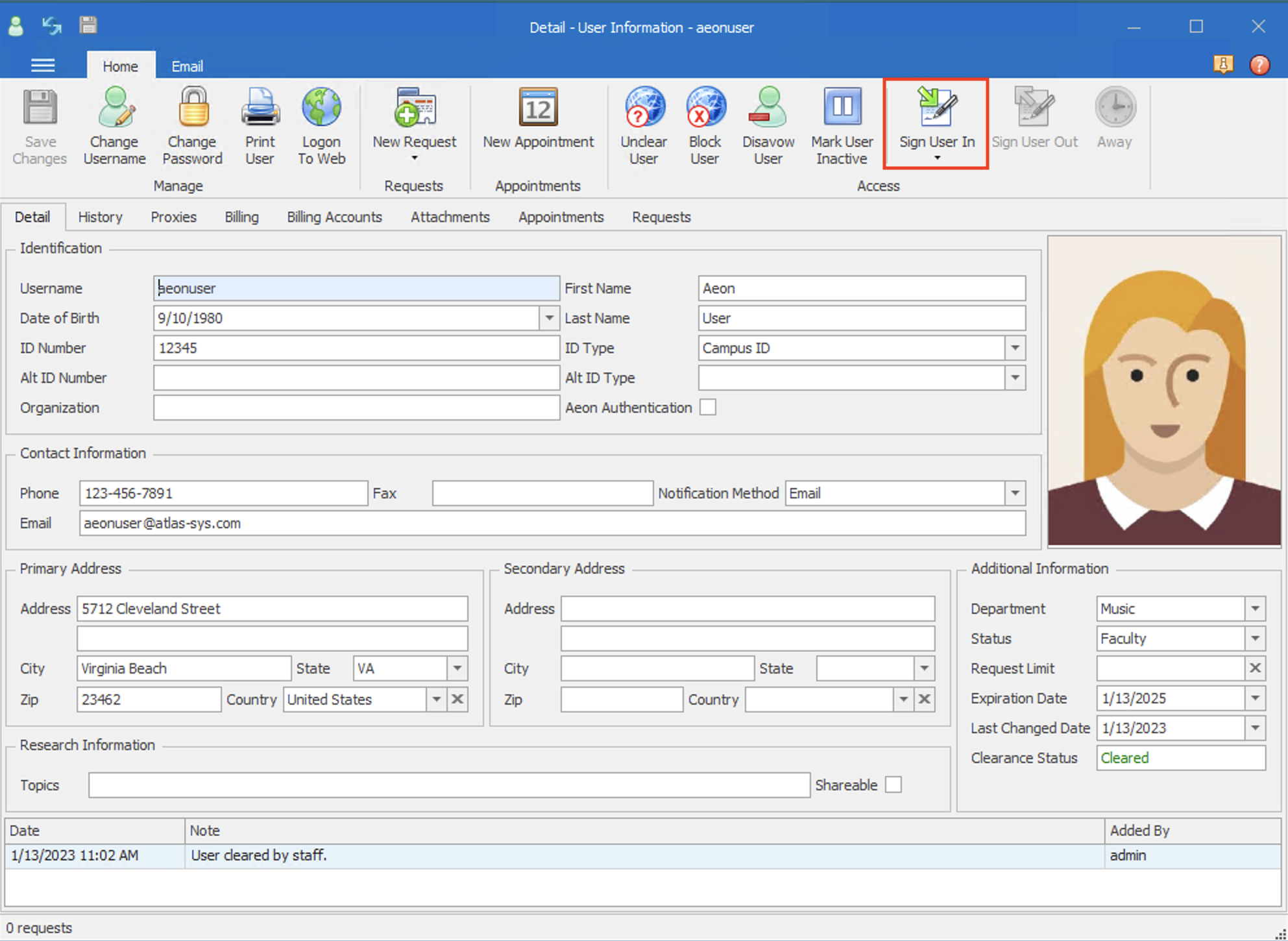
Signing Users In and Out from the Request Form
On any open Request form for the researcher, choose Sign In or Sign Out from the User group of the Home ribbon. If you are signing a user in and have configured multiple reading rooms and locations, select a reading room and location from the dropdown. If the user has been previously signed into a reading room, the name of that reading room will be visible in the Reading Room field. You cannot change a reading room assignment without first signing a user out and back in; once an assignment is made the field becomes inactive. You can assign a seating Location to a user currently signed into a reading room without signing the user out and back in.
The Sign User In button will be disabled for uncleared, blocked, disavowed, or inactive users. You can quickly view the researcher's User Information form, and their uploaded security photo image if available, by clicking on the View icon.
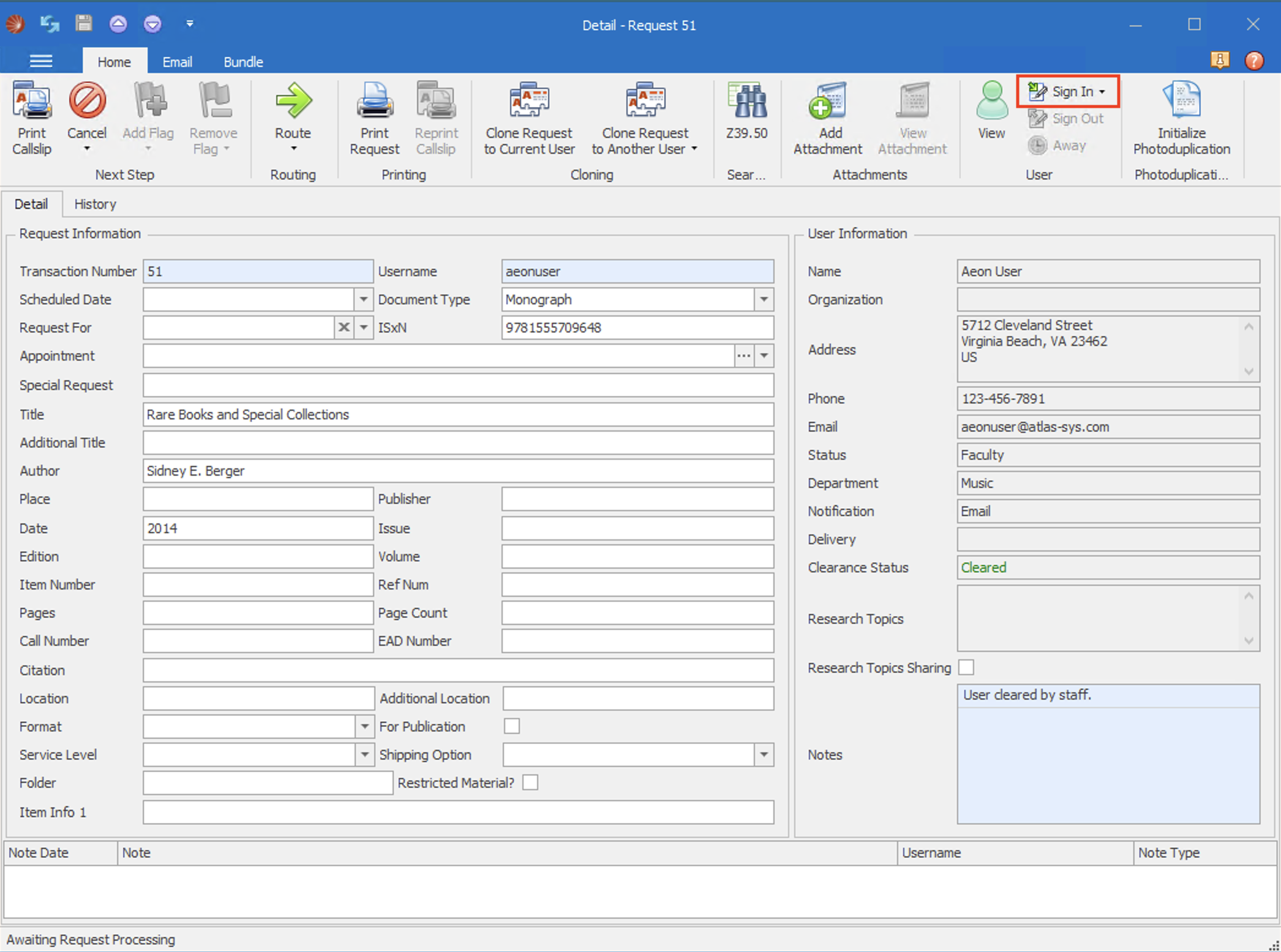
Signing Users In and Out from the Appointment Form
On any open Appointment form for the researcher, choose Sign User In or Sign User Out from the Access group of the Appointment ribbon. If you are signing a user in and have configured multiple reading rooms and locations, select a reading room and location from the dropdown. If the name of the reading room in which the appointment is booked matches the name of a reading room defined in the CustomDropDown table, the name of that reading room will be automatically selected in the Reading Room field by default.
You cannot change a reading room assignment without first signing a user out and back in; once an assignment is made the field becomes inactive. You can assign a seating Location to a user currently signed into a reading room without signing the user out and back in.
The Sign User In button will be disabled for uncleared, blocked, disavowed, or inactive users. You can quickly view the researcher's User Information form, and their uploaded security photo image if available, by clicking on the View icon.
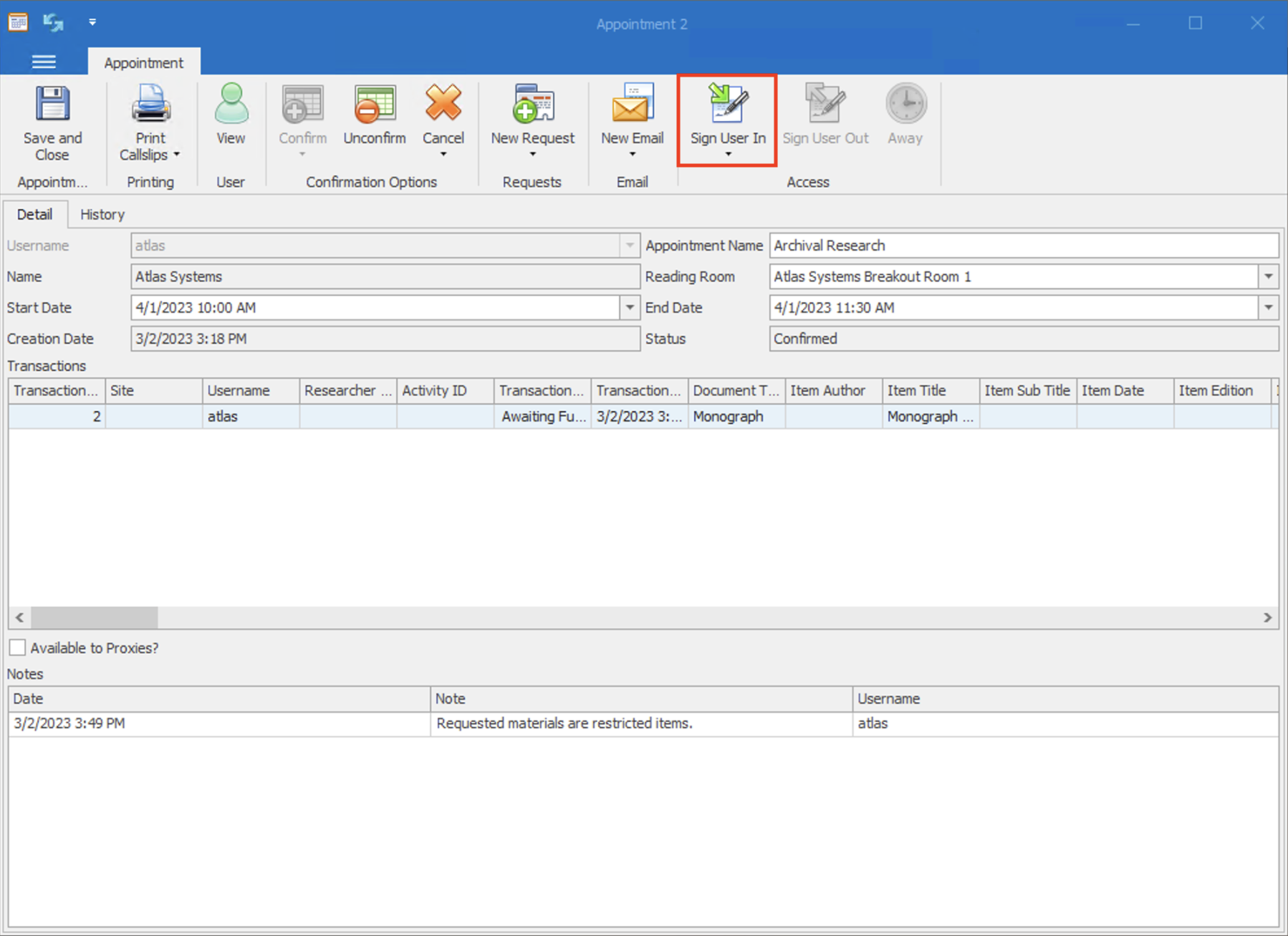
Signing Users Out from the Signed In Users Group
To sign out a currently signed-in user from the Signed In Users group on the Home page:
- Right-click on the user in the Signed In Users group and select Sign Out User.
- The user is instantly signed out from the reading room and removed from the Signed In Users group.
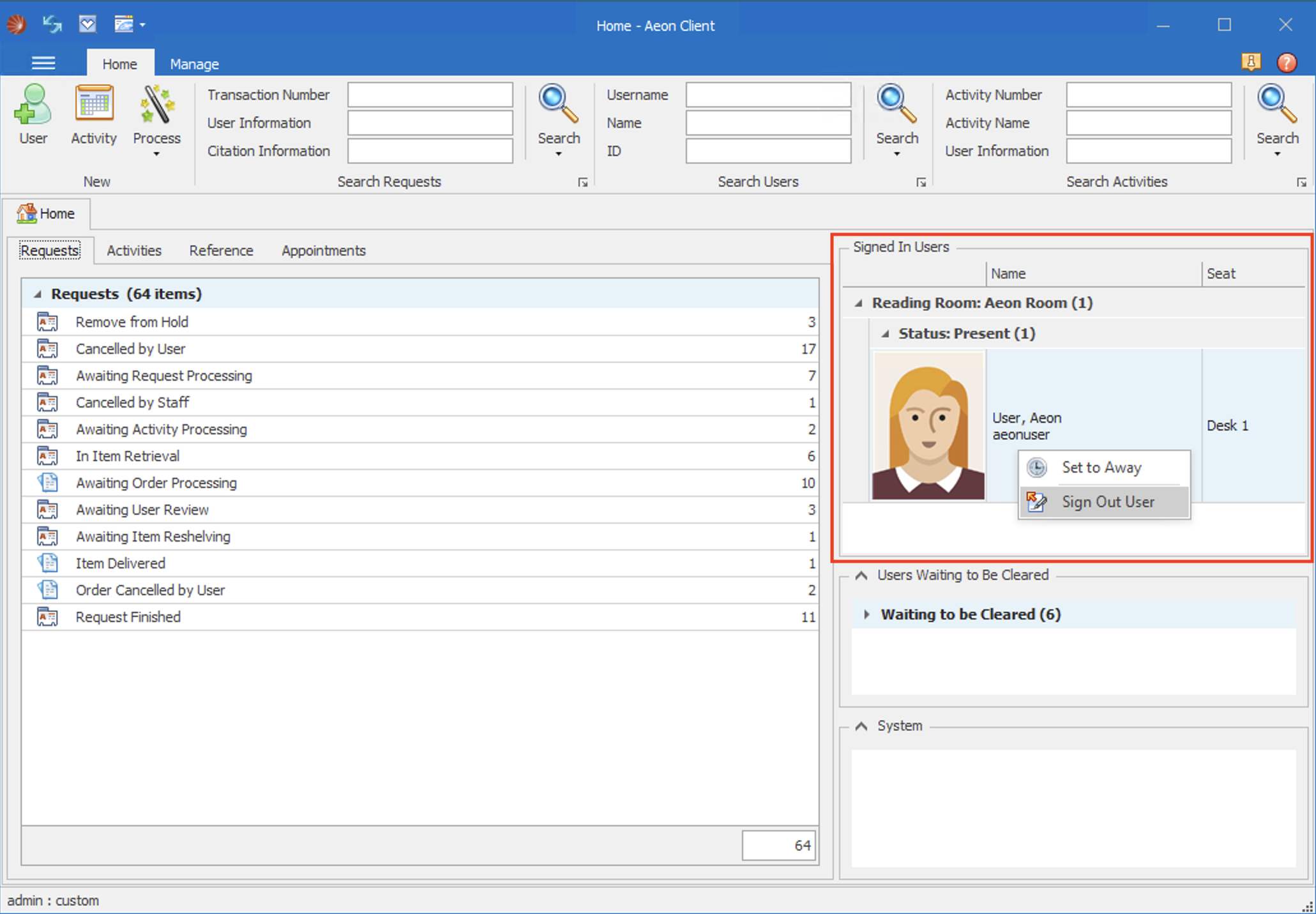
Back to top of Signing Users In and Out section
In the Aeon Web Client, users can be signed in and out from the user's record on the User Information page or from the Appointments section of the Dashboard if appointment scheduling functionality has been configured in the Aeon Customization Manager. Signed-in users can also be signed out from the Signed In Users section of the Dashboard.
A warning message will be displayed when attempting to sign in a user with a clearance status of Not Cleared, Blocked, or Disavowed. Staff can choose to override this warning and continue the sign-in process for the user, if necessary.
Signing Users In and Out from the User Information Page | Signing Users In and Out from the Appointments Section | Signing Users Out from the Signed In Users Section
Signing Users In and Out from the User Information Page
In the Aeon Web Client, users can be signed in and out of a reading room from the user's record on the User Information page:
- Navigate to the User Information page for the user you want to sign in or out.
You can easily navigate to this page by performing a search for the user and double-clicking on the user's record in the User Search Results grid.
-
Click the Action menu icon (
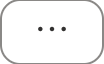 ) in the toolbar at the top of the screen to expand the Action menu:
) in the toolbar at the top of the screen to expand the Action menu: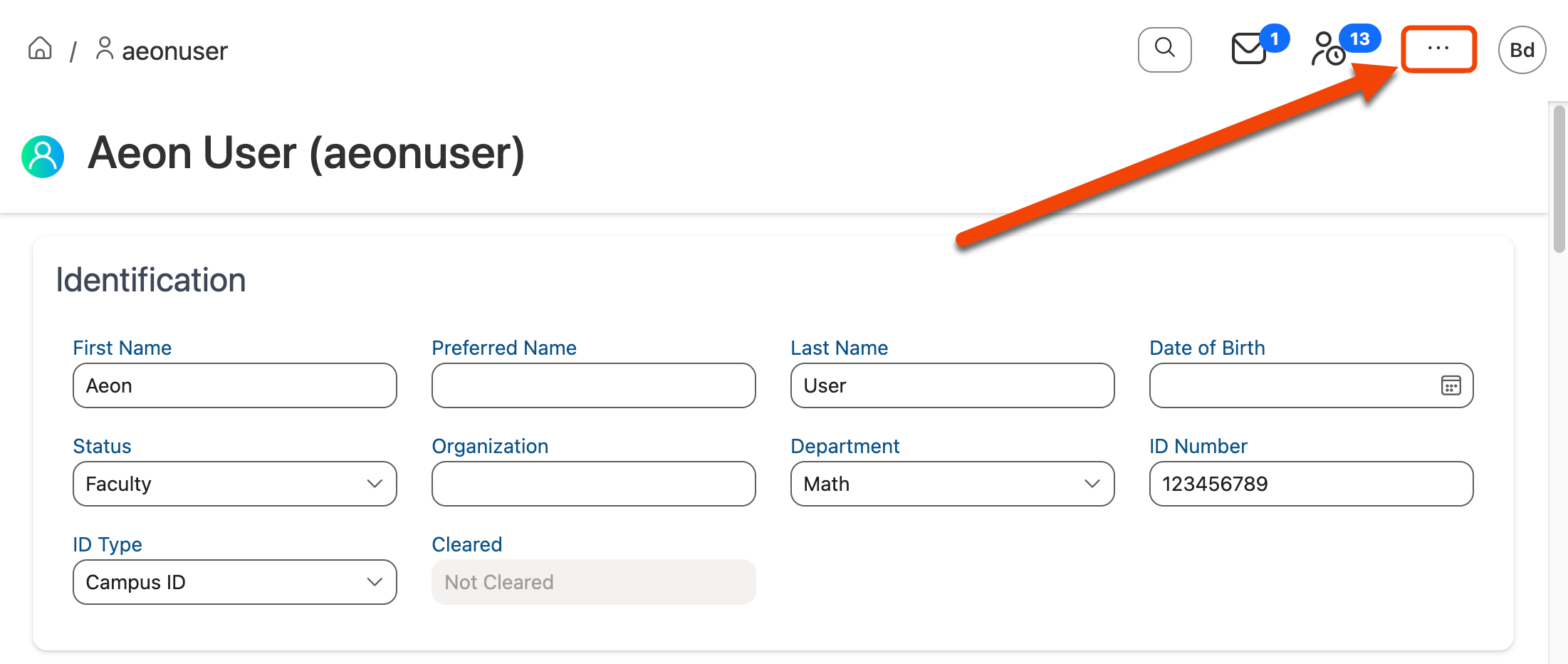
-
To sign the user out of a reading room, click Sign Out User from the Action menu:
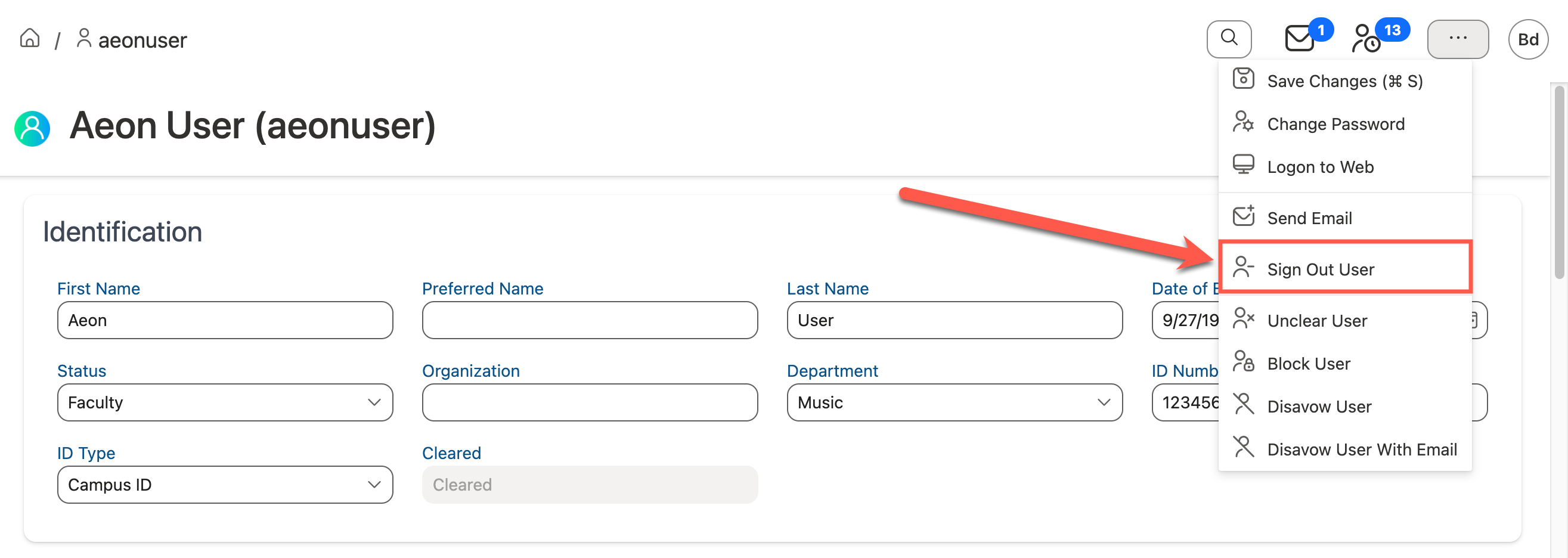
-
To sign the user into a reading room, click Sign In User from the Action menu:
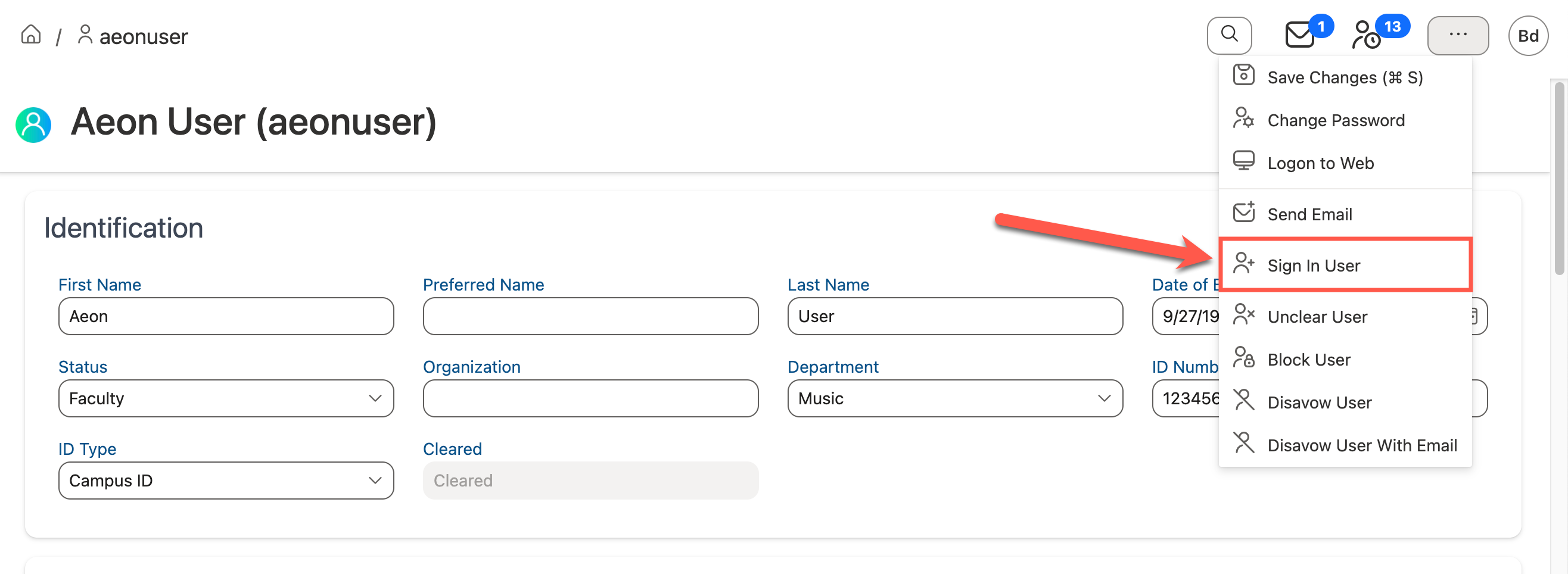
-
If you have configured multiple reading rooms and locations, the Sign In User window will appear and prompt you to select a Reading Room and Location from the dropdowns. After making your selections, click Sign In:
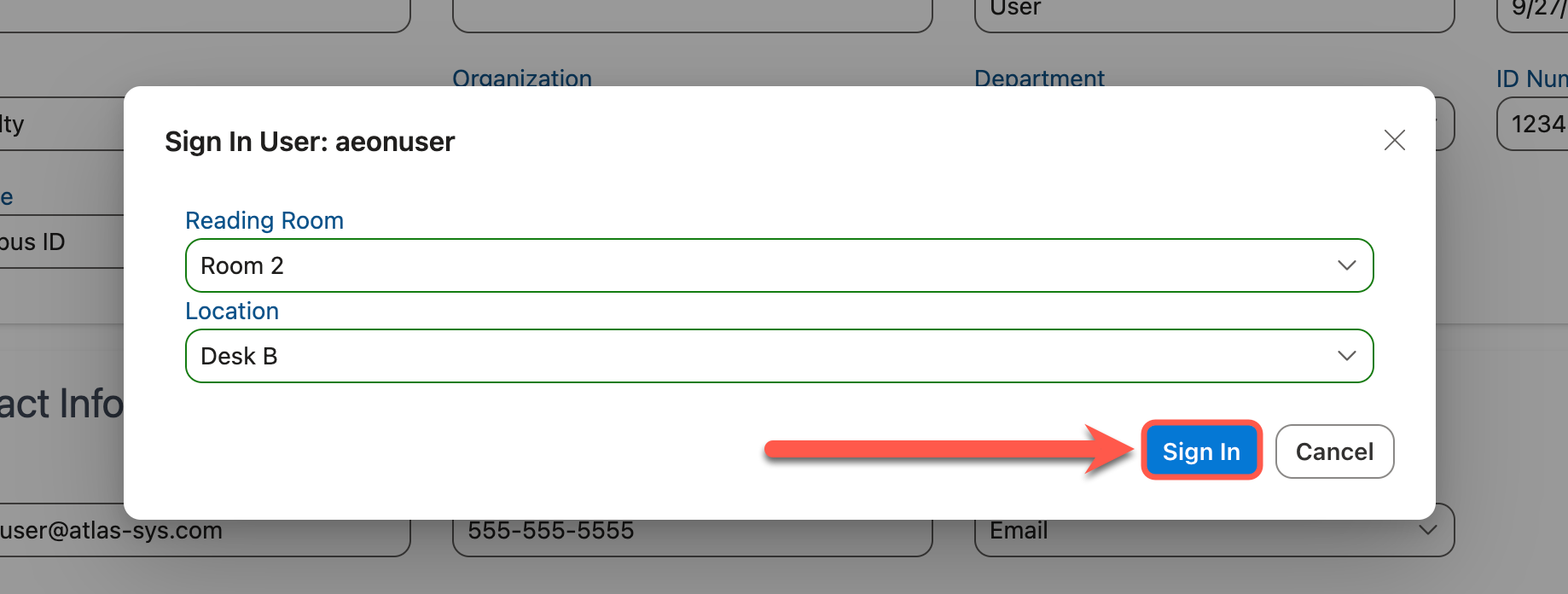
Signing In Uncleared Users
A warning message will be displayed when attempting to sign in a user with a clearance status of Not Cleared, Blocked, or Disavowed. Staff can choose to override this warning and continue the sign-in process for the user, if necessary, by checking the Override checkbox and clicking Sign In:
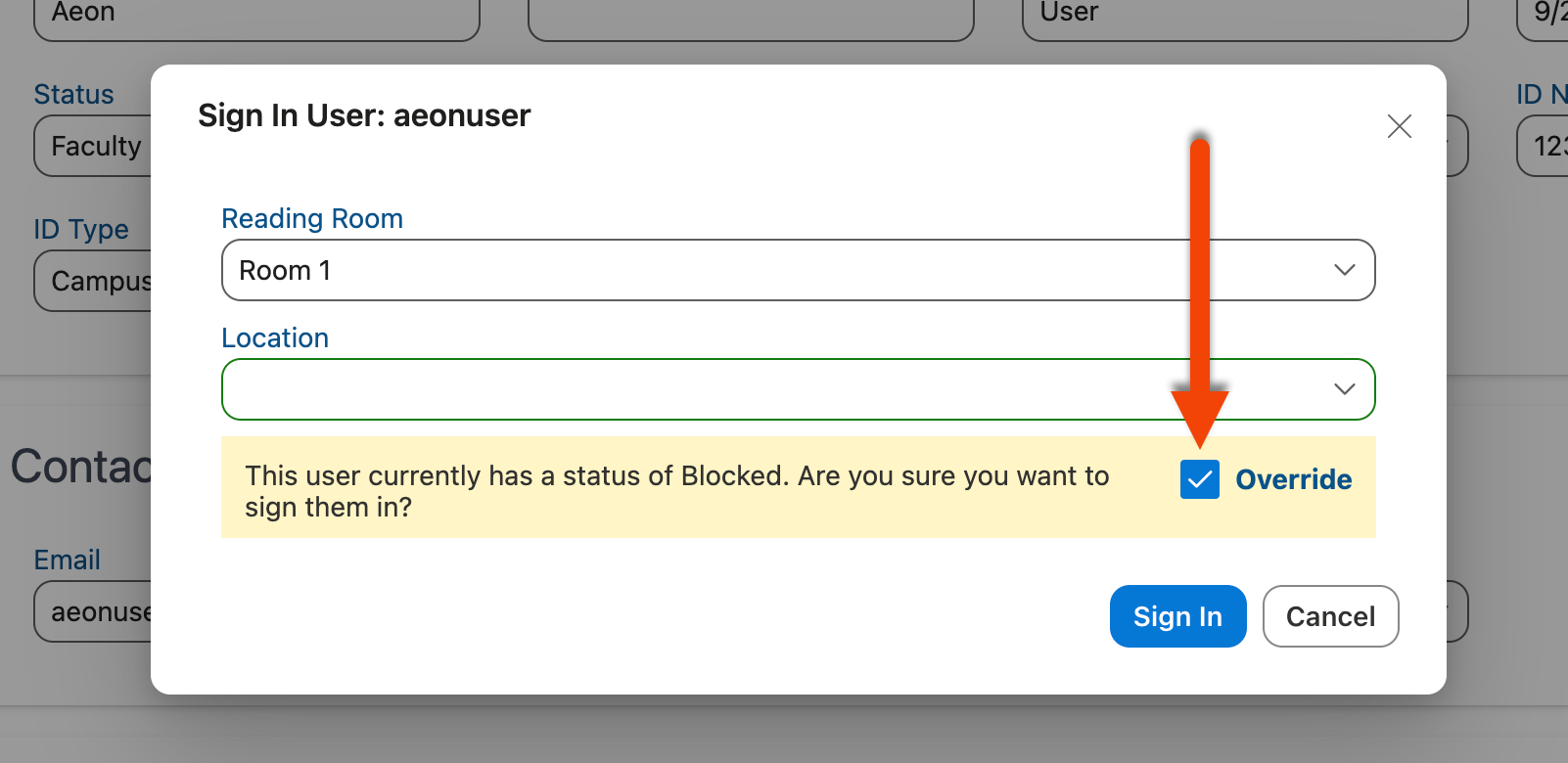
- The user is now signed into the selected reading room and location and appears as Present on the Signed In Users section of the Dashboard:
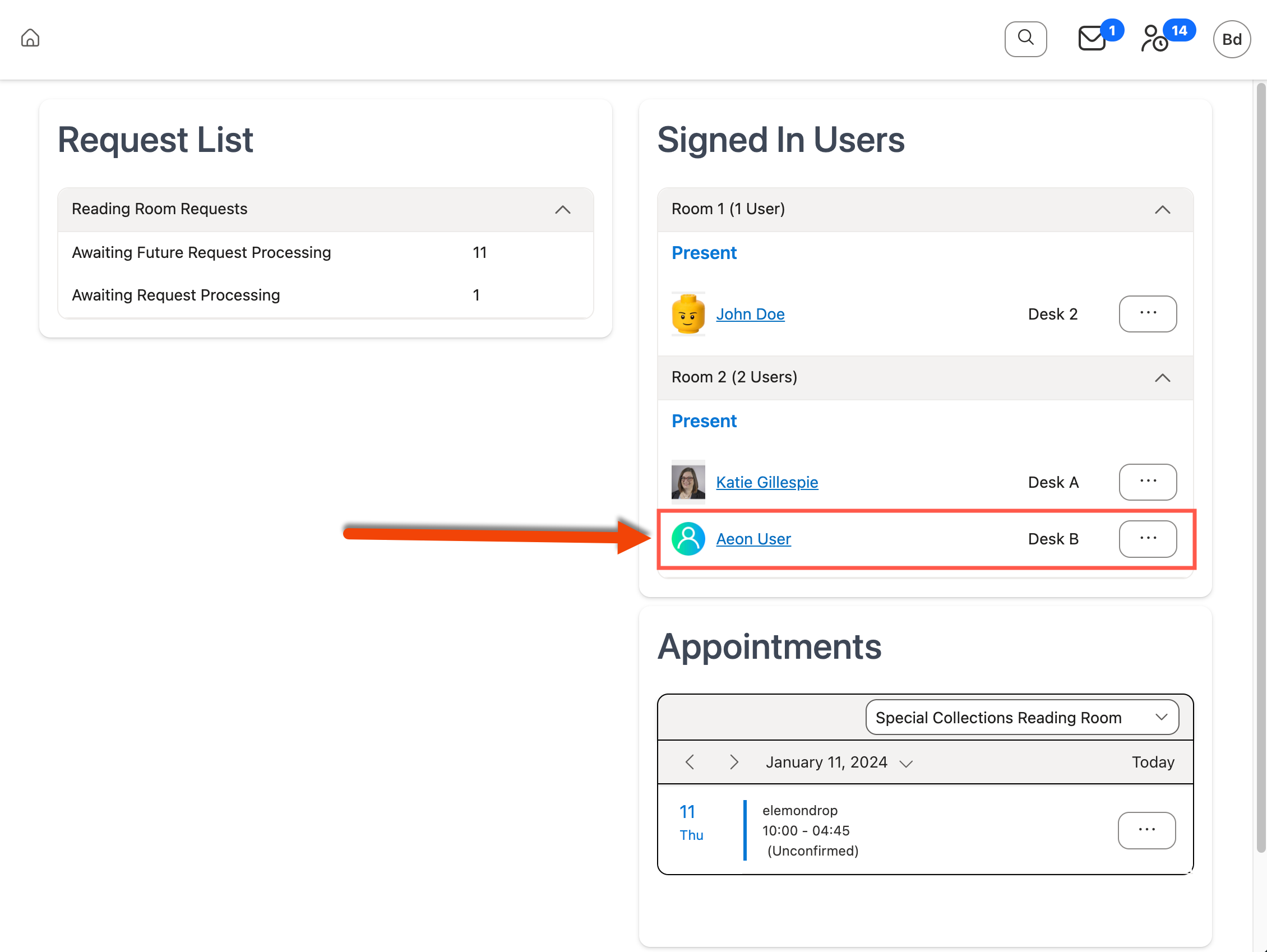
Signing Users In and Out from the Appointments Section
When appointment scheduling functionality has been configured in the Aeon Customization Manager, users can also be signed in or out from the Appointments section of the Dashboard if the user's appointment is for the current date:
-
Click the Action menu icon (
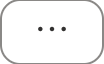 ) next to the appointment for the user you want to sign in or out to expand the Action menu:
) next to the appointment for the user you want to sign in or out to expand the Action menu: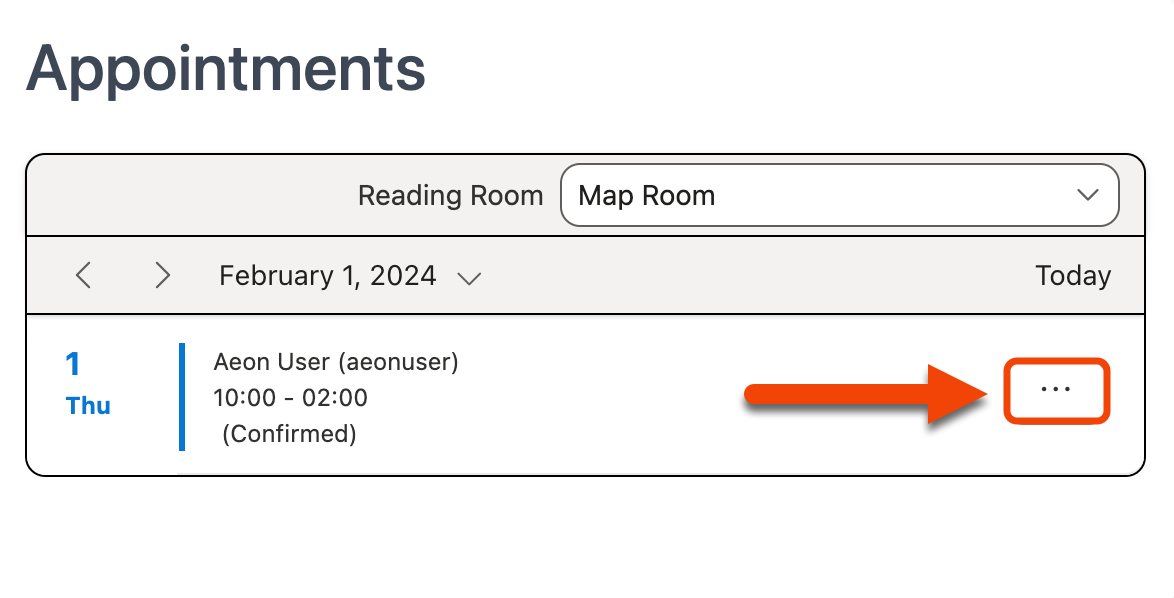
-
To sign the user out, click Sign User Out from the Action menu:
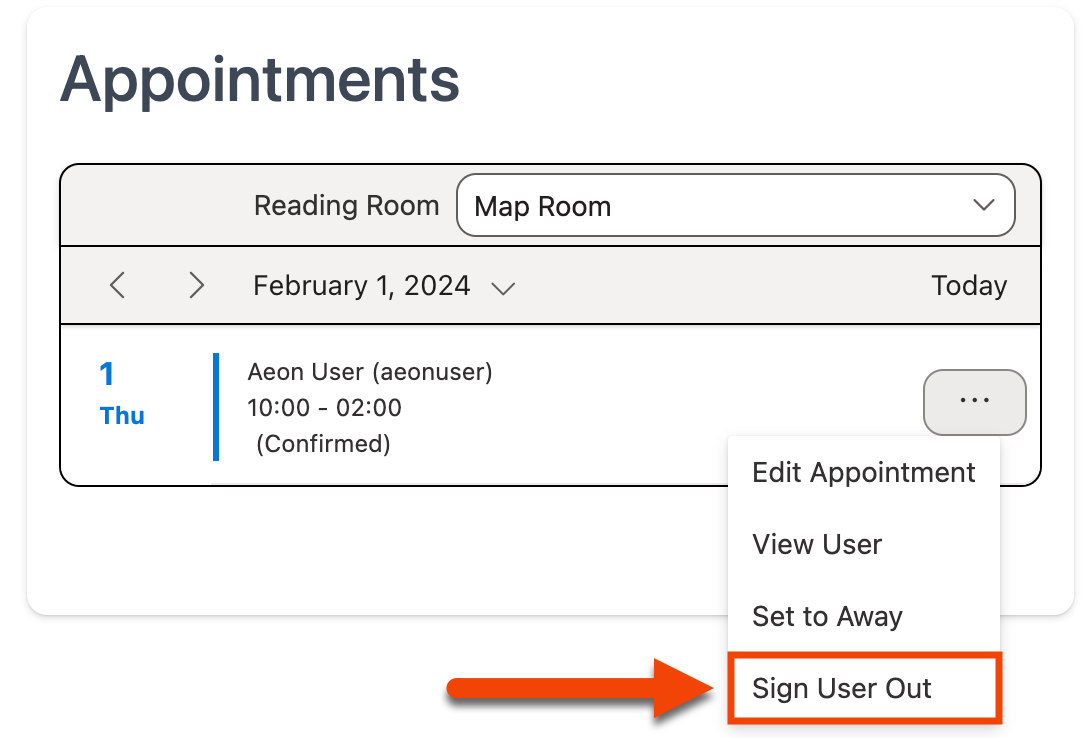
-
To sign the user in, click Sign User In from the Action menu:
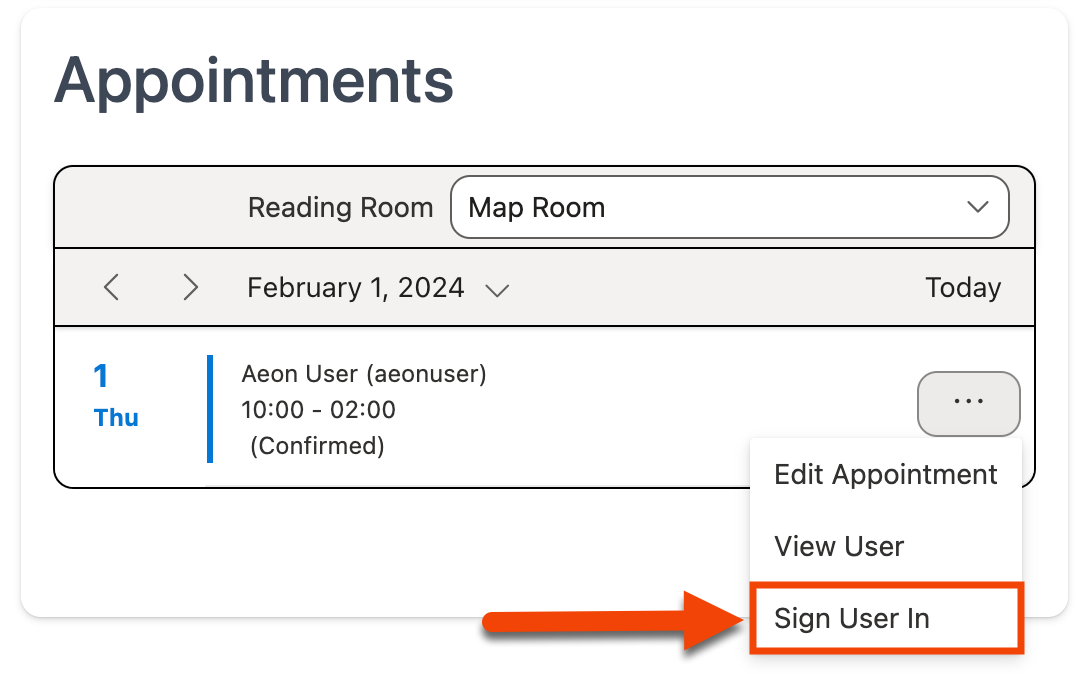
-
If you have configured multiple reading rooms and locations, the Sign In User window will appear and prompt you to select a Reading Room and Location from the dropdowns. After making your selections, click Sign In:
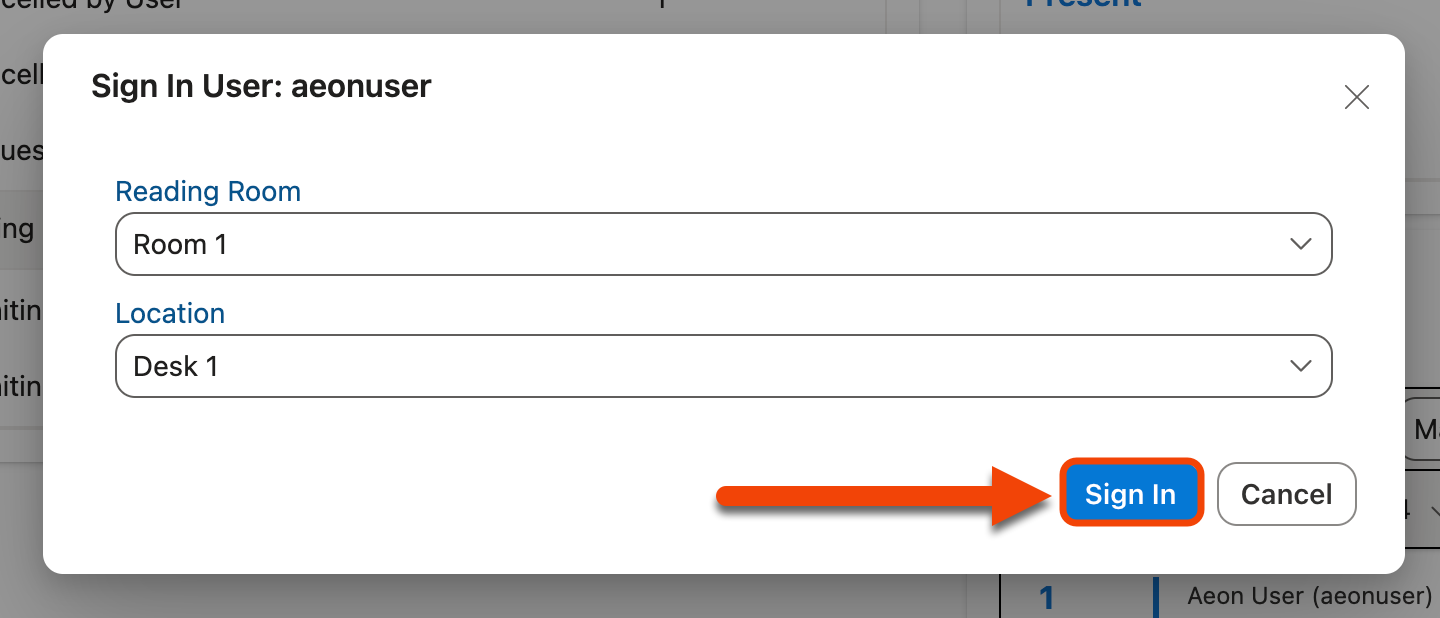
Signing In Uncleared Users
A warning message will be displayed when attempting to sign in a user with a clearance status of Not Cleared, Blocked, or Disavowed. Staff can choose to override this warning and continue the sign-in process for the user, if necessary, by checking the Override checkbox and clicking Sign In:
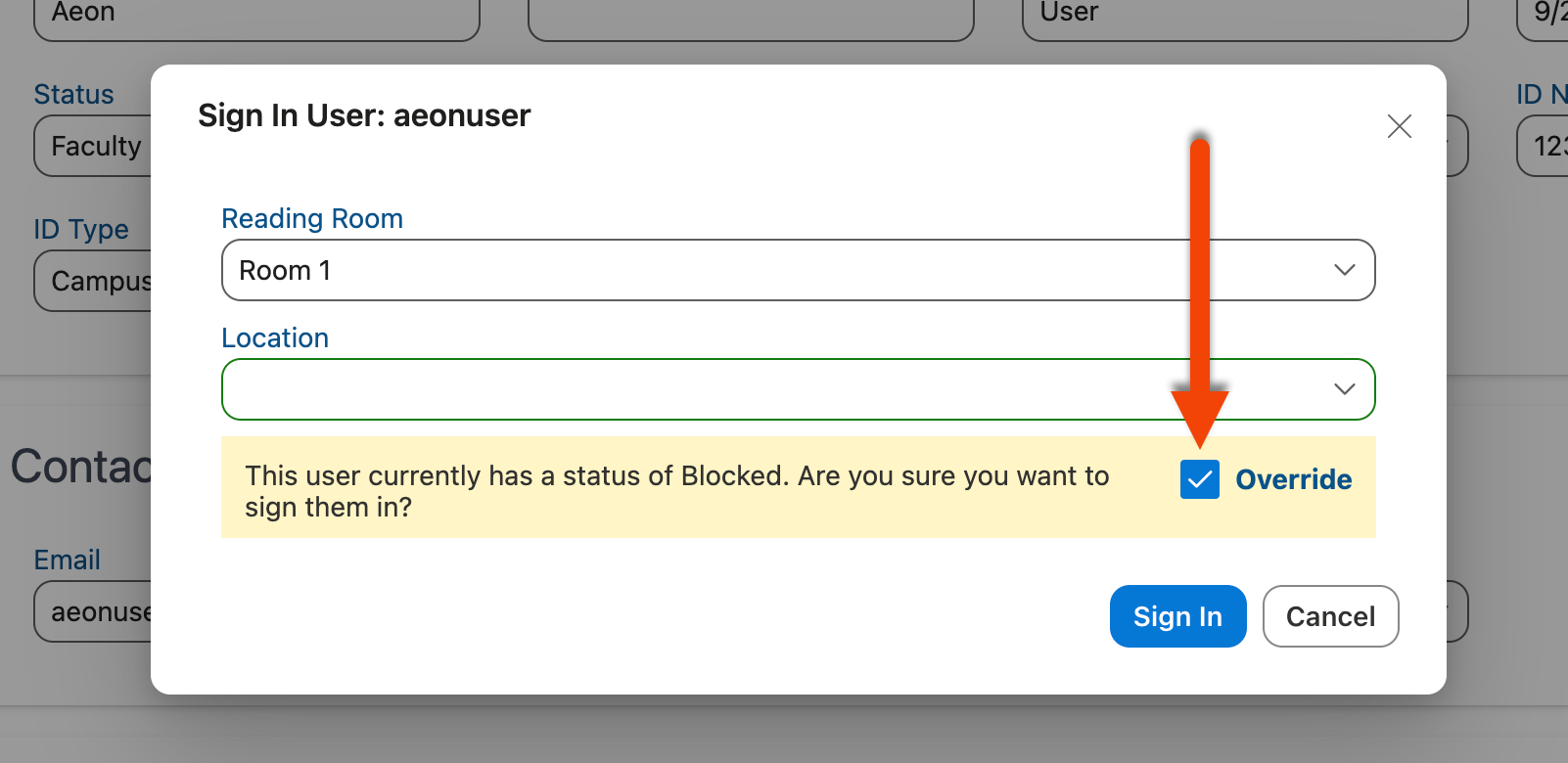
- The user is now signed into the selected reading room and location and appears as Present on the Signed In Users section of the Dashboard:
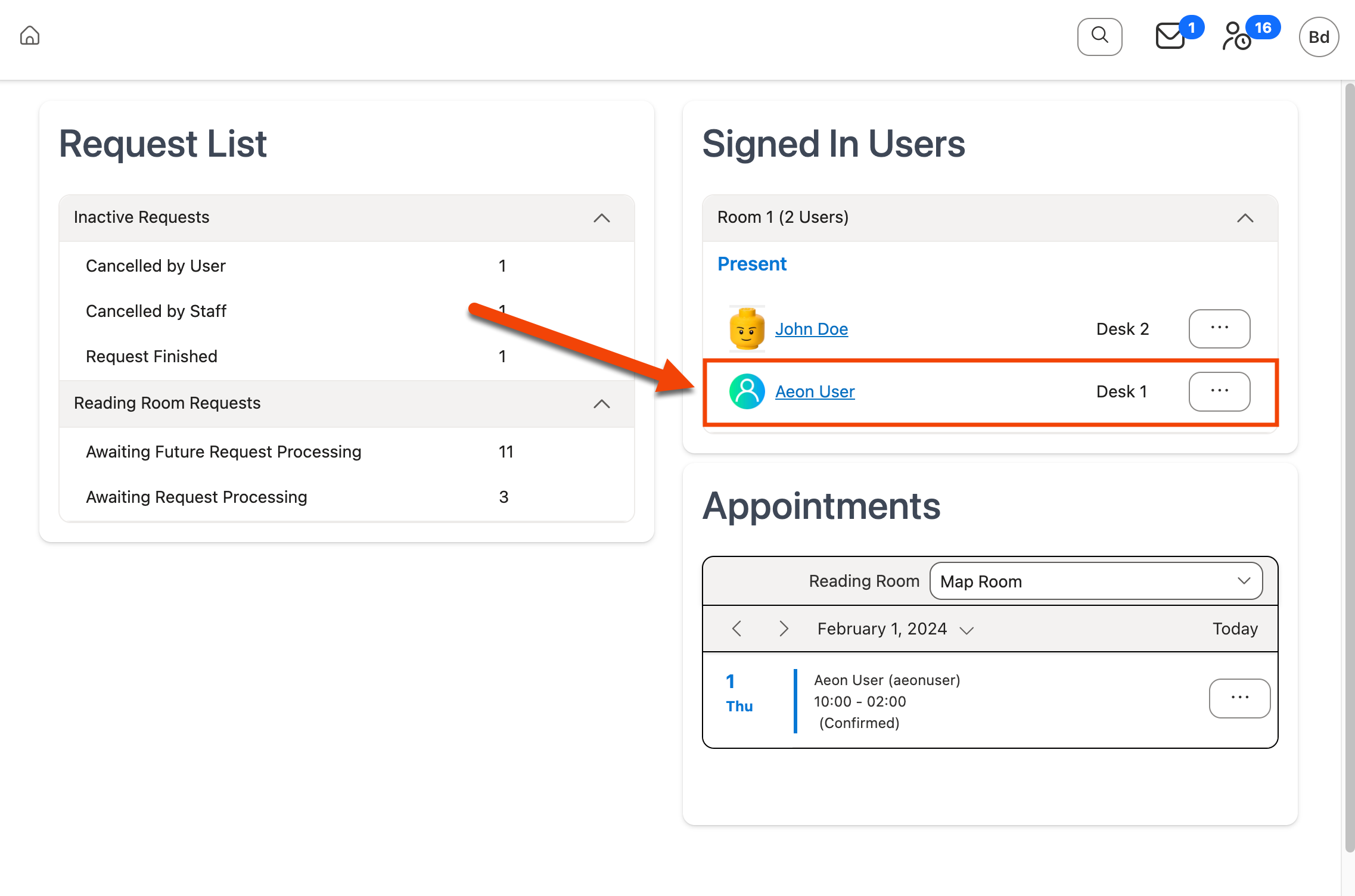
Signing Users Out from the Signed In Users Section
Users can also be signed out from the Signed In Users section of the Dashboard:
-
Click the Action menu icon (
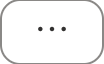 ) next to the user you want to sign out to expand the Action menu:
) next to the user you want to sign out to expand the Action menu: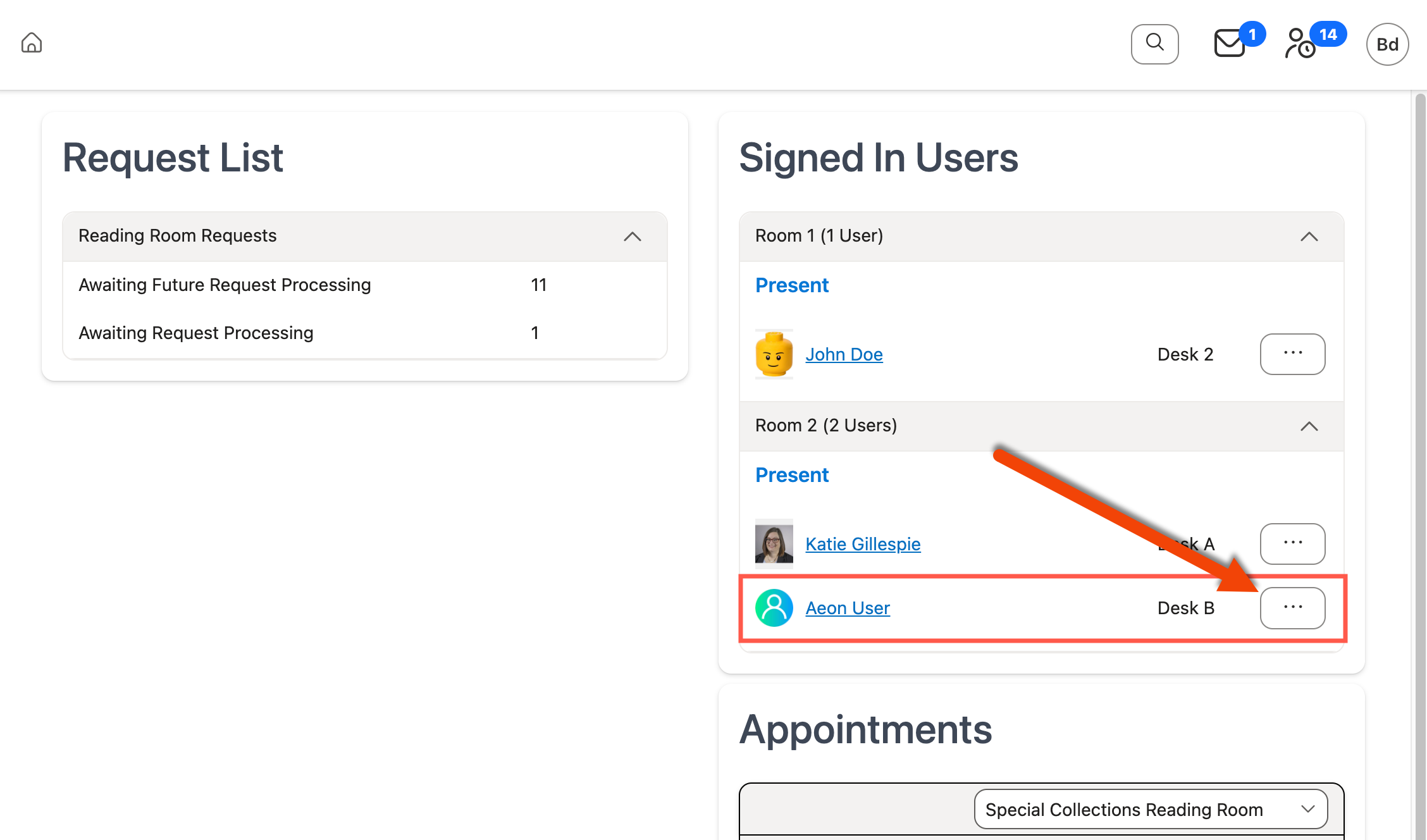
-
Click Sign User Out from the Action menu:
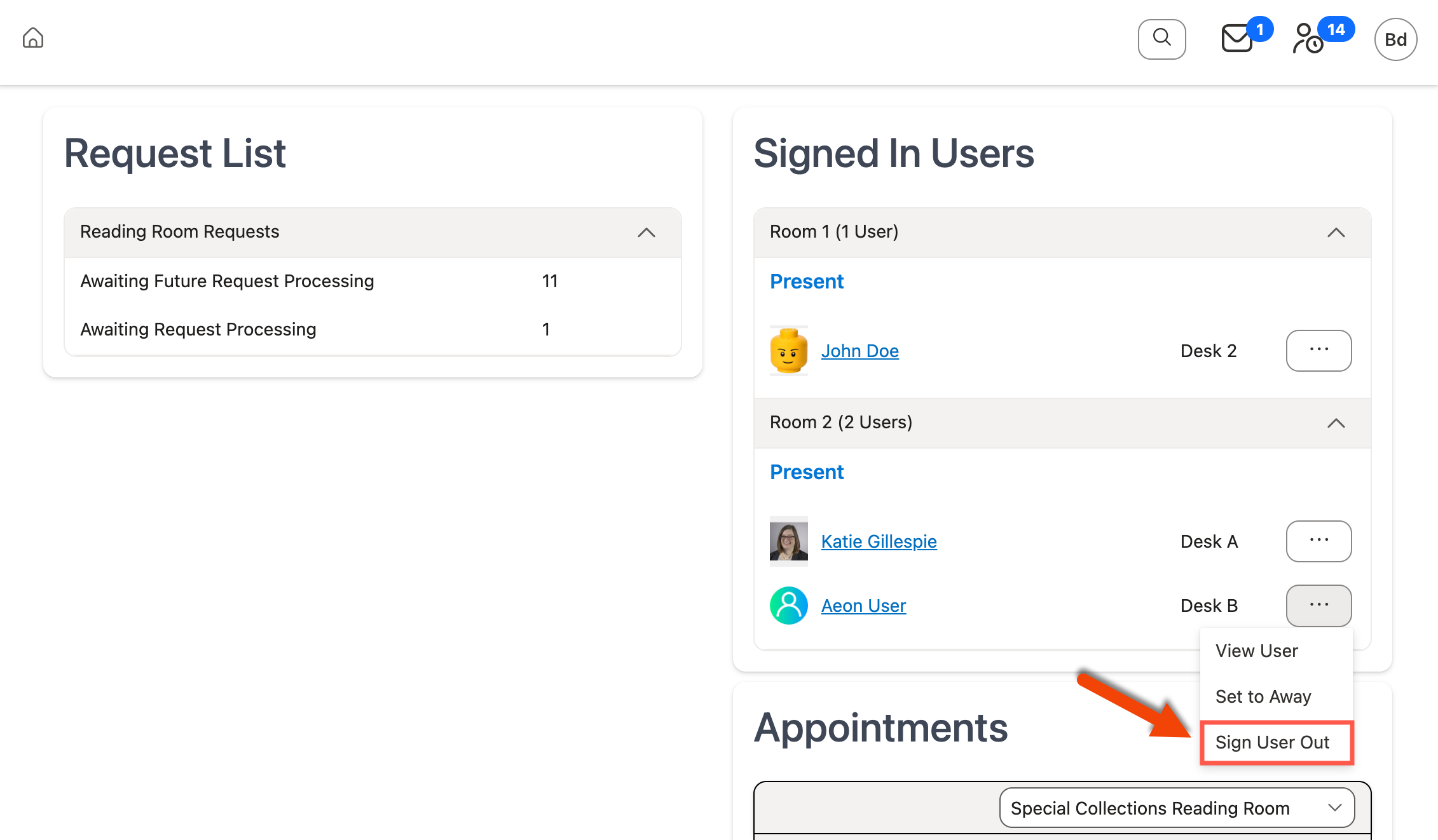
-
The user is instantly signed out from the reading room and removed from the Signed In Users section of the Dashboard.
Back to top of Signing Users In and Out section
Assigning Seating Locations to Currently Signed In Users
If seating locations exist for your site you can assign a currently signed-in user to a seating location within the assigned reading room, if a location has not already been set, without having to first sign the user out and back in. In the Aeon Desktop Client, this can be done from the User Information form, Request form, and Appointment form as well as the Signed In Users group on the Home page. In the Aeon Web Client, this is done from the User Information page or from the Signed In Users section of the Dashboard. Use the tabs below to learn how to assign a user a location using the Aeon Desktop Client and Aeon Web Client.
Desktop Client Web Client
In the Aeon Desktop Client, users can be assigned a seating location from the User Information form, Request form, and Appointment form, or from the Signed In Users section of the Home page.
Assigning Seating Locations from the User Information, Request, and Appointment Forms | Assigning Seating Locations from the Signed In Users Group
Assigning Seating Locations from the User Information, Request, and Appointment Forms
The Sign User In buttons on the User Information, Request, and Appointment forms remain active until a location has been selected. Simply select the seating assignment from the Location field of the Sign In dropdown window and click Sign In. The user is signed into the seating location within the currently assigned reading room and the Sign User In button becomes inactive. Note that a location assignment cannot be changed without signing the user out and back in; once an assignment is made the field becomes inactive.
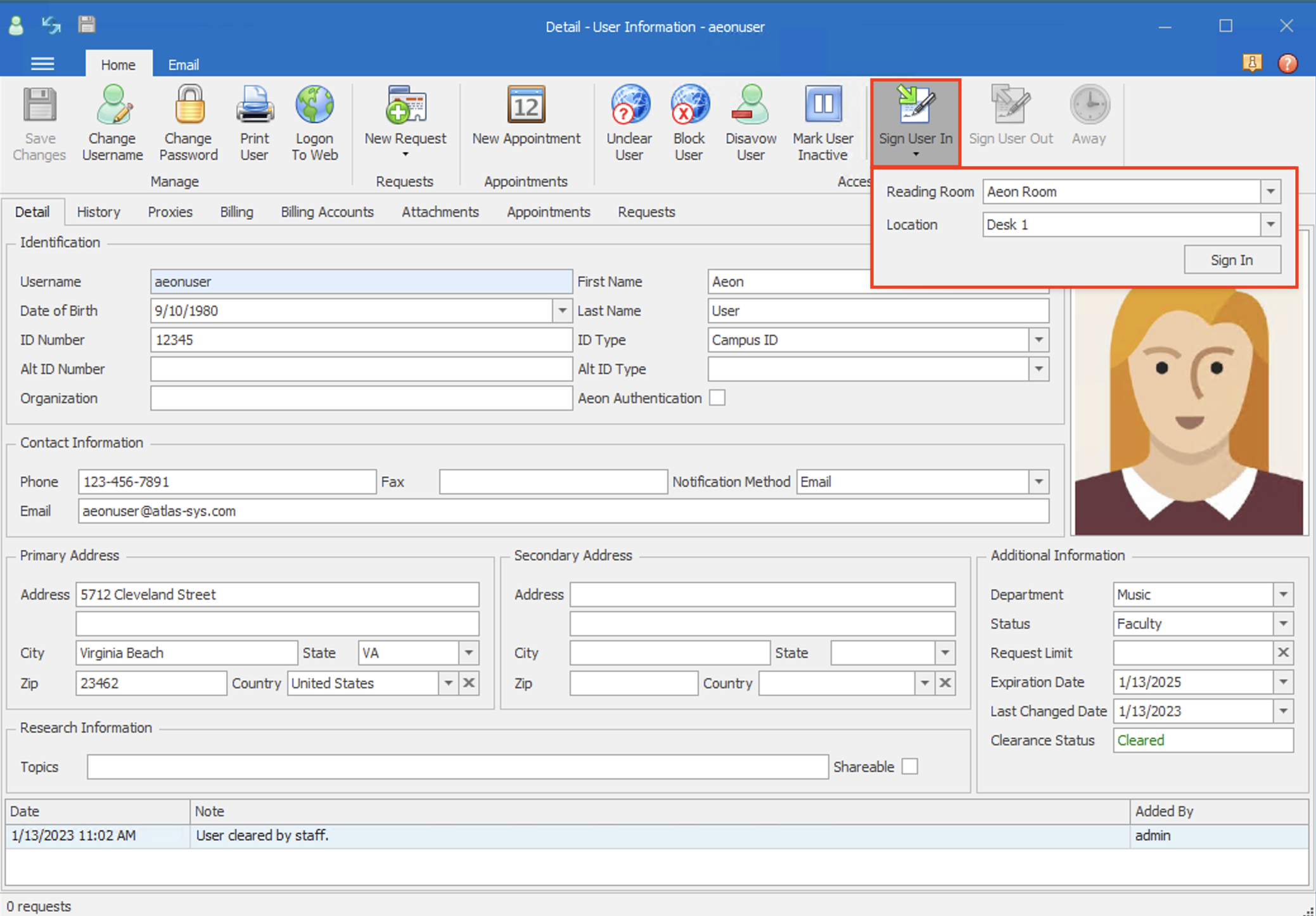
Assigning Seating Locations from the Signed In Users Group
The Sign User In option on the Signed In Users group remains active until a location has been selected. Right-click on the user and select the seating assignment from the options available on the submenu of the current reading room assignment. The user is then signed into the seating location within the currently assigned reading room. Note that a location assignment cannot be changed without signing the user out and back in. The option is no longer present after a location is assigned.
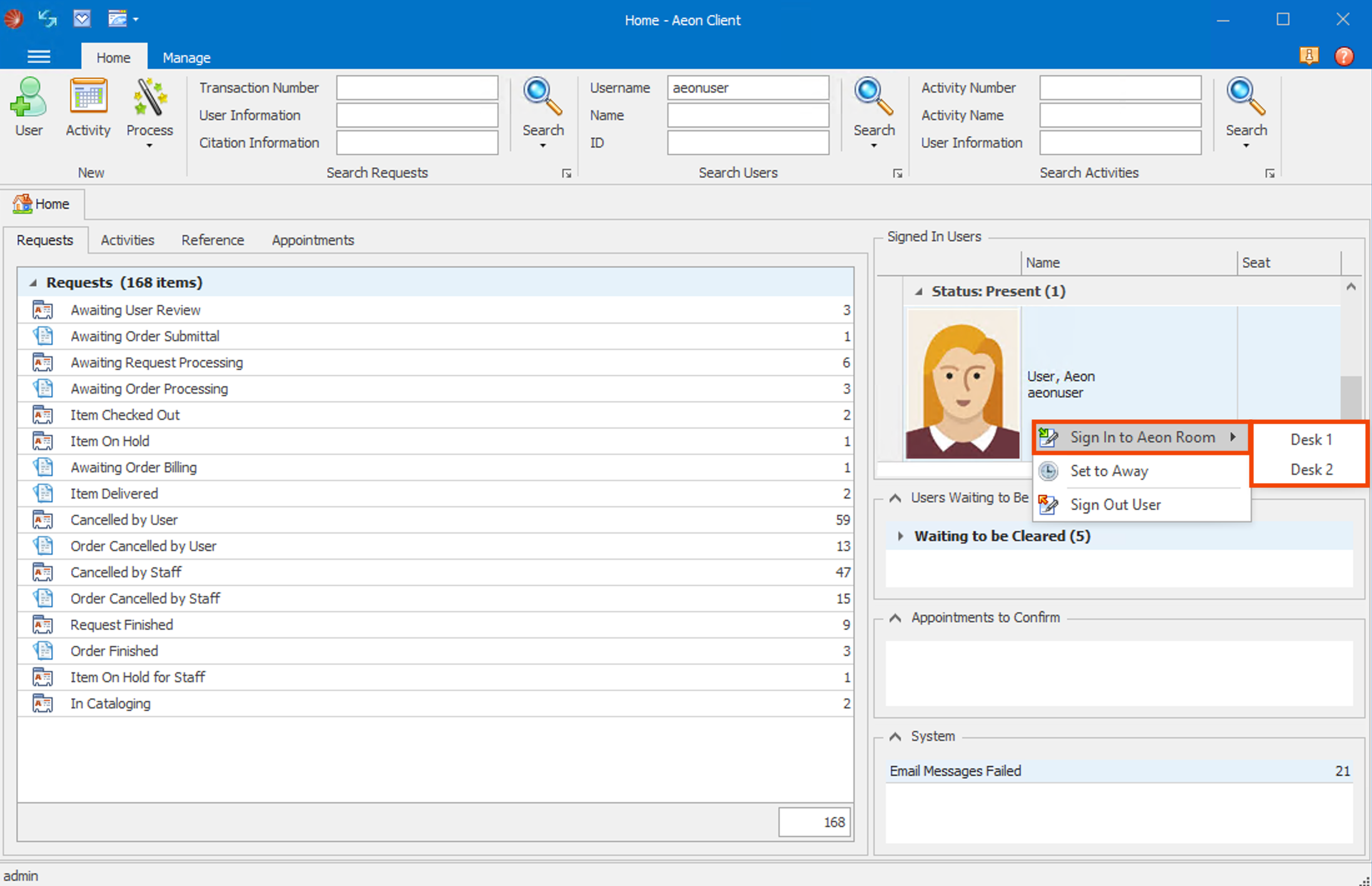
Back to top of Assigning Seating Locations to Currently Signed In Users section
In the Aeon Web Client, users can be assigned a seating location from the User Information page or from the Signed In Users or Appointments sections of the Dashboard.
Assigning Seating Locations from the User Information Page | Assigning Seating Locations from the Signed In Users Section | Assigning Seating Locations from the Appointments Section
Assigning Seating Locations from the User Information Page
In the Aeon Web Client, users can be assigned a seating location from the user's record on the User Information page:
- Navigate to the User Information page for the user you want to assign a seating location.
You can easily navigate to this page by performing a search for the user and double-clicking on the user's record in the User Search Results grid.
-
Click the Action menu icon (
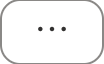 ) in the toolbar at the top of the screen to expand the menu:
) in the toolbar at the top of the screen to expand the menu: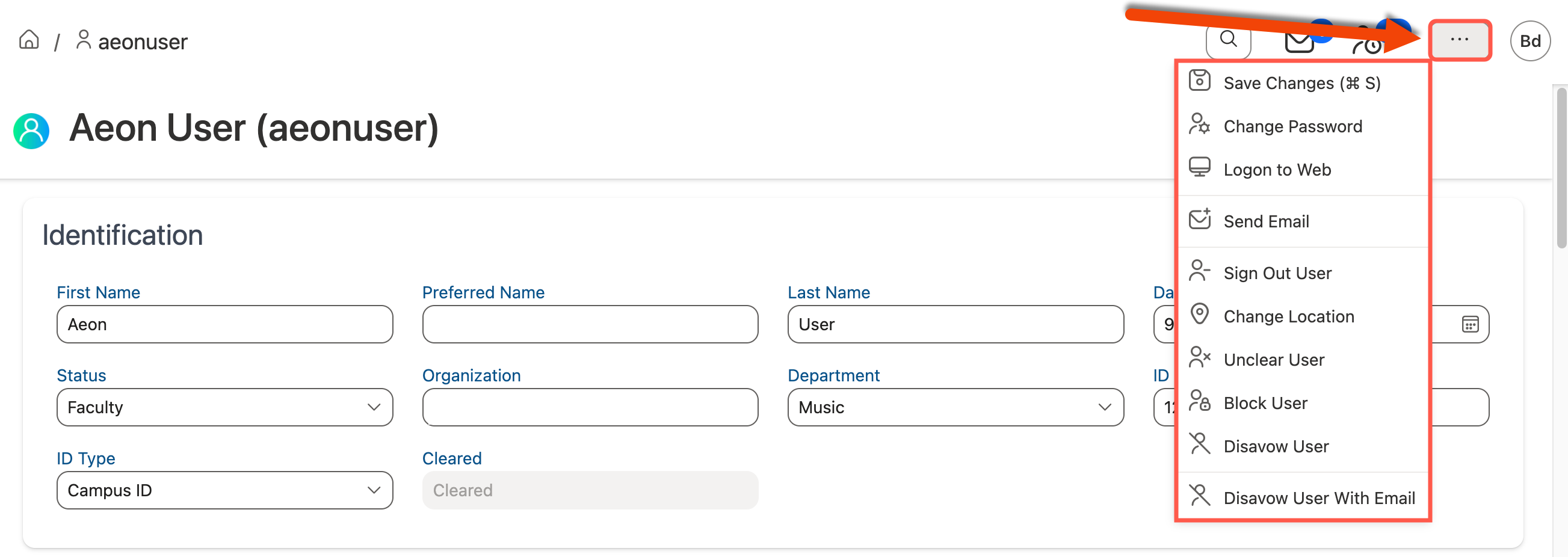
-
Click Change Location from the Action menu:
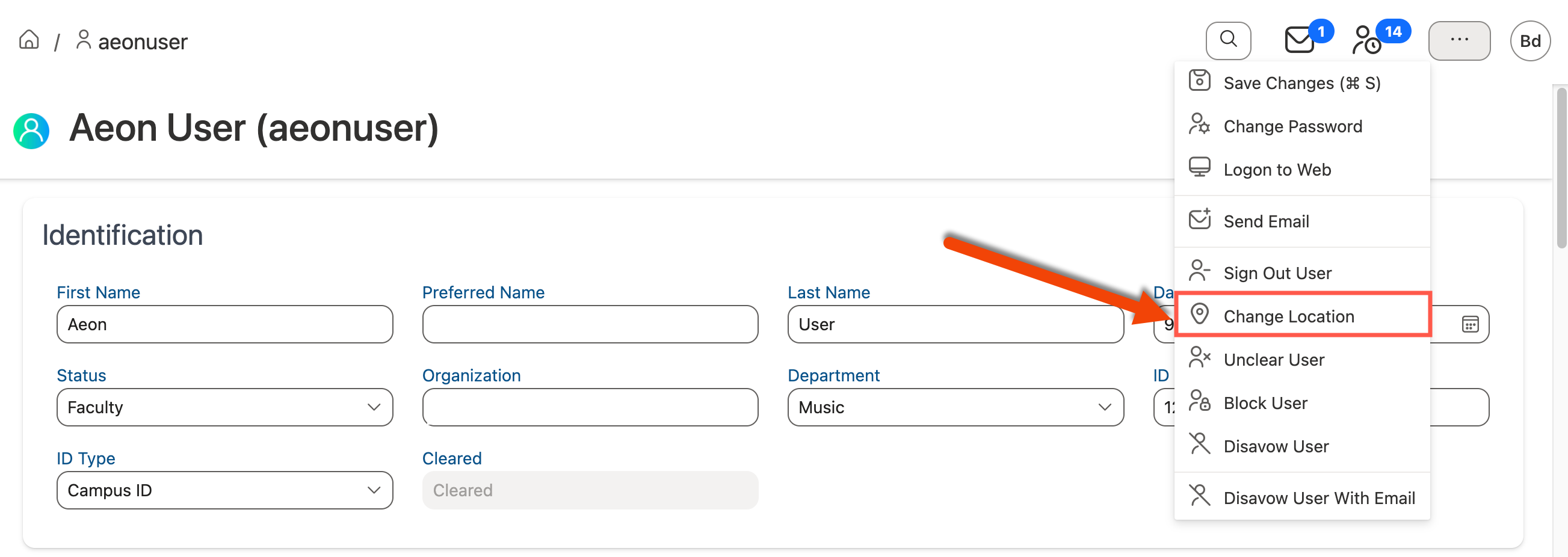
-
The Change Location window will appear.
-
Select a Location from the dropdown, then click Sign In:
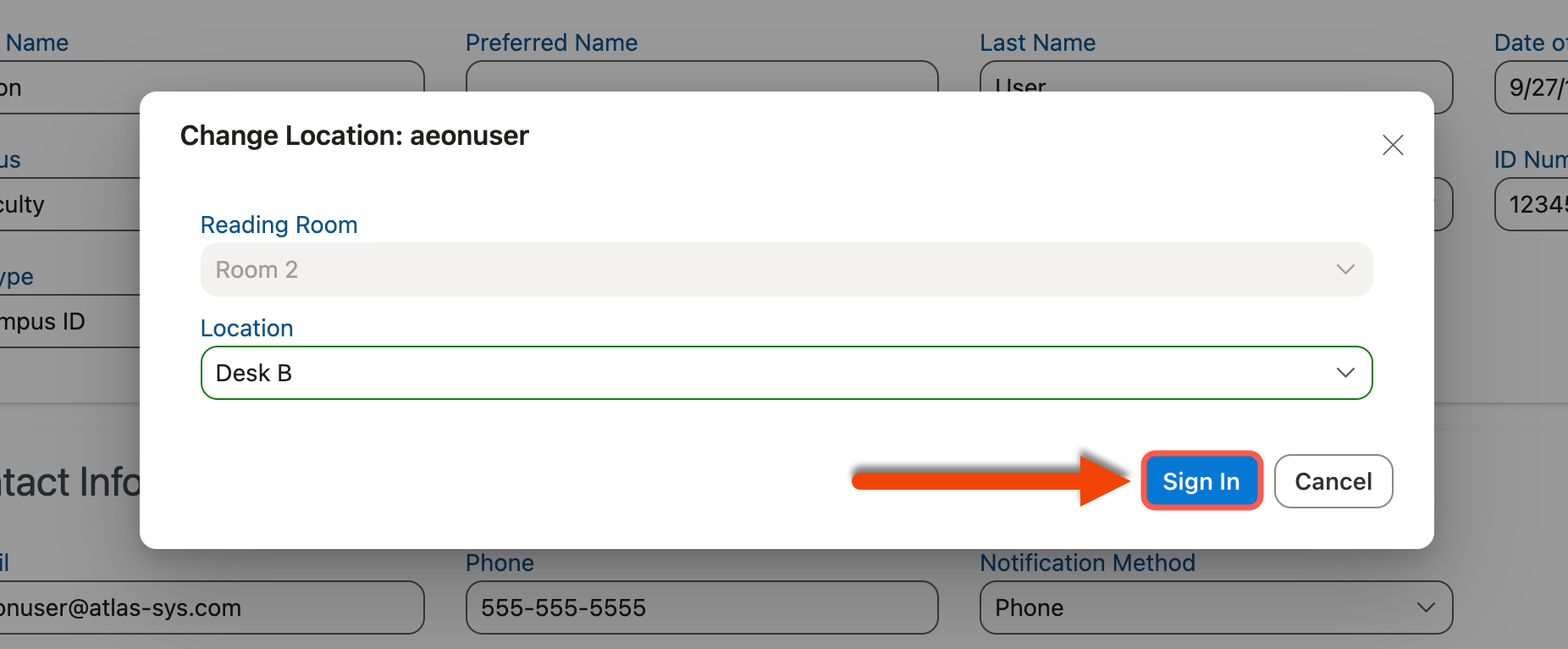
-
The location will be assigned to the user and will appear in the Signed In Users section on the Dashboard:
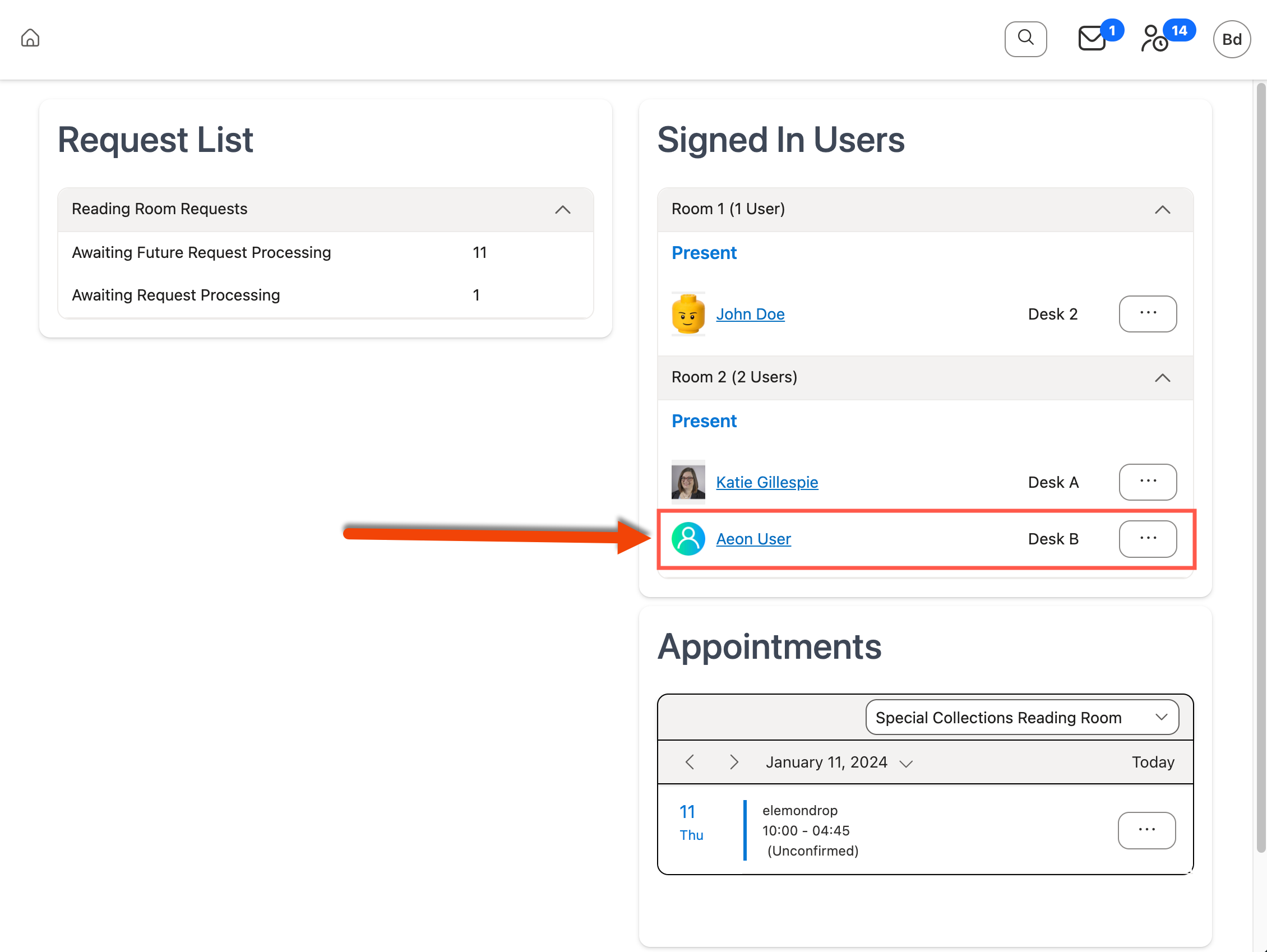
Assigning Seating Locations from the Signed In Users Section
Users can also be assigned a seating location from the Signed In Users section of the Dashboard:
-
Click the Action menu icon (
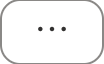 ) next to the user in the Signed In Users section to expand the Action menu:
) next to the user in the Signed In Users section to expand the Action menu: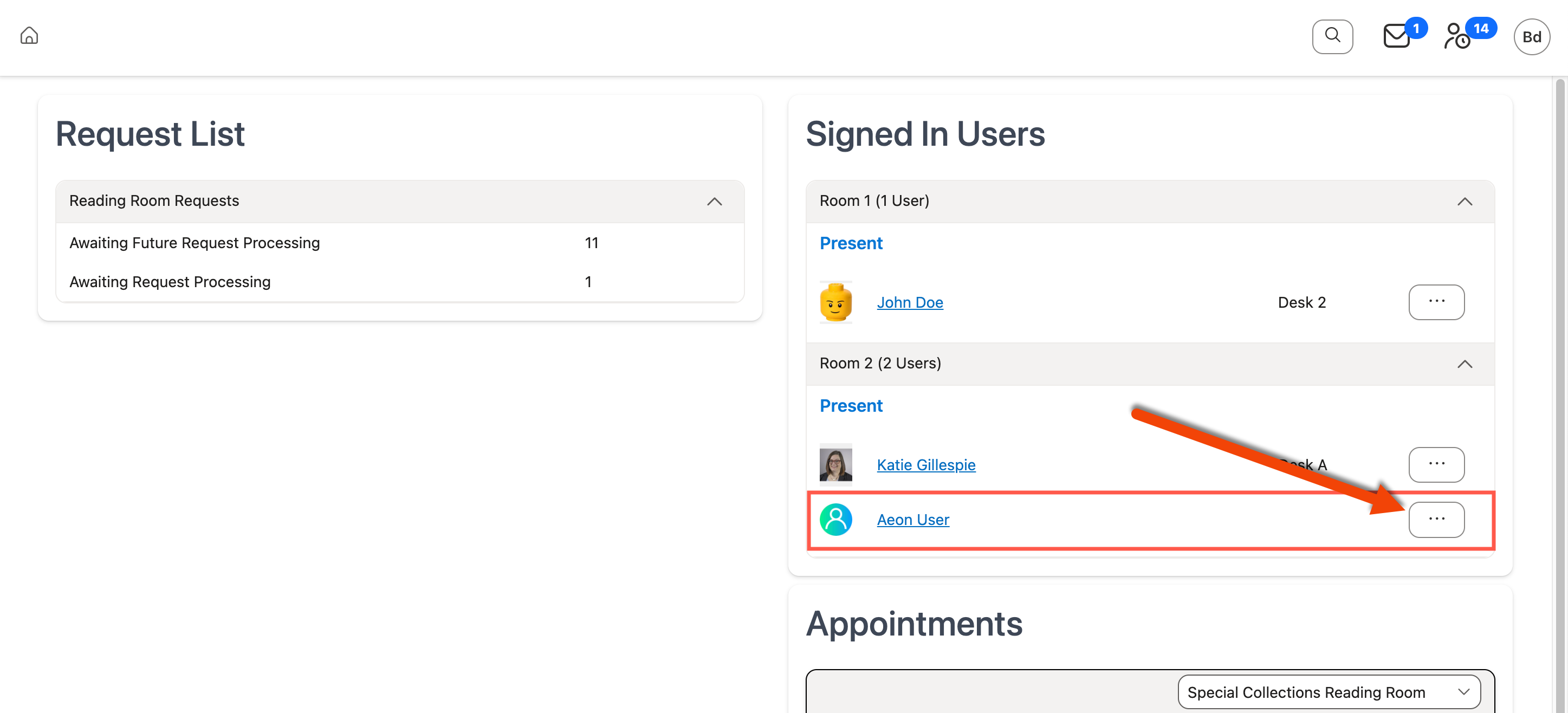
-
Click Change Location from the Action menu:
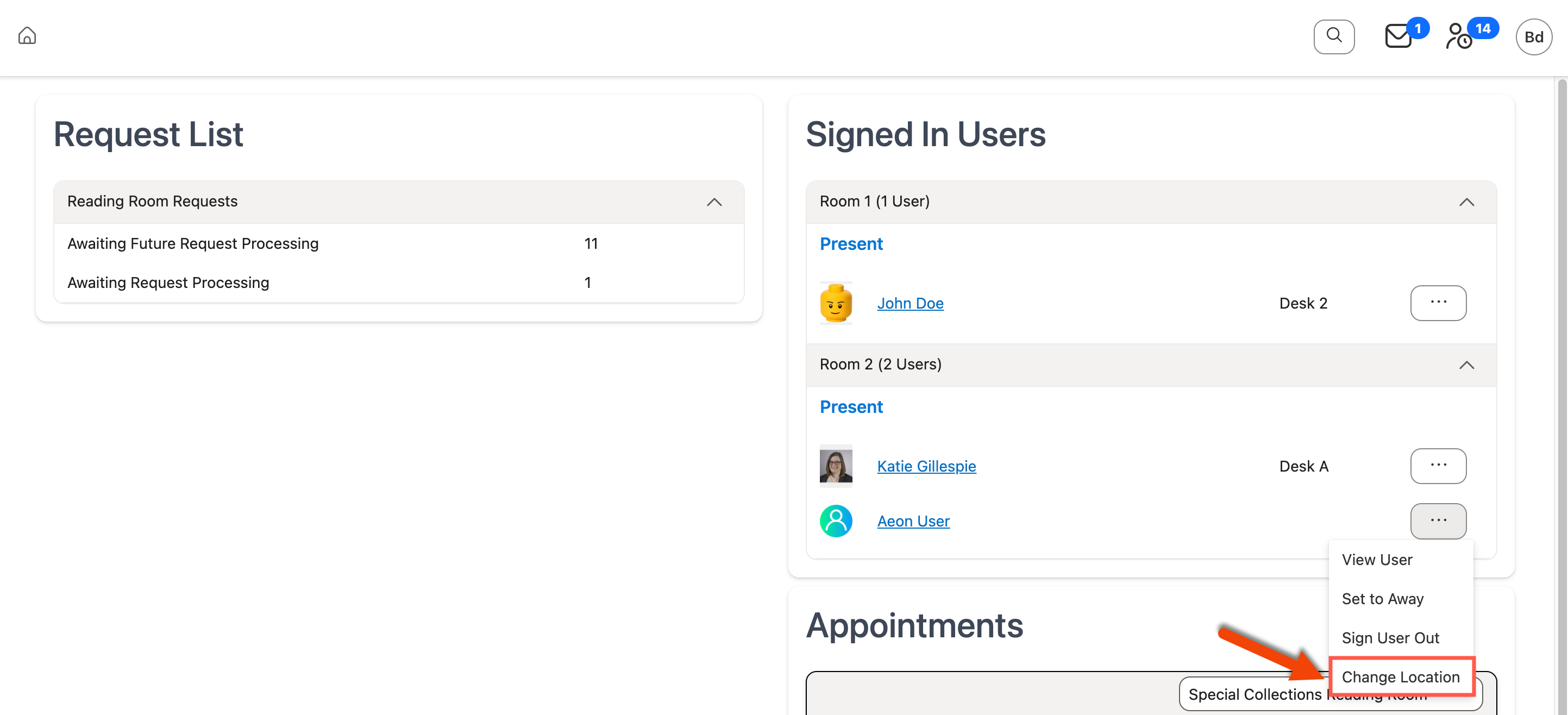
-
The Change Location window will appear.
-
Select a Location from the dropdown, then click Sign In:
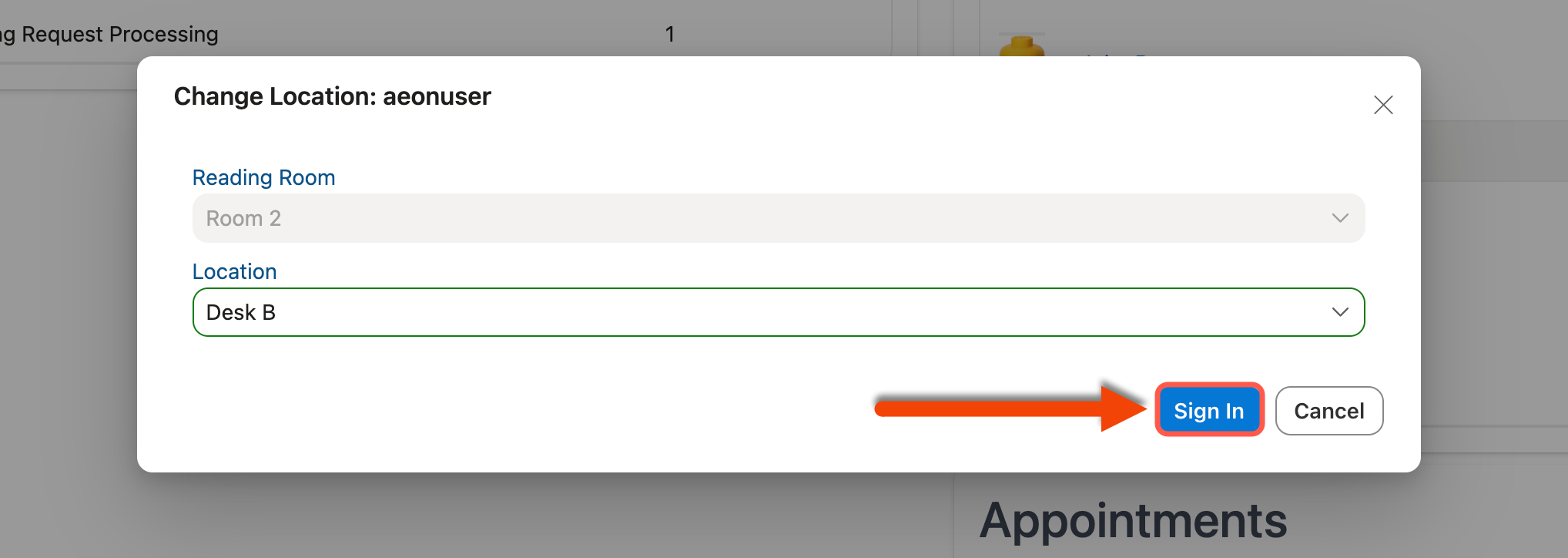
-
The location will be assigned to the user and will appear in the Signed In Users section:
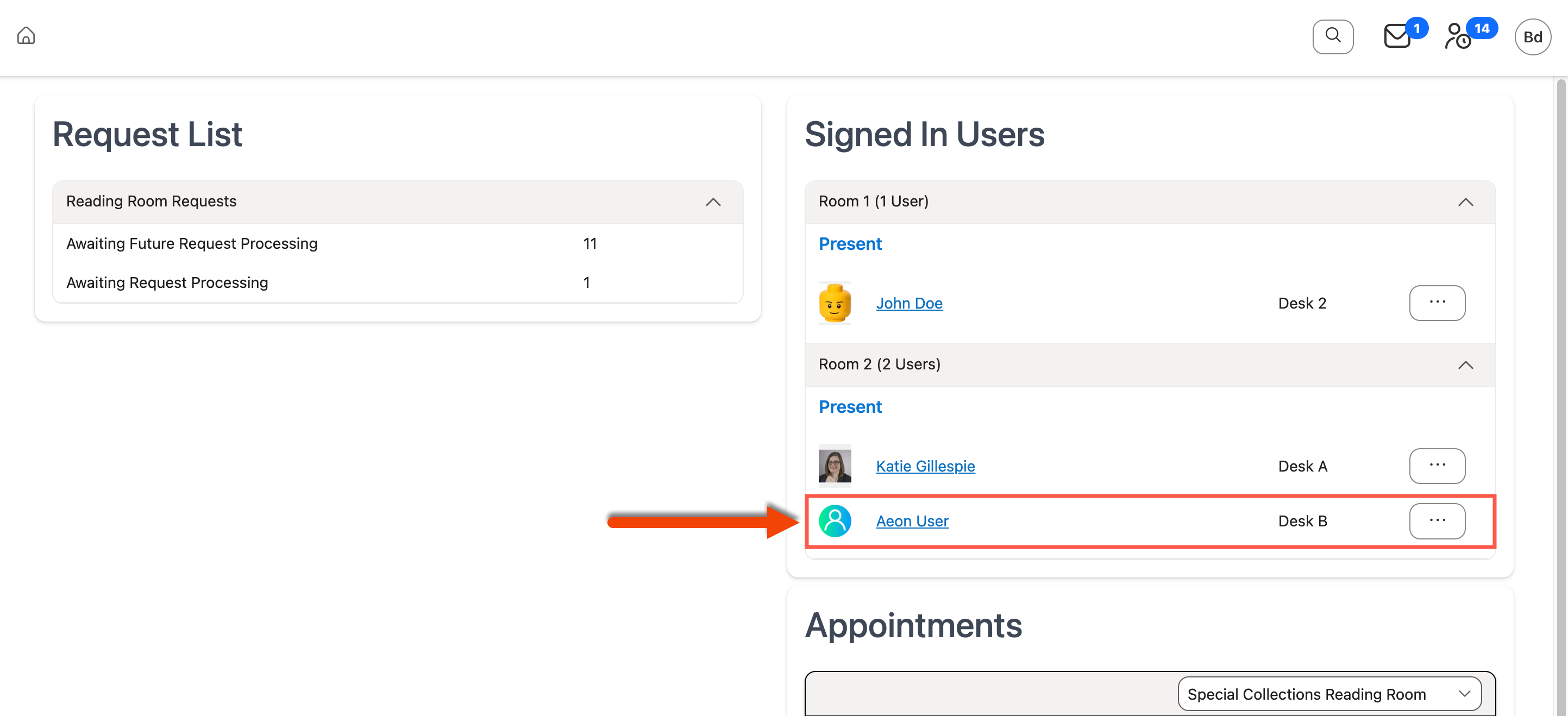
Assigning Seating Locations from the Appointments Section
Users can be assigned a seating location from the Appointments section of the Dashboard if the user's appointment is for the current date:
-
Click the Action menu icon (
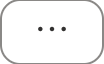 ) next to the appointment for the user you want to assign a seating location to expand the Action menu:
) next to the appointment for the user you want to assign a seating location to expand the Action menu: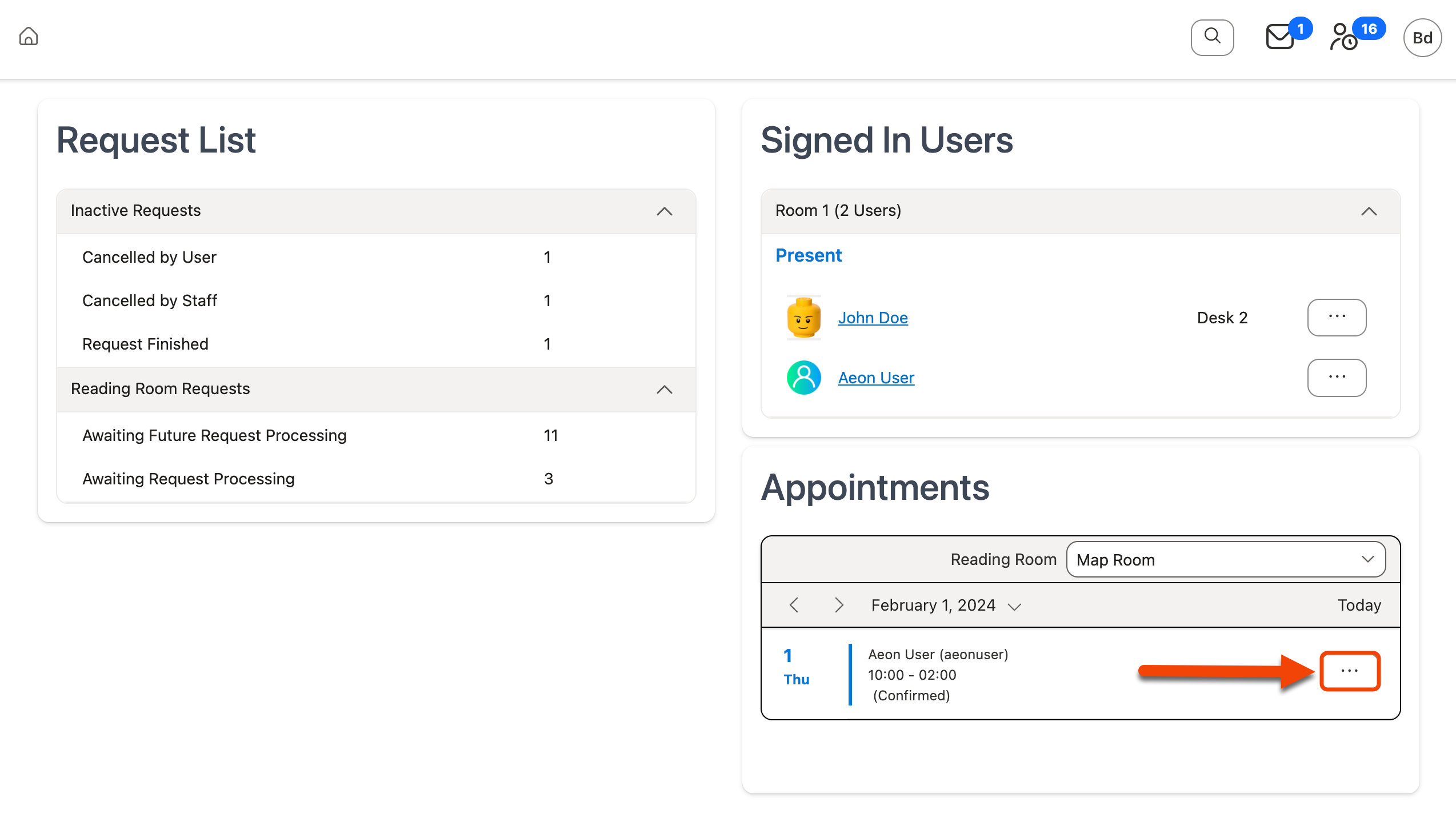
-
Click Change Location from the Action menu:
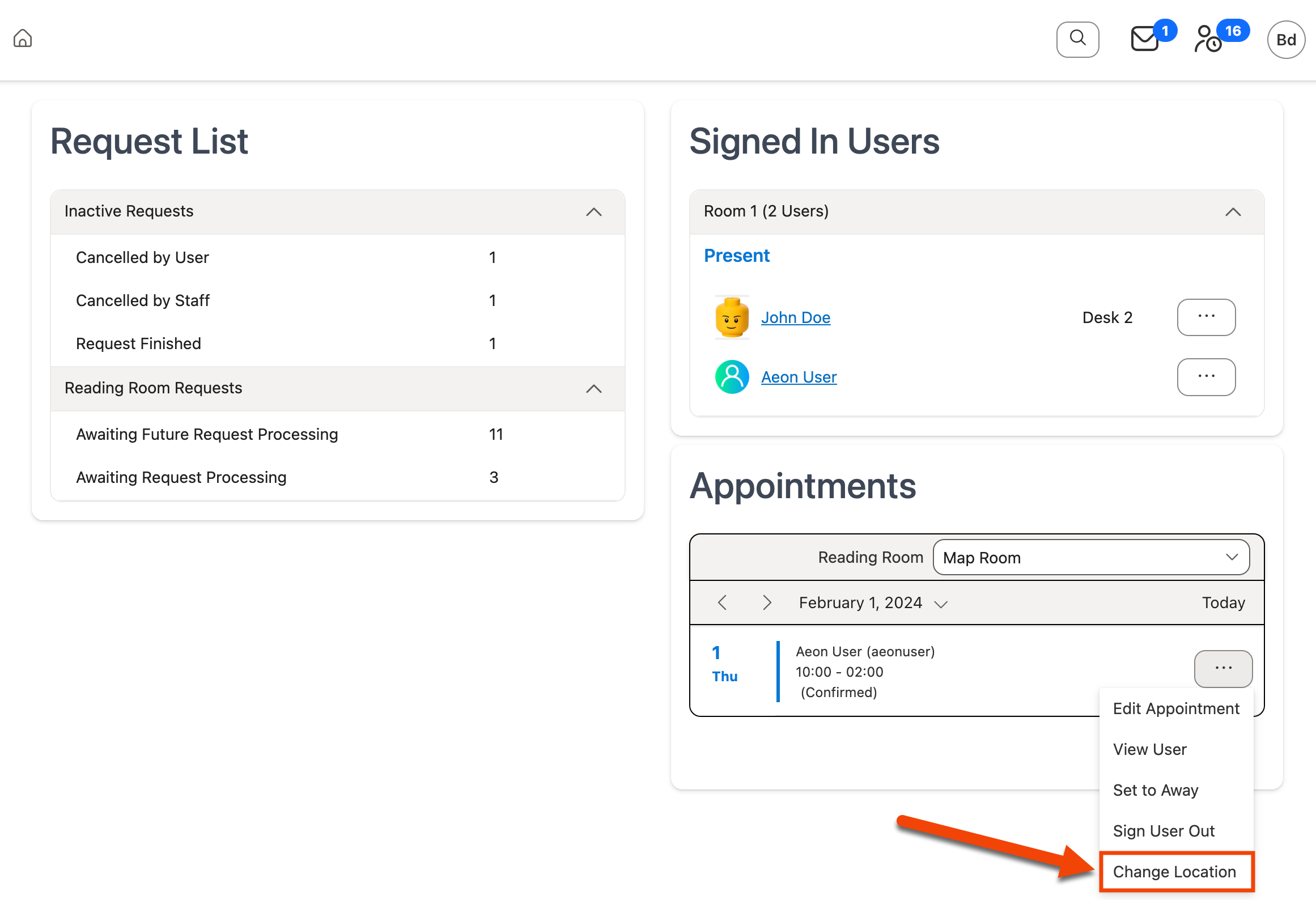
-
The Change Location window will appear.
-
Select a Location from the dropdown, then click Sign In:
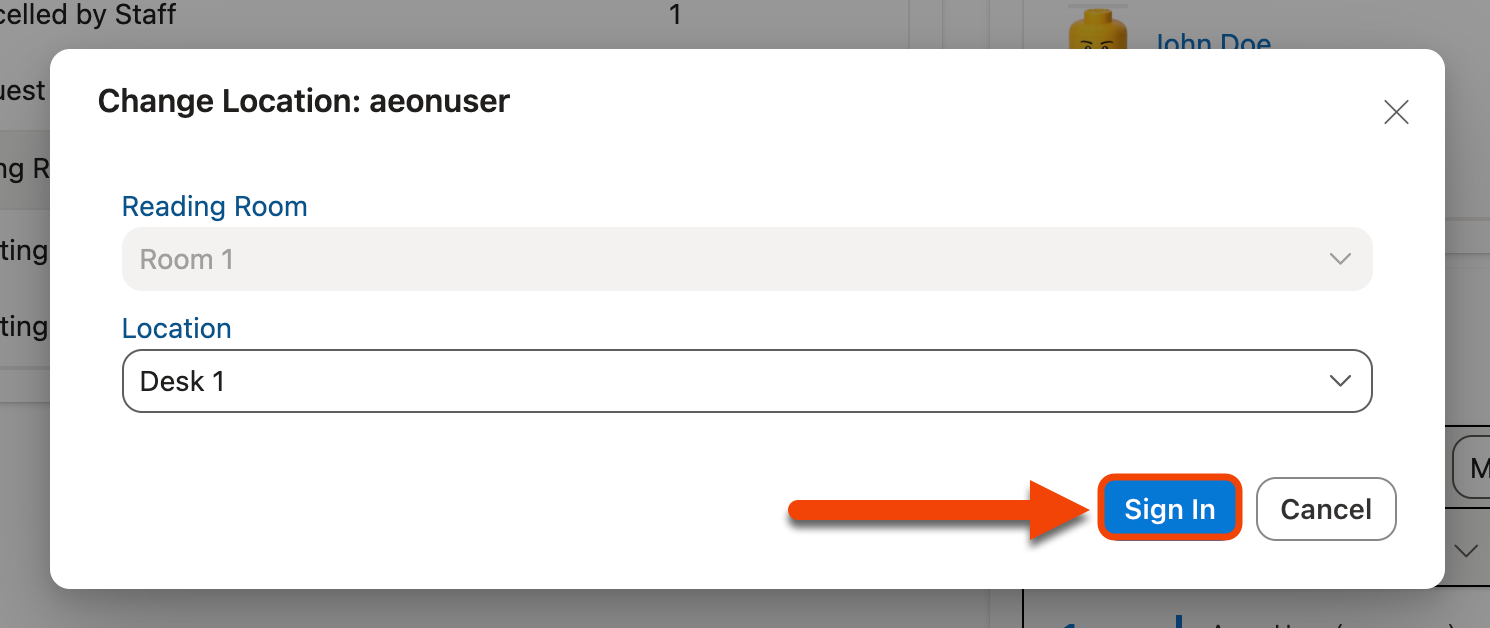
-
The location will be assigned to the user and will appear in the Signed In Users section:
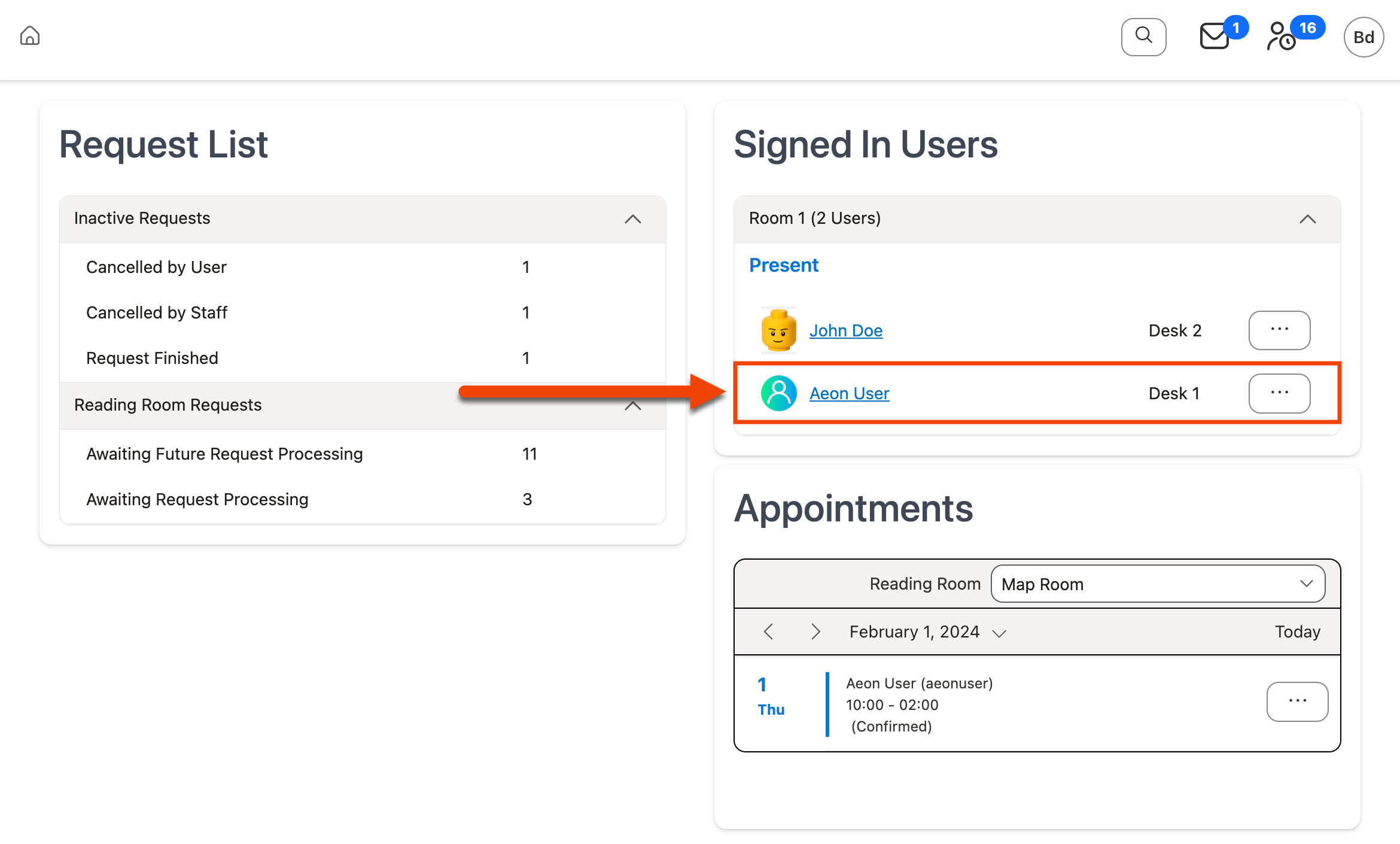
Back to top of Assigning Seating Locations to Currently Signed In Users section
Signing Out Users with Items Checked Out (Desktop Client Only)
Desktop Client only
If you attempt to sign a user out of a reading room while items are still checked out, a pop-up window displays to alert you and verify that you want to sign the user out. Click the default response, No, to leave the user signed into the reading room until items are returned and checked in. Click Yes if you do want to sign the user out of the reading room with items still checked out.
Tracking User Sign In and Sign Out Activity
Use the tabs below to learn how to view a user's reading room history in the Aeon Desktop Client and Aeon Web Client.
Desktop Client Web Client
In the Aeon Desktop Client, the user's reading room sign-in history is tracked on the History tab of the User Information form:
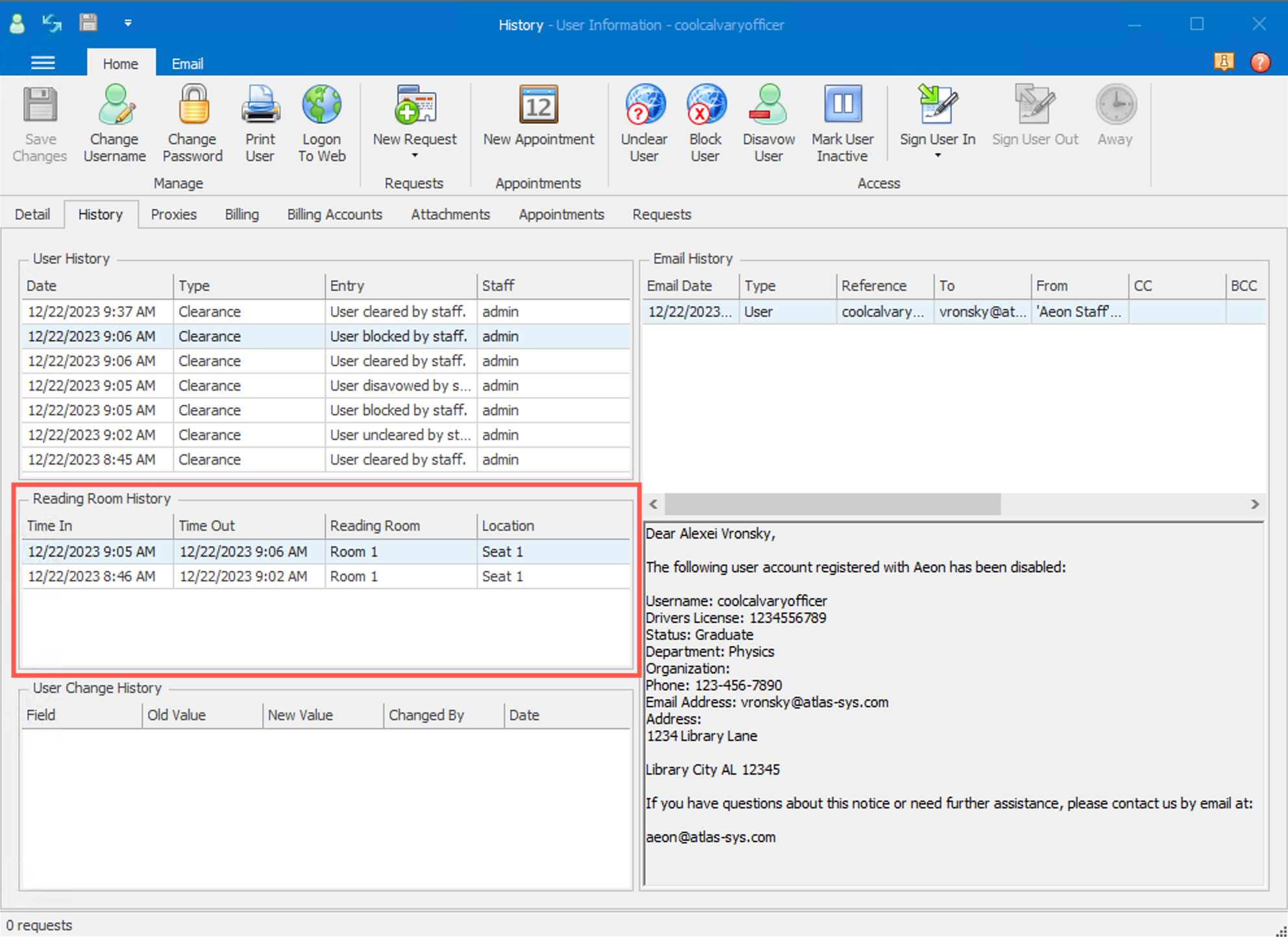
Back to top of Tracking User Sign In and Sign Out Activity section
In the Aeon Web Client, the user's reading room sign-in history is tracked in the Reading Room History grid on the User Information page:
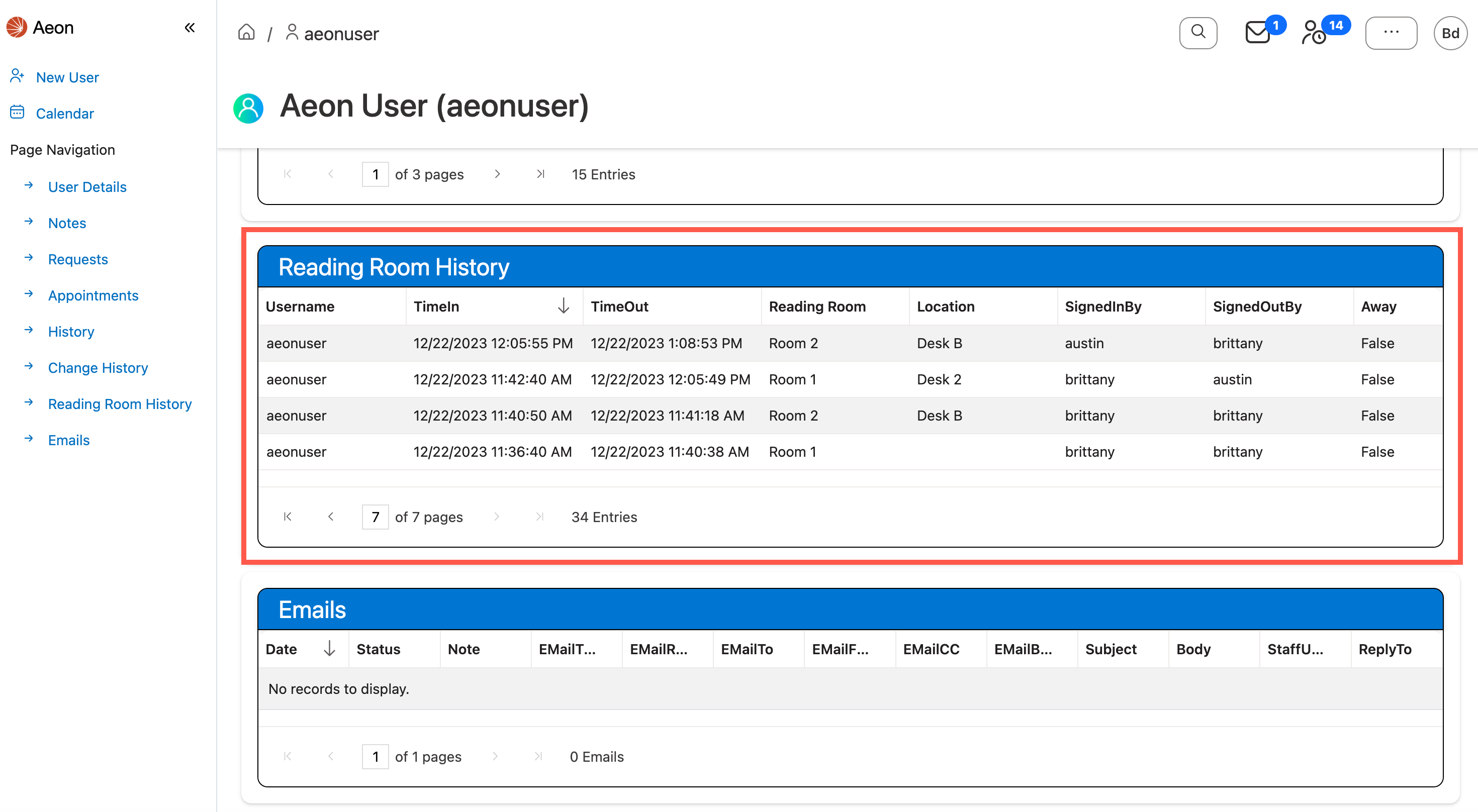
Back to top of Tracking User Sign In and Sign Out Activity section