Marking Users as Away
Staff users can mark signed-in researchers as Away to indicate that the patron is temporarily away. This allows staff to keep better track of researchers without having to sign them in and out of the reading room for smaller breaks. In the Aeon Desktop Client, users can be marked as away from the Signed In Users group on the Home page or from the Request and Appointment forms. In the Aeon Web Client, users can be marked as away from the Signed In Users and Appointments sections of the Dashboard.
Setting Users Away
Use the tabs below to learn how to set users to Away using the Aeon Desktop Client and Aeon Web Client.
Desktop Client
In the Aeon Desktop Client, users can be marked as Away from the Signed In Users group of the Home page, or from the Request form and Appointment forms. You can also configure the desktop client to display a clock icon on users marked as away within the Signed In Users group.
Setting Users Away from the Signed In Users Group | Setting Users Away from the Request Form | Setting Users Away from the Appointment Form | Displaying a Clock on Away Users
Setting Users Away from the Signed In Users Group
In the Aeon Desktop Client, users can be marked as Away from the Signed In Users group on the Home page:
- Right-click on the user within the Signed In Users group.
- Click Set to Away.
- The user's status will change and will appear in the Away group.
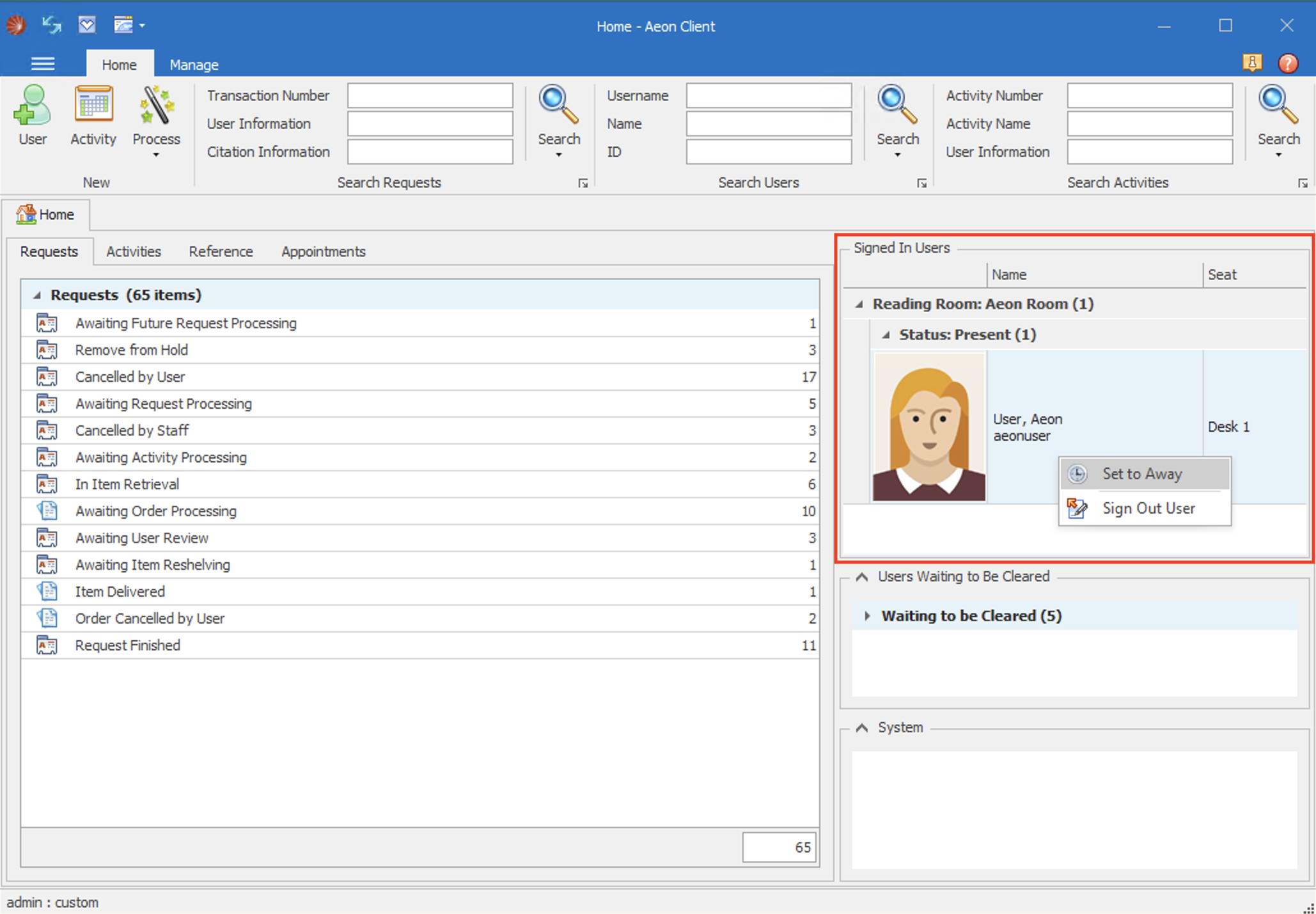
Setting Users Away from the Request Form
Users can also be marked as Away from the Request form:
- On any open **Request form ** for the researcher, click Away ** on the ** User group.
- The user's status will change to Away.
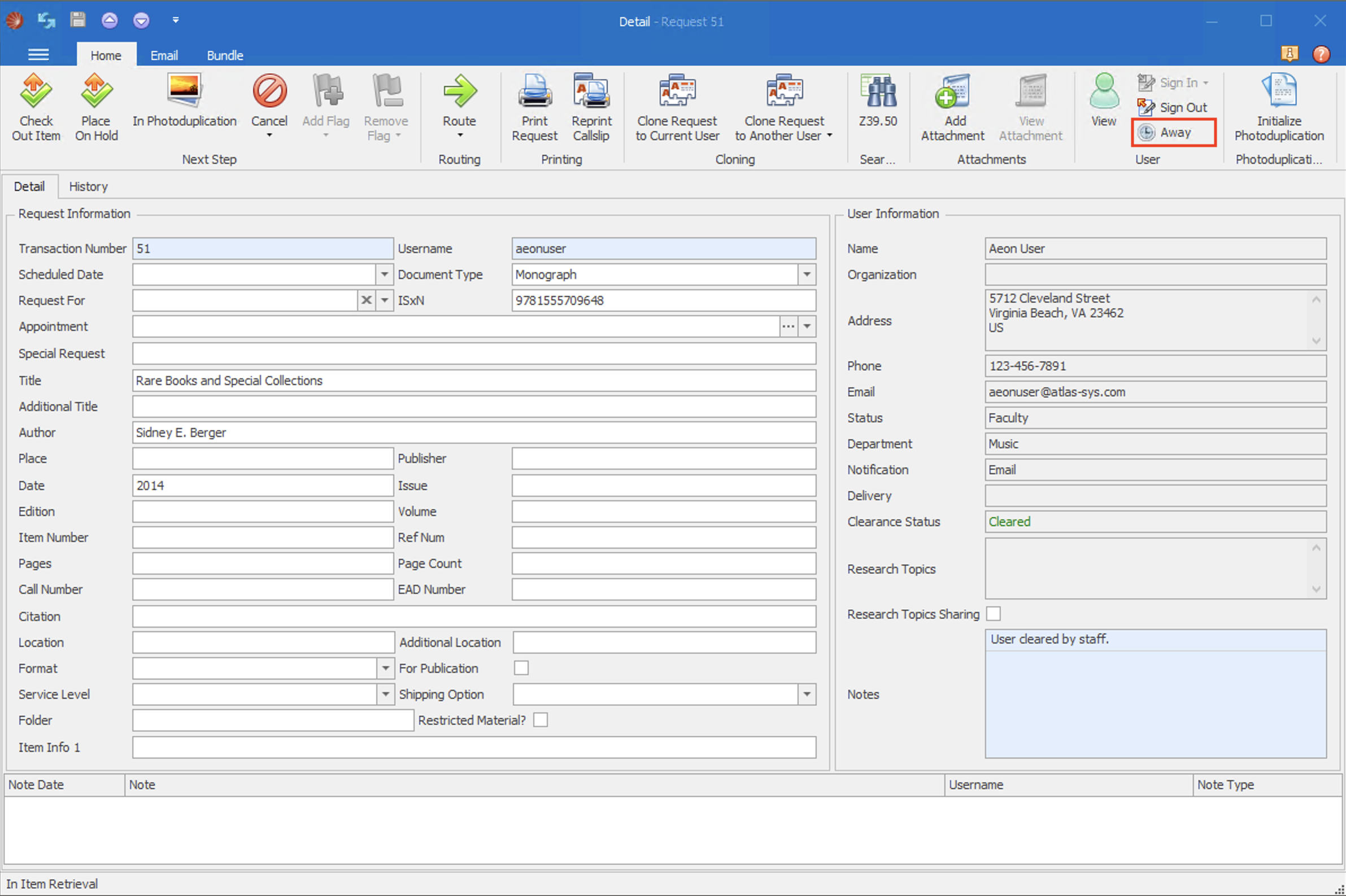
Setting Users Away from the Appointment Form
Users can also be marked as Away from the Appointment form:
- On any open Appointment form for the researcher, click Away on the Access group.
- The user's status will change to Away.
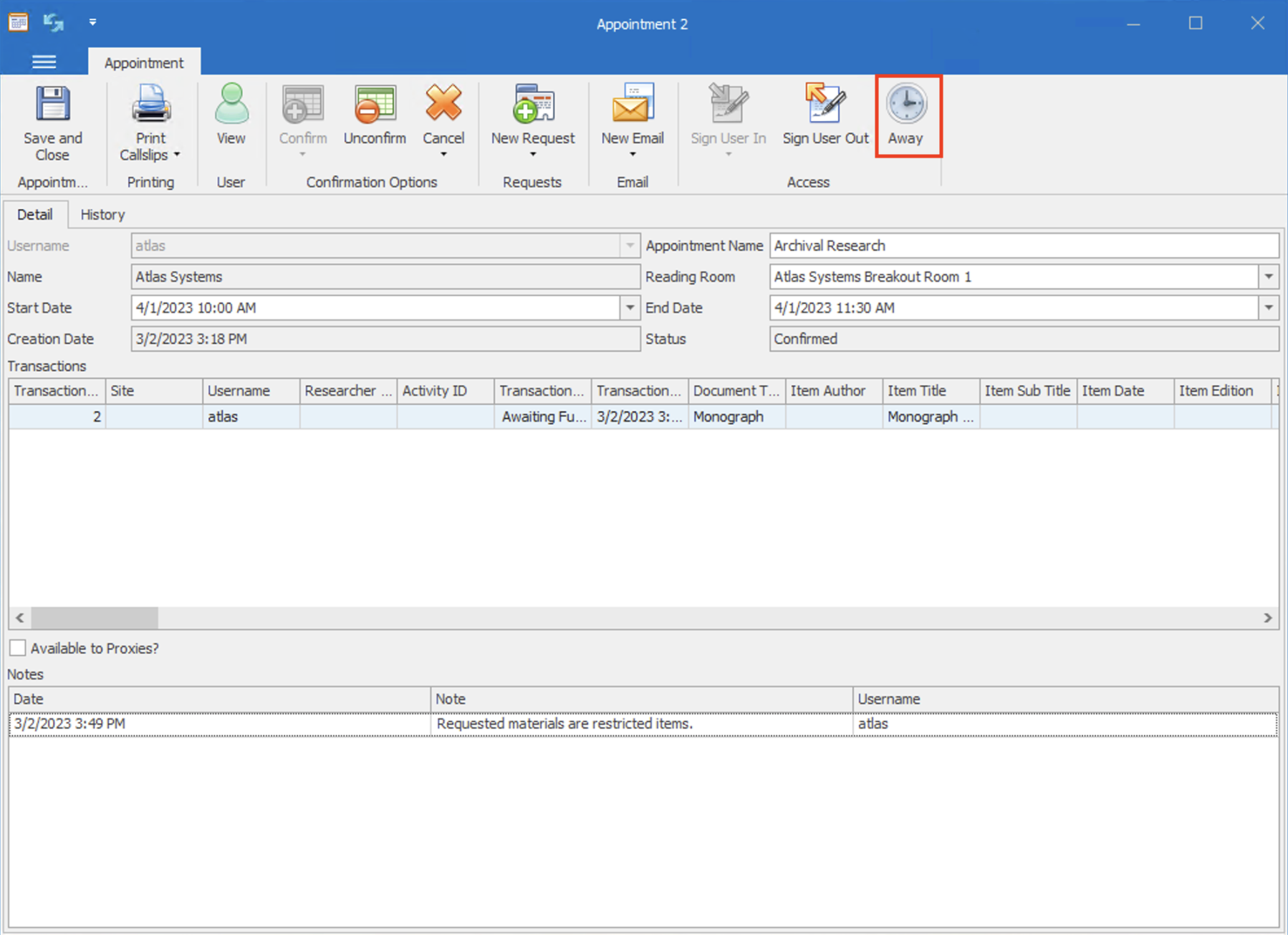
Displaying a Clock on Away Users
Staff users can configure Aeon to display a clock icon on the photo of Away researchers in the Signed In Users group:
- Click the Main Menu Icon (
 ) in the top-left corner of the Aeon Desktop Client.
) in the top-left corner of the Aeon Desktop Client. - Click Options.
- Check the Show away icon on user image option.
- The clock icon will now appear on user images with the Signed In Users group.
![]()
![]()
Back to top of Setting Users Away section
In the Aeon Web Client, users can be marked as Away from the Signed In Users section of the Dashboard, or from the Appointment section of the Dashboard if appointment scheduling functionality has been configured in the Aeon Customization Manager.
Setting Users Away from the Signed in Users Section | Setting Users Away from the Appointments Section
Setting Users Away from the Signed In Users Section
In the Aeon Web Client, users can be marked as Away from the Signed In Users section of the Dashboard:
-
Click the Action menu icon (
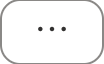 ) next to the user you want to set as Away to expand the Action menu:
) next to the user you want to set as Away to expand the Action menu: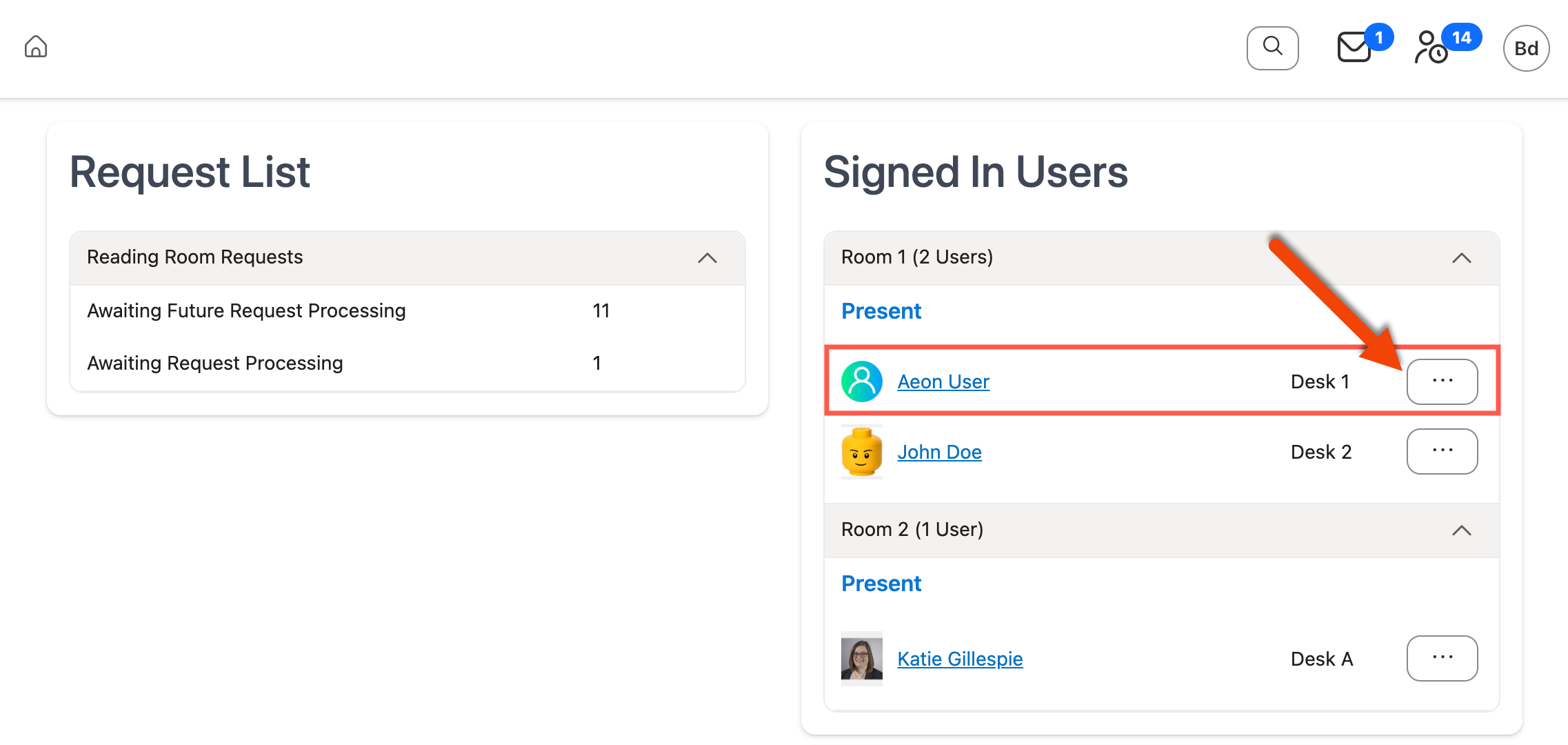
-
Click Set to Away from the Action menu:
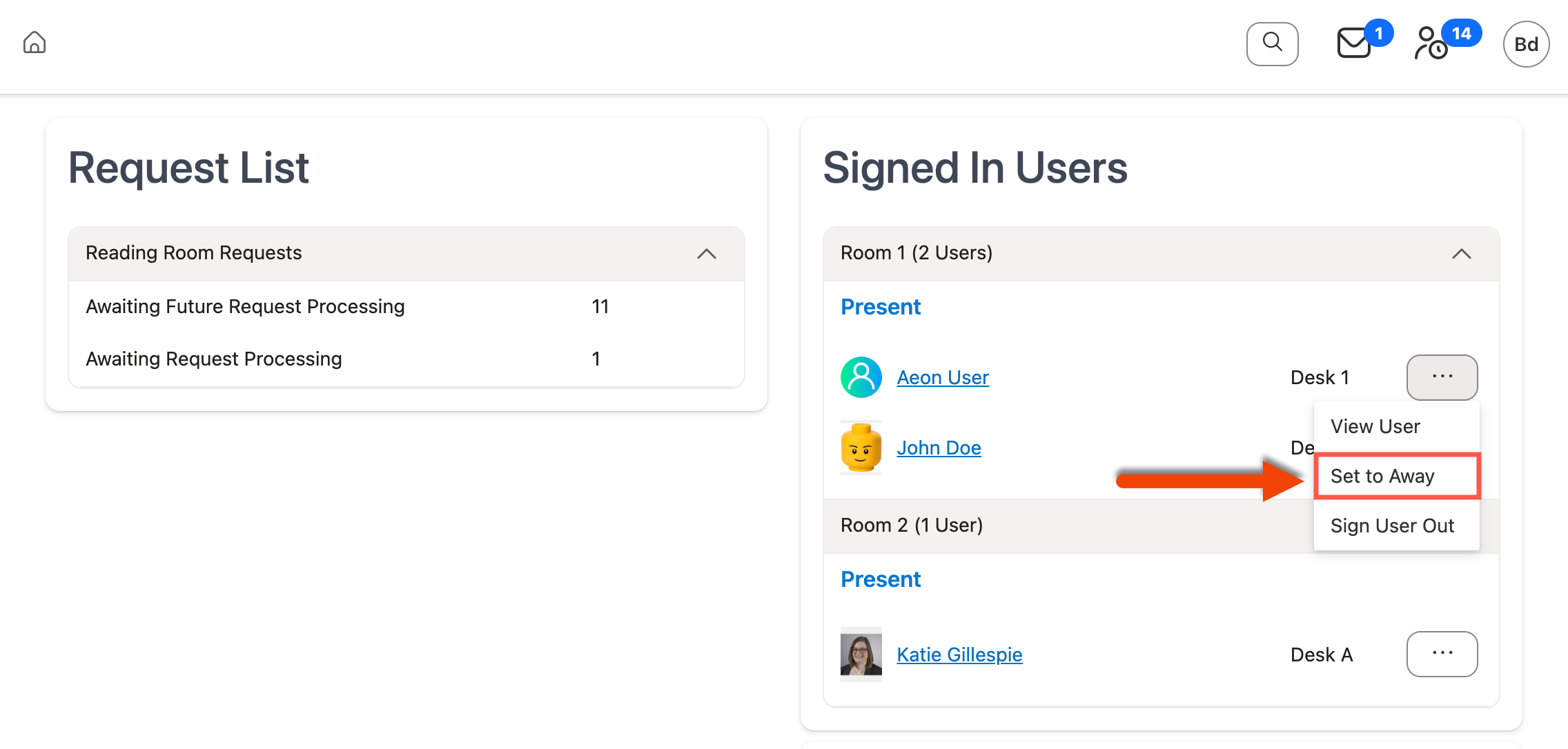
-
The user's status will change and will appear in the Away group for the reading room:
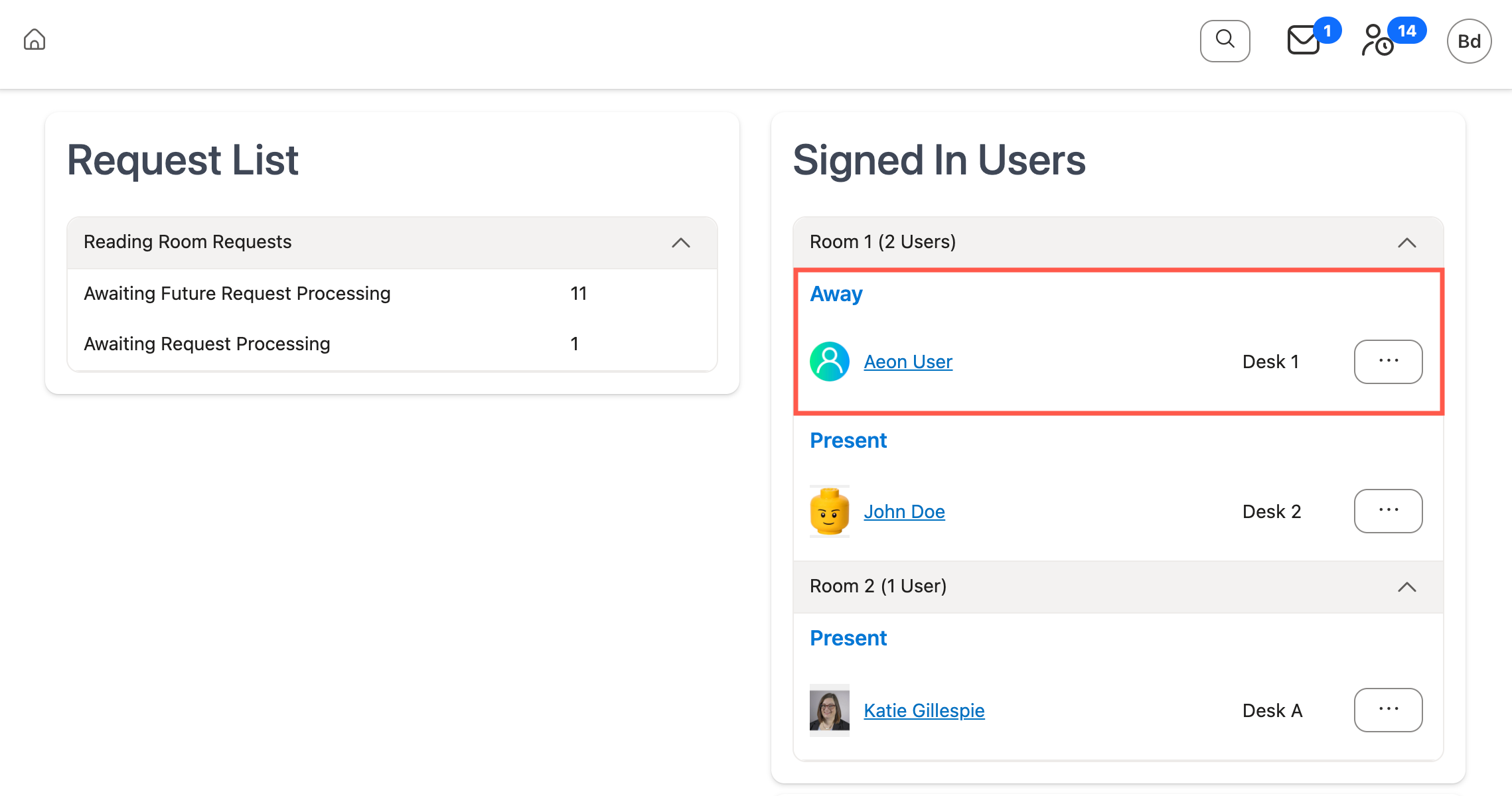
-
To set the user back to Present, expand the Action menu again and select Set to Present.
Settings Users Away from the Appointments Section
Users can also be marked as Away from the Appointments section of the Dashboard if appointment scheduling functionality has been configured in the Aeon Customization Manager and the user's appointment is for the current date:
-
Click the Action menu icon (
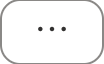 ) next to the appointment for the user you want to set as Away to expand the Action menu:
) next to the appointment for the user you want to set as Away to expand the Action menu: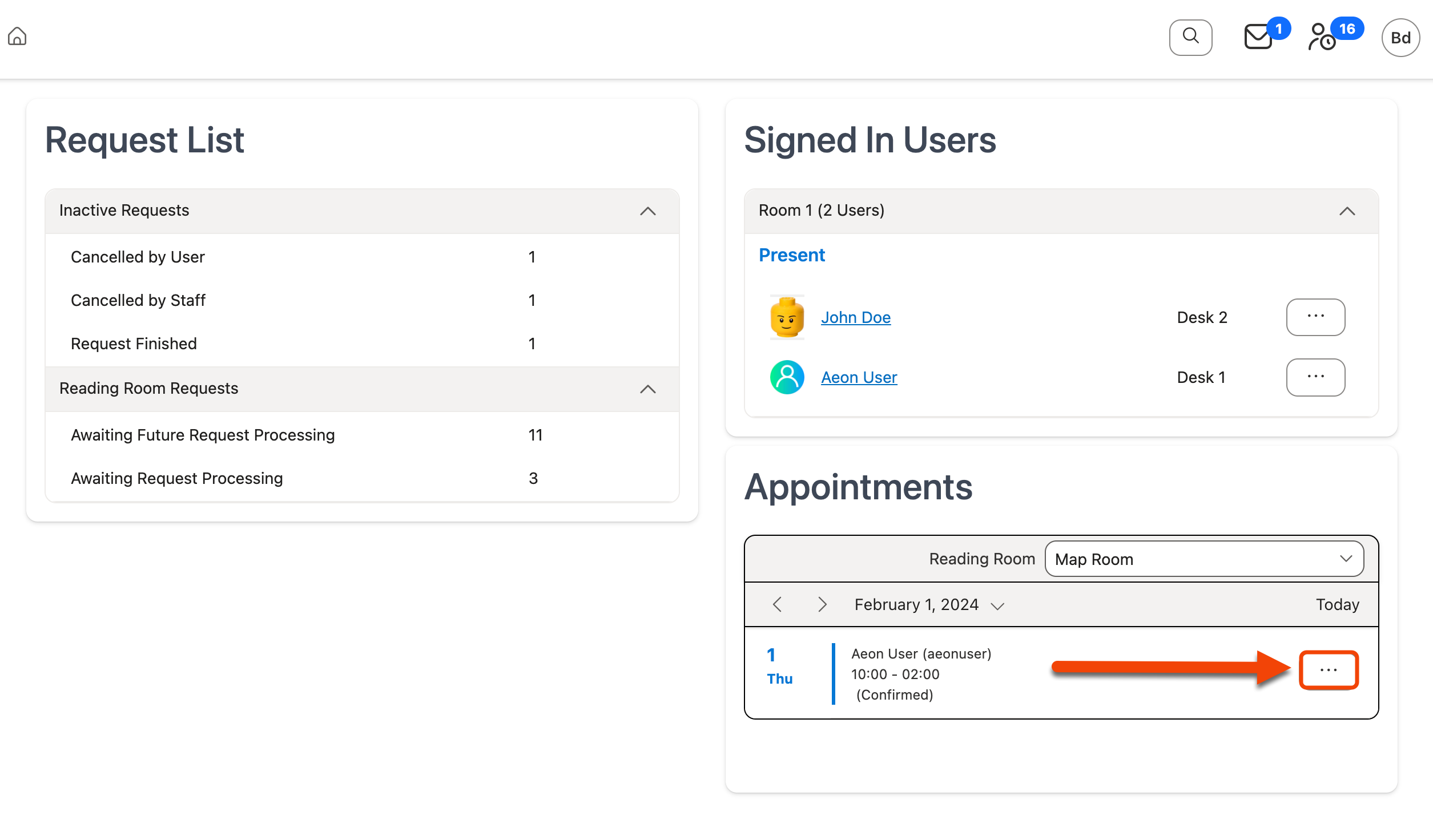
-
Click Set to Away from the Action menu:
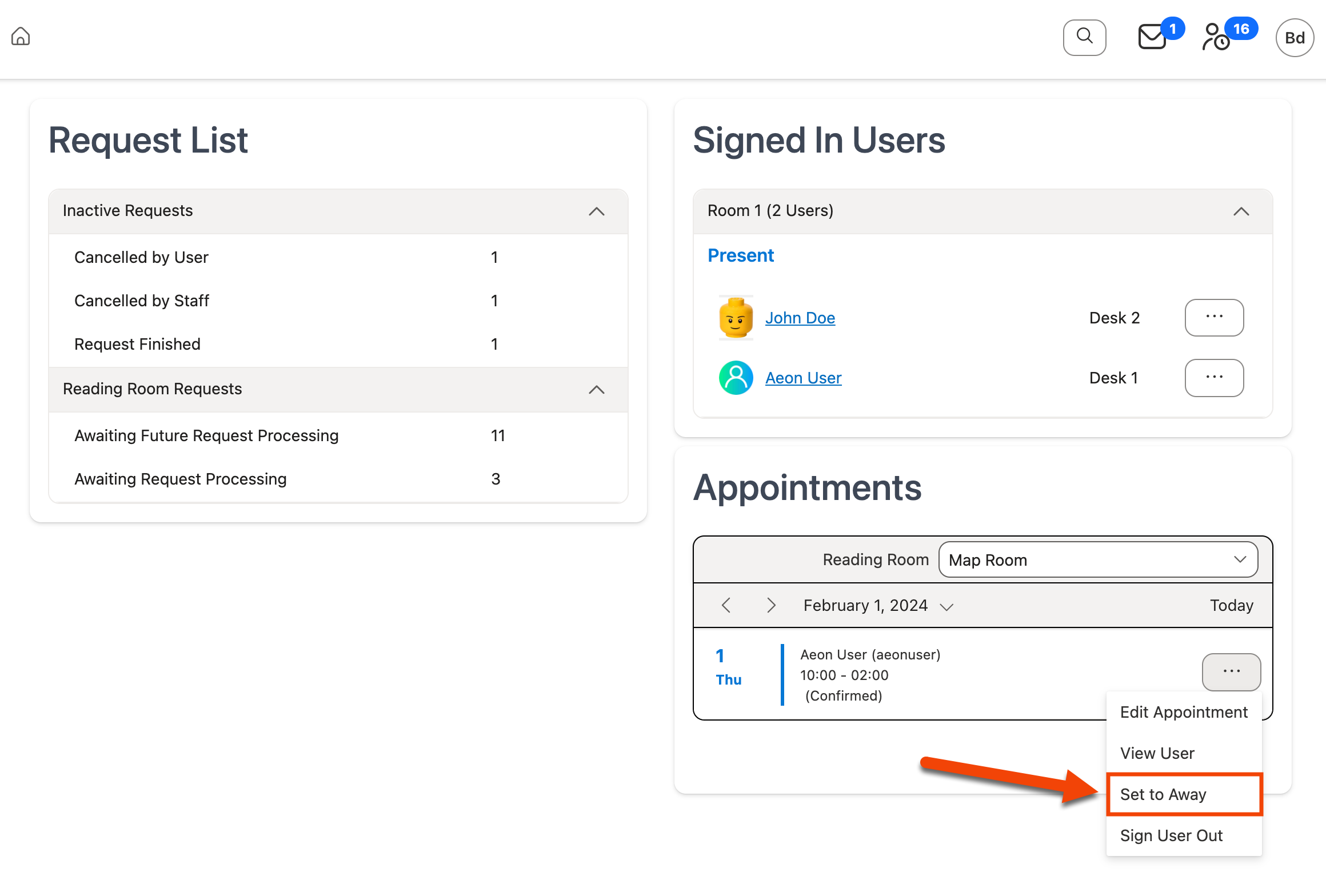
-
The user's status will change and will appear in the Away group for the reading room:
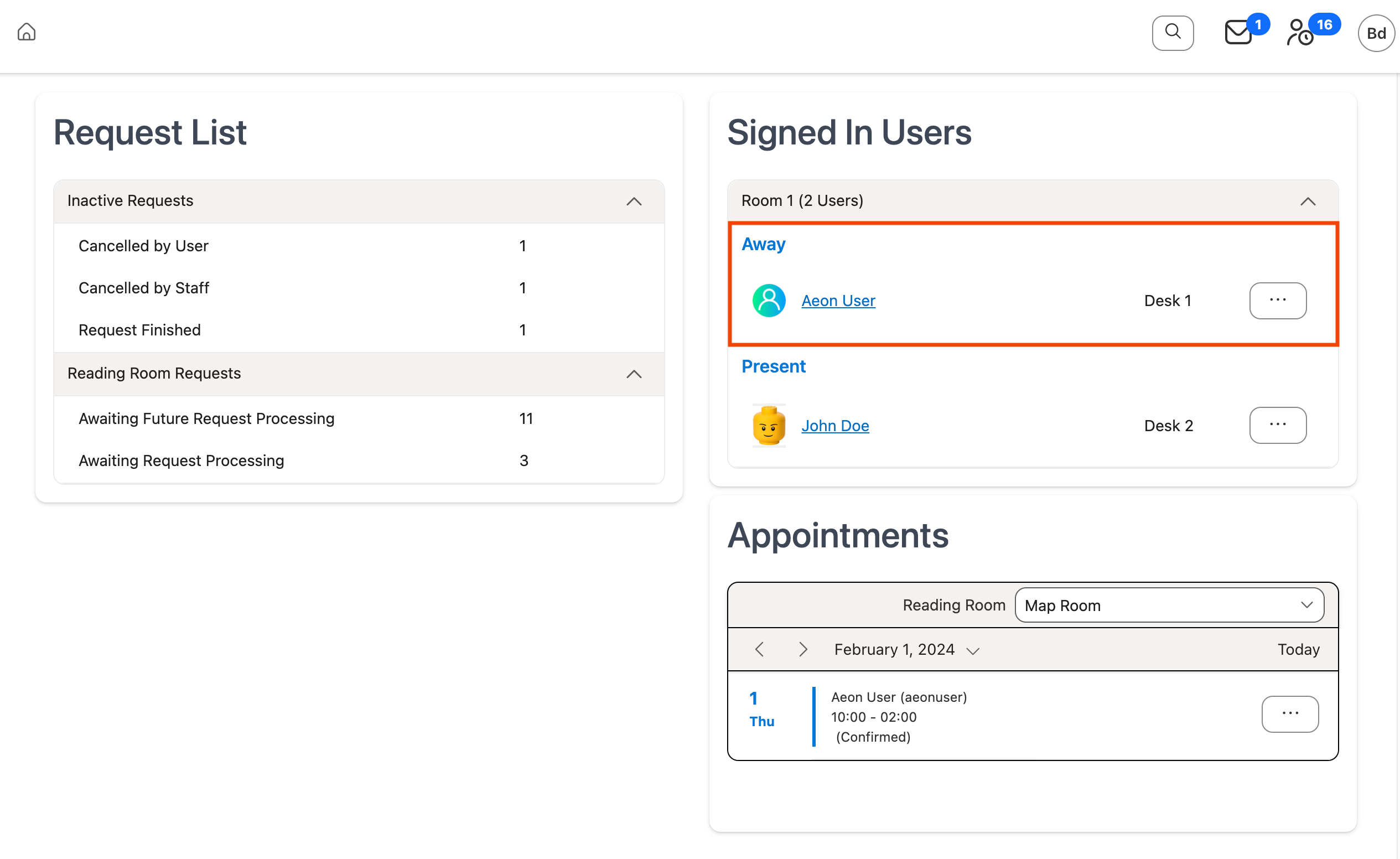
-
To set the user back to Present, expand the Action menu again and select Set to Present.
Back to top of Setting Users Away section