The ArchivesSpace Import Spreadsheets
One of the most popular ArchivesSpace plugins is part of the core code as of AS 2.8.0! If you used the aspace-import-excel plugin in a version before 2.8.0, you'll be happy to know that this feature is now included. Please note that this article is only referring to the use of two types of spreadsheets as incorporated into core code as a single feature: Bulk Import AO (Archival Objects, both Excel and CSV) and Bulk Import DO (Digital Objects, both Excel and CSV).
Though the experience should be seamless for existing users of the plugin, Atlas recommends that both experienced and new users of the plugin review this information.
What do I need to know if I've never used the spreadsheet importer?
If you are completely unfamiliar with the spreadsheet importer, this is a method of creating either archival objects (the components of a finding aid) or digital objects (for pre-existing archival objects) in bulk by uploading a spreadsheet template. It is a very popular and easy-to-use method for creating description in the staff interface. This method is in contract to the Rapid Data Entry screen, where all ingest happens in customizable templates in the staff interface.
You can either add new information to a blank resource record, or, add discrete information, like a series or sub-series, to an existing record.
This functionality consists of a) downloading a spreadsheet template and filling it out, and then b) uploading it using a button in the Edit mode of a pre-existing Resource record in ASpace.
ArchivesSpace members can access the official user documentation through the ArchivesSpace Help Center. This documentation is the most up-to-date and is maintained by ArchivesSpace as of 2.8.0.
Where do I get the templates?
It is best to download the template you wish to use from directly within ArchivesSpace, because then you can be certain that the version you get is the appropriate version for your instance. You should always refresh your template after updates, since new templates are issued with new releases.
There are two separate spreadsheet templates for use with the importer: one for creating archival objects, and one for creating digital objects to attach to existing archival objects. Users can choose either an Excel spreadsheet or a CSV for either template.
To download, navigate to the Gear Menu ⚙️ and then select Bulk Import Templates. The relevant templates for this article are:
- Bulk Import AO CSV
- Bulk Import AO XLSX
- Bulk Import DO CSV
- Bulk Import DO XLSX
If you are looking for a version that is different than the version you are already in, or if you are in a version before 3.2.0, you can also download the templates directly from GitHub, but remember that you should still download the specific version you need. You do that on GitHub by selecting the version-specific tag in this menu:
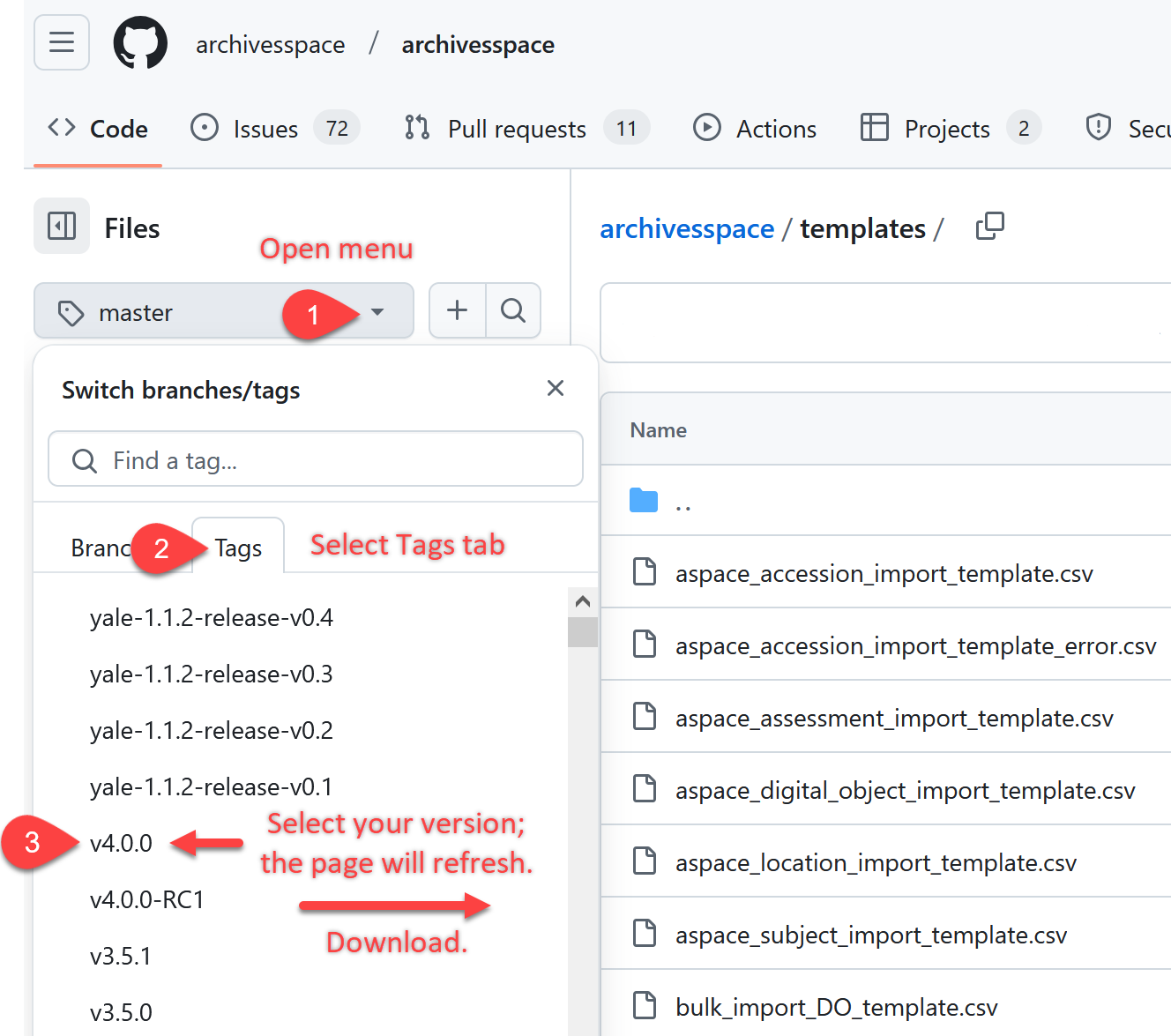
Ability to download a pre-filled Digital Object template as of v4+
As of v4+, there are now two options for using a bulk import template to create and link Digital Objects to existing Archival Objects in a Resource:
- Already extant: You can download a blank template by by navigating to the Gear Menu ⚙️ and selecting Bulk Import Templates and then selecting Bulk Import DO CSV or Bulk Import DO XLSX.
- New as of 4.0: You can download a prefilled template by navigating to the Resource where you wish to add Digital Objects and then selecting Export and then Download Digital Object Template. This version of the template will have information about all archival objects prefilled and ready for digital object information to be added.
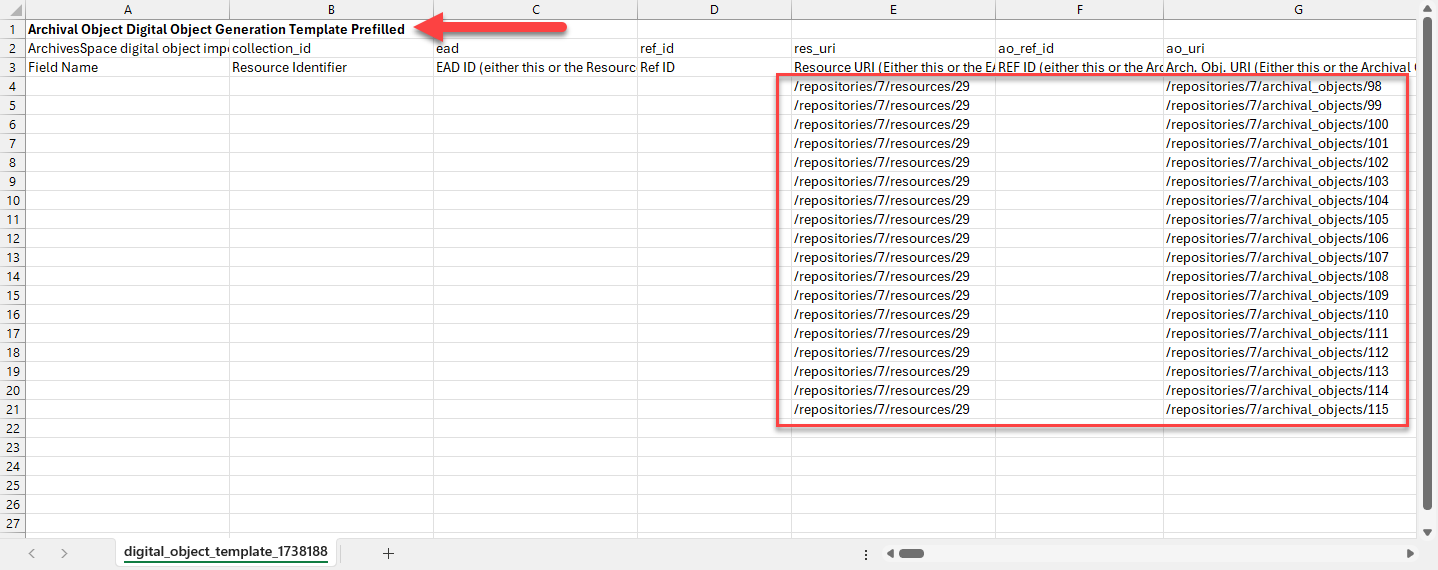
Please note that the exported template will be the CSV version of the template, and the template will be blank if no AOs exist in the selected Resource. You cannot create AOs using this template, only DOs. To create AOs, use the Archival Object template available via the Gear Menu ⚙️ and selecting Bulk Import Templates.
What do I need to know if I already use the plugin?
If you are not looking for information on how this core functionality is different than the former plugin functionality, skip this section! This section was relevant when 2.8.0 debuted and is less relevant as time passes.
The user documentation on the original plugin's GitHub repository is still helpful but not up-to-date. While the pages still say "plugin" and refer to the Harvard University GitHub, the documentation is still mostly applicable.
- The Instructions for Importing Archival Objects correspond to the bulk import template (click raw and then download), and the Instructions for Adding Digital Objects to Archival Objects correspond with the bulk DO template (click raw and then download).
Existing users should not experience any difficulties in using their extant spreadsheets in 2.8.0 and beyond, as all version are currently backwards compatible. However, while all versions do work, Atlas suggests considering a move to the most recent version hosted by ArchivesSpace, since that is the version explicitly supported by the application.
Now is a good moment to ask what version you're currently using.
How do I know which version of the spreadsheet I'm using?
There are at least three versions of the archival object spreadsheet in existence: the original that debuted with the plugin (here), an extended version that debuted with plugin version 3.0 (here), and the version hosted by ArchivesSpace after 2.8.0 and now maintained by them (here, and also available from within the staff interface via the gear menu ⚙️ in 3.2.0 and beyond).
Here's a quick way to tell which you have:
- Does your spreadsheet have a column called Resource URI? You may have to unhide columns to determine that. If yes, you are using one of the most recent versions hosted by ArchivesSpace.
- If you answered no above, does your spreadsheet have a column called Top Container [indicator](2)? If no, you are using the original spreadsheet; if yes, you are using the extended version.
All versions will work in AS 2.8.0 and beyond, but Atlas suggests considering a move to the most recent version hosted by ArchivesSpace, since that is the version explicitly supported by the application. You should update your template with each new version release.
What are the differences between spreadsheet versions?
The following information is taken from the original user documentation for the plugin and explains the differences between the first two versions: the original, and the extended.
The new functionality in the extended spreadsheet consists of support for:
- Individually setting the publish/unpublish flags for Notes.
- Ability to add Agents as Source and Subject, not just Creator.
- Expanded the number of Agents for each type, including directions for adding even more agents.
- Support for more than one Extent, with the ability to add more extents.
- Support for more than one Container Instance, with the ability to add more container instances.
Since the debut of the extended spreadsheet, the versions maintained by ArchivesSpace are now the most up-to-date versions. They have additional functionality. As of 2.8.1:
- Users can now use either a CSV or a Excel version of the spreadsheets, found here, and also available from within the staff interface via the gear menu ⚙️ in 3.2.0 and beyond.
- The newest template includes an additional column to uploads on either Resource URI or EADID
- Though not a change to the spreadsheet directly, users can now validate their spreadsheet before uploading. Look for the Validate Only button when using the importer
You should update your template with each new version release.