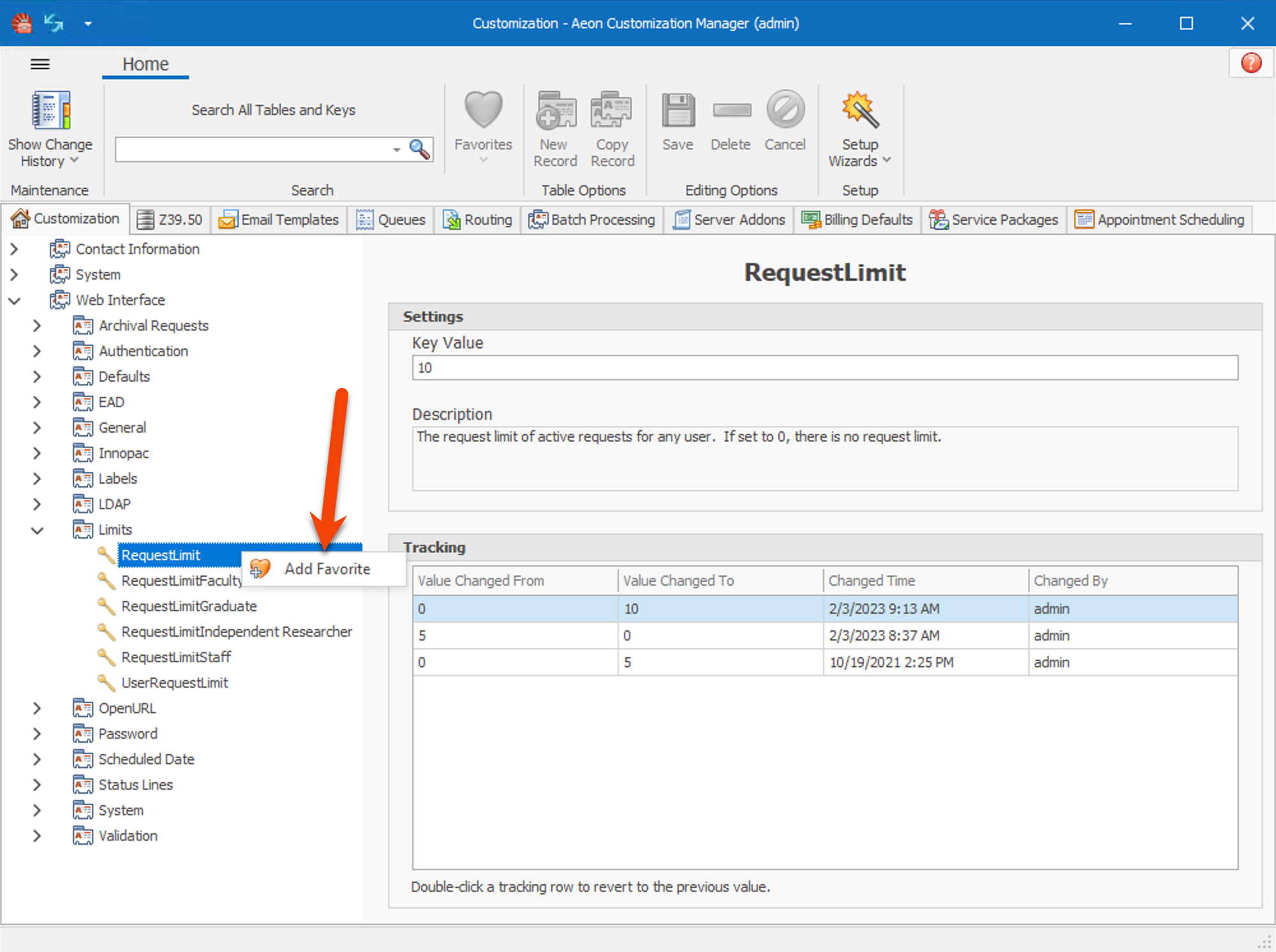Customization Manager Favorites List
The Favorites feature allows you to bookmark keys and tables that you access regularly so that you can locate them quickly.
Adding to Favorites
To add a key or table to the Favorites list:
- Right-click on your selection in the Explorer window
- Click Add Favorite
- A dialog box appears allowing you to name the bookmark entry
- Keep the name as shown or change it by clicking Add
A heart icon is placed next to the key or table in the Explorer window, and the entry appears under the Favorites icon on the Home ribbon.
Accessing Favorites
Click the Favorites icon to view the entries there. To access a key or table, click on the entry in the list. The key or table is located in the Explorer window and the corresponding View displays.
Removing from Favorites
To remove a key or table from the Favorites list:
- Right-click on the entry for the key in the Explorer window
- Click Remove Favorite
The heart icon disappears and the entry is no longer displayed in the Favorites list.
info
The Favorites list is saved per machine between sessions.